Do you want ClaudeAIto understand your needs and preferences? The right settingsare crucial for Claude to provide you with customized and relevant answers. Don't hesitate any longer, as you will be surprised how easy it is to give your digital assistant a memory while saving typing effort. In this guide, you will learn everything you need to know to optimize Claude for your personal requirements.
Key Insights To obtain the best possible results from Claude AI, you need to carefully set your personal settings. This includes customizing the appearance, entering your profile information, setting your interaction preferences, and integrating external services. Sometimes, it is the smallest details that make the biggest difference.
Step-by-Step Guide
1. Understanding the User Interface
When you open Claude AI, you will see a clean interface. You can adjust the color settings directly from the menu. For a pleasant experience, choose dark mode if you prefer it. To change the appearance, click on the settings option in the bottom left corner.
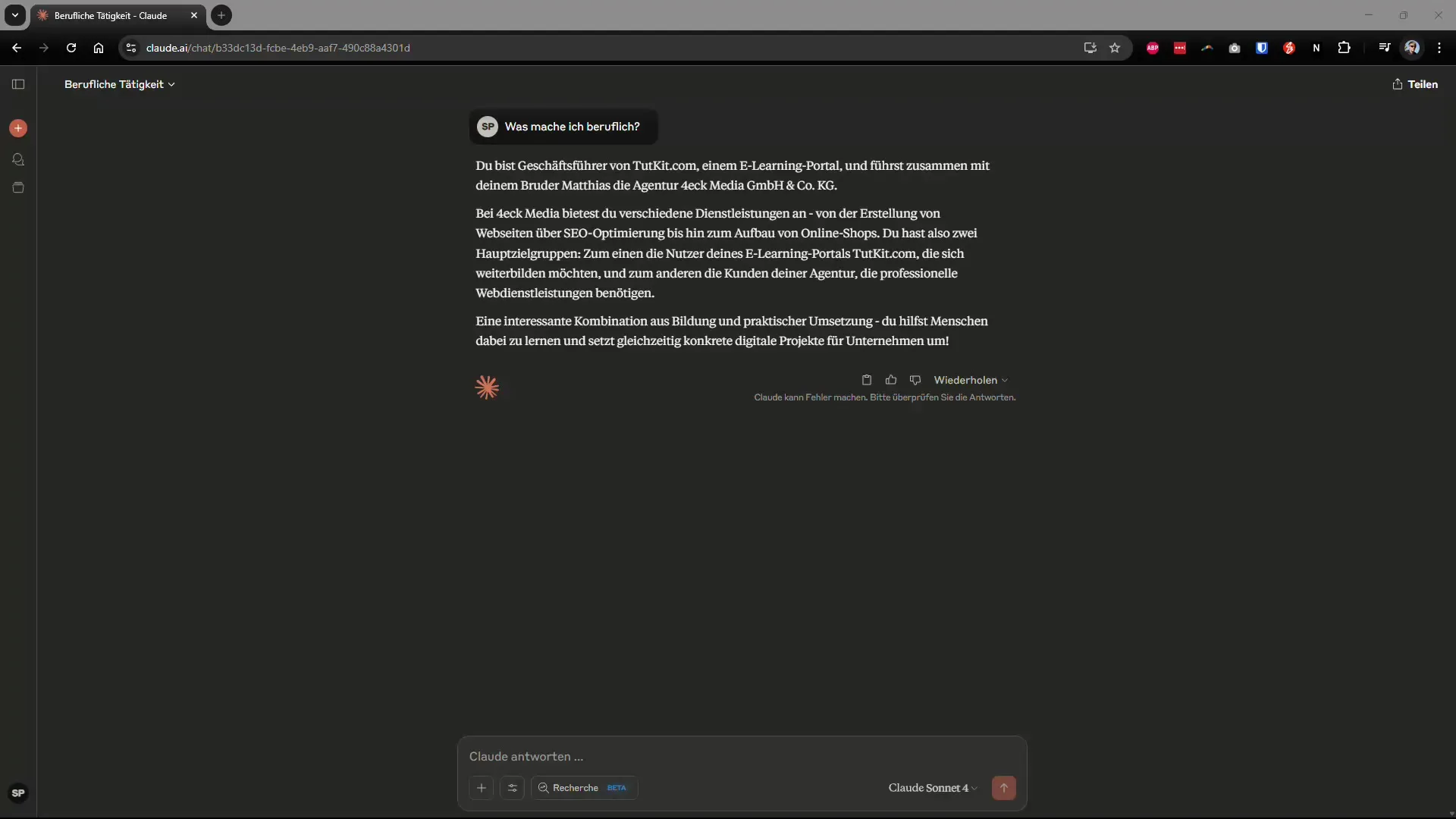
2. Customizing the Appearance
In the settings, you can adjust the appearance, whether light or dark, as well as the font size. It is recommended to use the system adjustment for a consistent appearance. This way, the display remains consistent and pleasant across all applications.
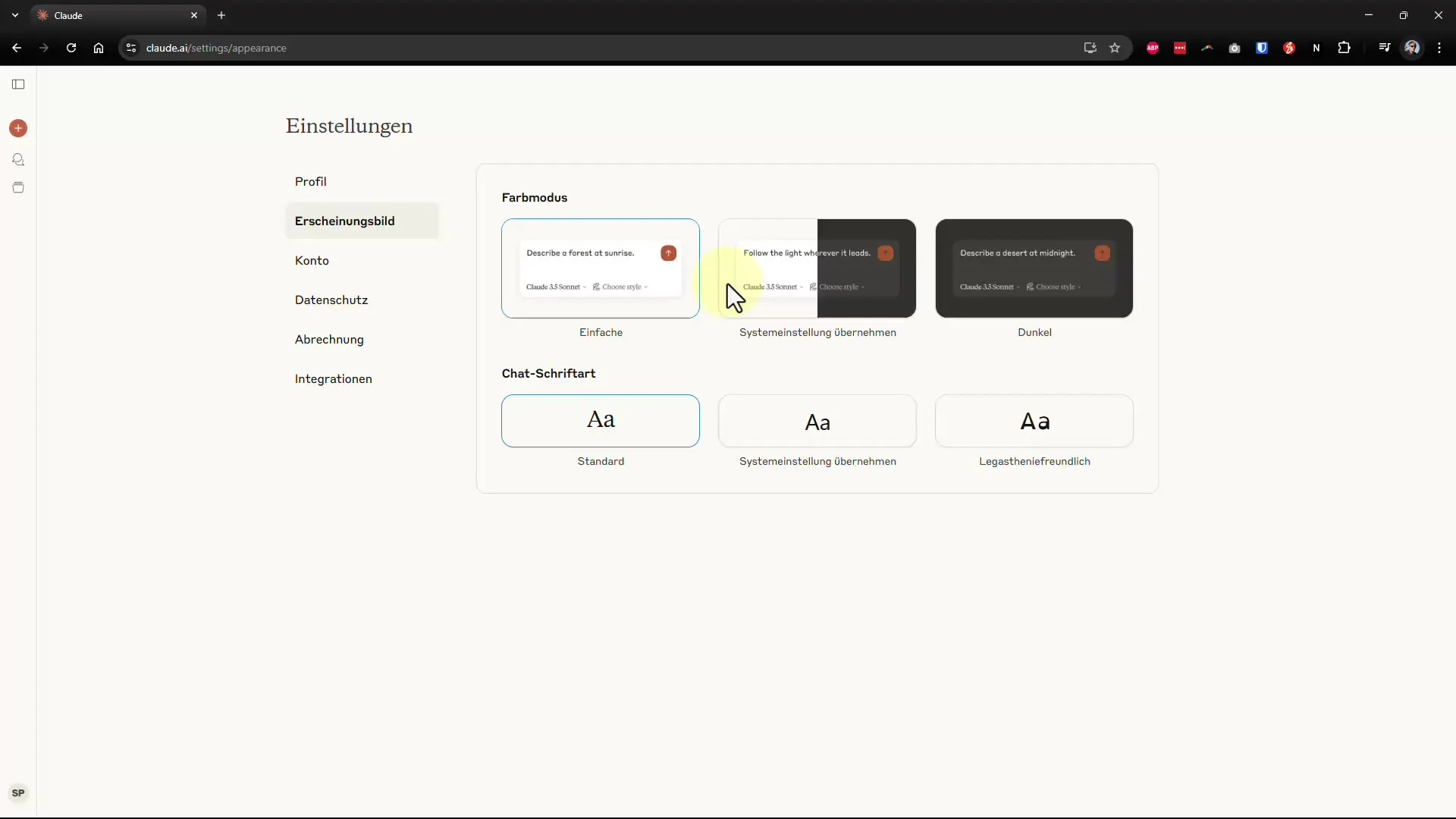
3. Filling Out Your Profile
In the profile section, you enter basic information such as your name and occupation. This data allows Claude to address you appropriately and provide personalized content. Make sure to specify your preferences regarding the communication style so that Claude knows how informal or humorous the interaction should be.
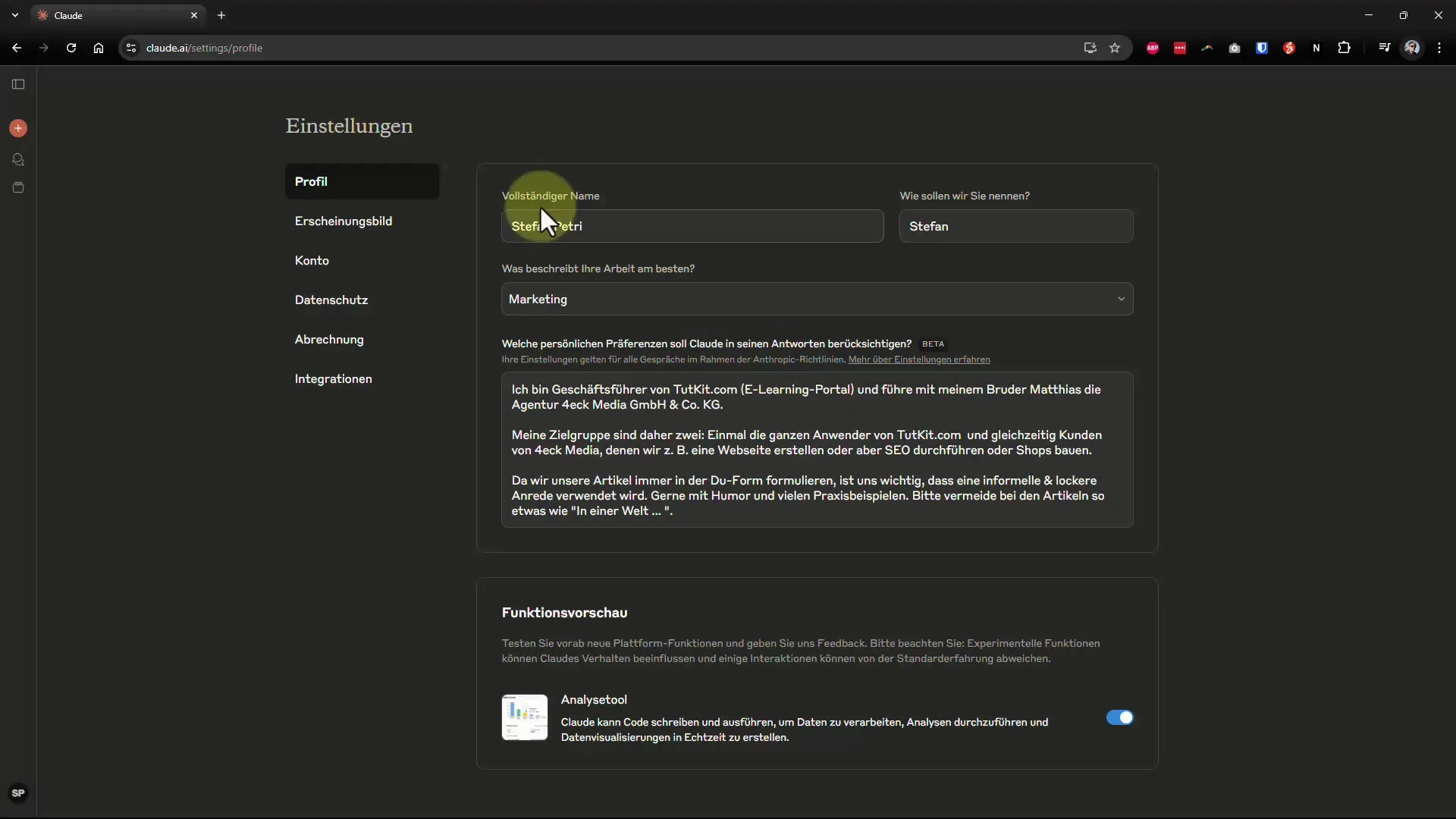
4. Customizing Your Interaction Preferences
To save time, you can give Claude specific instructions in your profile on how he should respond to you. For example, you can specify whether you prefer straightforward answers or humorous suggestions. This saves you from having to enter instructions multiple times in your prompts.
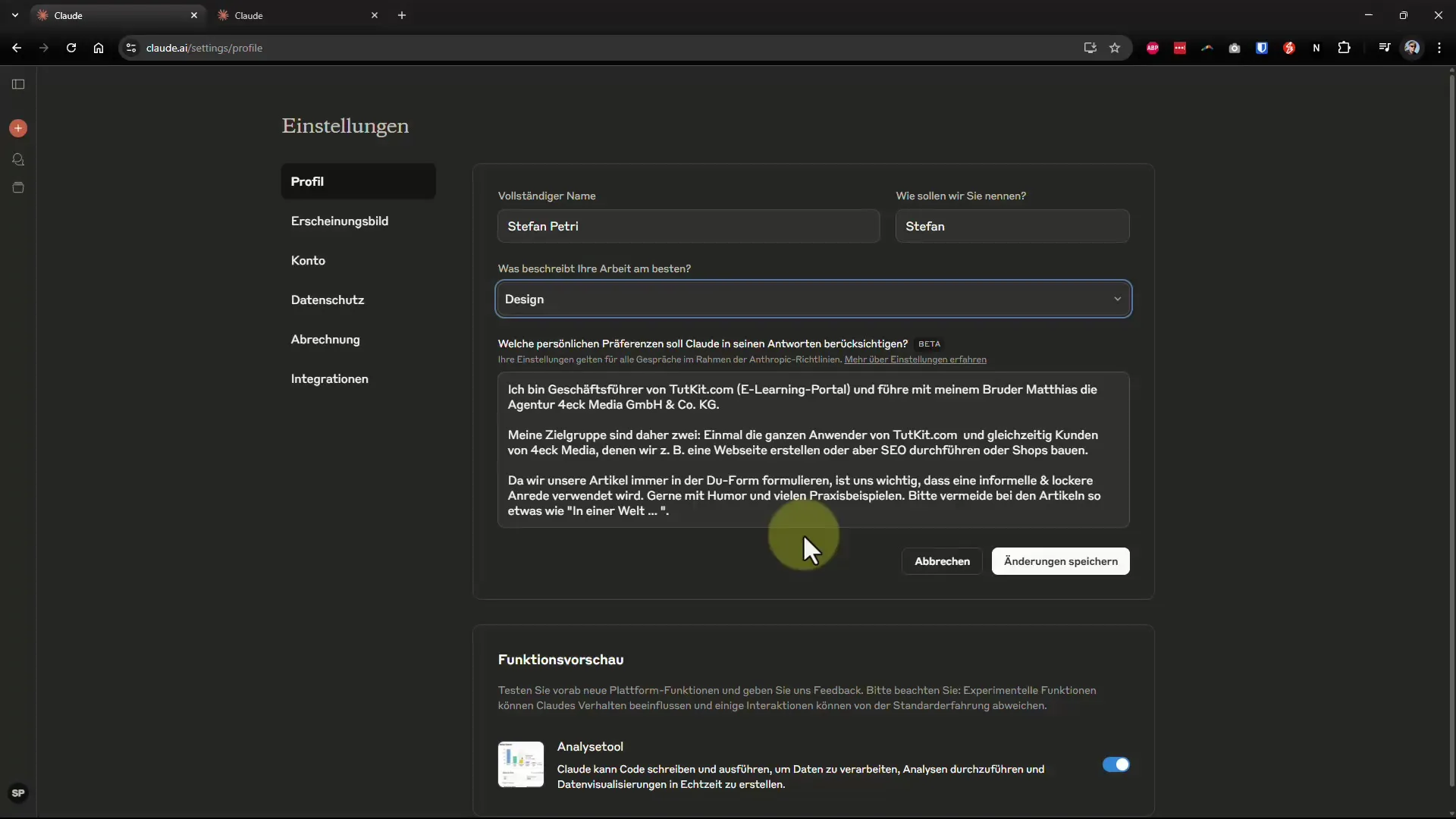
5. Activating Functionalities
Another important aspect is activating features like real-time data analysis and visualizations. These tools enable Claude to process information quickly and provide you with precise answers. Activate these features to fully leverage Claude's capabilities.
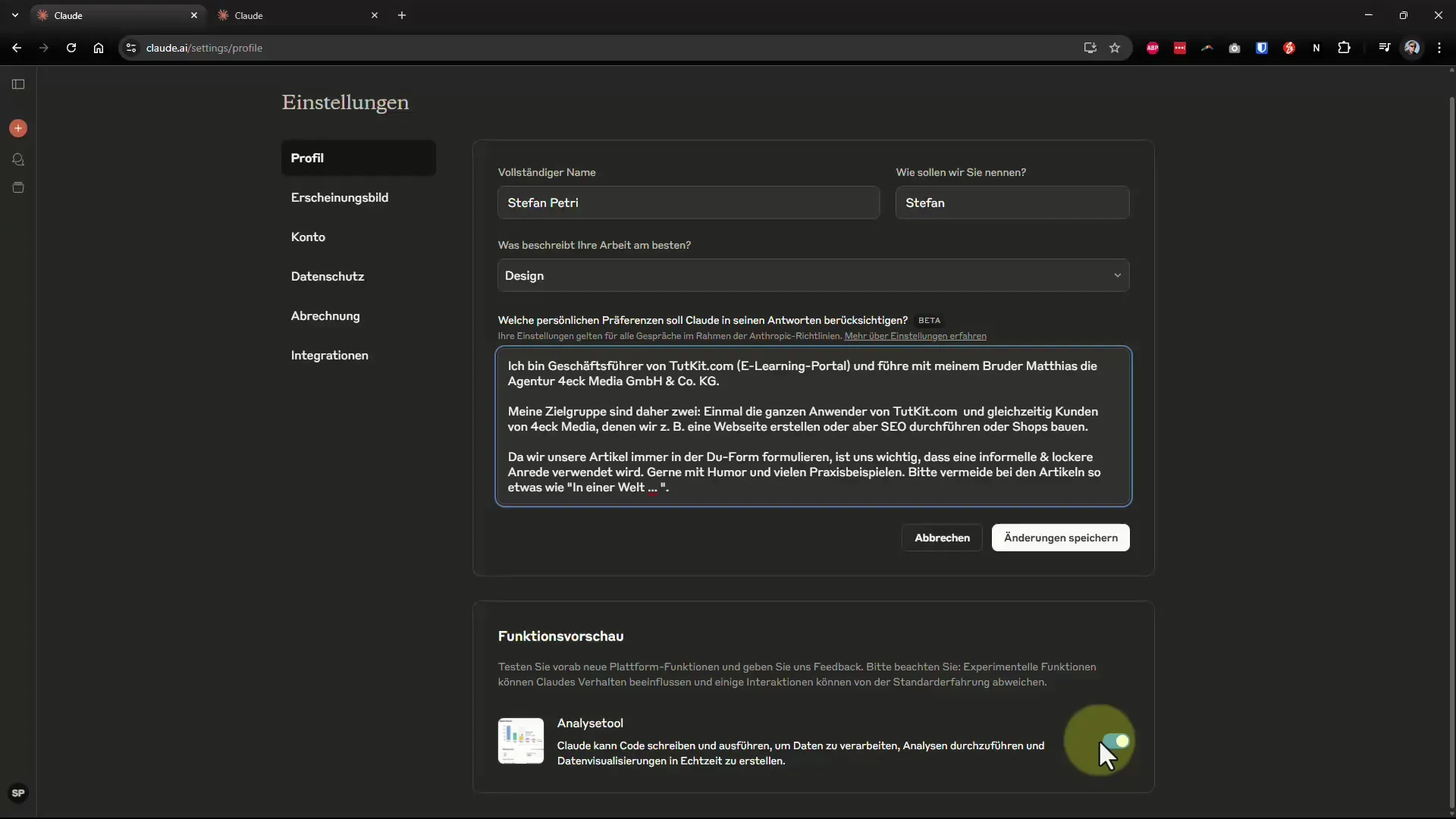
6. Account and Privacy Options
You will find some important options in the account area, like the ability to log out from all devices or to delete your account. Make sure to regularly review your data, especially when it comes to location data. Here, you can also decide which information may be stored.
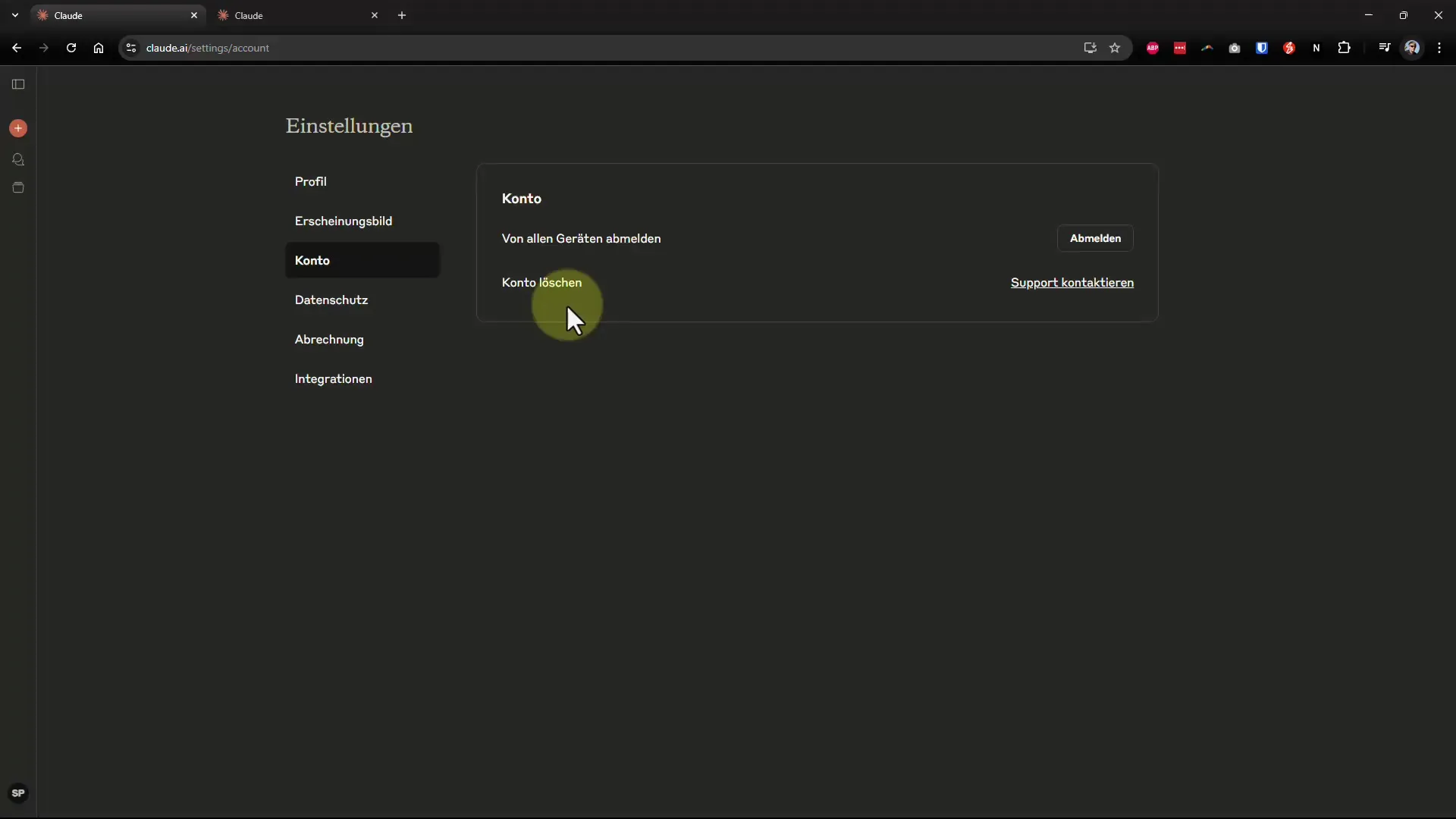
7. Invoices and Billing Modalities
It is important to keep track of your billing. In the billing area, you can view all invoices and ensure you are aware of all costs. The subscription for Claude AI currently costs 21.42 euros per month, which can be considered reasonable given the quality provided.
8. Integrating External Services
To increase Claude's efficiency, you can connect him to your emails, your calendar, or even Google Drive. This allows the AI assistant to access existing data and incorporate it into future text generations. This is particularly useful if you need consistent content for campaigns.
9. Efficiently Using the User Interface
The user interface of Claude is minimalistic, which helps you navigate quickly. On the left, you will find an overview of chats you’ve conducted. You can easily search these chats by keywords — this way, you can quickly find answers to previous questions.
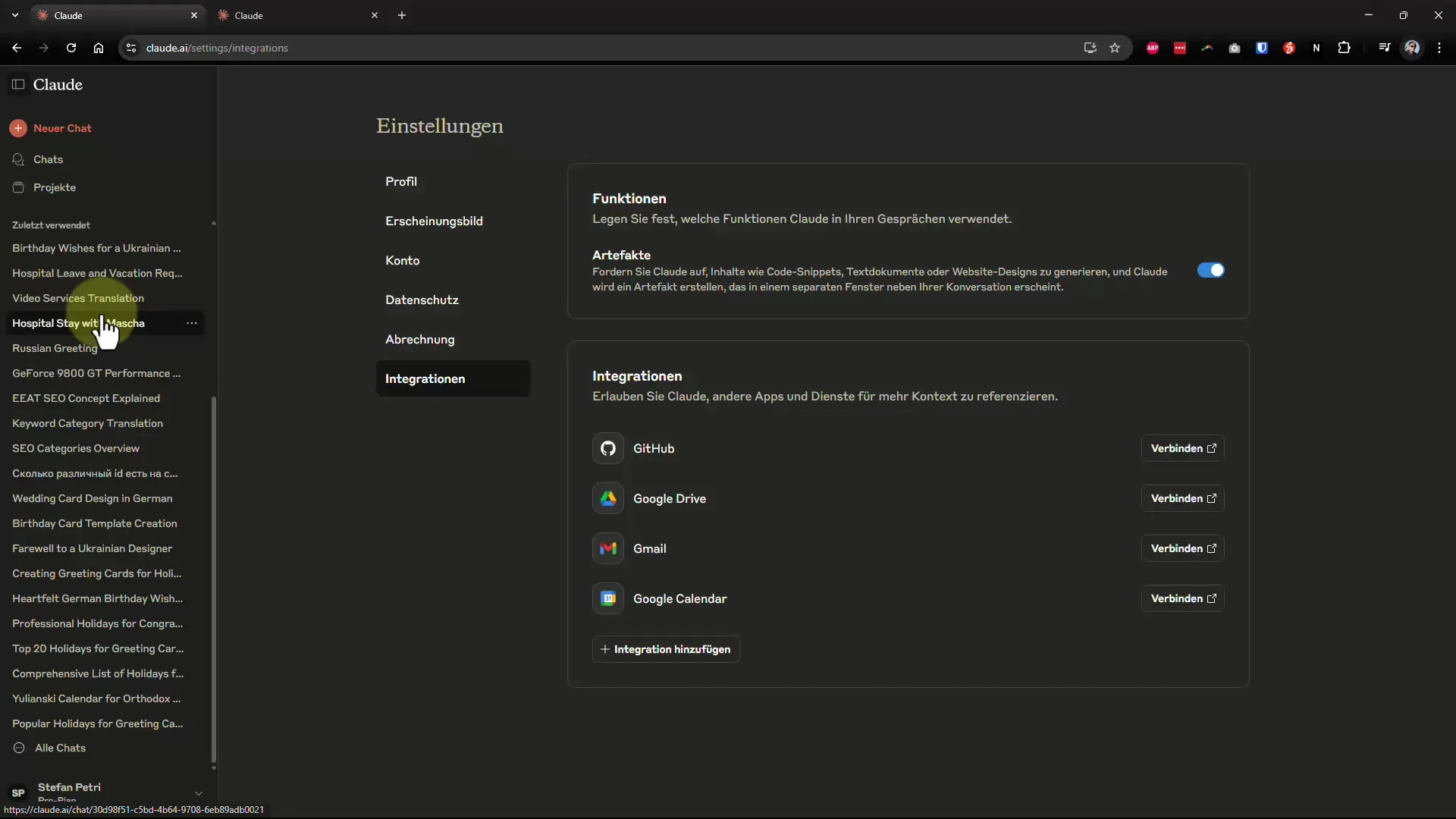
10. Projects and Individual Settings
With the project function, you can assign specific tasks to Claude, so he is tuned to your individual requirements. This is especially helpful when you are working on different initiatives or topics at the same time.
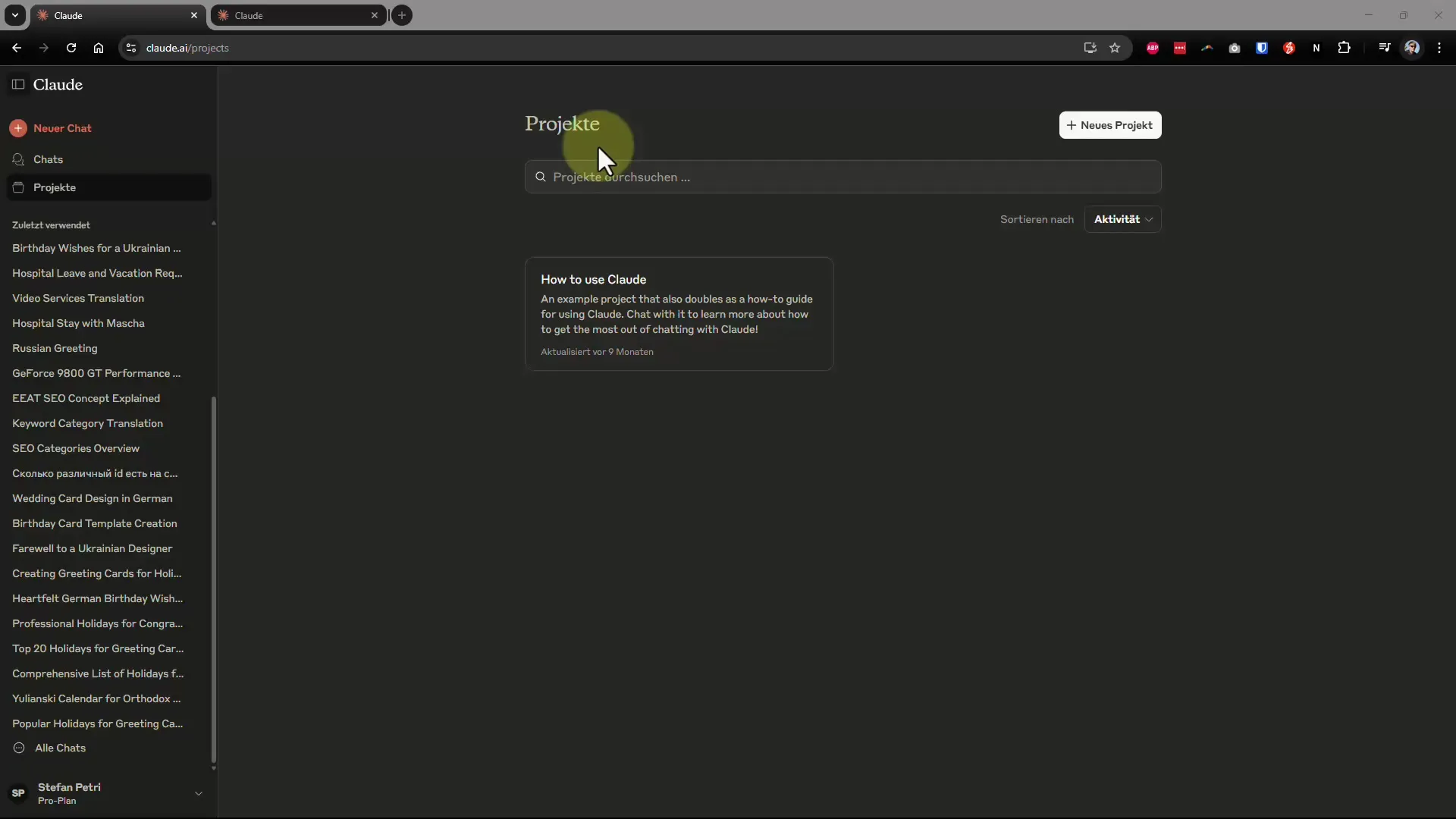
11. Language and Additional Options
If you want to use a language other than German, you can adjust this in the settings as well. Additionally, you will find information on higher tariffs and API usage if you want to use Claude for more specific tasks.
Summary – The Optimal Settings for Claude AI: Your Ultimate Guide
The right settings for Claude AI can make the difference between a generic experience and a personalized one. Take advantage of the options available to you and tailor your preferences precisely. This way, you will receive answers that are perfectly suited to your needs. By following the steps, you can make the most of Claude in no time and enhance its performance.


