If you have already heard about Claudeor are dealing with AIdevelopment, you are probably looking for ways to optimize your own AI. The “Projects”-featureis an excellent tool to link specific content with your own documents and make the AI an expert in your topics. In this guide, I will explain step by step how you can feed Claude with your own projects.
Key Insights
- With the Projects feature in Claude, you can utilize specific content from your documents.
- Adding texts and PDF files allows for a solid knowledge base.
- Through targeted prompts, you can generate high-quality, topic-specific content.
- The projects can be updated and expanded at any time.
Step 1: Open the Projects Feature
Go to the “Projects” tab in Claude. Here you can take advantage of the option to create a new project. By opening this feature, you gain access to the necessary tools you need for your work.
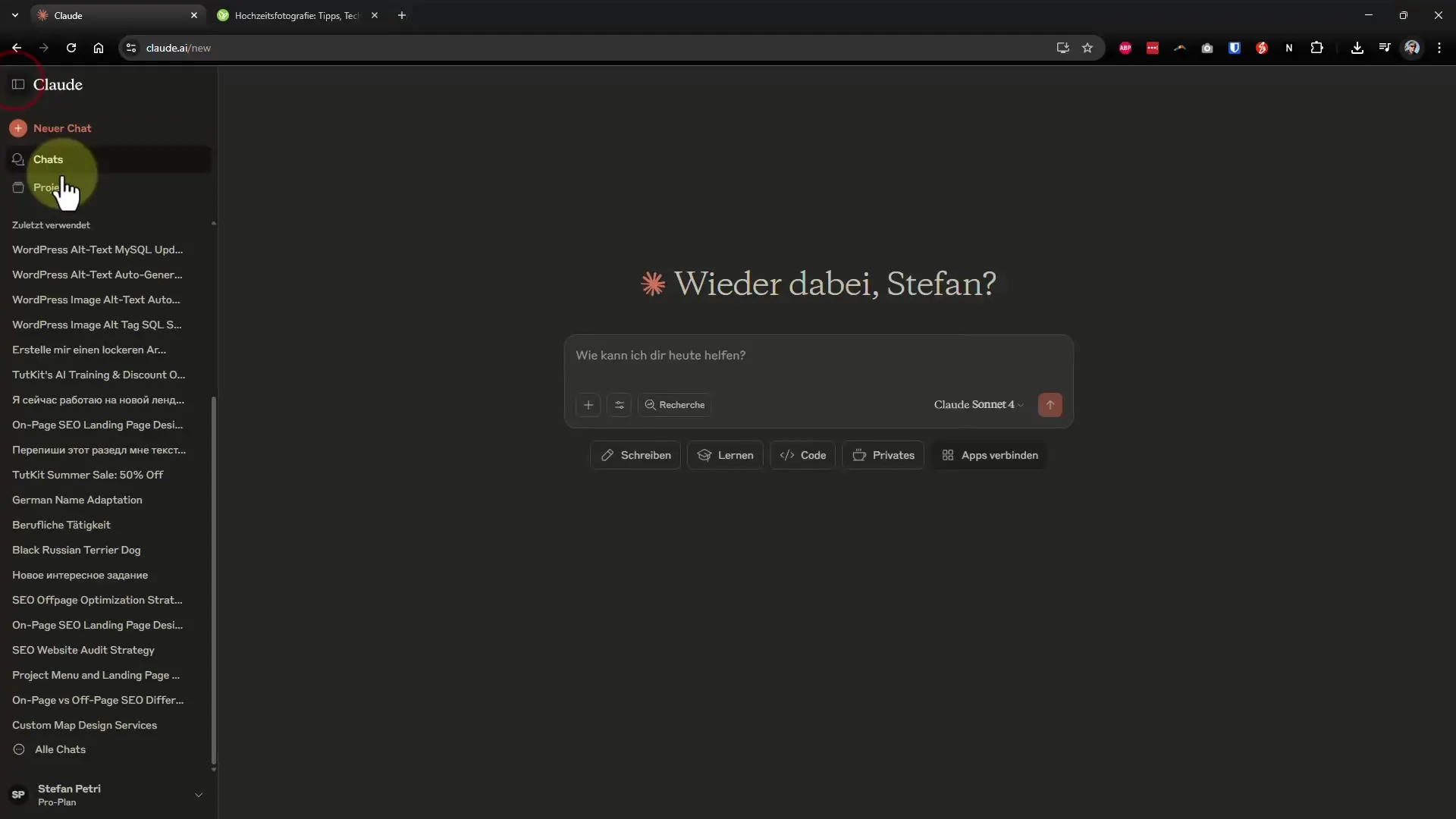
Step 2: Create a New Project
Click on “Create New Project” and give your project an appropriate name, e.g. “Wedding Photographer”. Consider what specific knowledge or information you want to utilize within this project.
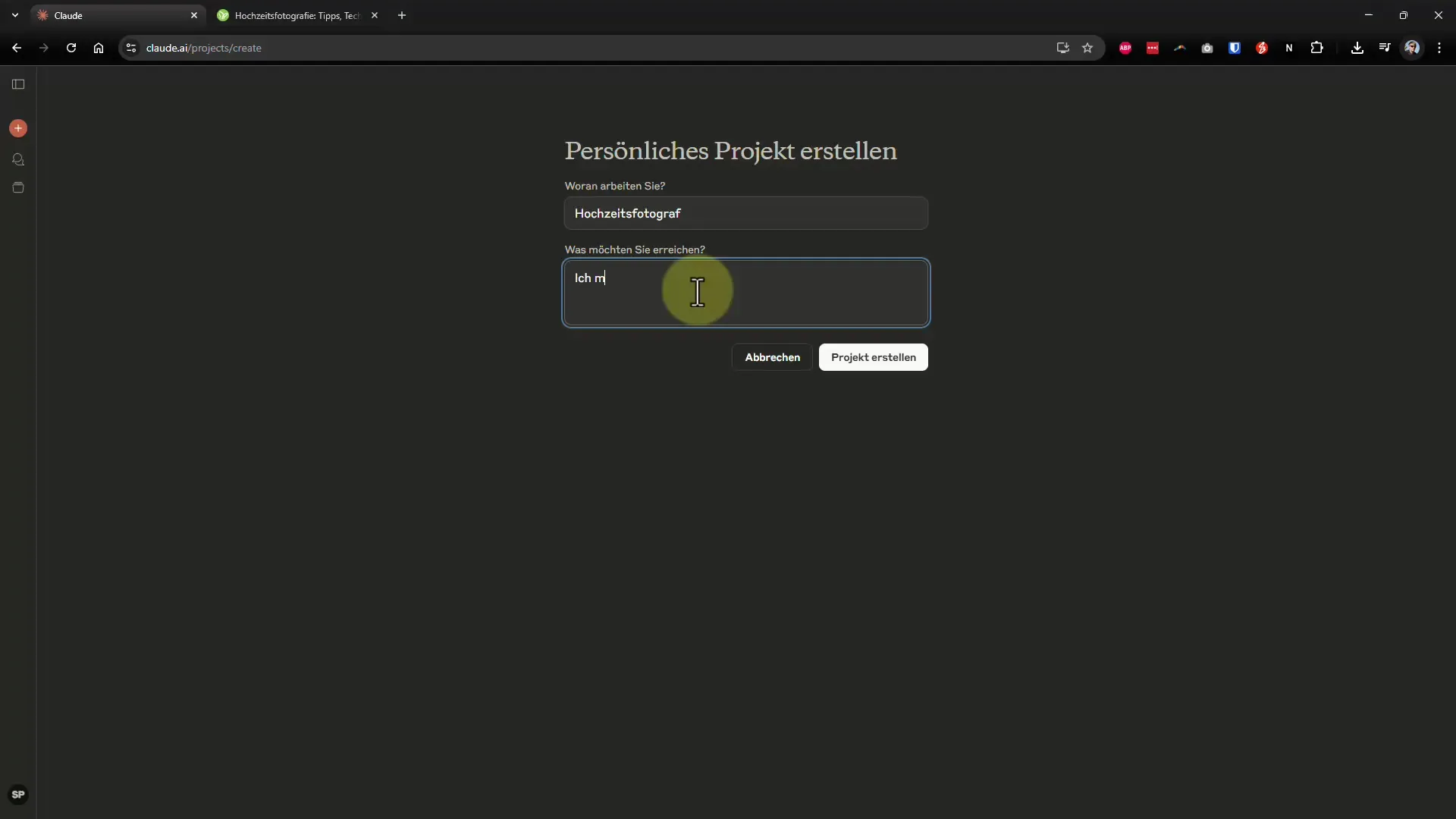
Step 3: Add Knowledge Base
Now you can establish your knowledge base by uploading various documents and texts. Click on the button to add files and select the appropriate PDF documents from your device or Google Drive. The option to select multiple files at once makes this step particularly easy.
Step 4: Upload Files
Uploading may take a short moment, depending on the size of the files. Once the files have been successfully added, Claude will begin processing them. In the meantime, you have the opportunity to prepare your prompt to address the AI optimally.
Step 5: Create Prompt
After the files have been uploaded and processed, it is time to create your prompt. Formulate a precise task for the AI to fulfill. For example: “Please create a tutorial on the topic of wedding games with a length of approximately 500 words. Start with an appropriate title and introduction, followed by an overview with a total of 10 points representing 9 different games.”
Step 6: Submit Prompt
Once you have written the prompt, you can send it to the AI. Make sure that all information is clearly and understandably formulated to achieve the best results.
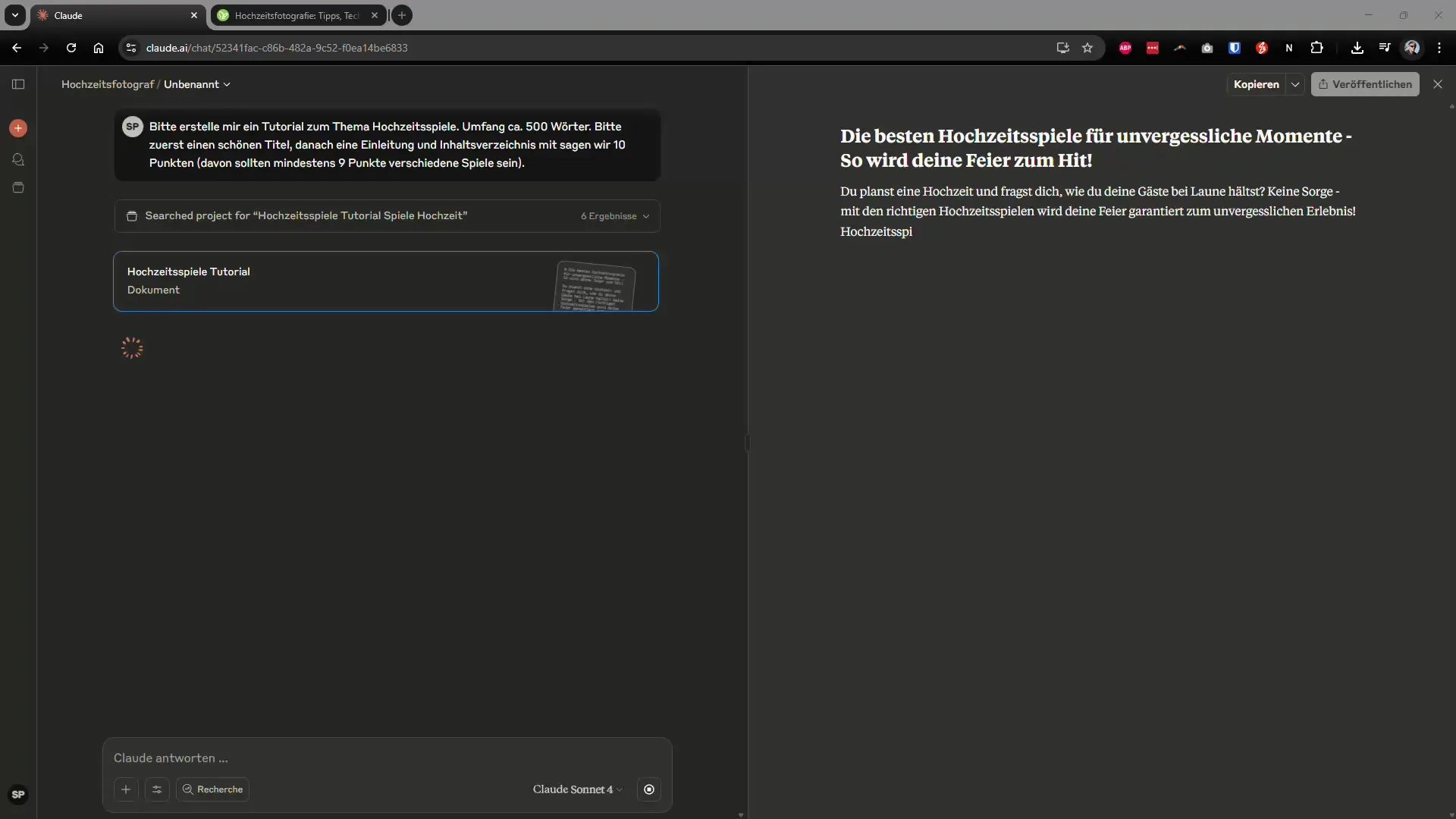
Step 7: Manage Results
After Claude has processed the prompt, you will receive the corresponding content based on your knowledge base. You can review the results and make adjustments to your project as needed.
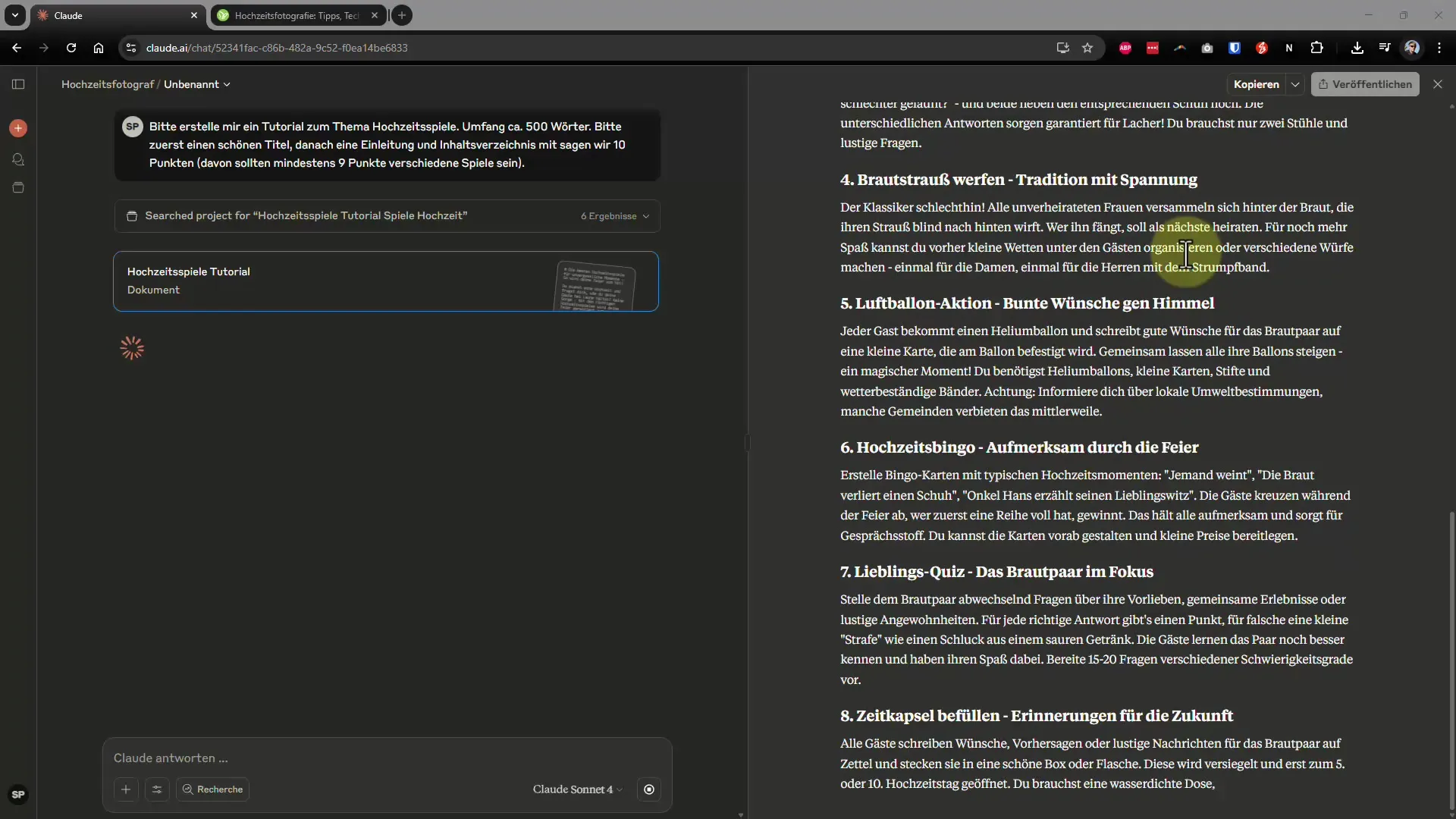
Conclusion
The “Projects” feature in Claude is a powerful way to efficiently trainyour own AI. You can generate high-quality content based on a solid knowledge base that is specifically tailored to your requirements. Use this tool to optimize your workflow and achieve consistent results.


