The ability to customize software so that it optimally fits your needs is crucial for efficient work. The CreativeCloudDesktopapp offers a variety of optionsand tweaks that allow you to personalize your experience. Stay up to date and optimize your workflows by utilizing the following features and settings.
Key Insights
- You can increase cloud storage space with an upgrade
- Automatic updates are configurable, even for specific applications
- You can set the installation location of your apps
- Notifications can be set specifically
Step-by-Step Guide
Accessing the Settings
To discover the options and tweaks of the Creative Cloud Desktop app, first go to the top menu bar and select “File”. There you will find the “Preferences” function. Click on it to access the general settings.
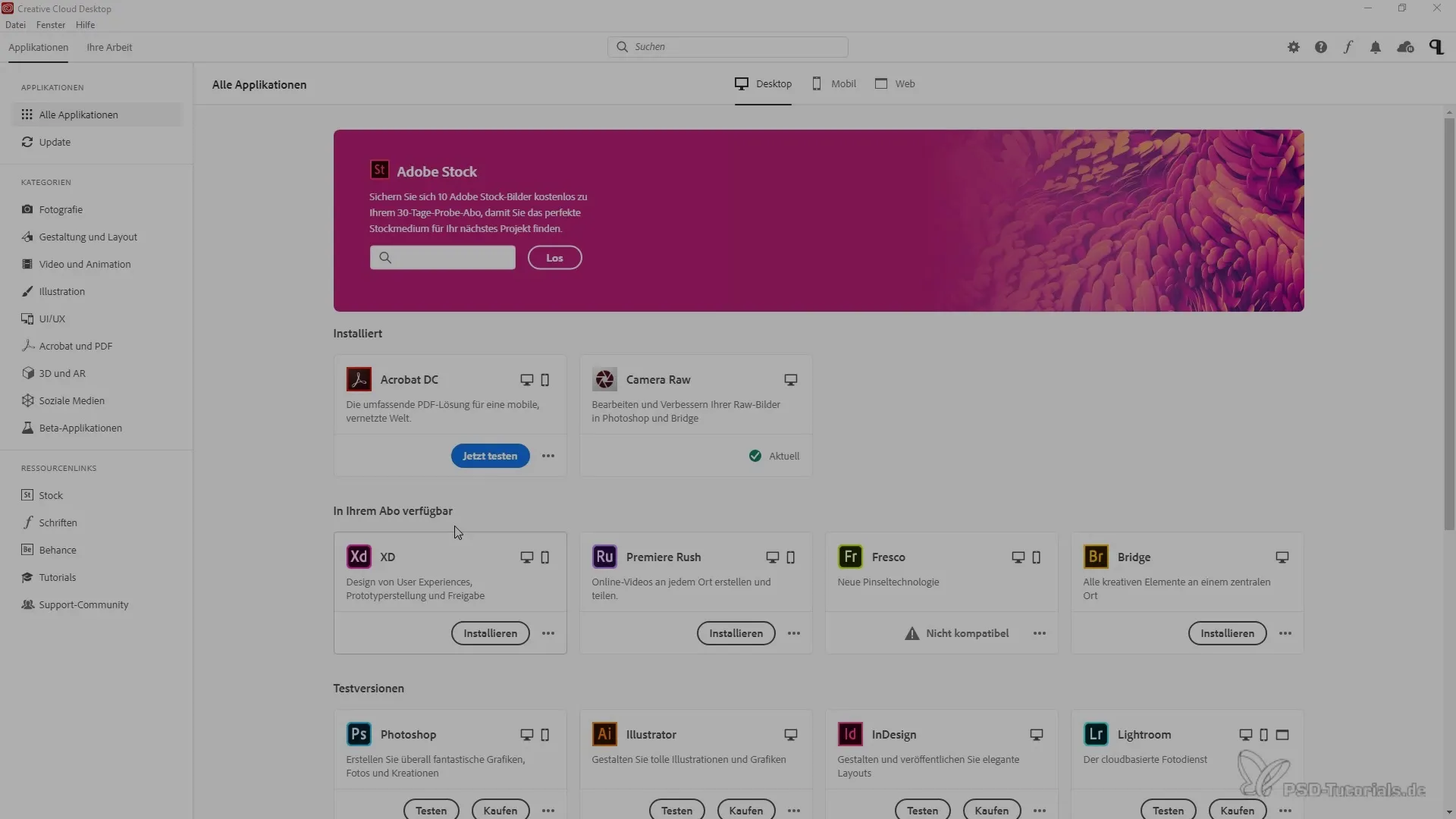
Managing Cloud Storage
Each user has 2 GB of cloud storage available by default. If you need additional space, you have the option to purchase an upgrade. You can find this option in the general settings. Consider your storage needs carefully so you can make the right decision.
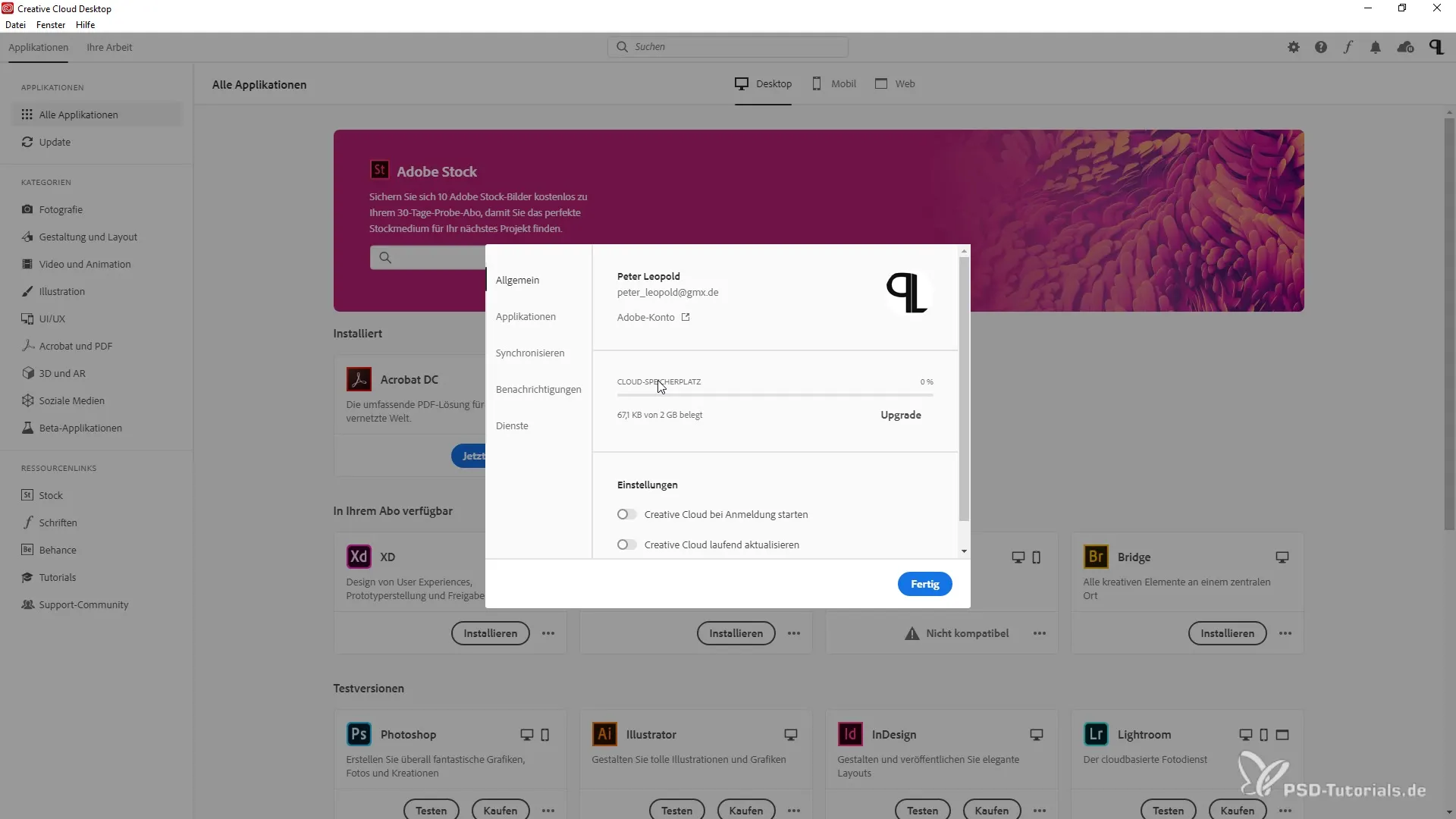
Automatic Launch of Creative Cloud
A useful feature is the ability to have Creative Cloud load automatically when you start your computer. This ensures that the application runs in the background, giving you immediate access to your projects. Enable this feature in the settings to work even more efficiently.
Managing Updates
In the next step, you can configure the settings for automatic updates. You can choose to automatically update all applications or disable this for individual programs like Photoshop. This can be important if you use plugins that may not be compatible with new versions.
Setting Installation Location
Now it's about where your programs should be installed. In the preferences, you can set the installation path. A carefully chosen directory makes it easier for you to access and manage your creative tools.
Selecting Default Language
The Creative Cloud offers the ability to set the default language for installing your programs. Make sure to choose the language that is most comfortable for you so that you can work optimally with the software applications.
Enabling Cloud Synchronization
The synchronization via the cloud is another important feature. By enabling this option, your projects and files are automatically synchronized with the cloud system. This way, your work is always backed up and accessible from any device. If you do not wish to do this, you can disable synchronization at any time.
Adjusting Transfer Speeds
If you want to adjust the bandwidth for uploads and downloads, the Creative Cloud offers a simple way to do so. You can specify, for example, that uploads should occur slowly while downloads can still happen at high speed.
Managing Notifications
To ensure you don't miss relevant information, you can enable notifications that inform you about new fonts and updates. This is especially important if you rely on certain design assets to effectively advance your projects.
Enabling or Disabling Adobe Fonts
If you work with specific fonts, you have the option to enable or disable Adobe Fonts. This allows you to ensure that your own fonts are not overridden by the new system fonts.
Summary – Options and Customizations in the Creative Cloud Desktop App
The Creative Cloud Desktop App offers you numerous ways to optimize the software and customize it according to your needs. From managing cloud storage space to configuring updates to selecting your preferred language – with these tips, you can significantly enhance your workflow.
FAQ
What options can I configure in the preferences of the Creative Cloud?You can adjust cloud storage space, automatic updates, the installation location of your apps, the default language, synchronization, and notifications.
How can I increase cloud storage space?You can increase your cloud storage space through an upgrade available in the general settings.
What happens if I want to disable automatic updates?If you disable automatic updates, you will need to manually handle updates, which can be important if you use plugins.
Can I change the language of the software?Yes, you can select the default language for installing your programs in the preferences.
How does cloud synchronization work?When you enable synchronization, your projects are automatically saved to the cloud and accessible from any device.


