The Creative Cloud Desktop app from Adobe has recently received an exciting update that brings various new features and improvements. In this guide, you will learn everything essential about the latest features that can make your work easier. From the ability to upload your own fonts to the exciting integration of livestreams and the new plugin system – discover how you can work creatively and efficiently.
Key Insights
The main innovations of the Creative Cloud Desktop app in October 2020 include:
- The introduction of livestreams directly in the app.
- The ability to upload and manage your own fonts.
- A new integrated plugin system for various Adobe applications.
Step-by-Step Guide
Livestreams in the Creative Cloud App
One exciting new feature of the Creative Cloud Desktop app is the ability to watch livestreams directly from the app. Adobe regularly holds livestreams where news and tutorials about their applications are announced. To access these streams, look for a new icon in the "Discover" section that gives you the option to follow current livestreams from Adobe without visiting the website.
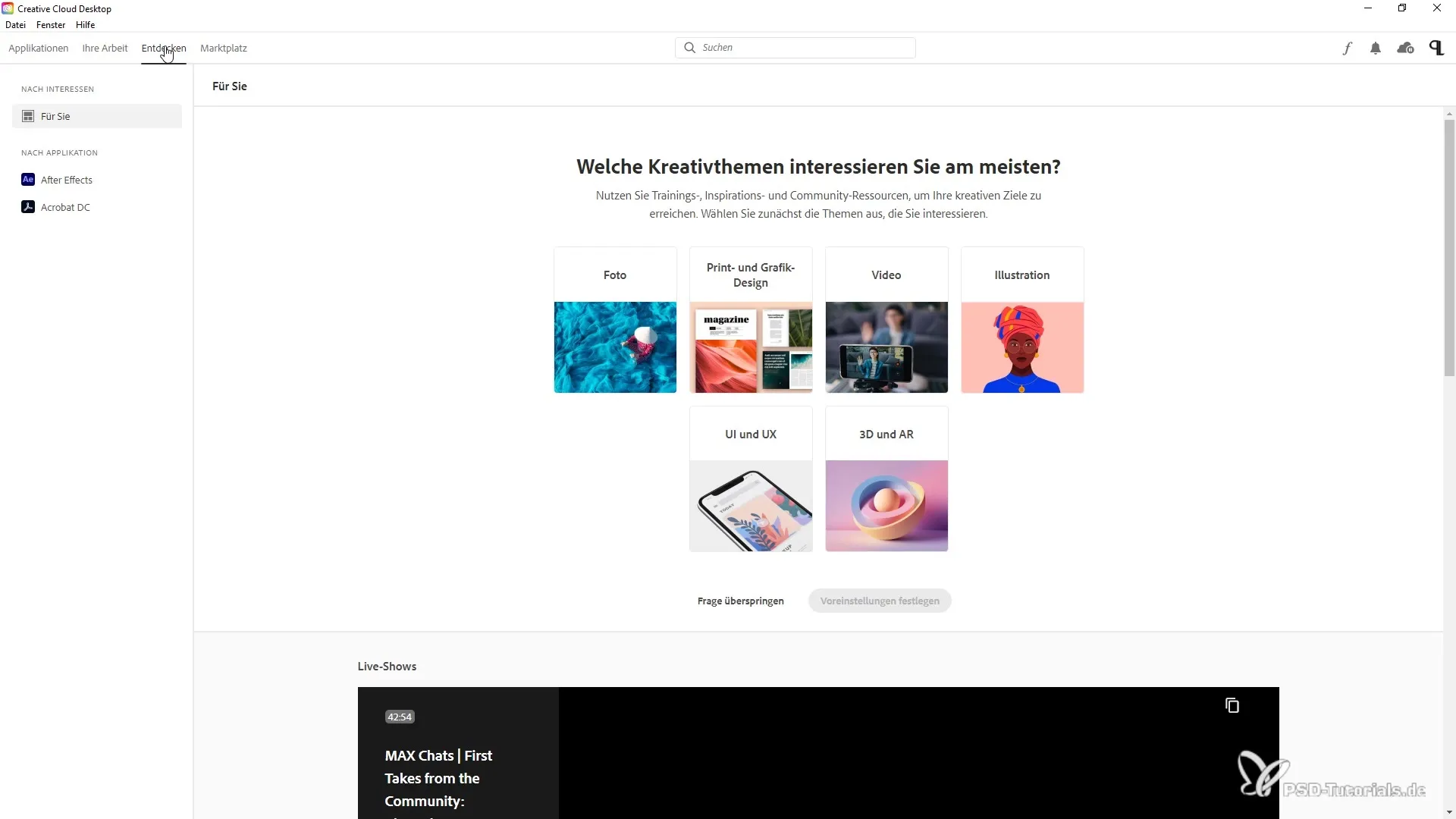
Through this access, you receive important information and updates about new apps, tutorials, and features directly in the app.
Upload and Manage Your Own Fonts
Another promising feature is the ability to integrate your own fonts. To do this, click on the "Fonts" section in the upper right corner of the app. Here you can open a new menu where you can upload your own fonts. Make sure to only upload fonts for which you have the appropriate licenses. Adobe will ask you about the licensing rights when uploading.
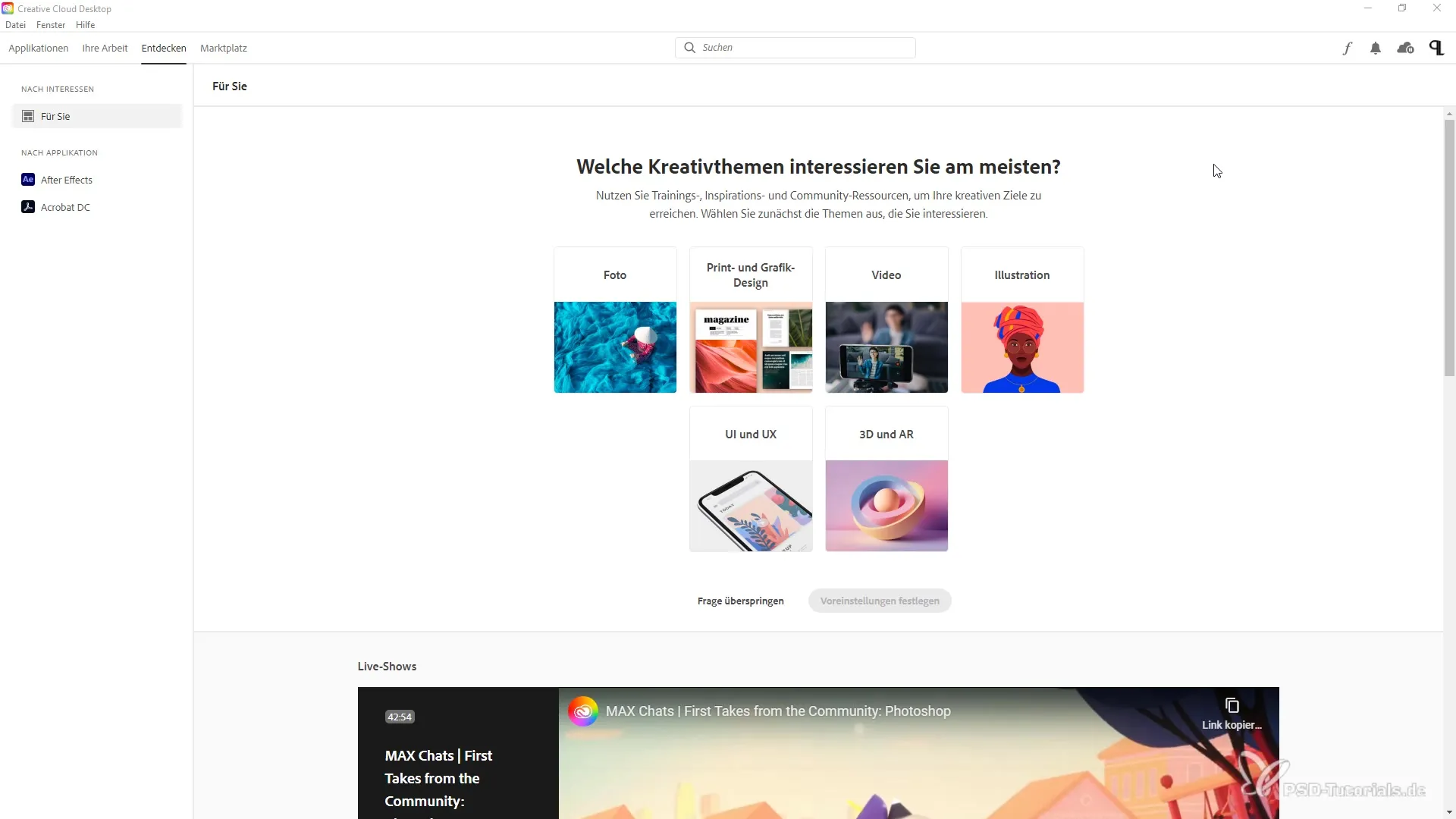
After you have uploaded your fonts, you can manage them under "Active Fonts." You have the option to deactivate or activate fonts and inspect their properties more closely.
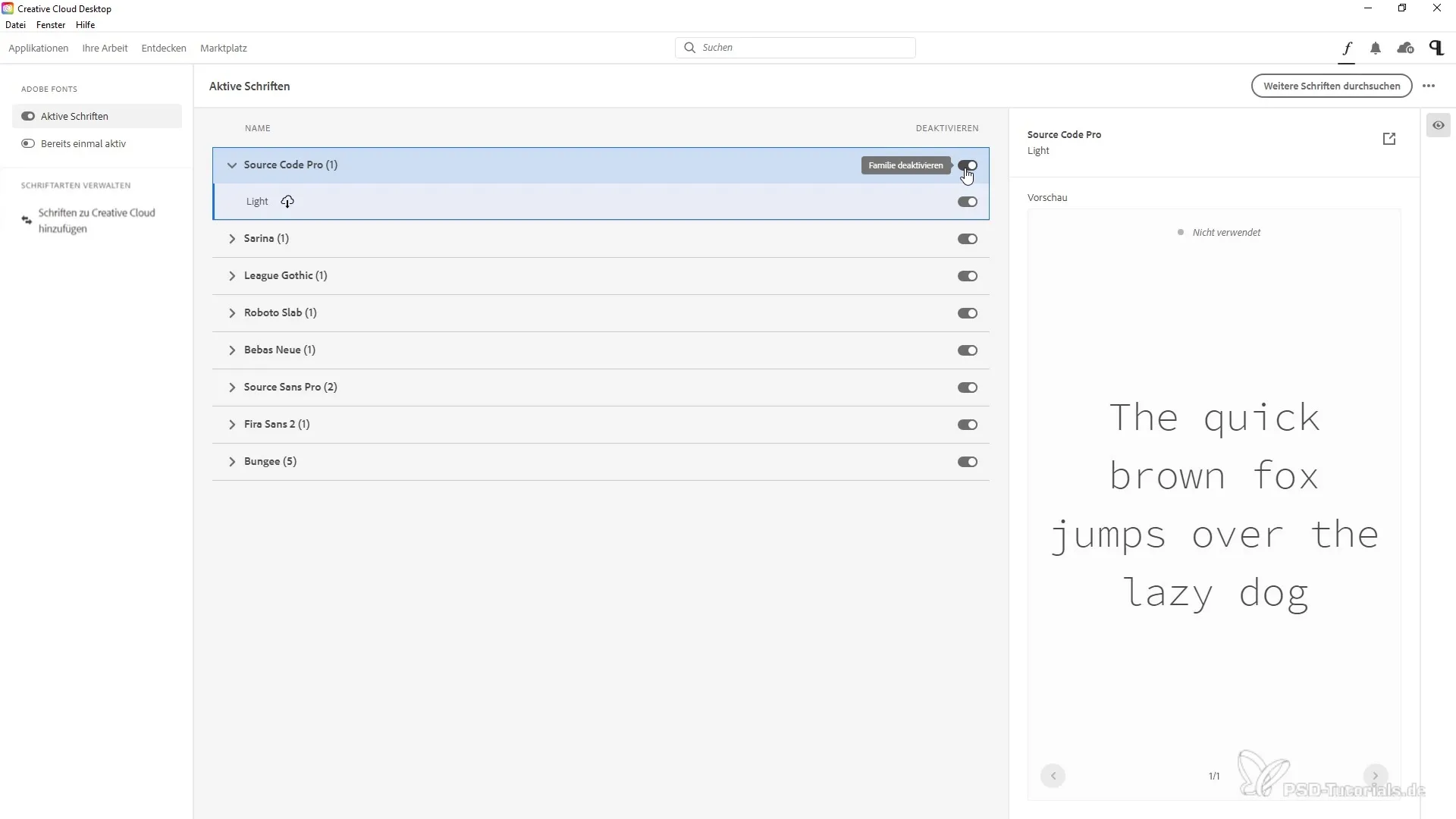
Additionally, there is also an overview where you can customize the fonts and compare their designs directly. This helps you select the right font for your project and avoid legal issues by ensuring that all fonts used are licensed.
Discover the New Plugin System
The new plugin system offers you the opportunity to integrate various functions and tools that can enrich your work with Adobe applications. Go to the marketplace and look for the menu item "All Plugins." Here you will get an overview of recommended plugins that can help you increase your efficiency.
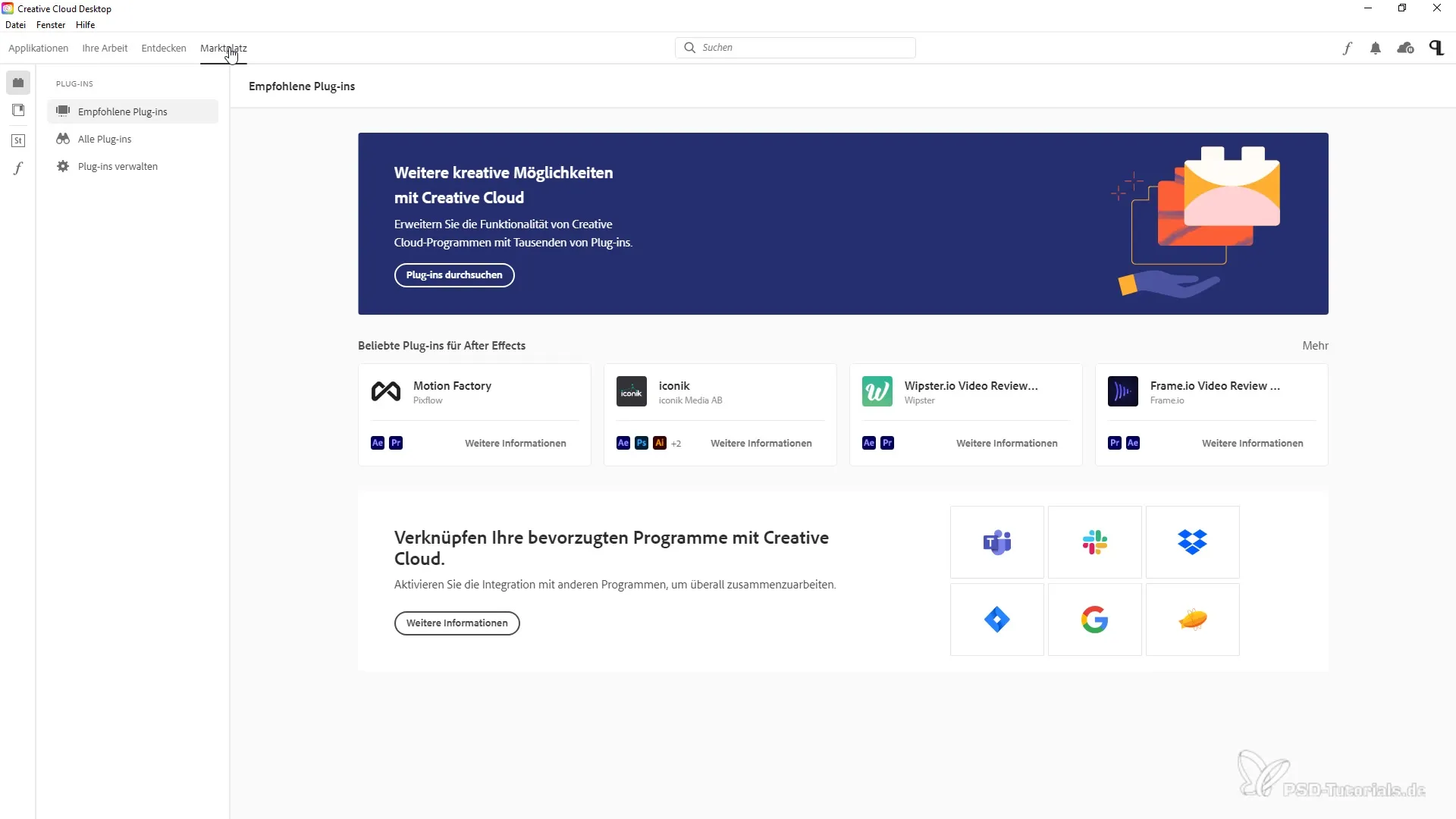
By clicking on a plugin, you will receive detailed information, including the software with which it is compatible. If the plugin you are interested in is free, you can simply download and install it. Make sure to close the appropriate programs so that the plugin can be installed properly.
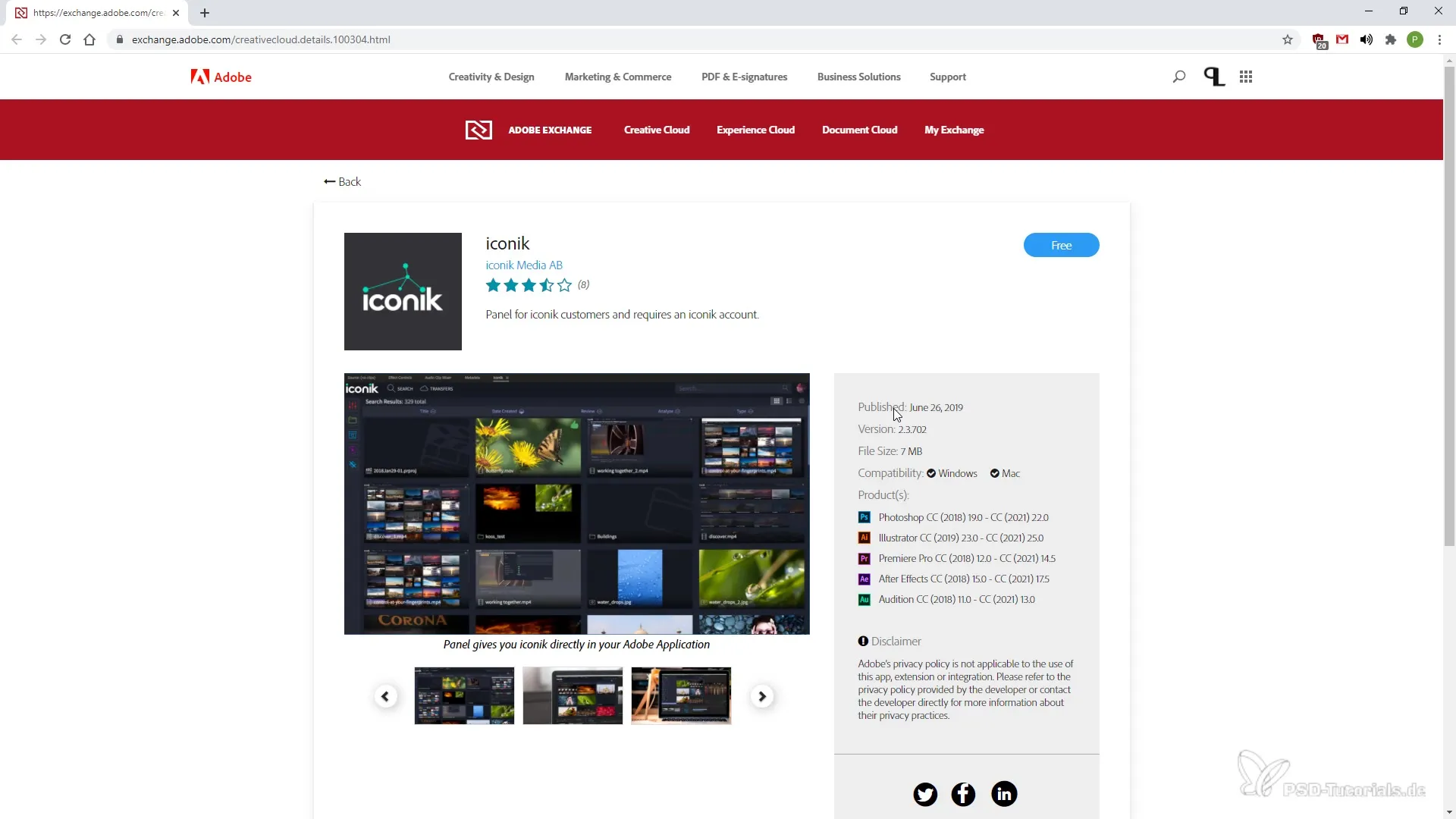
If you want to manage or uninstall a plugin, you can also do that through the Creative Cloud App. You have the option to check the status of all plugins and easily navigate through various categories to find the right tools for your projects.
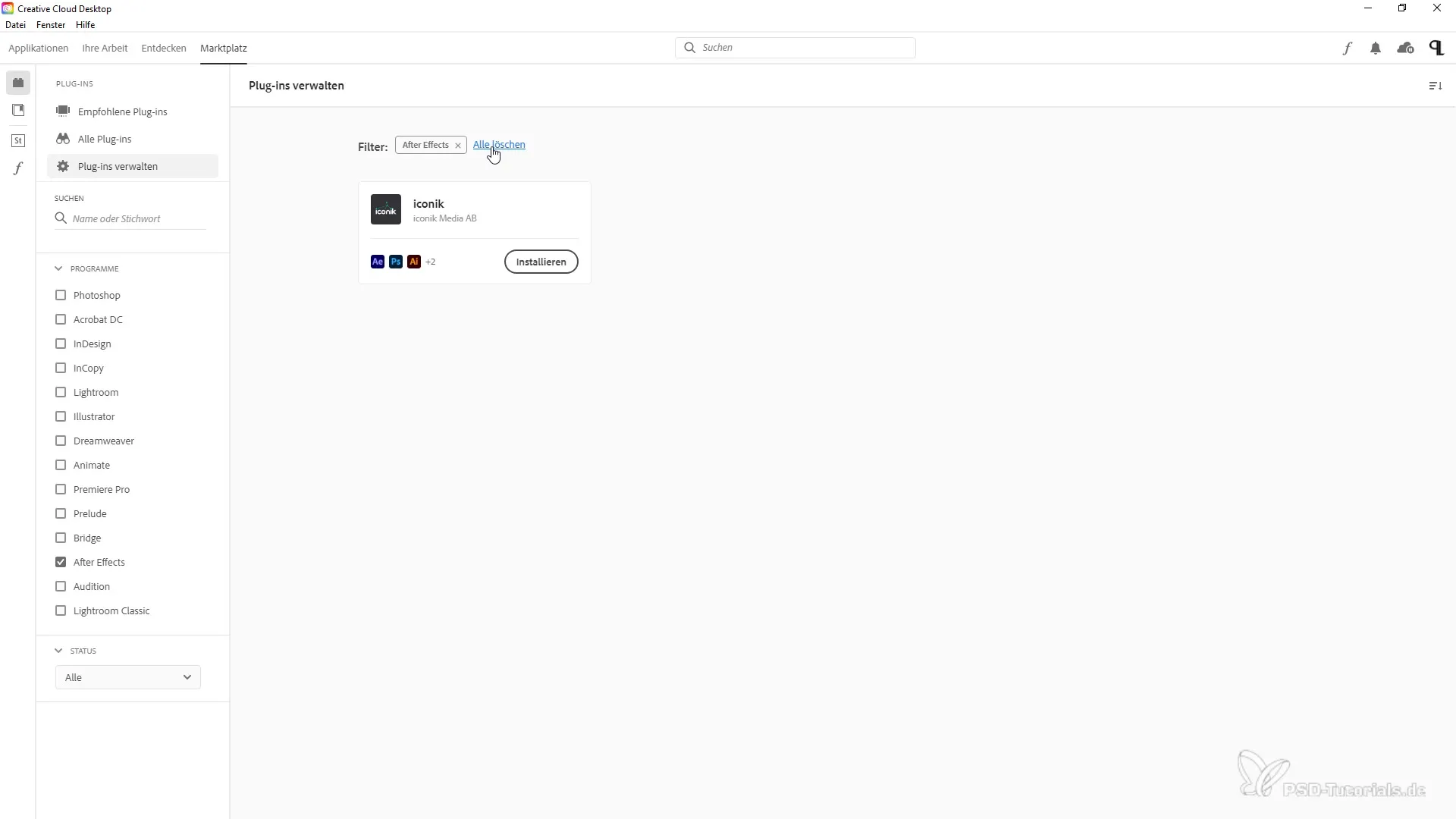
With these new features, you can optimize your workflow and make creative processes more effective.
Summary – Innovations of the Creative Cloud Desktop App in October 2020
The new features of the Creative Cloud Desktop App in October 2020 significantly expand your possibilities as a creative. Livestreaming, the integration of custom fonts, and the plugin system provide you with easier access to resources and tools that can enhance your creativity and productivity.
Frequently Asked Questions
What are the main new features of the Creative Cloud Desktop App in October 2020?The main features are livestreams, uploading your own fonts, and the new plugin system.
How can I integrate my own fonts into the Creative Cloud App?Go to the "Fonts" section and upload your fonts while considering the appropriate licenses.
Where can I find Adobe's livestreams?You can find the livestreams in the "Discover" section of the Creative Cloud Desktop App.
How do I manage my plugins in the Creative Cloud App?Go to "All Plugins" in the marketplace where you can install, uninstall, or check the status of plugins.
What should I consider when using fonts?Ensure you have the respective licenses and acknowledge the authors of the fonts according to their terms.


