Have you ever thought about how impressive posters can capture the gloomy and thrilling atmosphere of a game like Tomb Raider? With the right techniques in Photoshop, you can create your own unique style. In this tutorial, you will learn how to integrate impressive fire effects and dark elements into your scenes to create the desired mood. Let's dive into the individual steps that will help you bring your artistic vision to life.
Key Insights
- Create a new group for the fire effects and experiment with different colors and brush settings.
- Use digital fire particles and ash to enhance the atmosphere of the scene.
- Apply filters to add motion and depth to your effects.
Step-by-Step Guide
1. Create a New Fire Source
First, you should create a new group in the layers panel. To do this, go to the layers view and create a new group. Name this group "Fire". Choose a reference color for your fire, preferably a deep red, to achieve the hot and vibrant aura of the flames.
2. Add Color Fill and Mask
Create a new color fill in the group and use the previously selected red color. Set the blending mode to "Multiply" to enhance the transparent effect of the flames. Then invert the mask of this color fill and choose a brush with 100% opacity to first paint a white dot in the scene. Place this dot where you suspect the fire source will be.
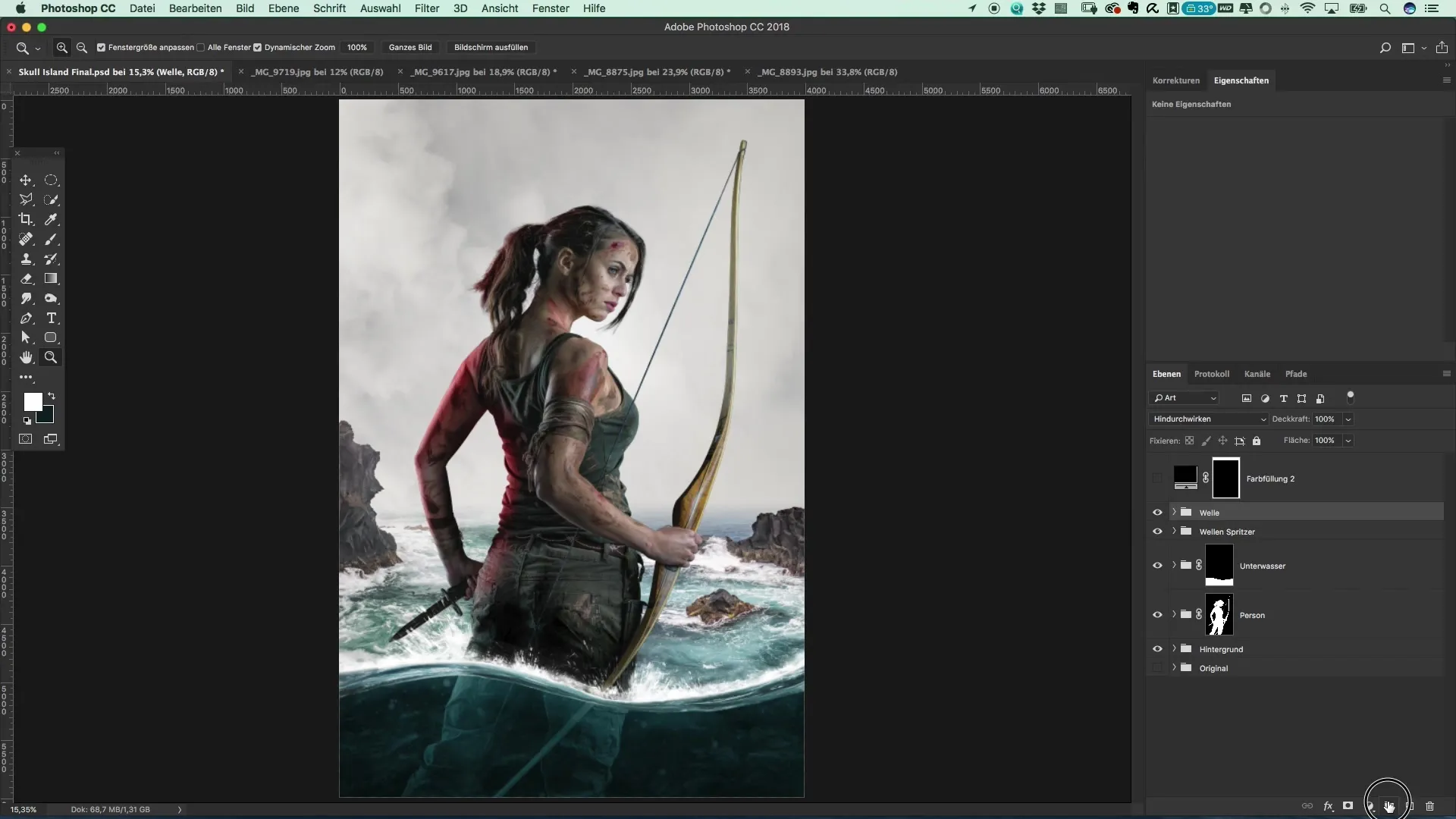
3. Work with Fire Particles in the Composition
To add additional fire particles, you will need various element photos that depict fire. For example, you can shoot your own videos of fire or rely on existing material. Specifically find such elements that fit well into the desired scene and import them into your document.
4. Import and Edit Your Fire
Save the selected fire images and import them into Photoshop. Again, set the blending mode to "Multiply" to achieve a harmonious integration into the environment. Position the fire particles at the previously defined spots and merge the bottom area to optimize the transitions.
5. Create Ash and Particle Effects
For a realistic look, you should add ash particles that fall from the sky. To do this, create a new empty layer and name it "Particles" or "Ash". Choose a black brush and set the opacity to 100%. Paint irregular dots in the scene that resemble falling ash. Make sure the spacing between the particles varies to create a natural effect.

6. Add Motion
To give the particles more dynamism, go to "Filter" and select "Motion Blur". This will give your ash an animation that creates the impression of movement. Make sure the angle and intensity of the blur correspond to the motion of the fire.
7. Add Irregularities
The goal is to make the particles appear more irregular. You can use the Ellipse selection tool to select the particles and rotate or move them accordingly. Experiment with the positions of the particles to make them integrate more naturally into the scene.
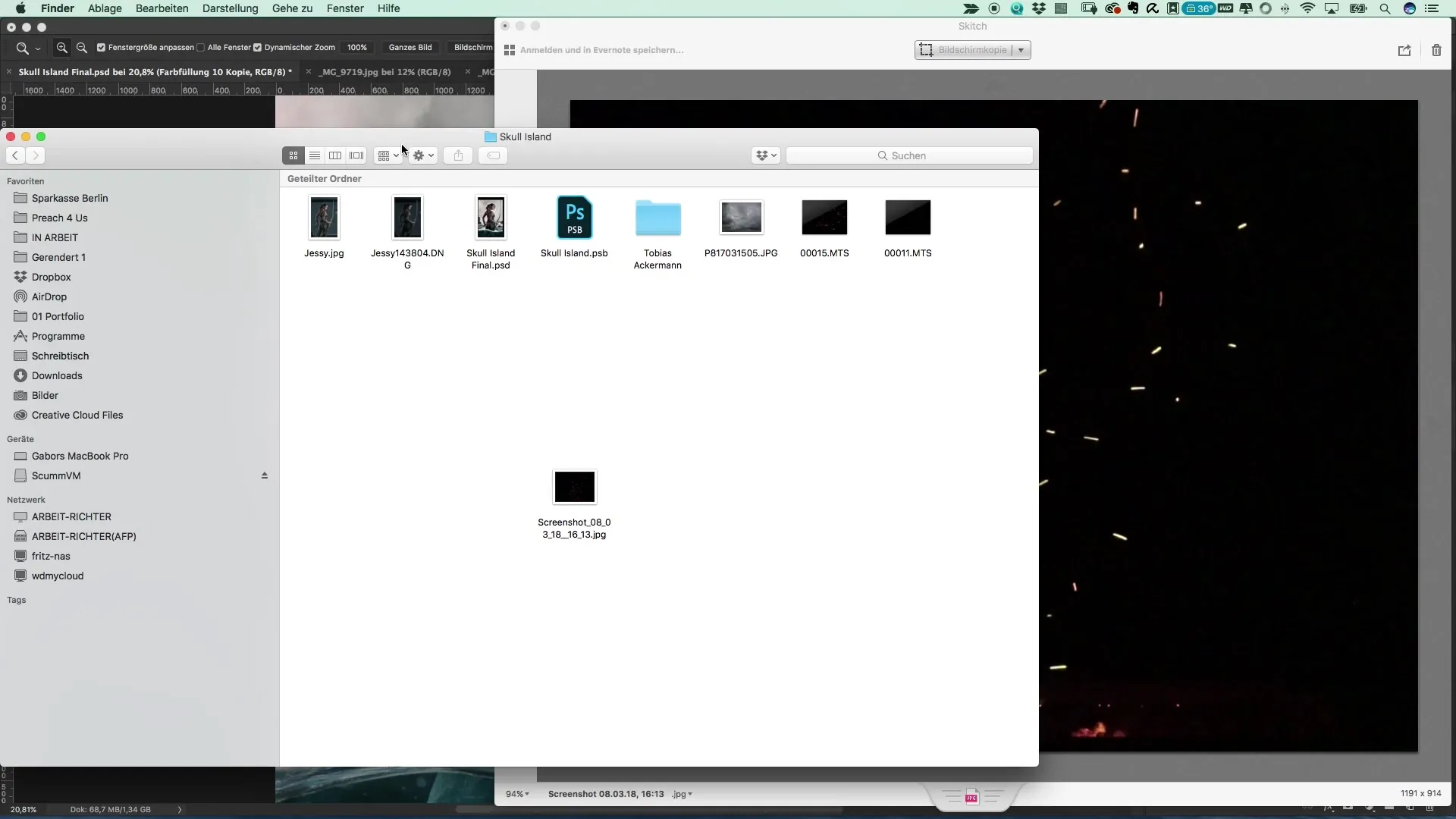
8. Finishing Touches and Fading Effects
Use a mask over the particle layer to fade out some particles. Use a brush with about 10% opacity to subtly fade the particles, making the effect even more realistic. Check the overall picture and adjust the opacity, positions, and mask settings as needed.
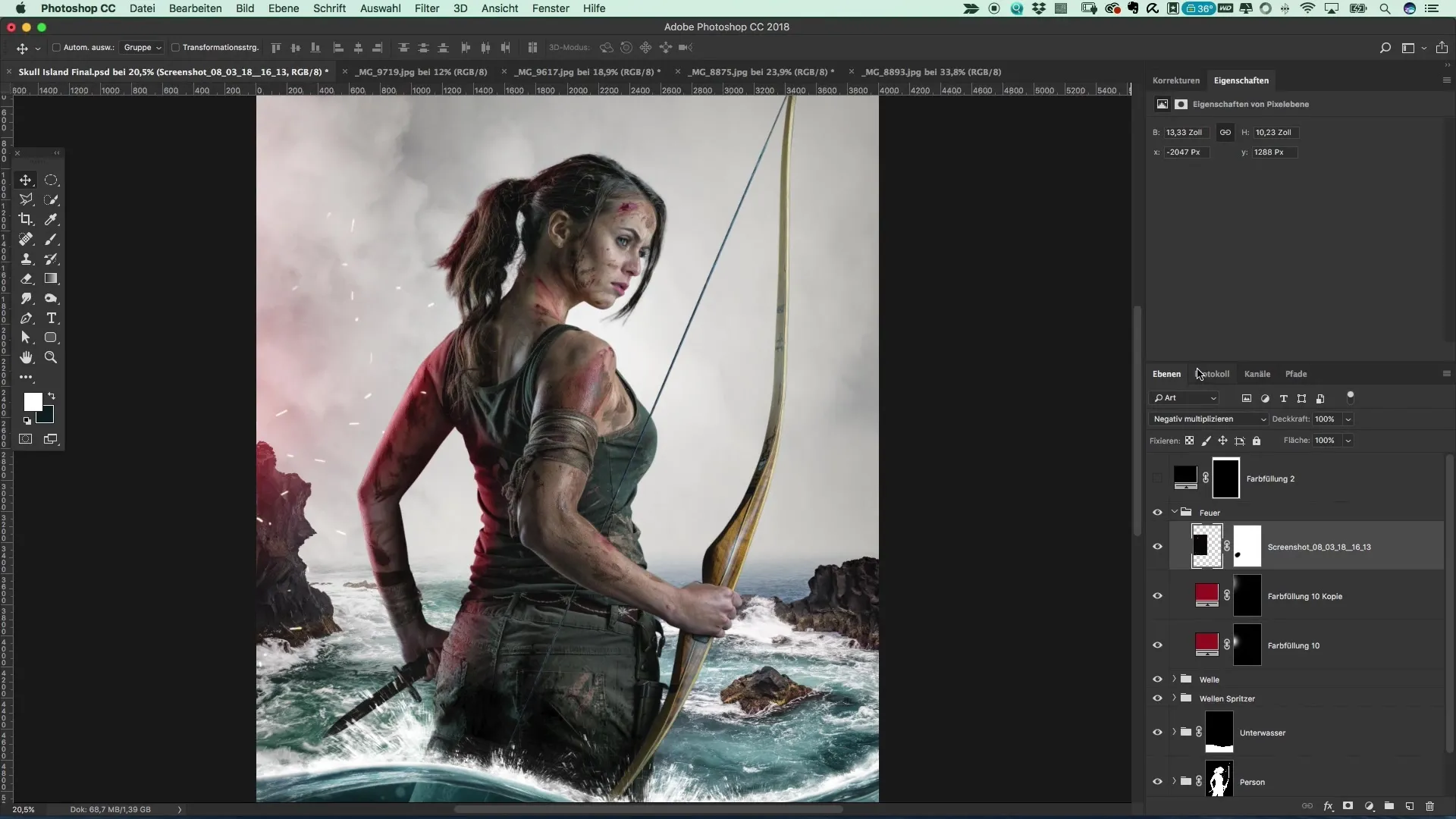
Summary – Creating Posters in the Style of Tomb Raider
In this tutorial, you have learned the basic techniques to design your own dark and captivating posters that include fire and ash effects. By creatively working with color layers, masks, and particle effects, you can create impressive compositions that perfectly capture the essence of games like Tomb Raider.
Frequently Asked Questions
How do I create realistic fire particles?Use different fire images, set the blending mode to "Multiply", and position them strategically in the scene.
Why is choosing a good color important?The selected color greatly influences the overall mood and visual effects of your poster.
Can I use my own fire images?Yes, learn the technique of taking your own photos of fire or edit existing material.


