The design of a poster in the style of Tomb Raider requires both creative and technical skills in photography and image editing. In this tutorial, I will guide you through the process of applying the final touches to your project layout. You will learn how to effectively use the Camera Raw filter to enhance your image, as well as how to choose the perfect font to give your poster the finishing touch.
Key insights
- The Camera Raw filter is a versatile tool for image editing.
- Color temperature and exposure are crucial for the image mood.
- The choice of the right font can significantly affect the overall picture.
Step 1: Preparing the file
Before you start with the final touches, make sure all unnecessary elements in your PSD file are hidden. You should only make visible the layers that you need for the final editing. To merge the image, press the keyboard shortcut Command + Alt + Shift + E (or Control + Alt + Shift + E for Windows users). Name the new layer "Final" and convert it into a Smart Object. This way, you can go back later and make adjustments at any time.
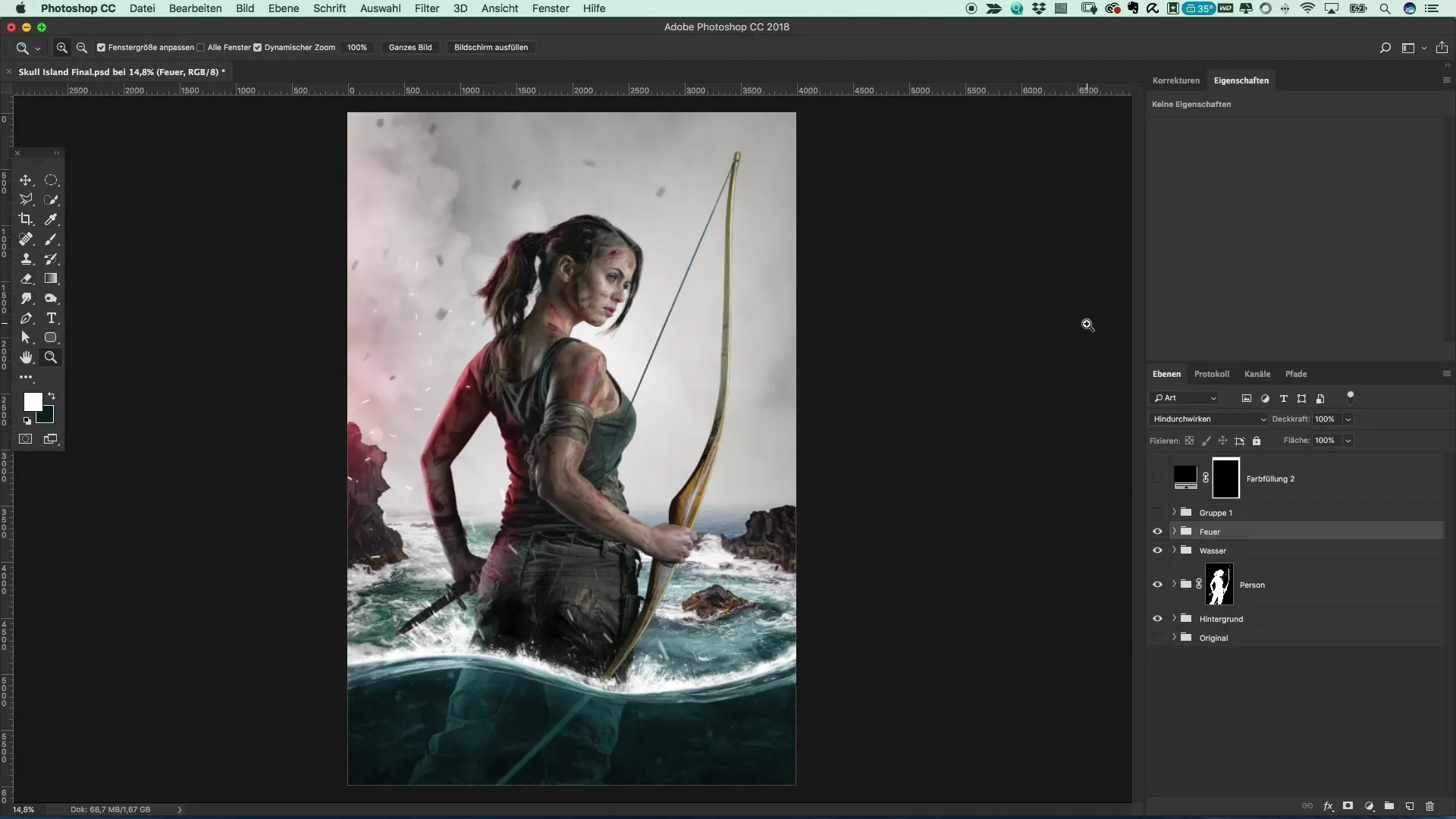
Step 2: Apply the Camera Raw filter
Now select the Camera Raw filter for your editing. This filter allows you to make a variety of adjustments to optimize your image. Start with the color temperature adjustment: make sure the color field of your image doesn’t become cooler or warmer than you envision. Experiment with exposure to brighten the image slightly, and adjust the highlights and shadows to bring out more details.
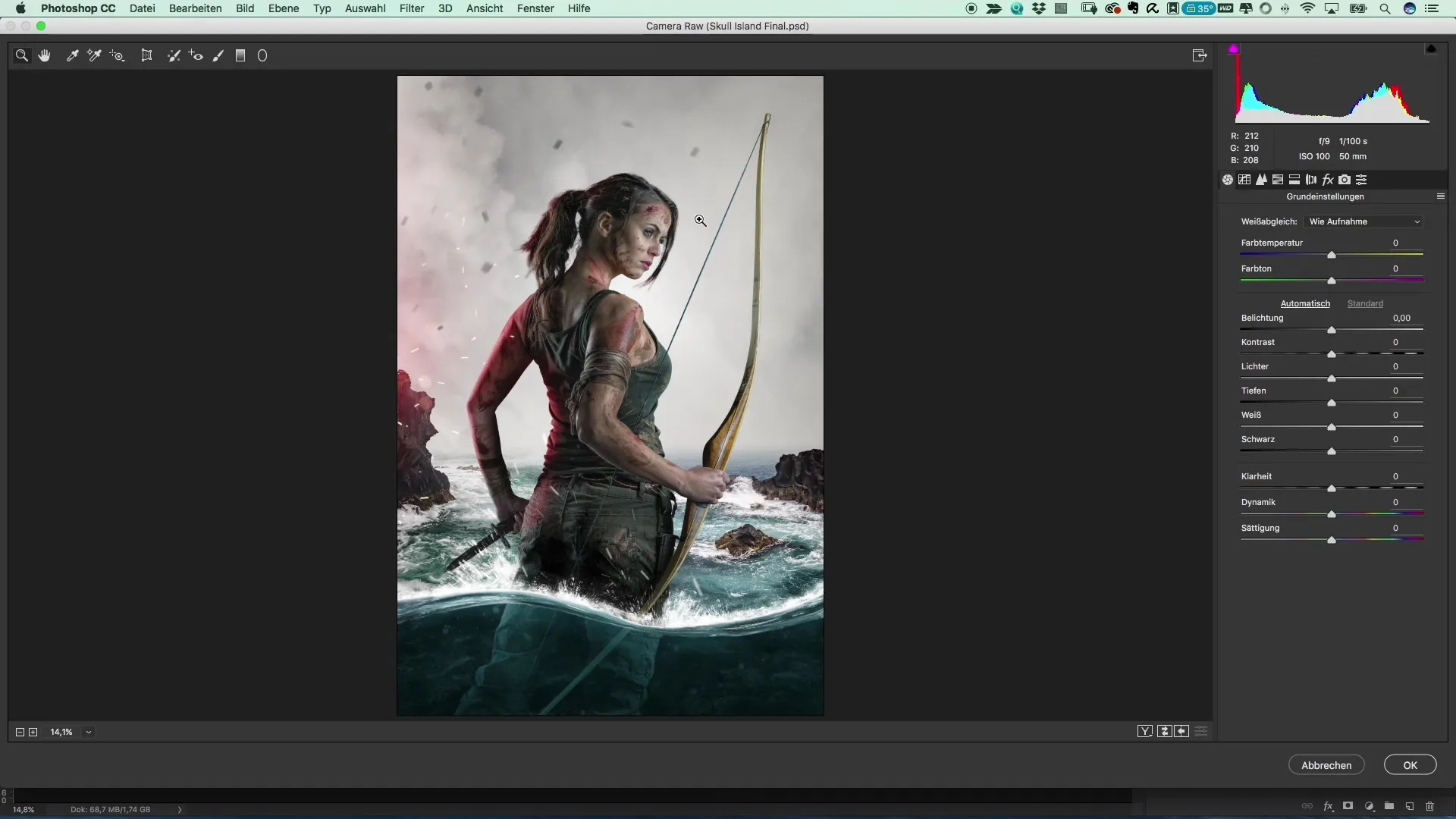
Step 3: Adjust contrast and clarity
To give the image more drama, you can increase the clarity. This positively affects the overall structure of the image and makes fine details, like the hair in the image, stand out more clearly. Alternatively, you can also increase the vibrance to enhance the existing colors even further. This step is important to intensify the impact of the image.
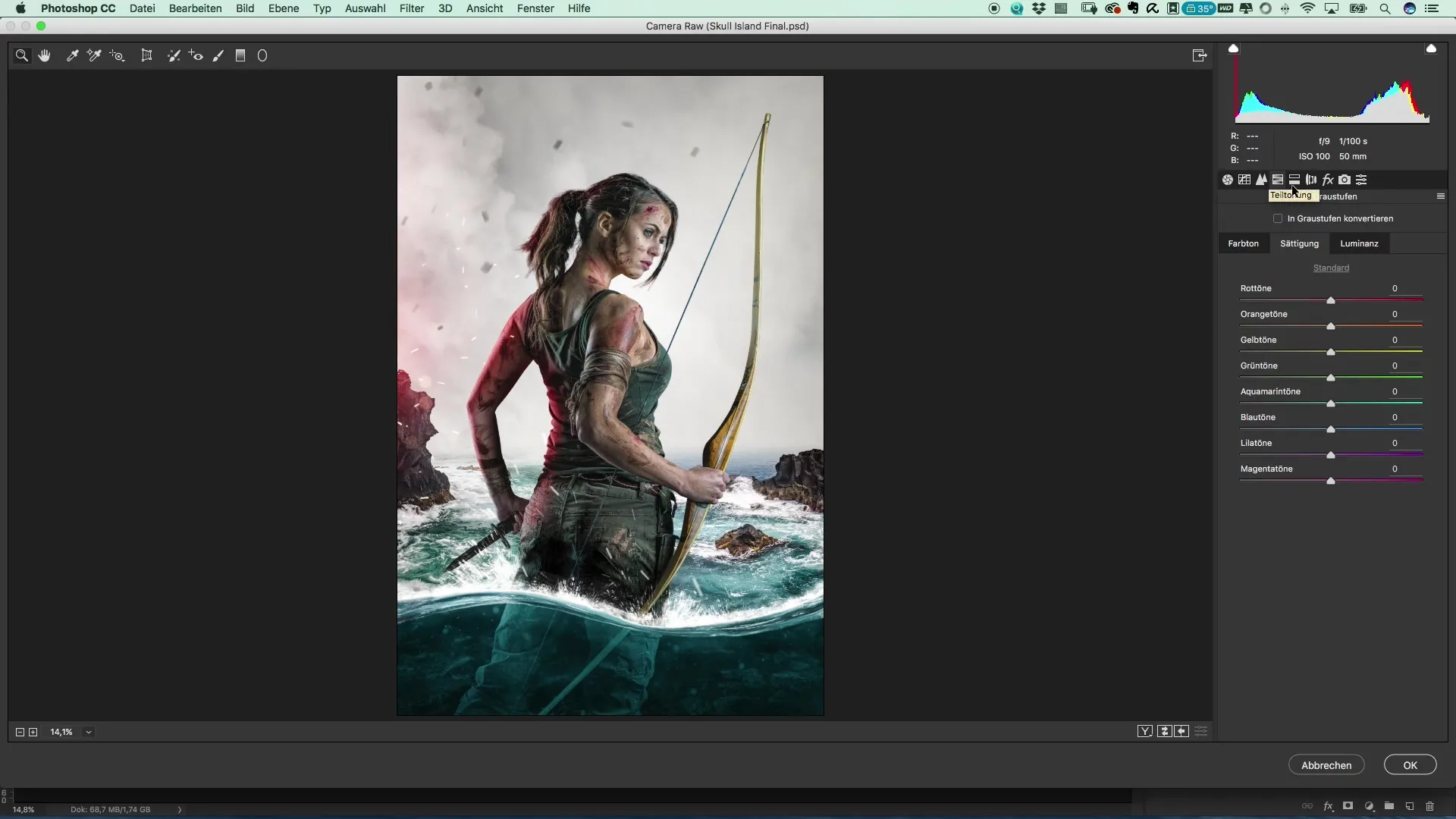
Step 4: Skin tones and hue adjustments
Make sure that the skin tones of the depicted individuals appear harmonious. You can adjust the luminance in this area to brighten the model’s face. Here, you can also experiment with the saturation and hue of the water and aquamarine tones to create a grid view. It is important that all colors harmonize well and are not too dominant.
Step 5: Add light and glow
To visually lighten the image, set targeted light accents. Use radial filters to highlight areas by gently adding more exposure to the contours of the model. Play with the settings to find the ideal glow, so that the light is softly highlighted along the neck and facial features.
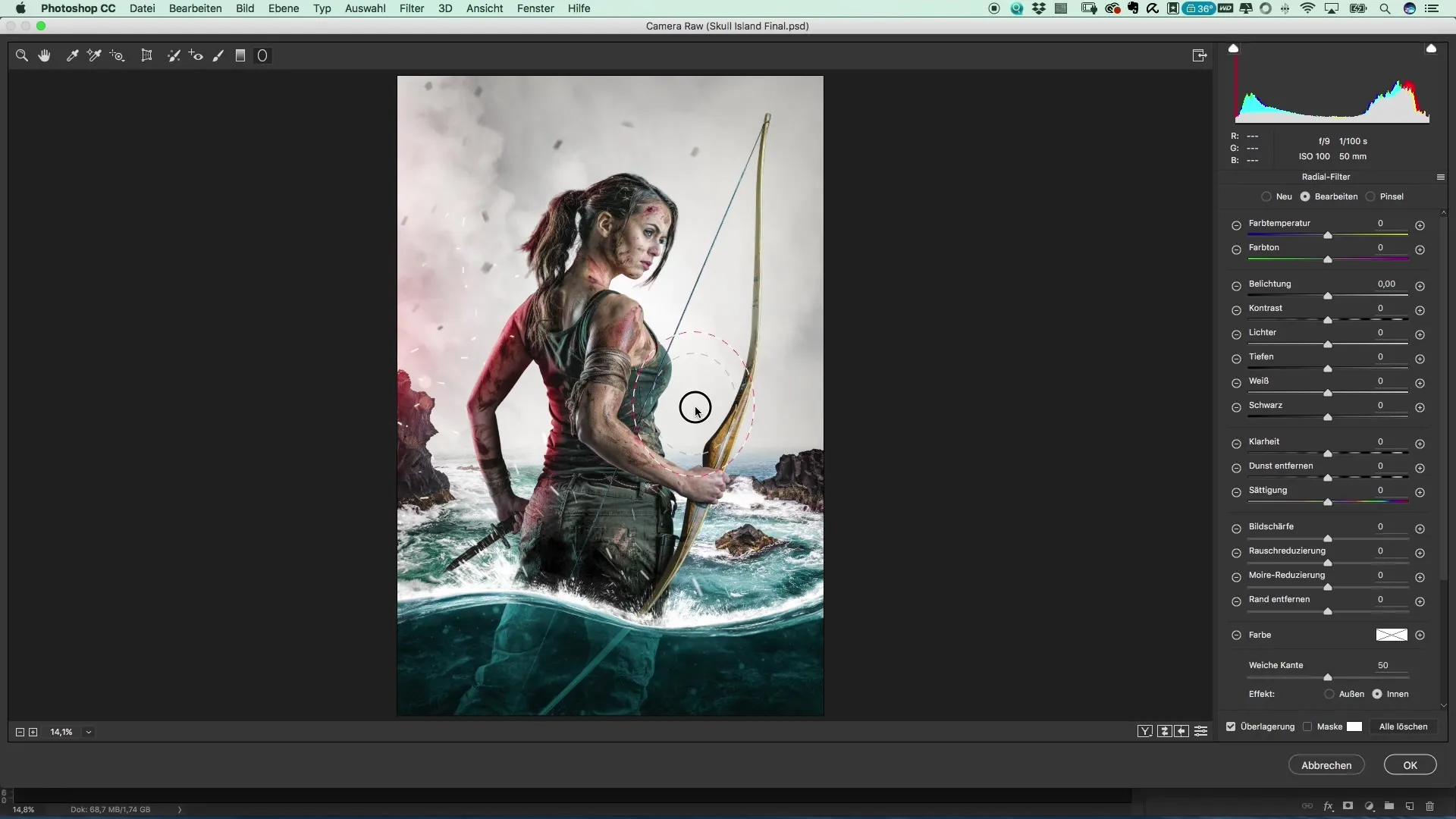
Step 6: Finalize color corrections
Now that the lighting is set, review the overall color adjustments again. You can make further fine-tuning to increase clarity and saturation in different areas of the image. The focus should be on the harmony of the colors.
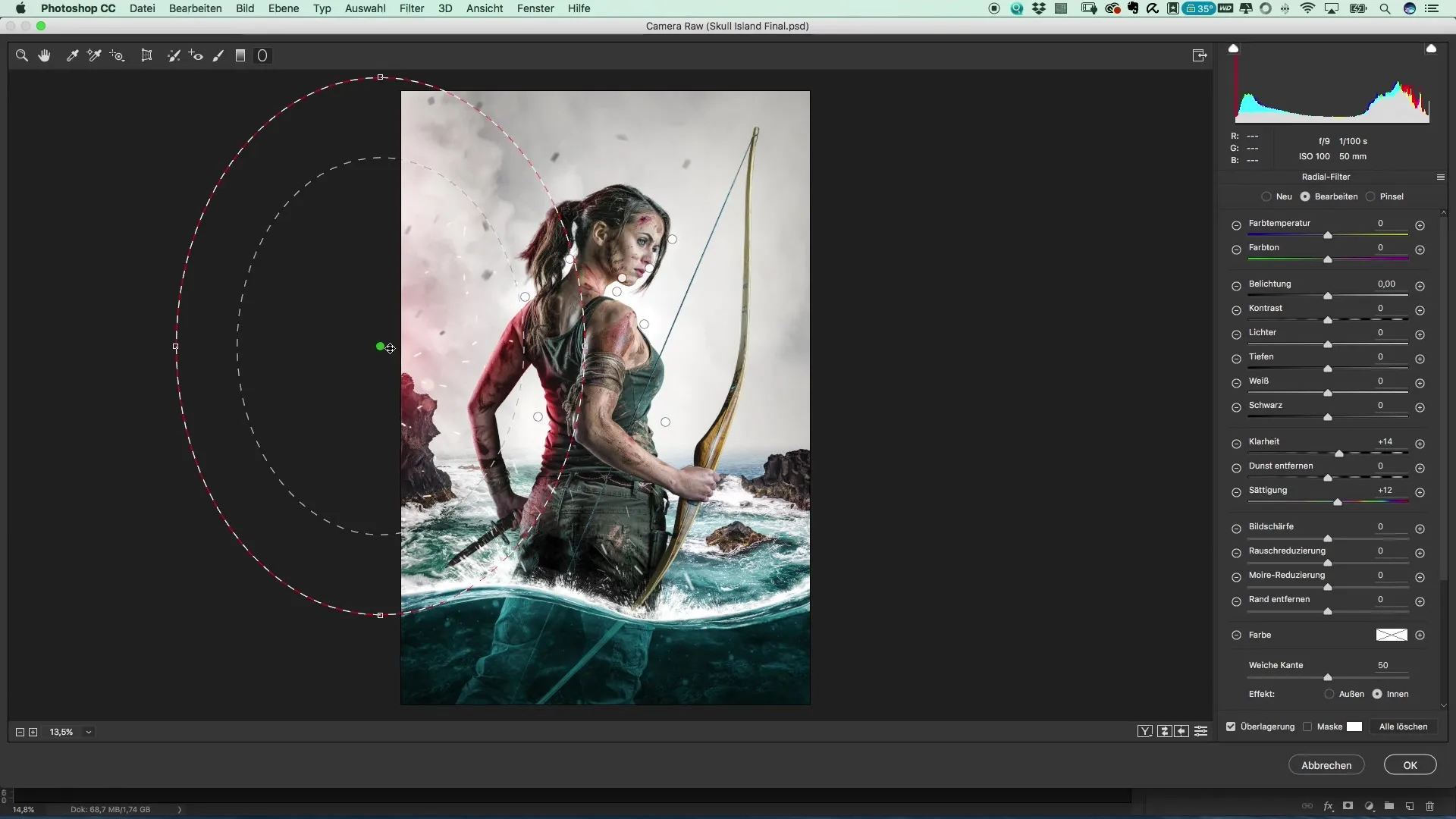
Step 7: Choose and adjust the font
The final design now needs text. Choose a font that supports the mood of your poster. I recommend the font "Trueno." Insert the name of your model as well as the title of your project. Make sure that the letter spacing positively contributes to readability without distorting the font.
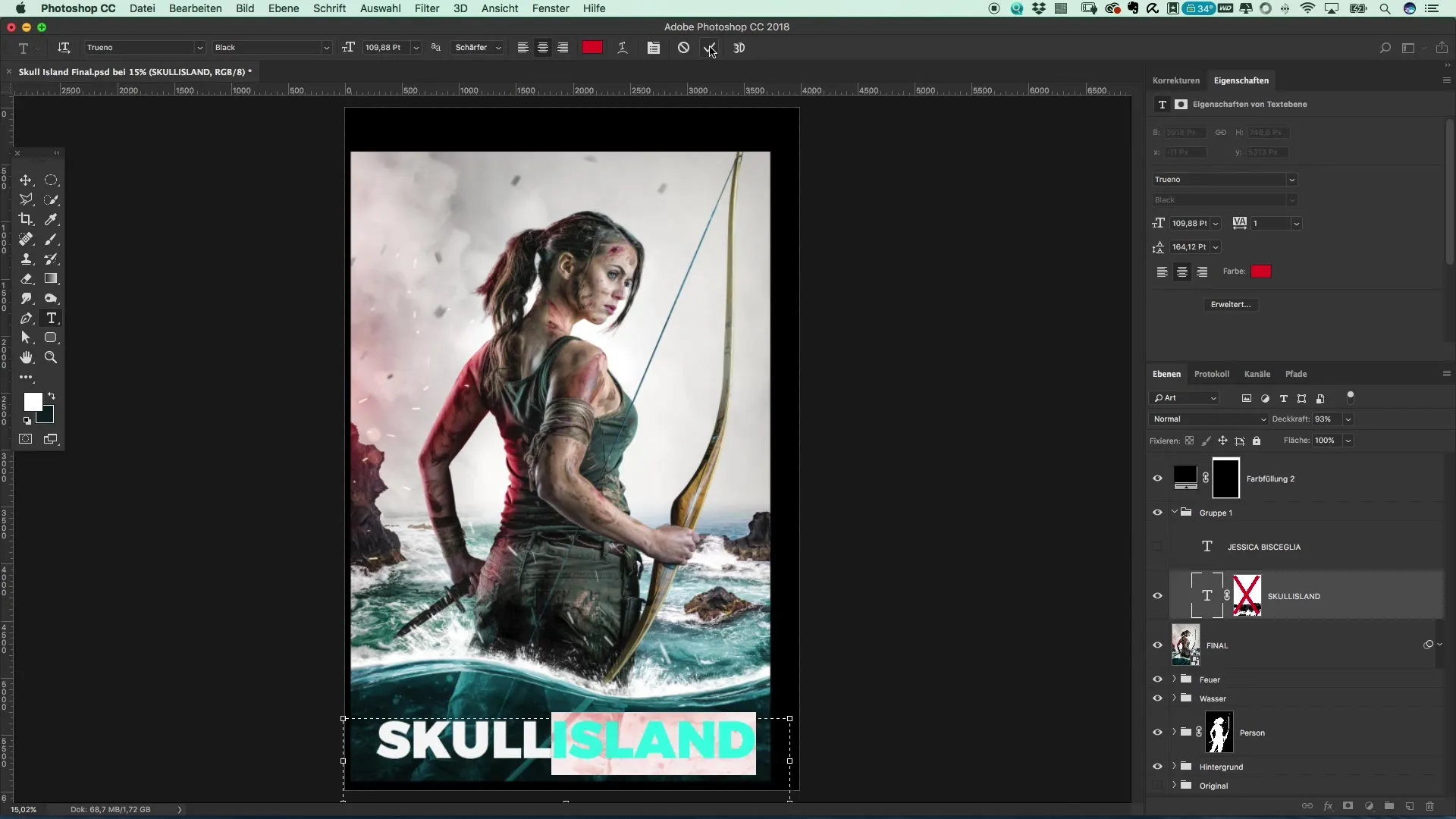
Summary – Creating a poster in the Tomb Raider style
The step-by-step guide has shown you how to professionally edit your image using the Camera Raw filter. You’ve also learned how important the font is for the overall picture and how you can significantly improve the look and feel of your poster through targeted adjustments. Use these techniques to create your own artistic touch and present your poster in a unique style.
Frequently Asked Questions
How do I choose the right color temperature for my image?The color temperature should match the atmosphere of the image and support the mood you want to convey.
Can I change the font in Photoshop?Yes, you can change and adjust fonts in Photoshop at any time to achieve the best visual experience.
How should I best save my project?Save your project as a PSD to retain all layers, and export it in another format if you need it for print or online use.

