If you work with Photoshop, you know how important selecting and managing fonts is for a successful design. The update of Photoshop CC 2014 in June introduced significant innovations in font management that will help you create your designs faster and easier. In this guide, you will learn how to benefit from these improvements.
Key Insights
- Live preview of fonts for direct selection
- Enhanced search functionality for fonts
- Improved integration with Adobe Typekit
- Automatic font substitution for missing fonts
Step-by-Step Guide
Using the New Font Assignment in Photoshop
Start Photoshop and select a text layer to activate the text tool. When you select your fonts, you will immediately notice the improvements that will make your work easier.

Activate Live Preview
Now, when you open the font menu, you can hover over each font without having to select it. This is the new live preview feature. This allows you to see instantly how the font looks in the context of your text.
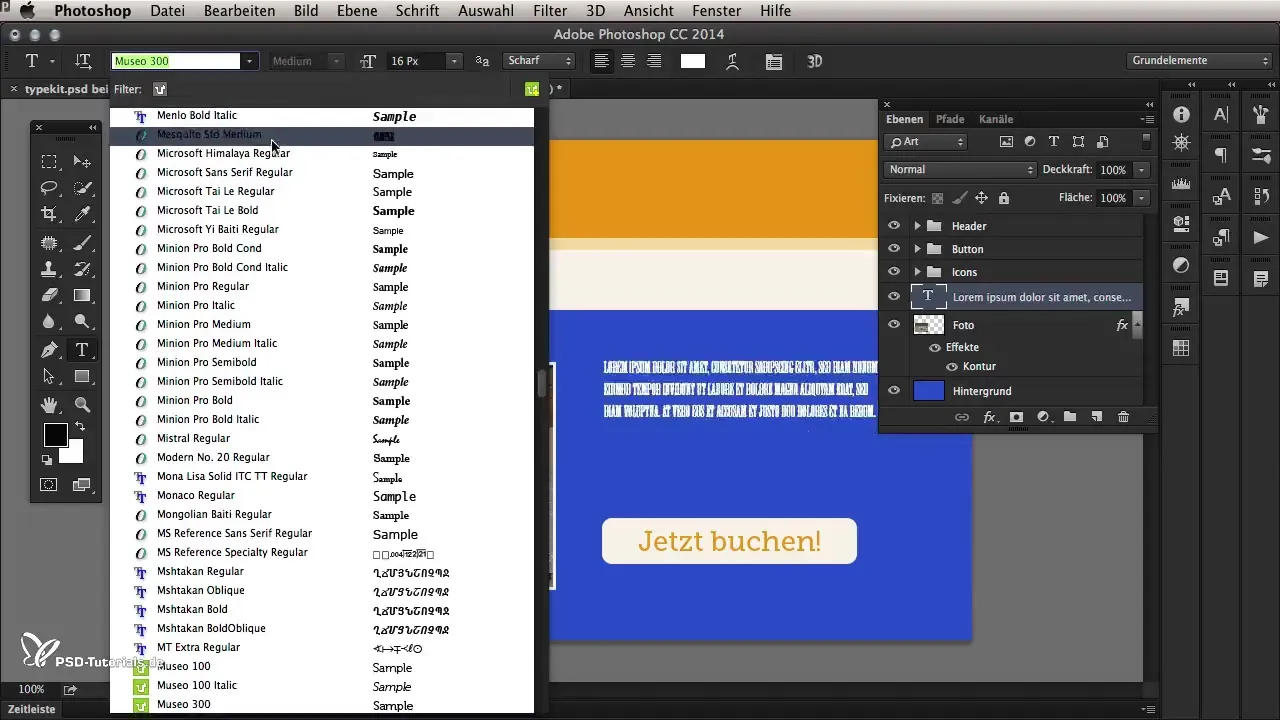
Effective Font Searching
Another highlight of this version is the enhanced search function. While you would normally input the initial letters of the font, you can now search by any letters within the font. For example, if you enter "ge," you will see not only fonts that start with "G" or "E," but also those that contain these letters anywhere in the name.
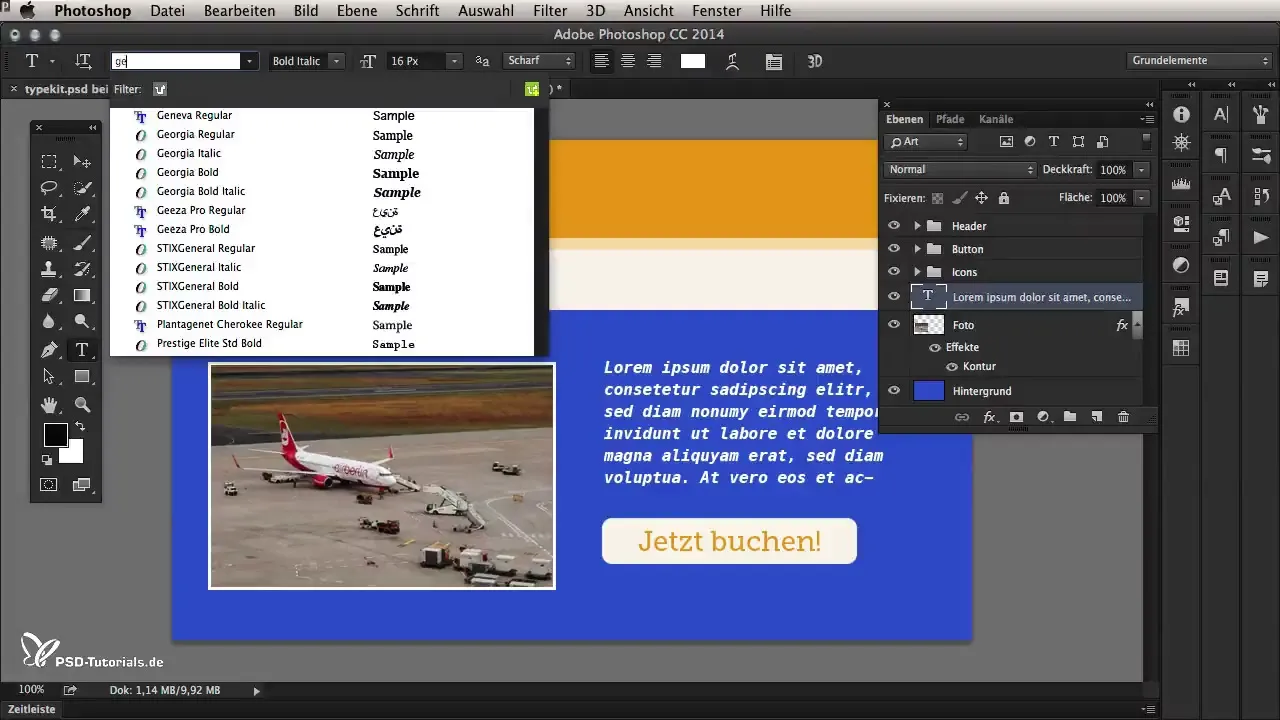
Font Filtering Options
This new filtering function allows you to filter fonts by specific characteristics, such as bold or condensed. This means, for example, that you can see only the fonts that are both bold and narrow. This simplifies the selection significantly.
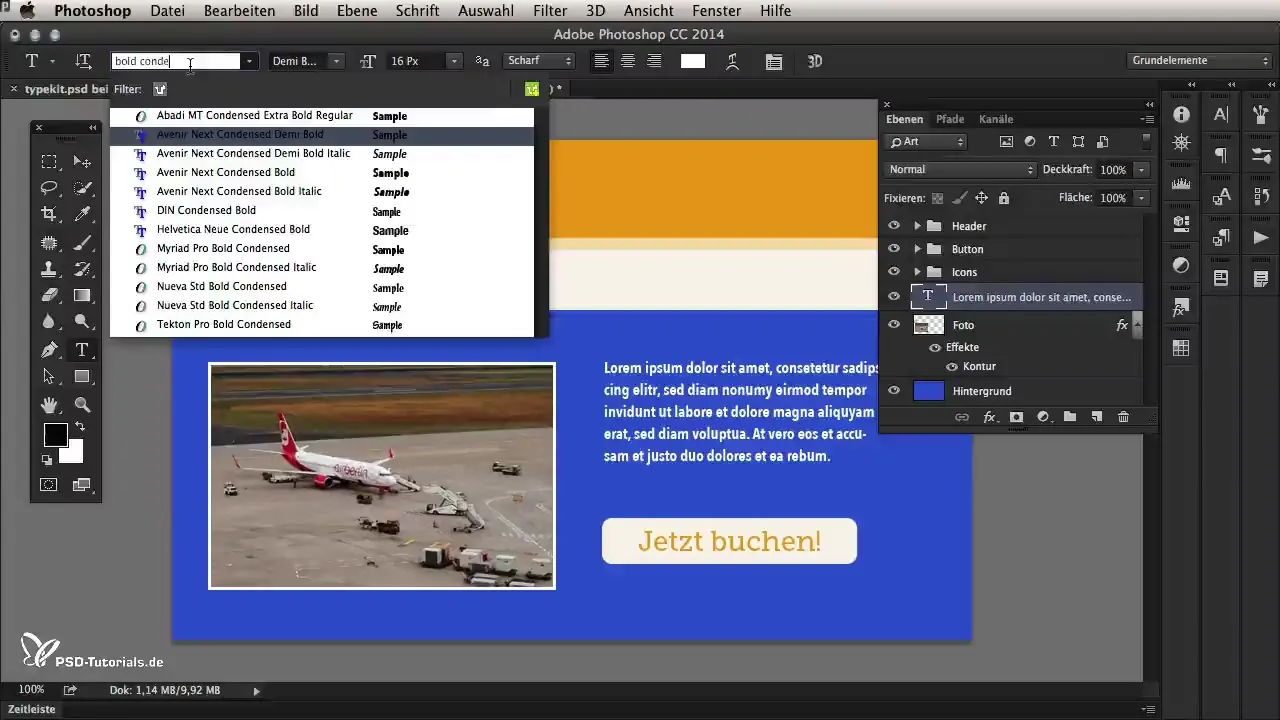
Establish Connection to Adobe Typekit
A central point of the new features is the better integration with Adobe Typekit. This online font library gives you access to numerous fonts that you can use directly in your projects without needing to purchase additional licenses. You can see which fonts are available and use them with a simple click in your desktop applications like Photoshop, Illustrator, or even Word.
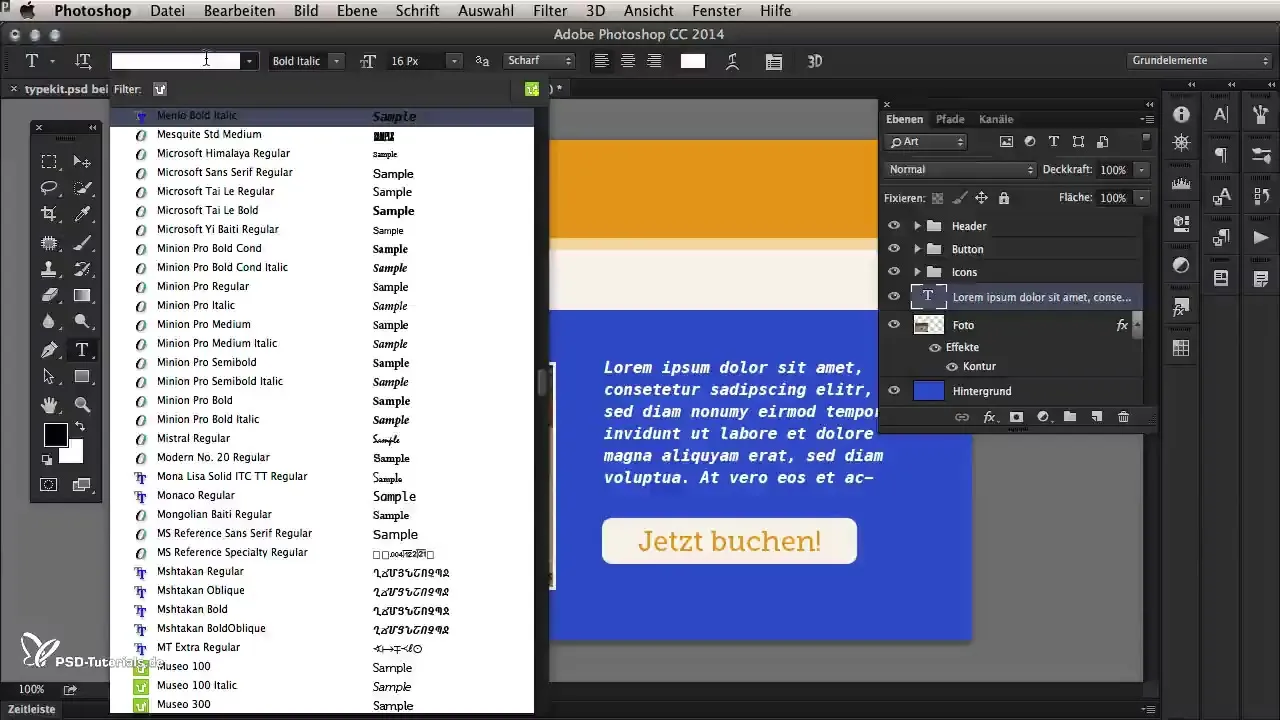
Font Synchronization
By synchronizing with Typekit, you can add fonts by searching for available fonts in the Fonts menu and synchronizing them to your workspace. This ensures you always have access to the latest fonts without having to pay extra.
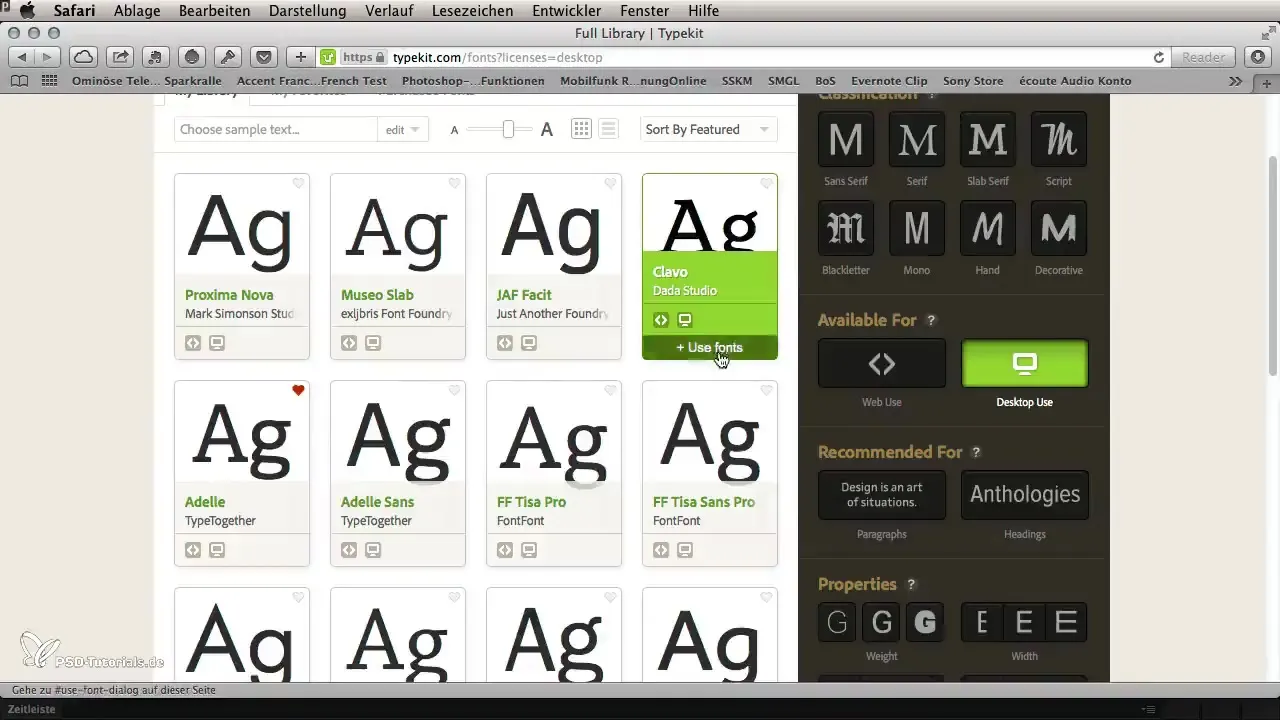
Using New Fonts in Photoshop
When you add a new font to your Typekit profile, you can use it immediately in Photoshop. After selecting the font, it will appear in the font menu and be available for your designs.
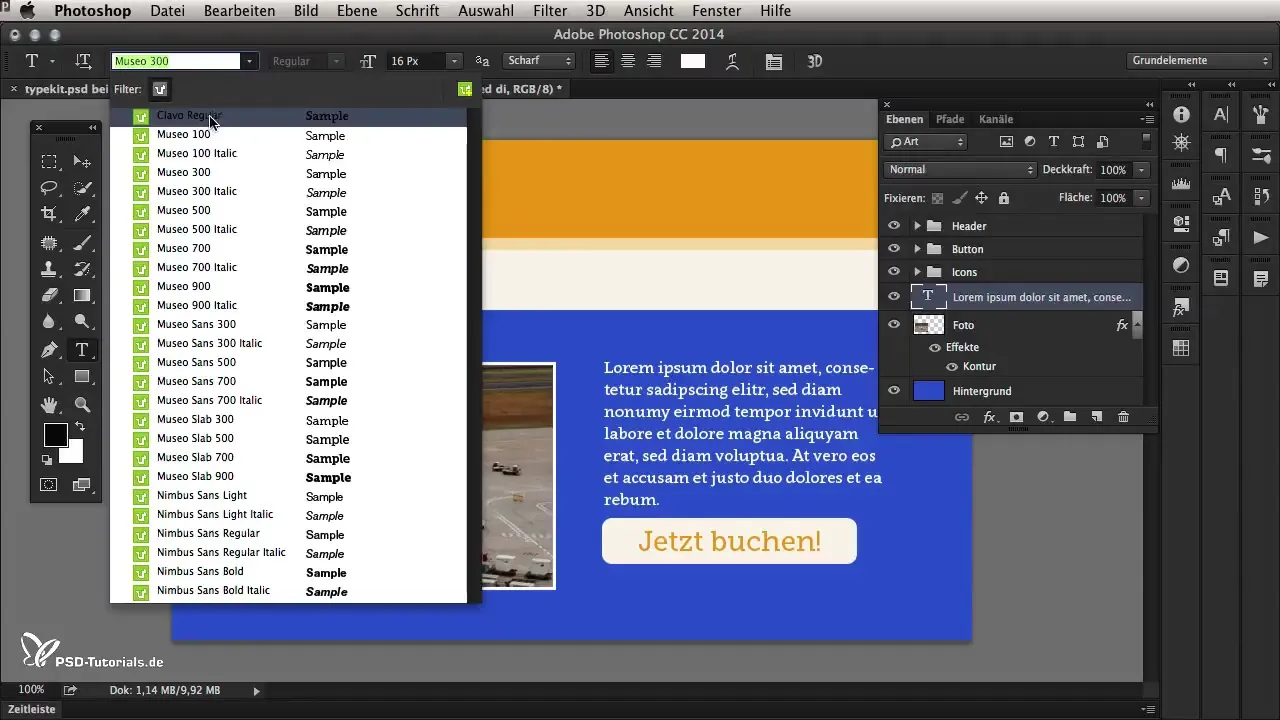
Managing Missing Fonts Easily
A great feature is the new management of missing fonts. If a font you are using in your project is not available, you will receive a warning. Photoshop helps you by suggesting alternatives or allowing you to activate the font via Typekit.
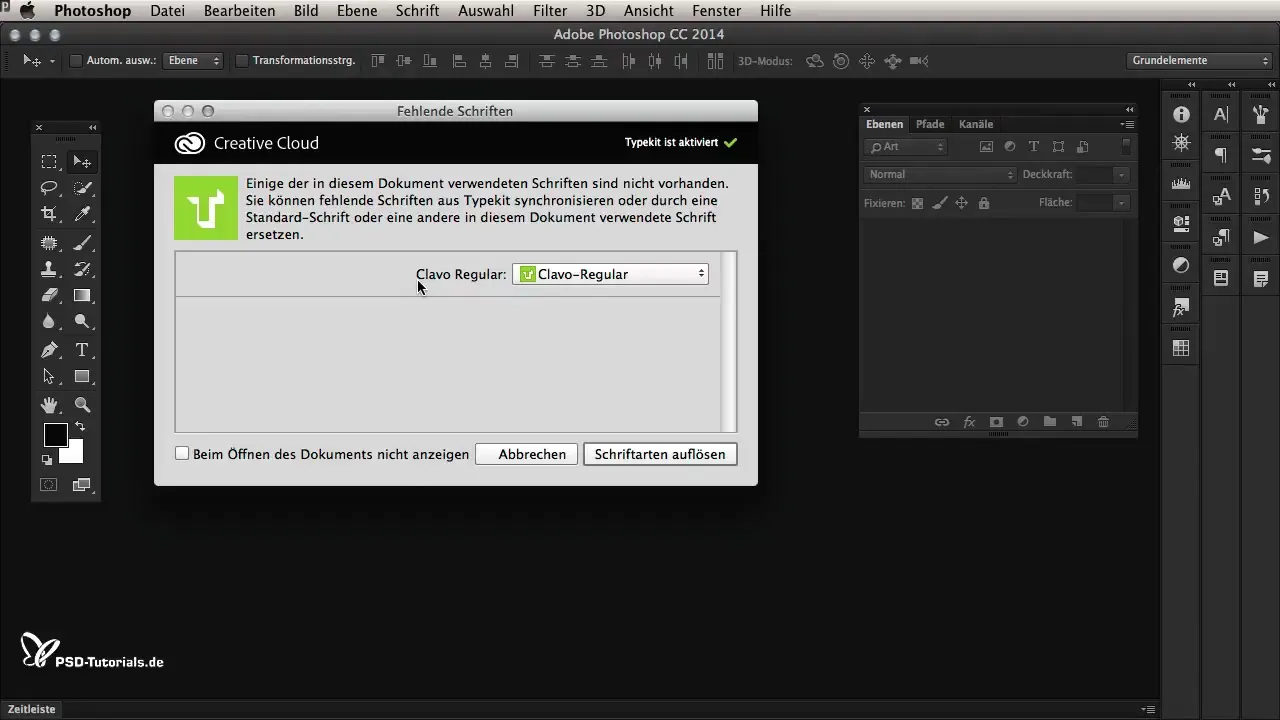
Summary – Effectively Managing Fonts in Photoshop CC 2014
In this guide, you learned how to optimally utilize the new font management features in Photoshop CC 2014. The live preview, the enhanced search, and the integration of Adobe Typekit significantly simplify your work while providing you access to a large selection of fonts.
Frequently Asked Questions
What is new in the font assignment of Photoshop CC 2014?The live preview and enhanced font search allow for faster selection.
How does the integration with Adobe Typekit work?You can select fonts from Typekit and synchronize them directly in your desktop applications.
What happens if a font is not available?Photoshop offers you alternatives or allows direct activation via Typekit.
Do I need to purchase a license for Typekit?As long as you have an active Adobe subscription, you can use fonts from Typekit.
How do I filter for specific font characteristics?Use the filtering options in the font menu to find fonts by properties like boldness or width.


