Photoshop CC 2014 offers exciting new features that will help you use content-aware fills more effectively. In this tutorial, I will highlight the key improvements in the areas of the healing tool, the content-aware move tool, and the fill area option. This will enable you to perform your image editing more accurately and quickly.
Key insights
- Improved control of content-aware fills
- Optional parameters for structure and color
- Easy adjustment of images through optimized features
Step-by-step guide
1. Overview of the new features
First of all, I would like to introduce you to the three main tools that have been introduced in this update of Photoshop. These include the healing tool, the content-aware move tool, and the new options for fill area. These tools are specifically optimized for editing background-complex images as well as flat, solid-colored, or softly gradient backgrounds.
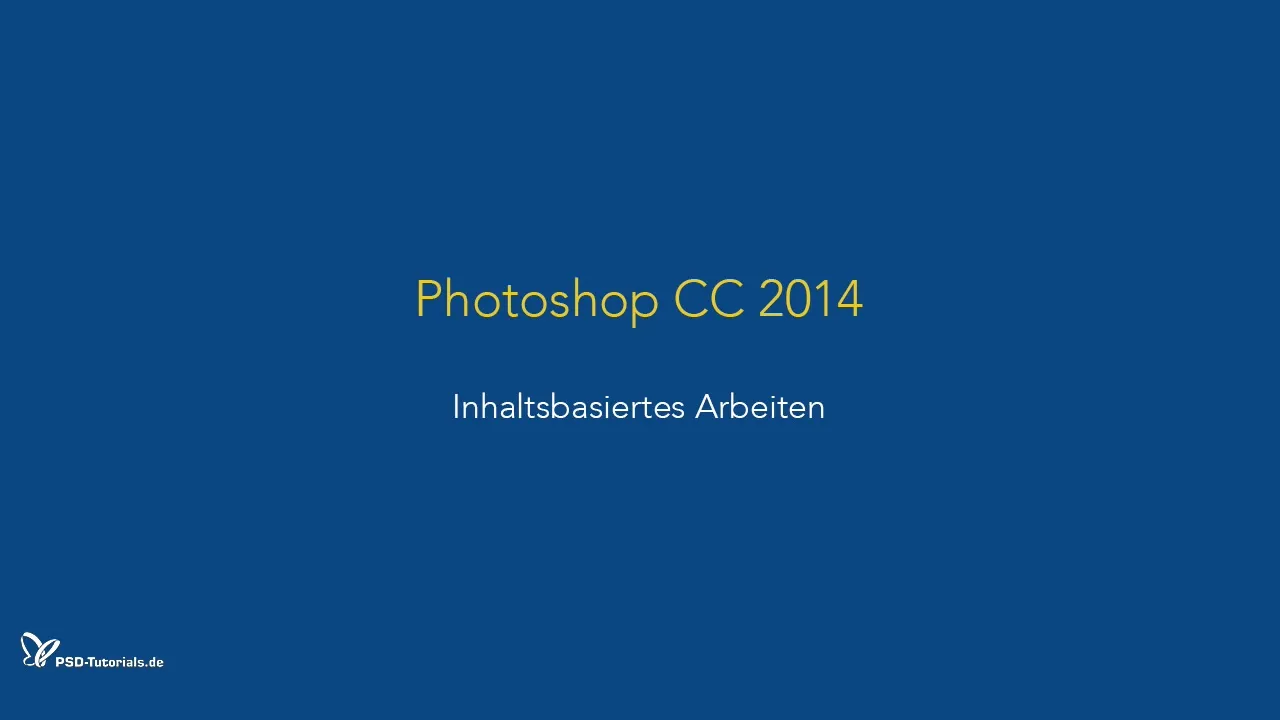
2. Using the healing tool
A common challenge when using the healing tool was the quality of transitions, especially with images that have soft gradients, such as skies or colored backgrounds. I will show you how to gain more control here.
Select the healing tool and make a rough selection around the area you want to edit. You will quickly notice that the results for simpler color backgrounds are not always optimal.
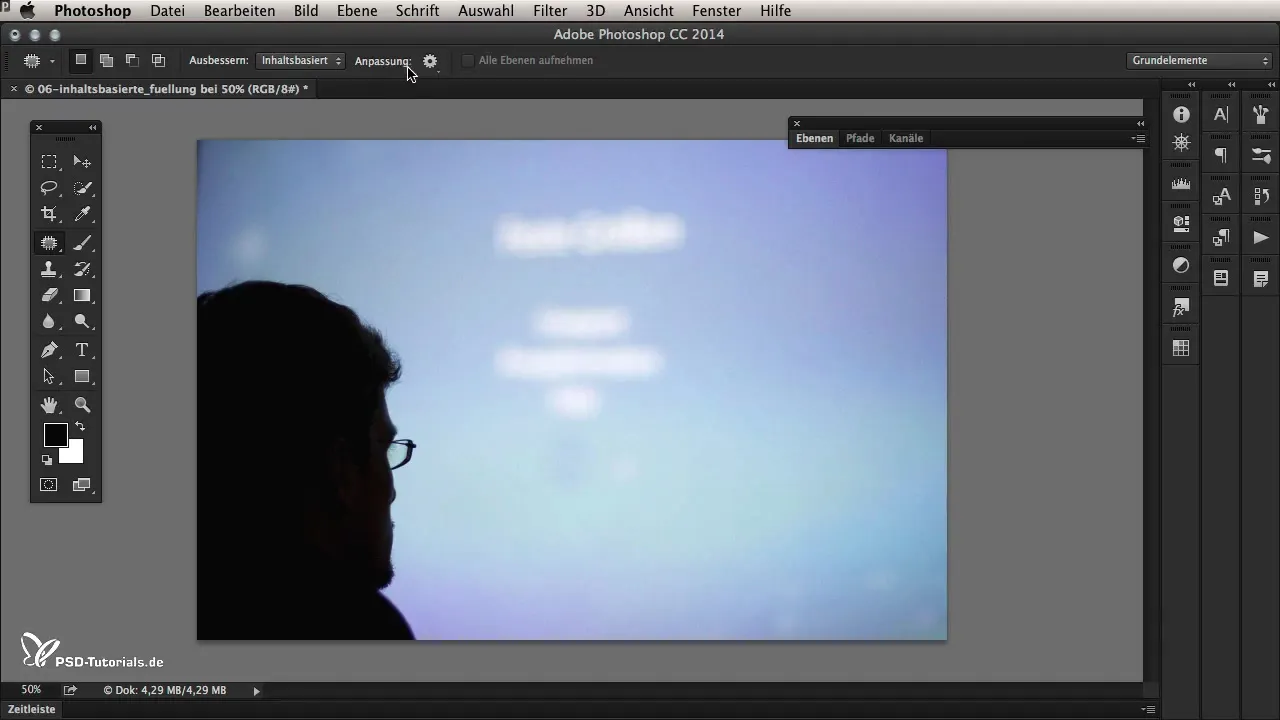
3. Using the new parameters: structure and color
Now take a look at the new options: structure and color. The structure determines how meticulously Photoshop considers the edges of the selection, while the color affects color adjustment. Increase the color value to achieve a better result with soft color transitions.
By now using a value of 5, you will see that the result becomes significantly cleaner, as Photoshop is able to calculate the color nuances better.
4. Fine-tuning the results
If you are not satisfied with the result yet, do not panic. You can adjust the values at any time. Decrease the color value or change the structure to see real-time adjustments. This makes working much more flexible and easier.
Have you changed the values and the image still does not look good? No problem – simply revert the selection and test other values until you find the optimal adjustment.
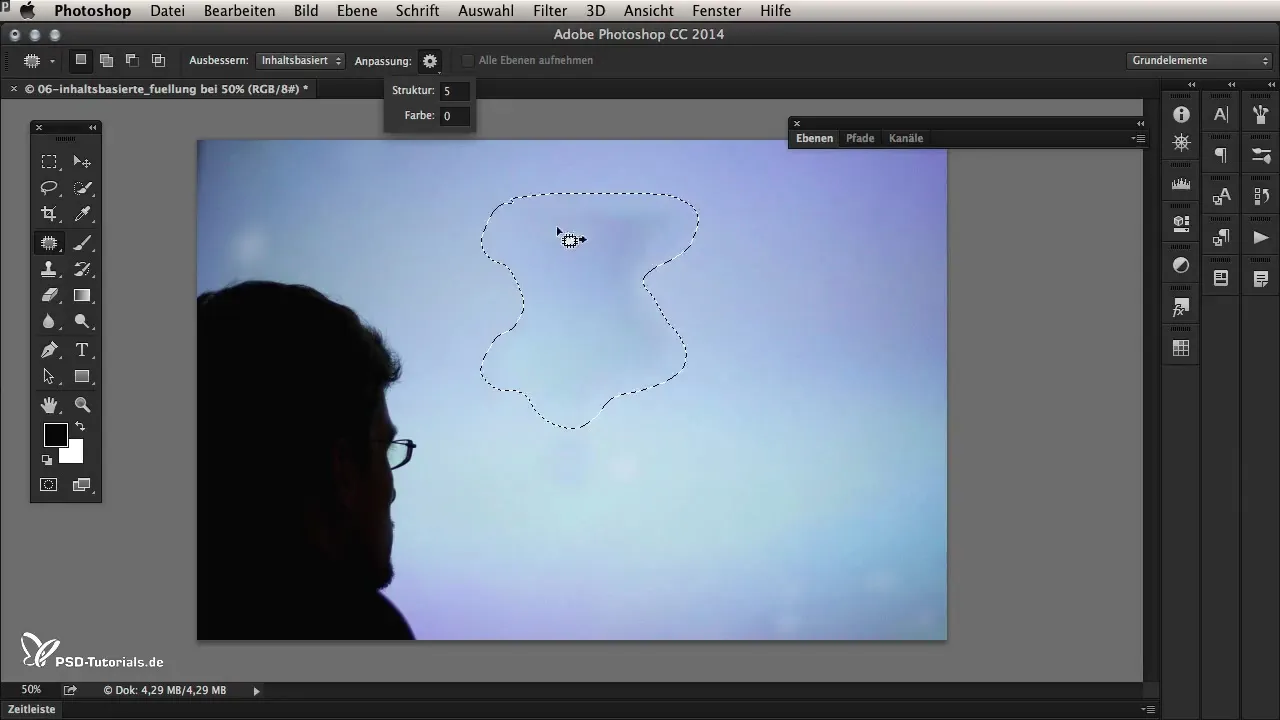
5. Using the content-aware move tool
Another useful application of the new features is the content-aware move tool. This tool allows you to move areas of an image effortlessly without sacrificing quality results.
For example, while moving a text element, the background remains convincing and well-integrated thanks to the new color adjustment options. You will find that you can even make smaller adjustments after moving without compromising quality.
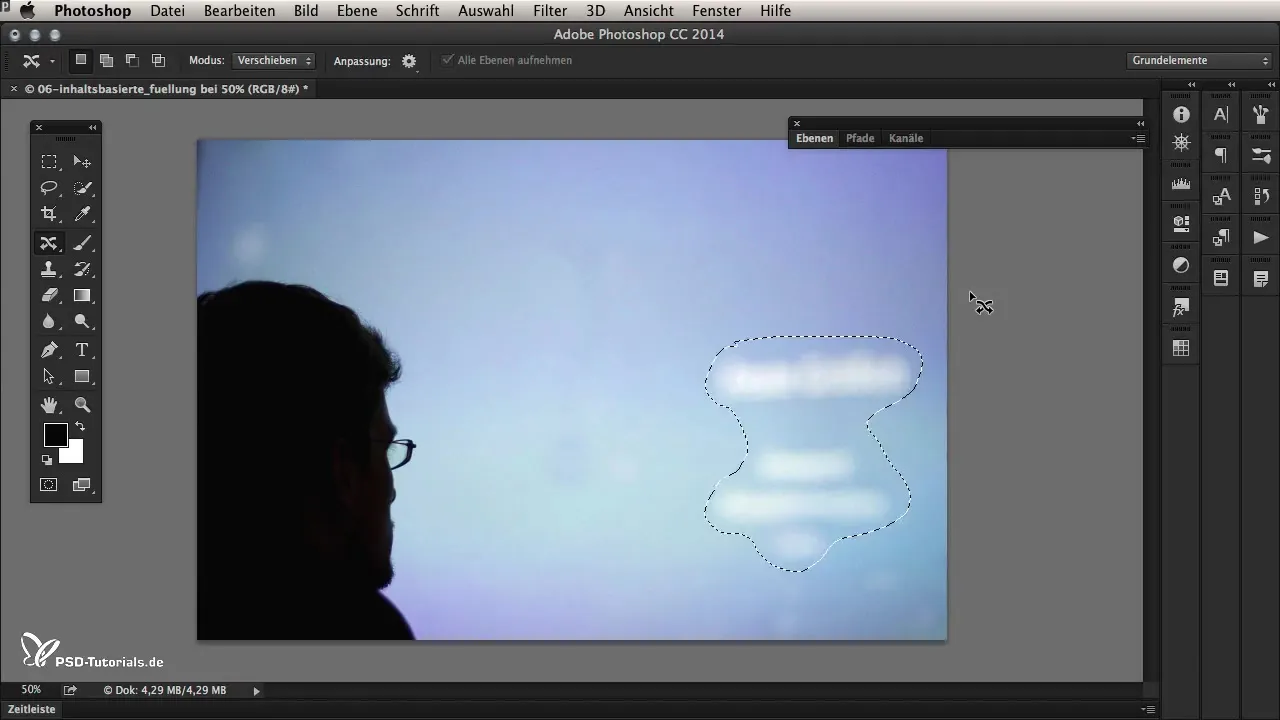
6. Fill area with the new content-aware option
Finally, I would like to mention the "fill area" tool. Through the menu, you can select the content-aware fill with enabled color adjustment to efficiently process areas of your image in terms of time and work.
The result is often not perfect when you select complex shapes, but the improvements are clearly reflected in the overall quality. Here too, you can make subsequent adjustments to optimize your creation.
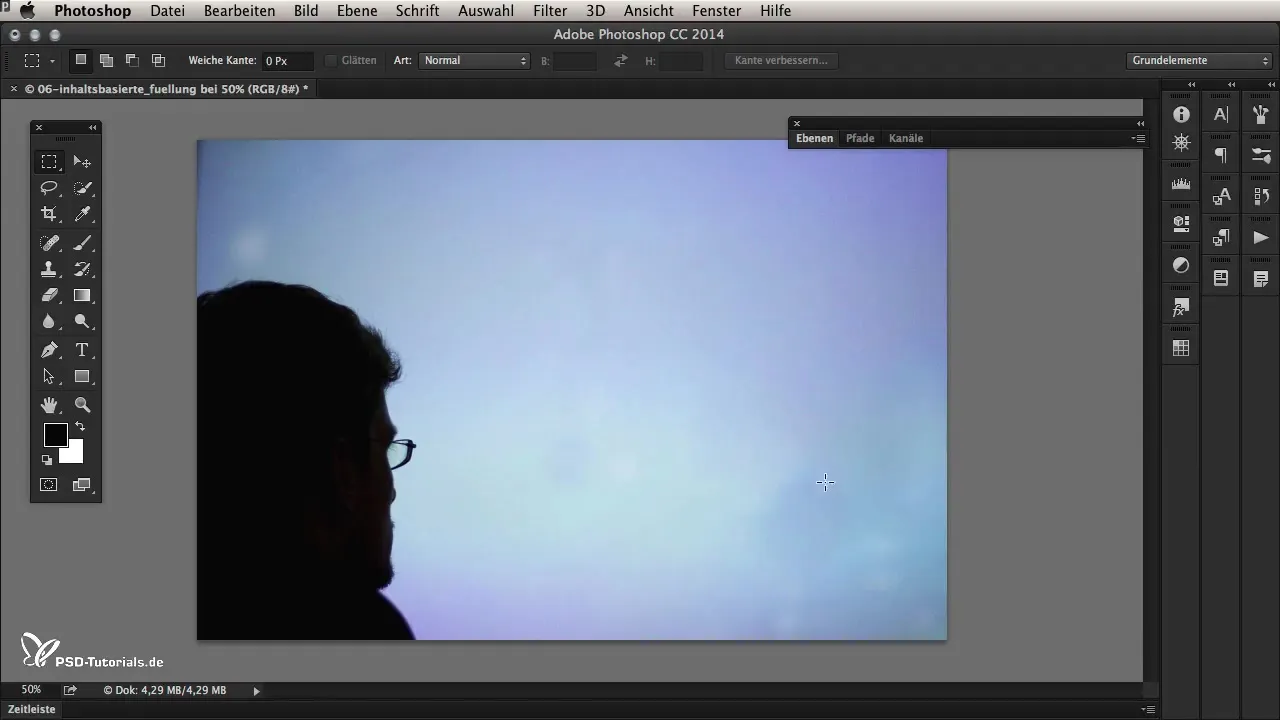
Summary – Optimization in Photoshop CC 2014: Content-aware fills
The update of Photoshop CC 2014 brings significant improvements to content-aware fills. The new features allow for easier editing and more accurate adjustments, which can save you a lot of time in corrections. With the steps shown, you are now able to use these latest tools efficiently and creatively.
Frequently Asked Questions
How does the content-aware healing tool improve editing?The new tool optimizes color nuances and transitions, resulting in a cleaner outcome.
Can I adjust the values at any time?Yes, you can change structure and color as needed to achieve the best outcome.
Do the new options only work with certain tools?The new features are compatible with the healing tool, content-aware move tool, and the fill area option.


