Working with multiple images in Photoshop opens up numerous creative possibilities. Whether for a collage, a poster, or a digital artwork – the efficient handling of multiple files is crucial. In this guide, you will learn how to insert different images into a Photoshop workspace. I will introduce you to four simple methods that you can use in your next project.
Key Insights
- You can insert images via selection and copying.
- Moving images between tabs is also possible.
- Direct placement as a smart object offers flexibility.
- You have several ways to integrate images.
Step-by-Step Guide
To start with the first method, first open the first image in Photoshop. Let's assume you have a screenshot of this initial preparation.
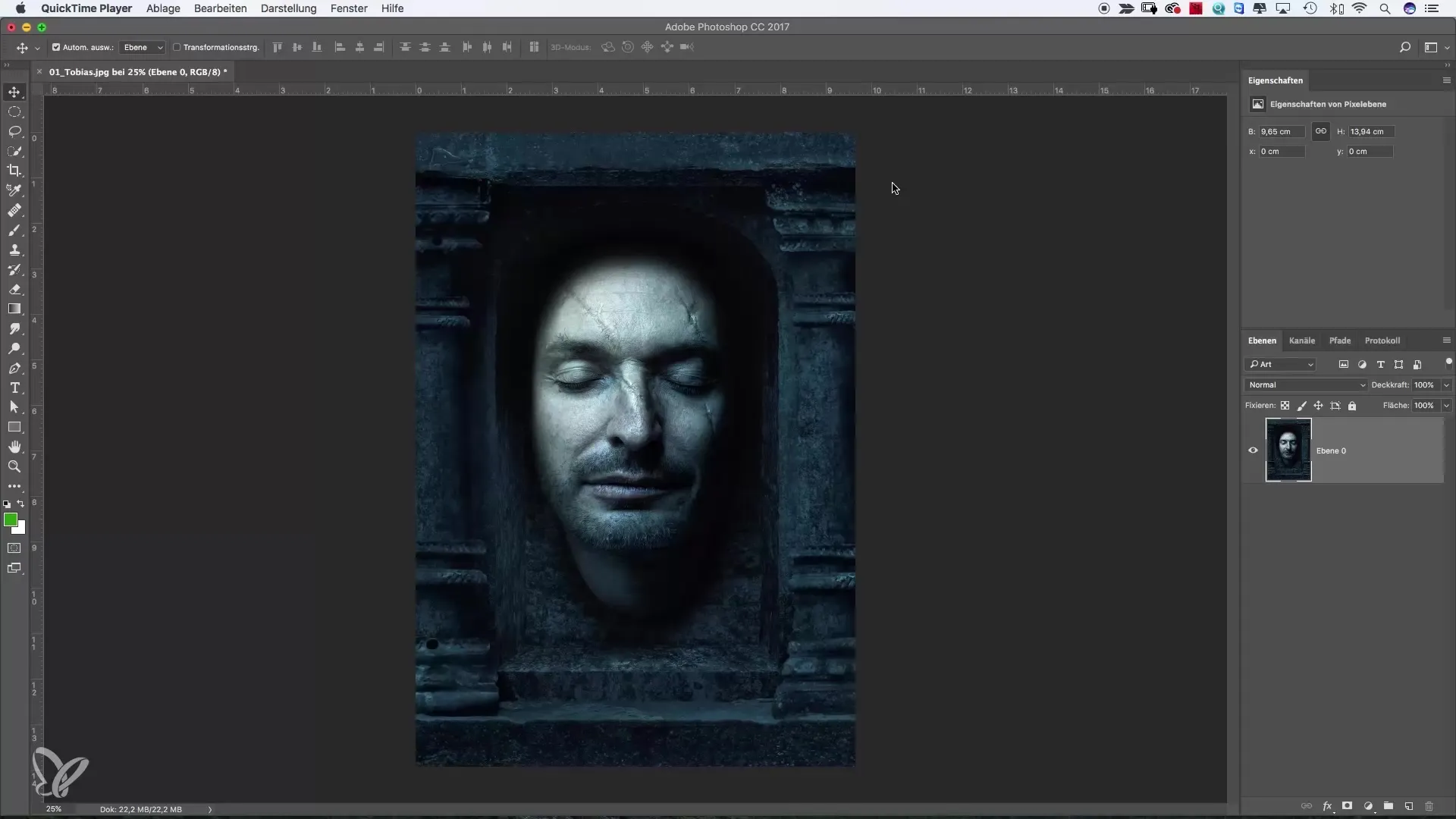
Now you want to add a second image. For that, open the next subject. Here it is important that you unlock the image to make adjustments.
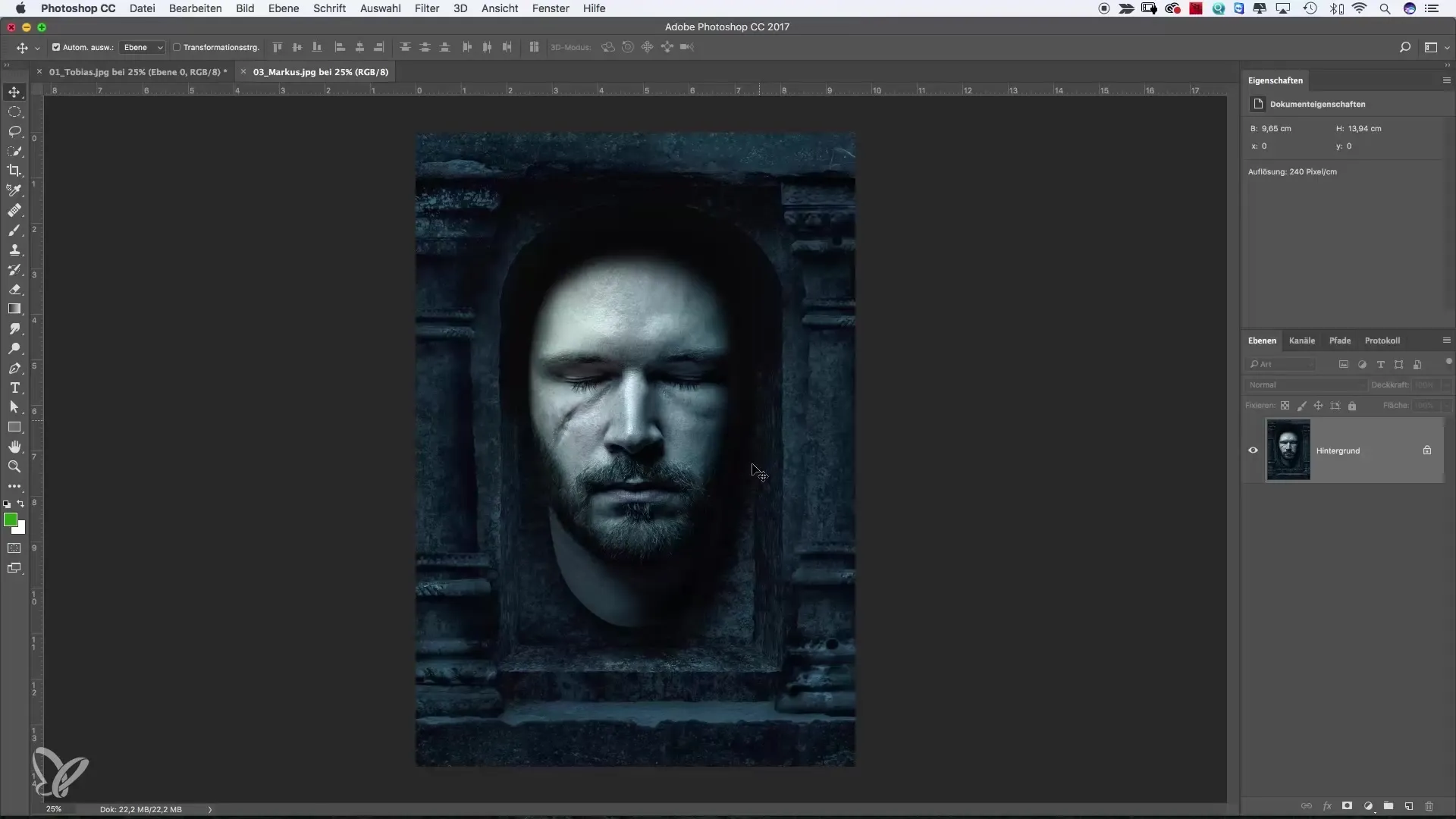
To get the full selection of the image, press either the Command + A key on your Mac or Ctrl + A on your Windows PC. This will select the entire image, which you can recognize by the "marching ants" around the image.
Now copy the selection with Command + C or Ctrl + C. You can now go back to your original document, which will be the collage. Make sure you are working on the top layer before pasting the image. Here, press Command + V or Ctrl + V. The image will now be inserted as a new layer.
If you no longer need the original image, you can close it. Now let’s turn to another effective method. Open the image of Alex in Photoshop. Here we want to utilize the fact that you can use the move tool to drag the image directly into the collage.
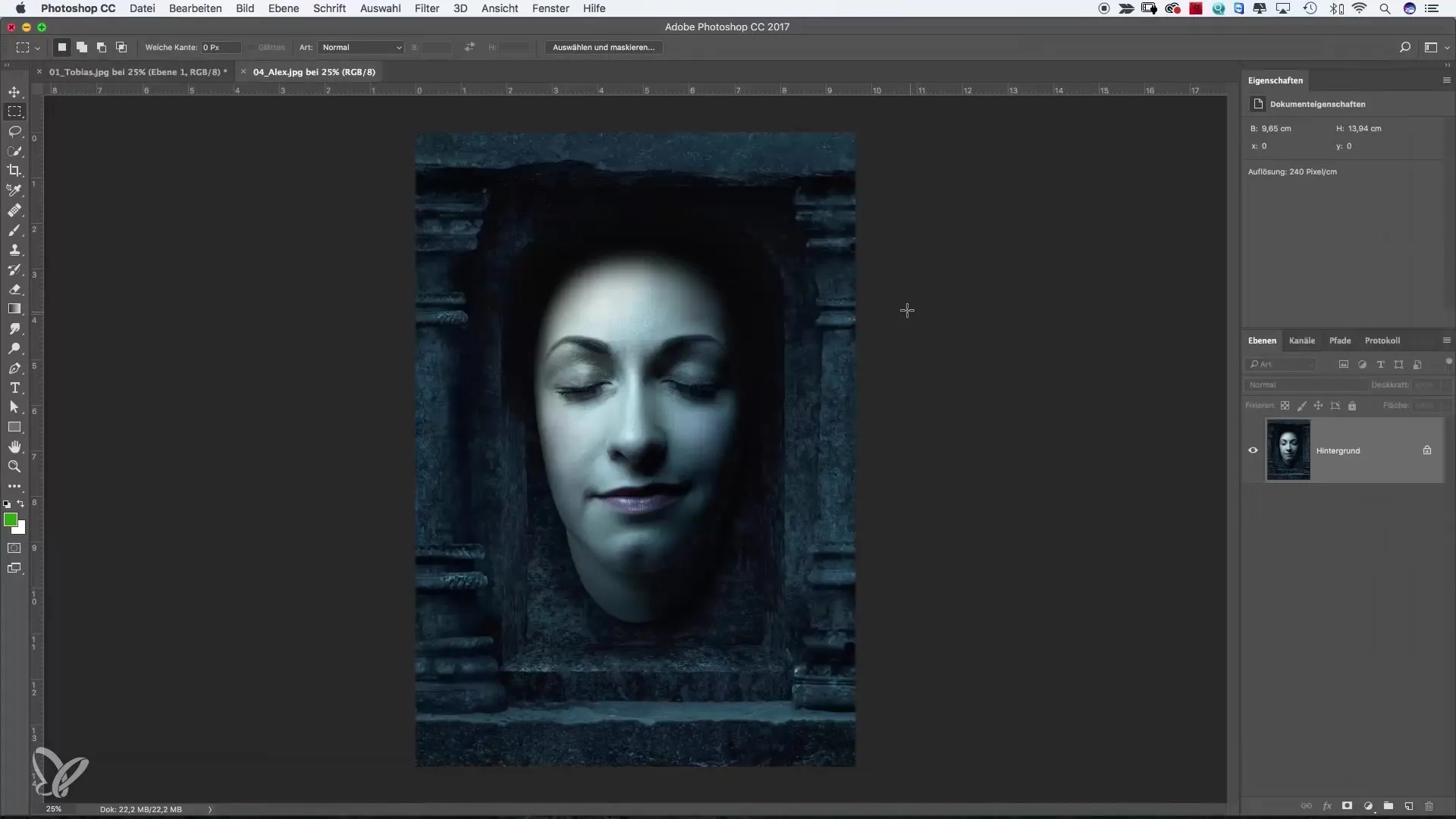
First, unlock the image here as well to allow editing. When you drag the image with the move tool to the place where it should appear in the collage, make sure to click on the tab of the document where you want to insert the image.
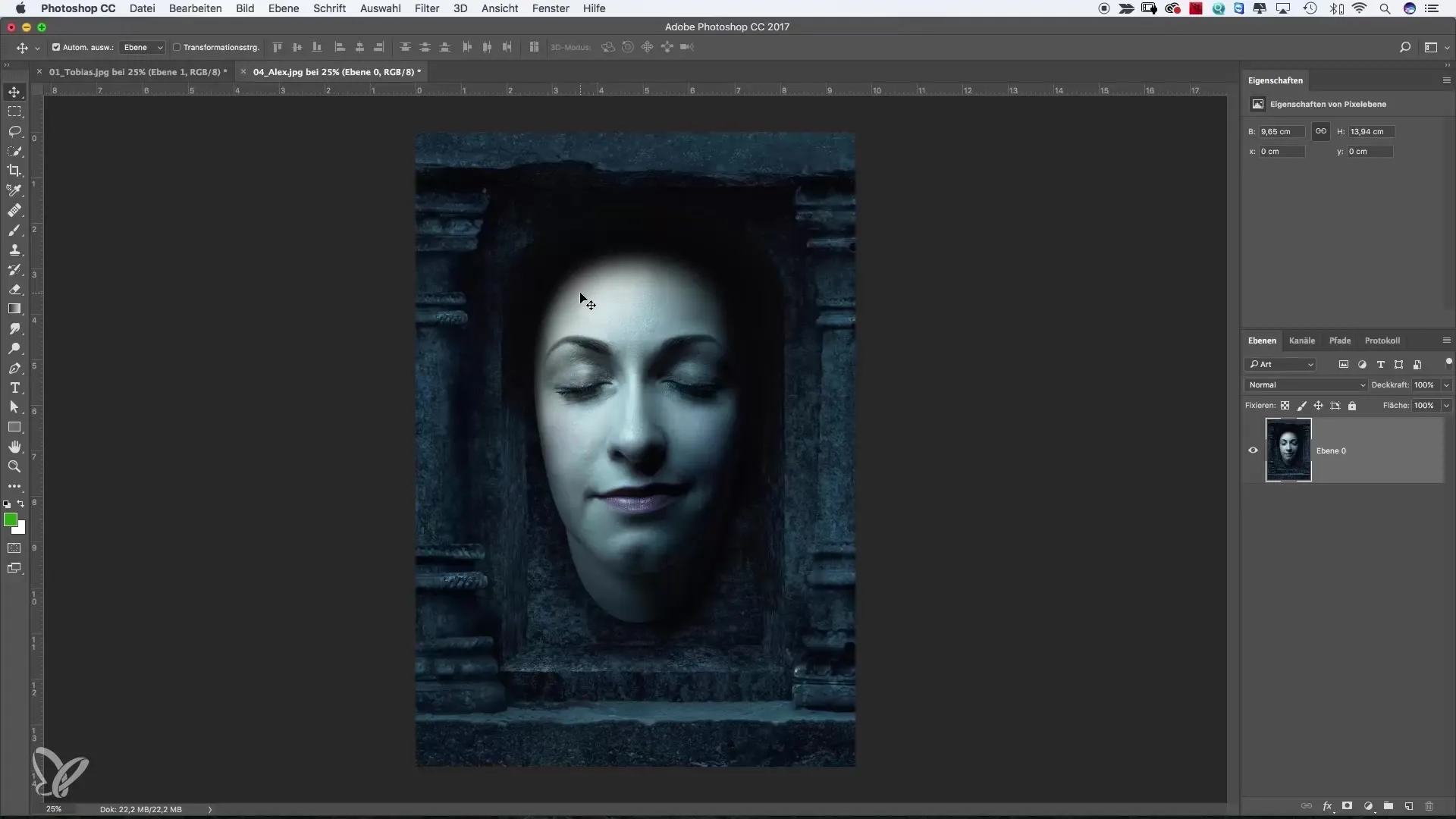
Sometimes, the image may land in an inconvenient position when pasted. However, this is not a problem, as you can simply move it to the desired position. Make sure to hold down the Shift key while dragging the image to the new file. This ensures precise alignment.
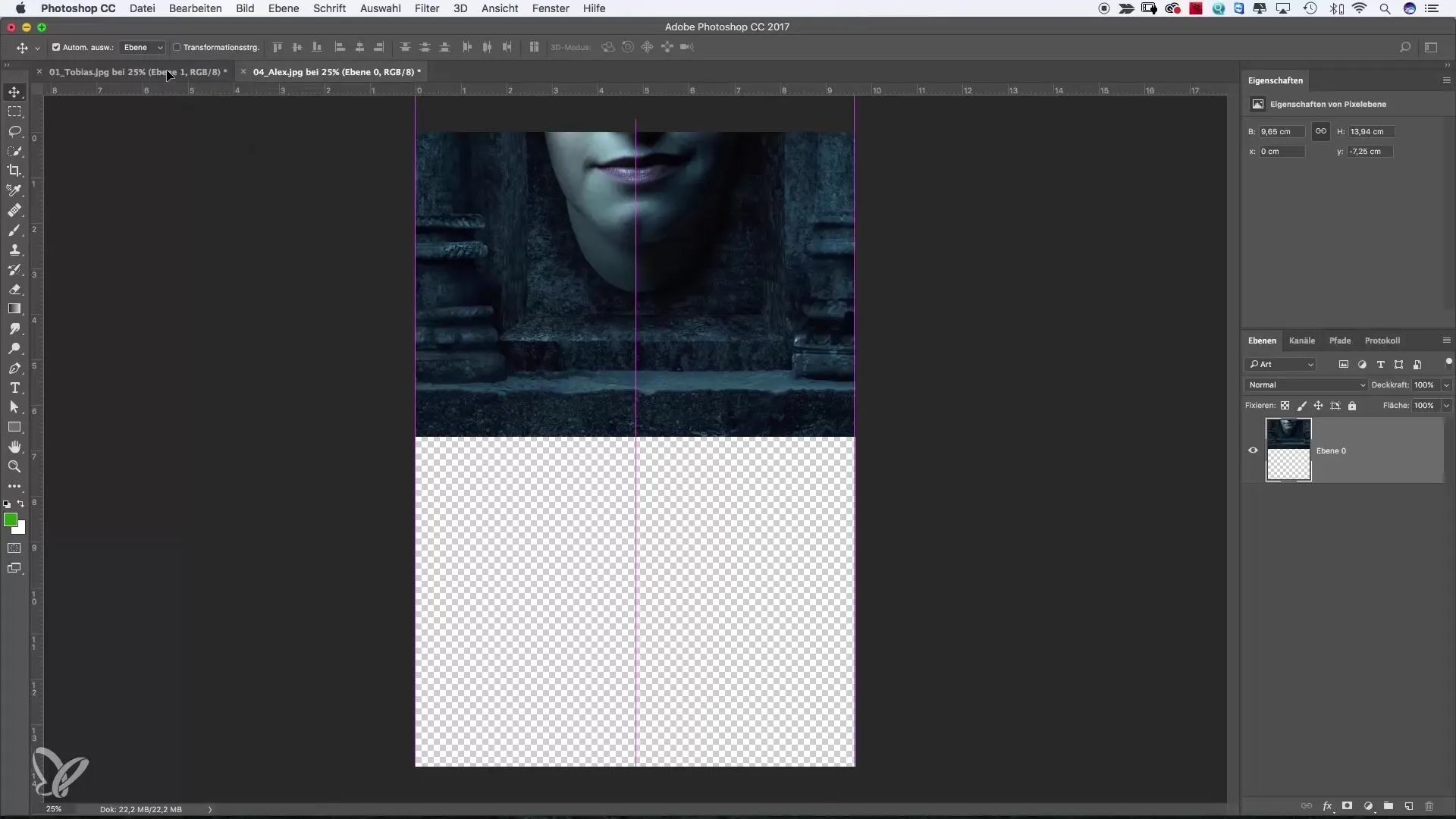
Afterward, you will see the image perfectly placed in your workspace. This method is intuitive and speeds up your workflow.
We come to the third method. Here we will use the File > Place function. Select the image you want to insert into your document. In my example, I select the image of Patrick.
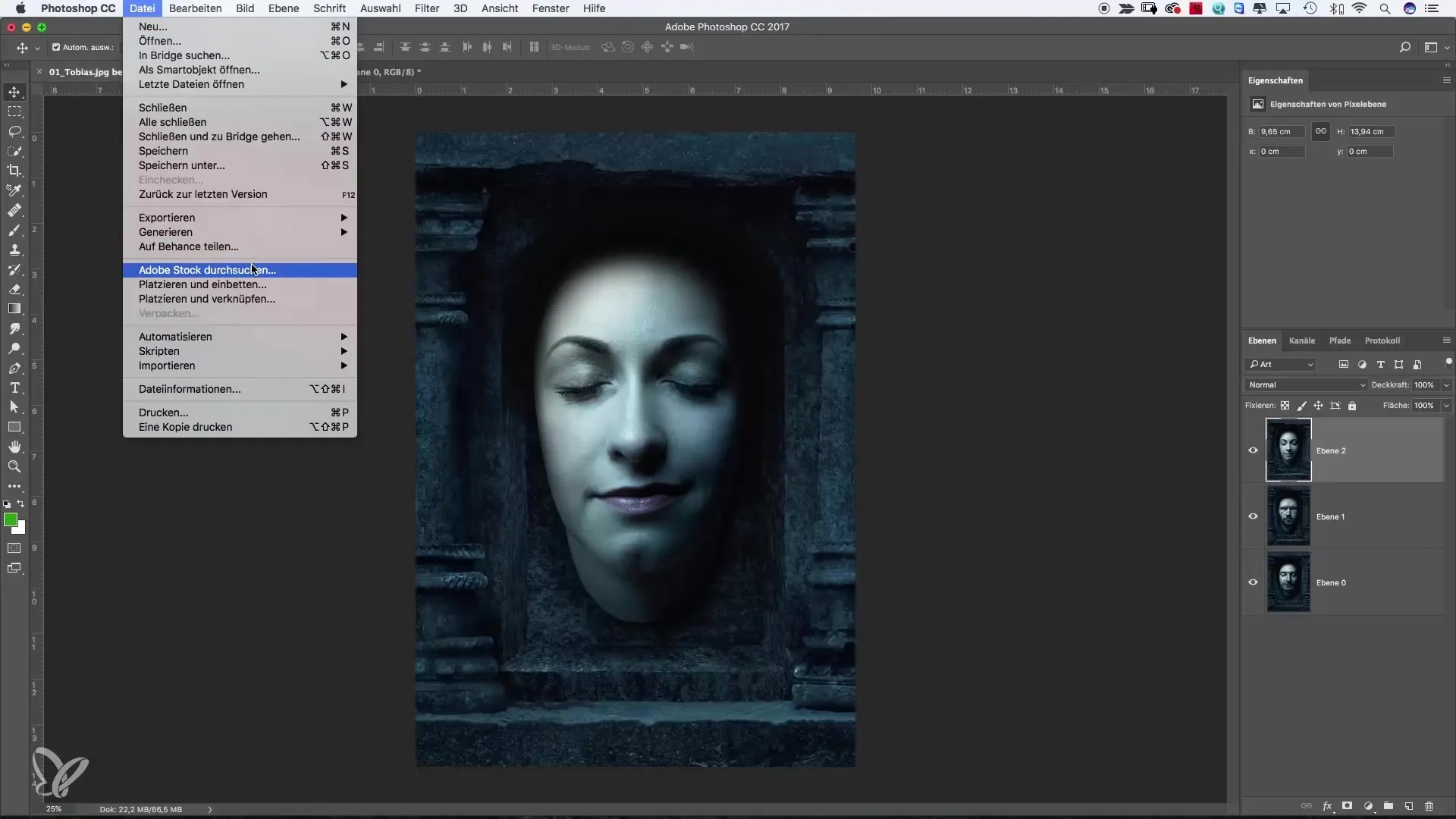
After you have clicked on Place, the image will be directly placed into your document as a smart object. This allows you to make further adjustments.
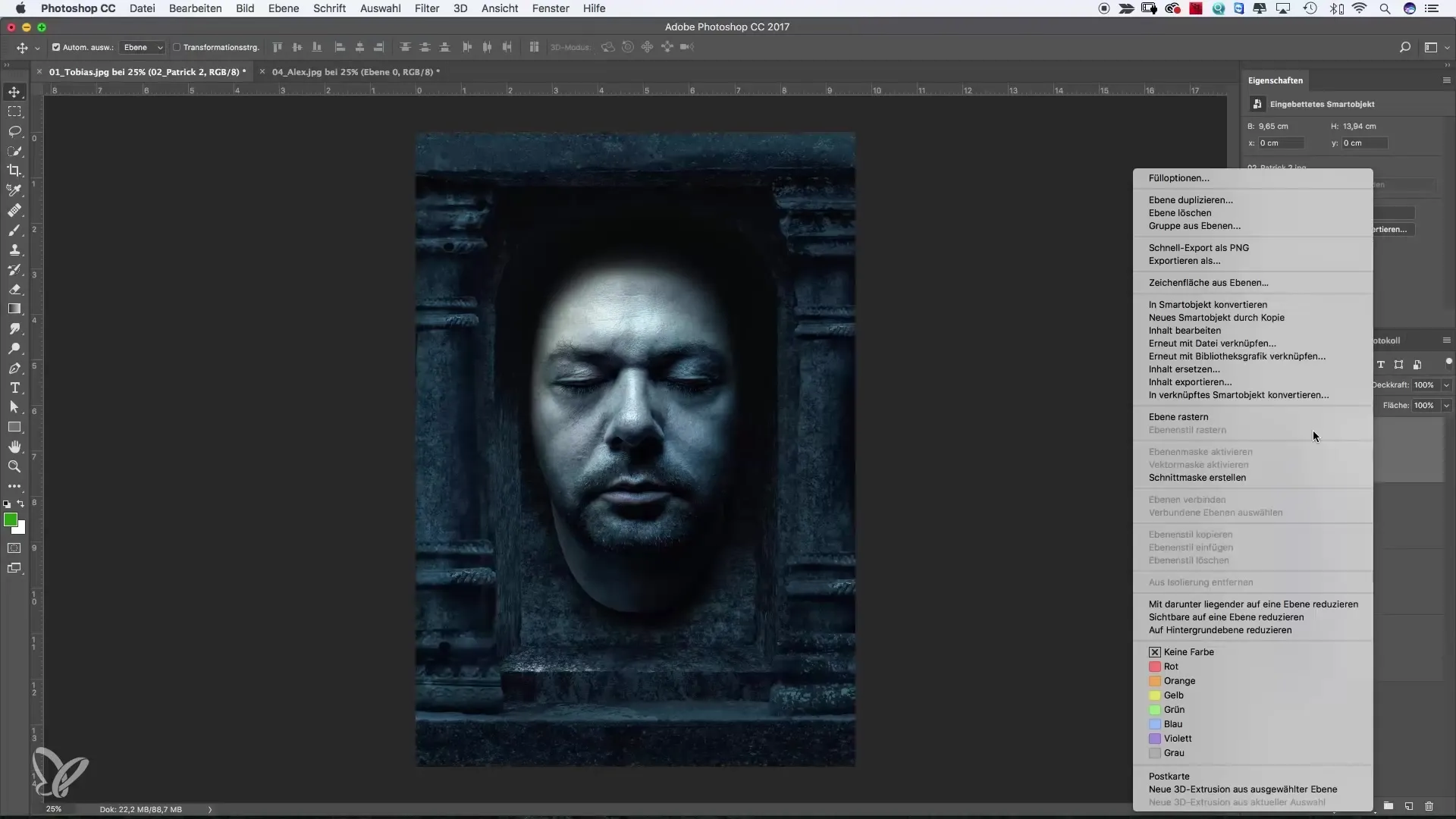
Now there are a total of four images in your document – ideal for the collage. You can adjust all images and harmonize their positions.
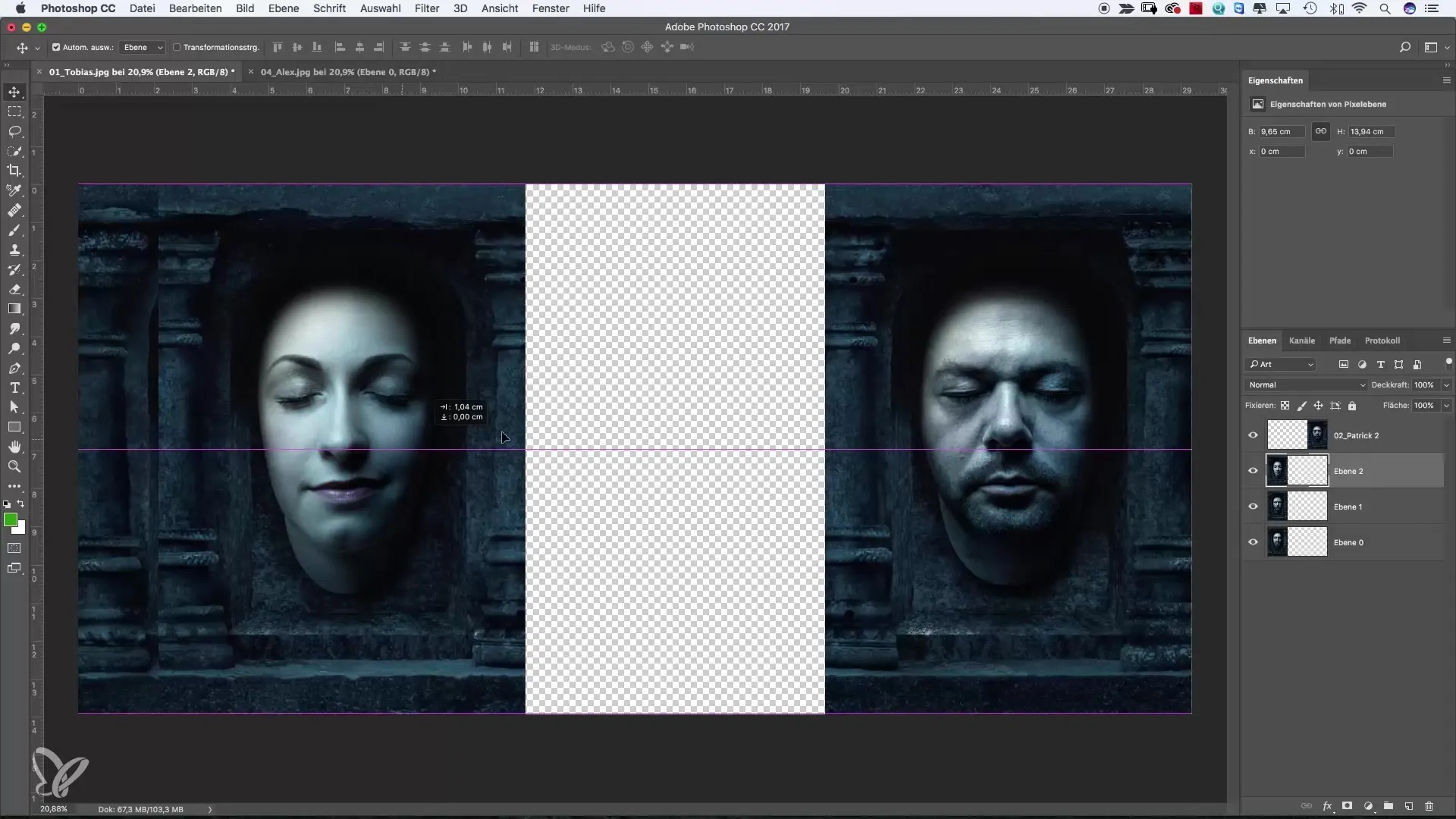
Top-notch, right? You should take advantage of the possibilities that Photoshop offers. No matter which method you choose, the creative process remains the same in the end.
Summary – Using Multiple Images in a Photoshop File: A Step-by-Step Guide
In this guide, you learned how to effectively use multiple images in a Photoshop file. You have explored different methods - from simple selection and pasting to moving and using smart objects. Experiment with the options and let your creativity flow!
Frequently Asked Questions
How do I insert multiple images in Photoshop?You can select images and then copy and paste them into the main file.
Can I move images between different tabs?Yes, by using the move tool and holding down the Shift key, you can drag images to new tabs.
What is a smart object in Photoshop?A smart object allows you to insert images without losing their original quality, even when you edit them.
How can I ensure that images are perfectly aligned?Hold down the Shift key while moving the image to ensure precise alignment.


