In the field of digital image editing, Photoshop offers a variety of functions and tools. At first glance at the program interface, the main menu can seem overwhelming. Therefore, it is crucial to familiarize yourself with the different menus to increase efficiency when working. In this guide, you will receive a structured overview of the most important menus and their application in Photoshop.
Key Takeaways
- The Photoshop preferences are central for customizing your workflow.
- Many functions in the main menu are not strictly necessary, as many actions can be accessed more efficiently through tool panels.
- The most common actions such as saving, importing, and editing files should be well anchored in the main menu.
- Especially filters and applying effects offer many creative possibilities.
Step-by-Step Guide
1. Adjust Preferences
First of all, it is important to look into Photoshop's preferences to customize the program individually. To do this, select “Edit” in the main menu and then “Preferences.” Here you can set numerous options that will improve your user experience.
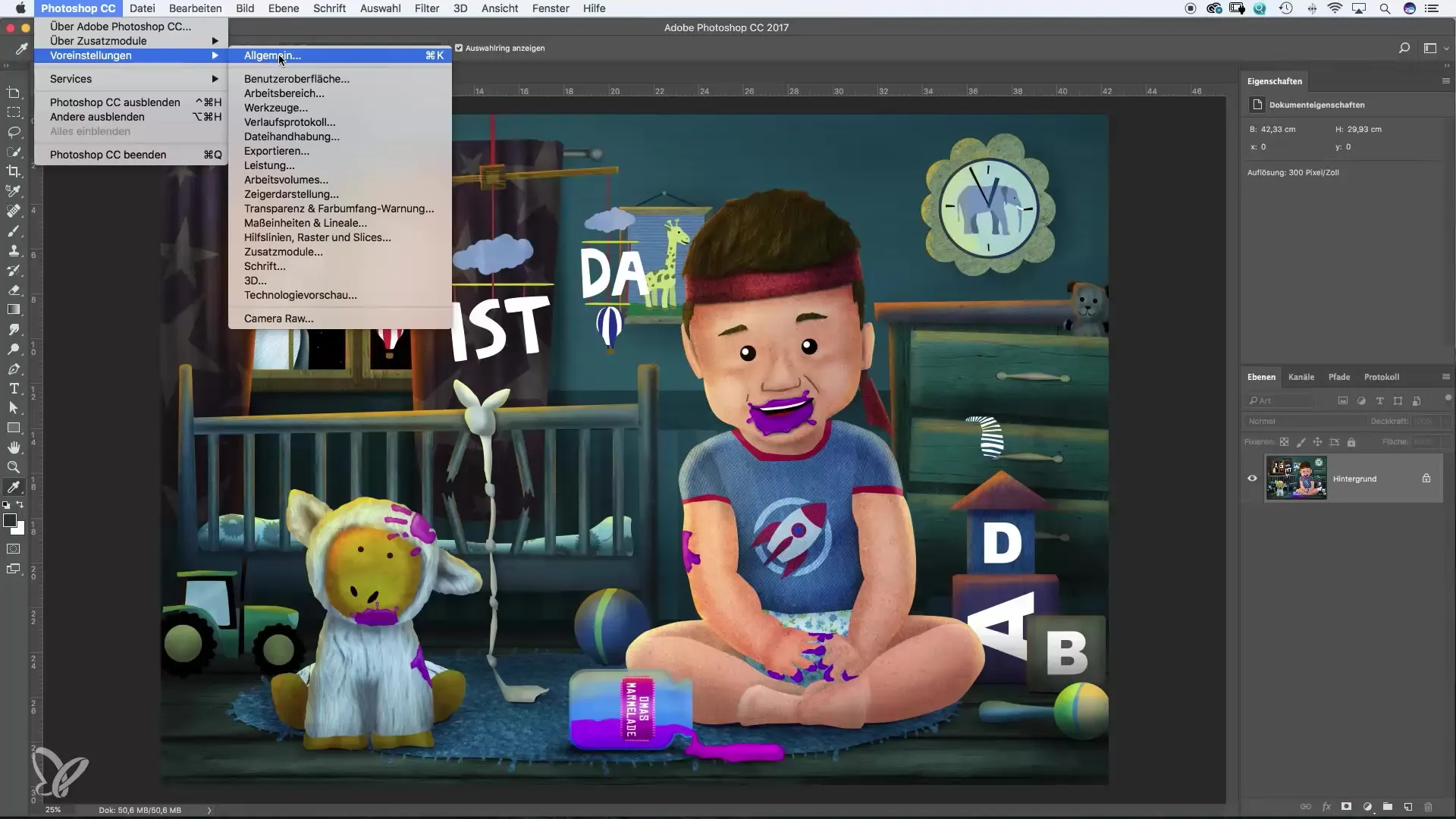
2. Save File
A key aspect of working with Photoshop is saving your files. You can find the save options under the “File” menu. Here you have the choice between “Save” and “Save As.” These options are essential for securing your work.
3. Image Editing
The next step is editing your images. Go to “Image” in the main menu. Here you can make basic adjustments, such as tweaking hue and saturation. Note that there are now much more intuitive ways to make these adjustments via the panels, but the menu options are a good starting point.
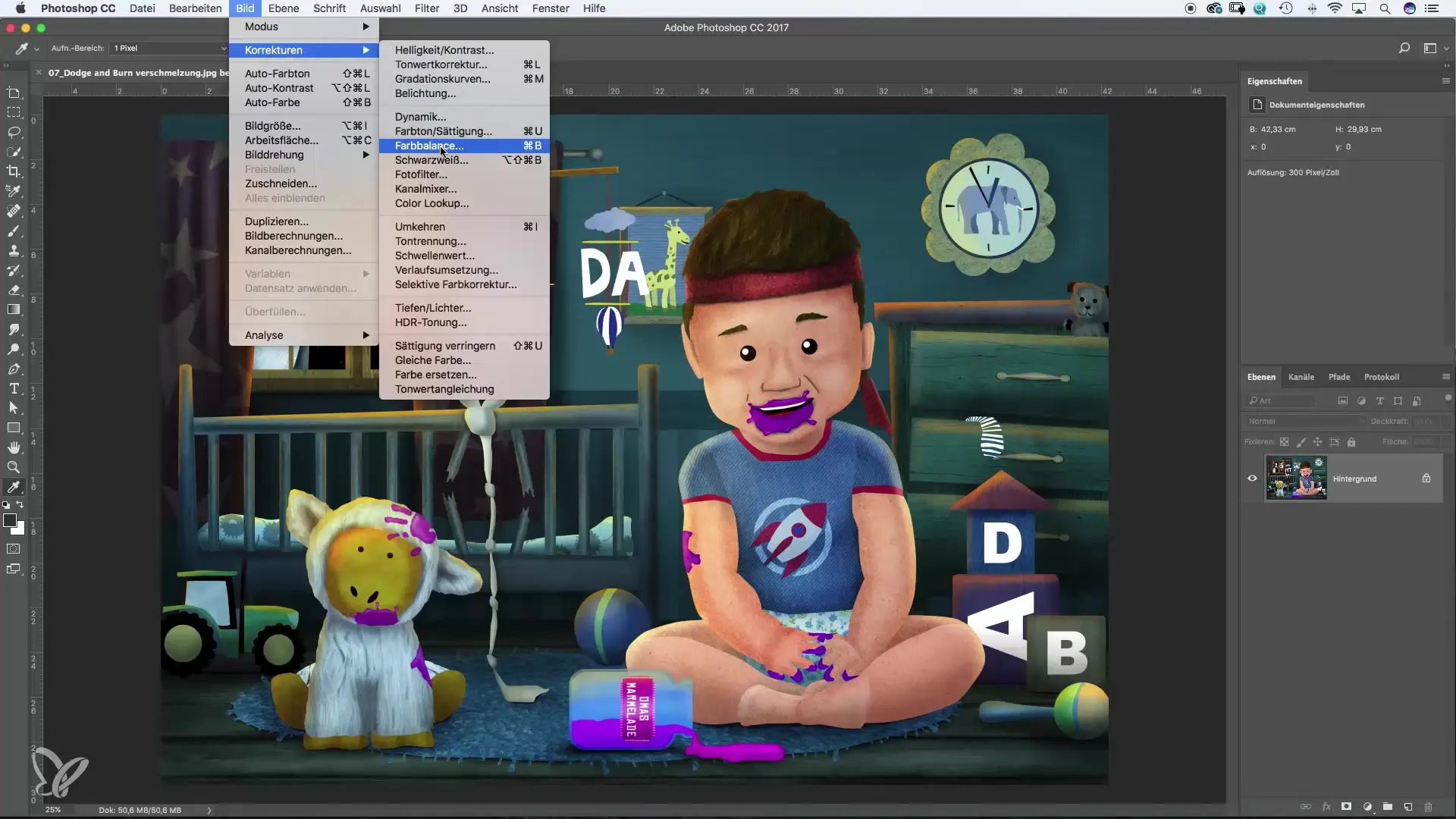
4. Create Layers
Layers are an important concept in Photoshop, and you can manage them under the “Layer” menu. Here you can create new fill layers or empty layers for better control over your design. Working with layers gives you the flexibility to make non-destructive changes.
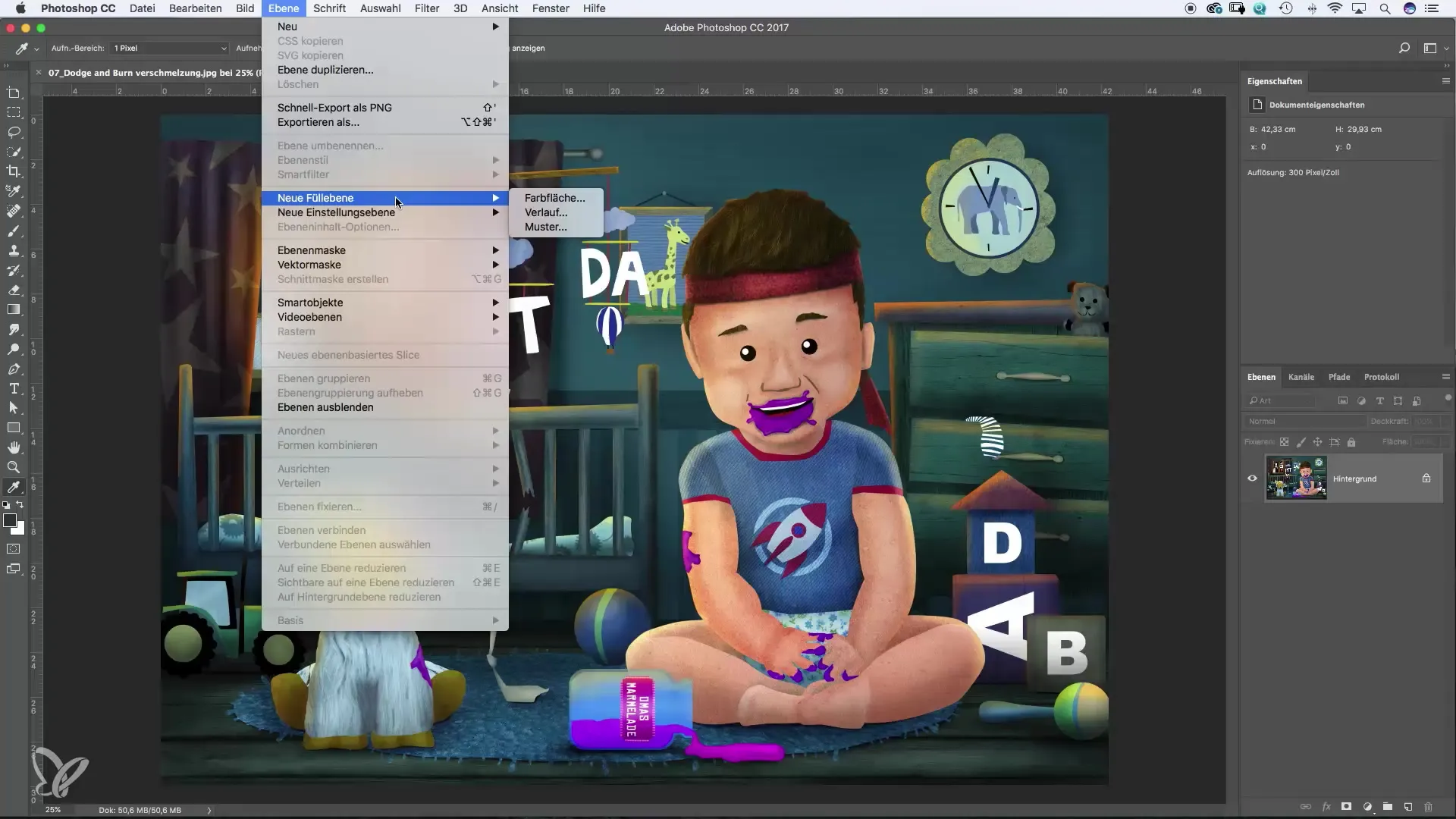
5. Text and Fonts
For text, you also use the menu. There you can find all the necessary options for text editing. However, it is recommended to try other methods, as creating text via tools is often more efficient.
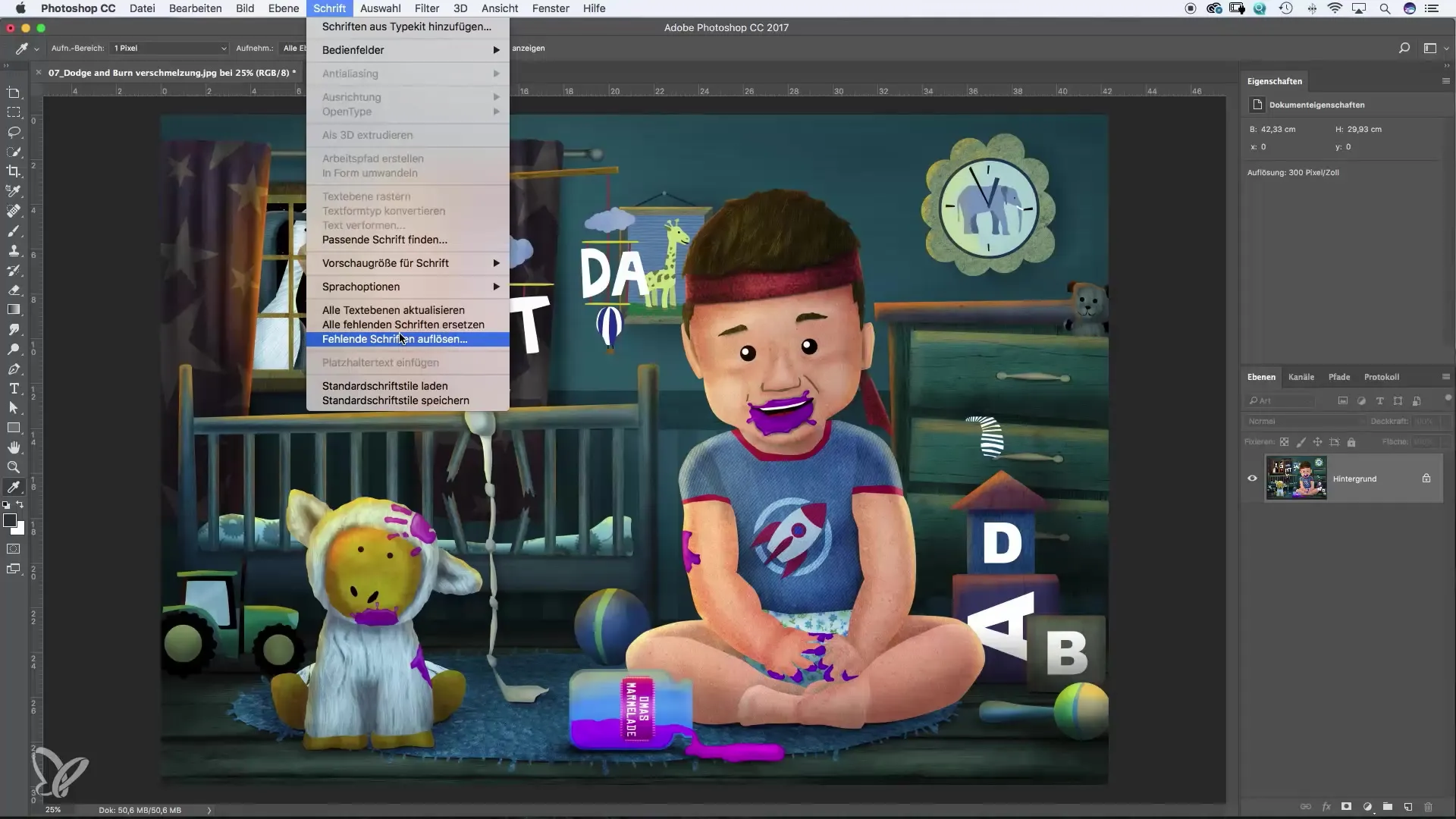
6. Make Selections
Another important point is the selection tools. In the “Select” menu, you can try different selection methods. The Color Range tool, in particular, is useful for isolating specific parts of an image.
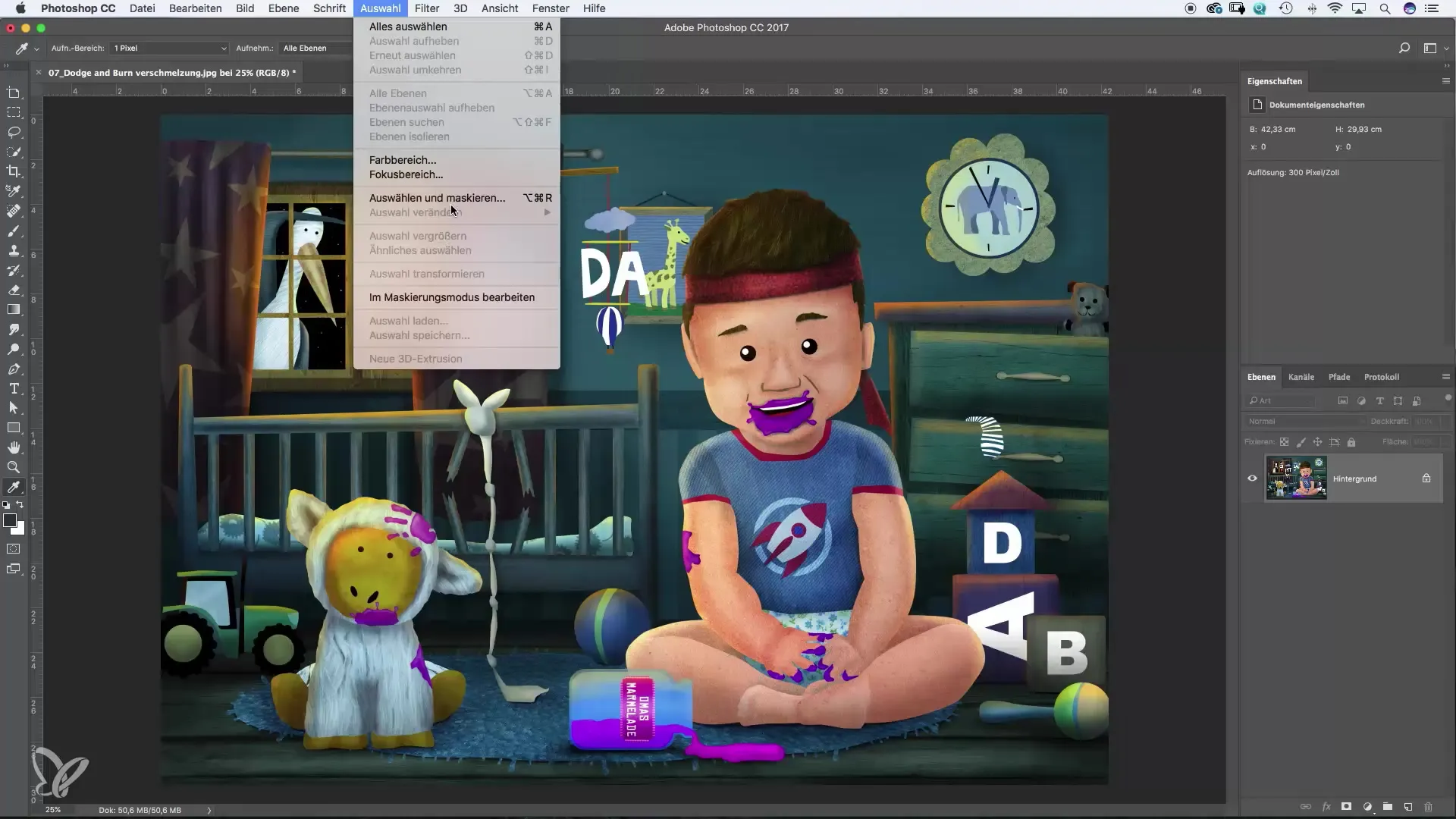
7. Apply Filters
The filter function is central to creative work. You can find it under the “Filter” menu. Here you can experiment with various effects to give your images the desired look. The Filter Gallery, in particular, offers a variety of creative options.
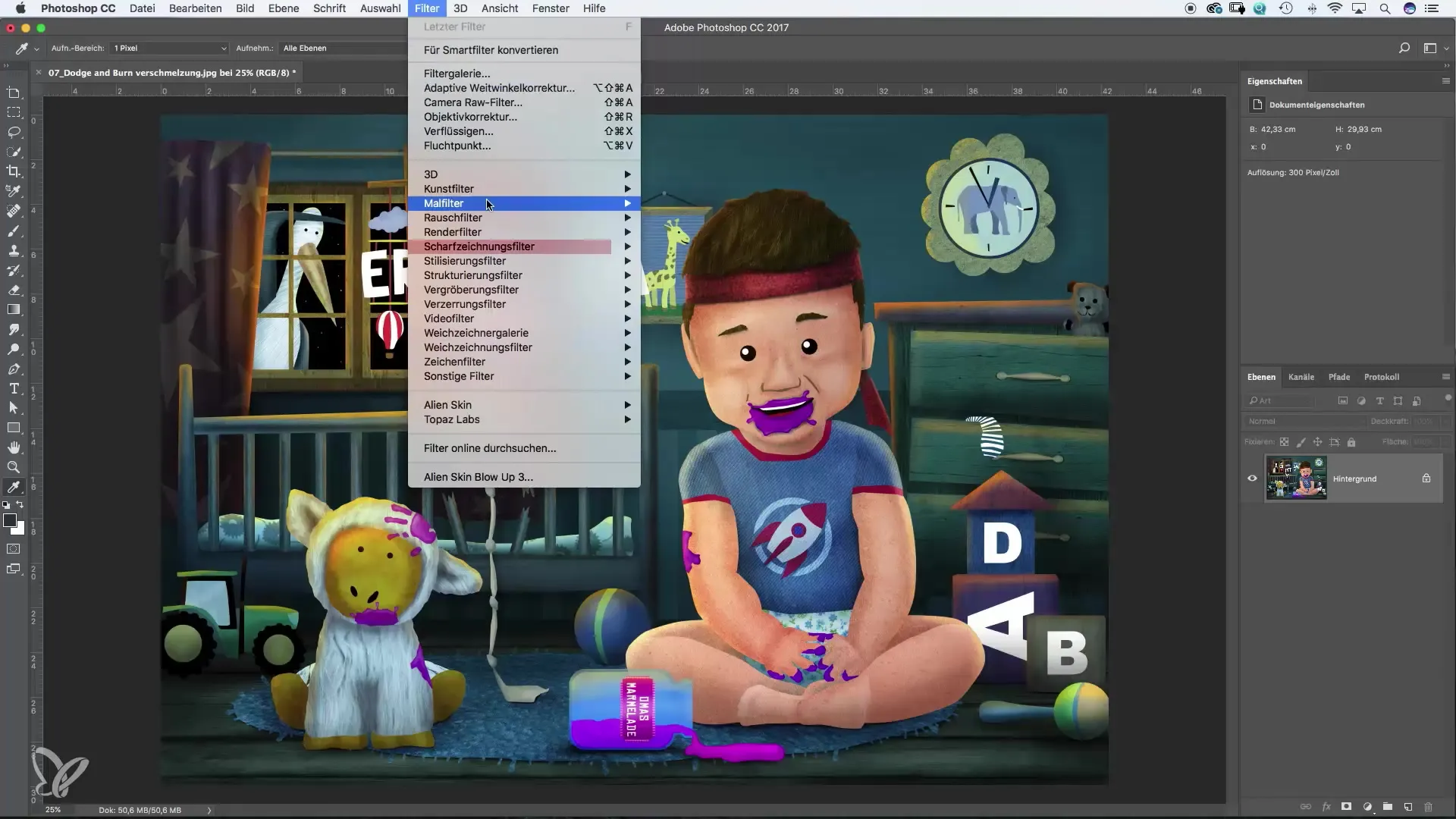
8. 3D Features
If you are interested in creating 3D graphics, you should explore the “3D” menu. However, note that the 3D portfolio in Photoshop is very extensive and may require separate training.
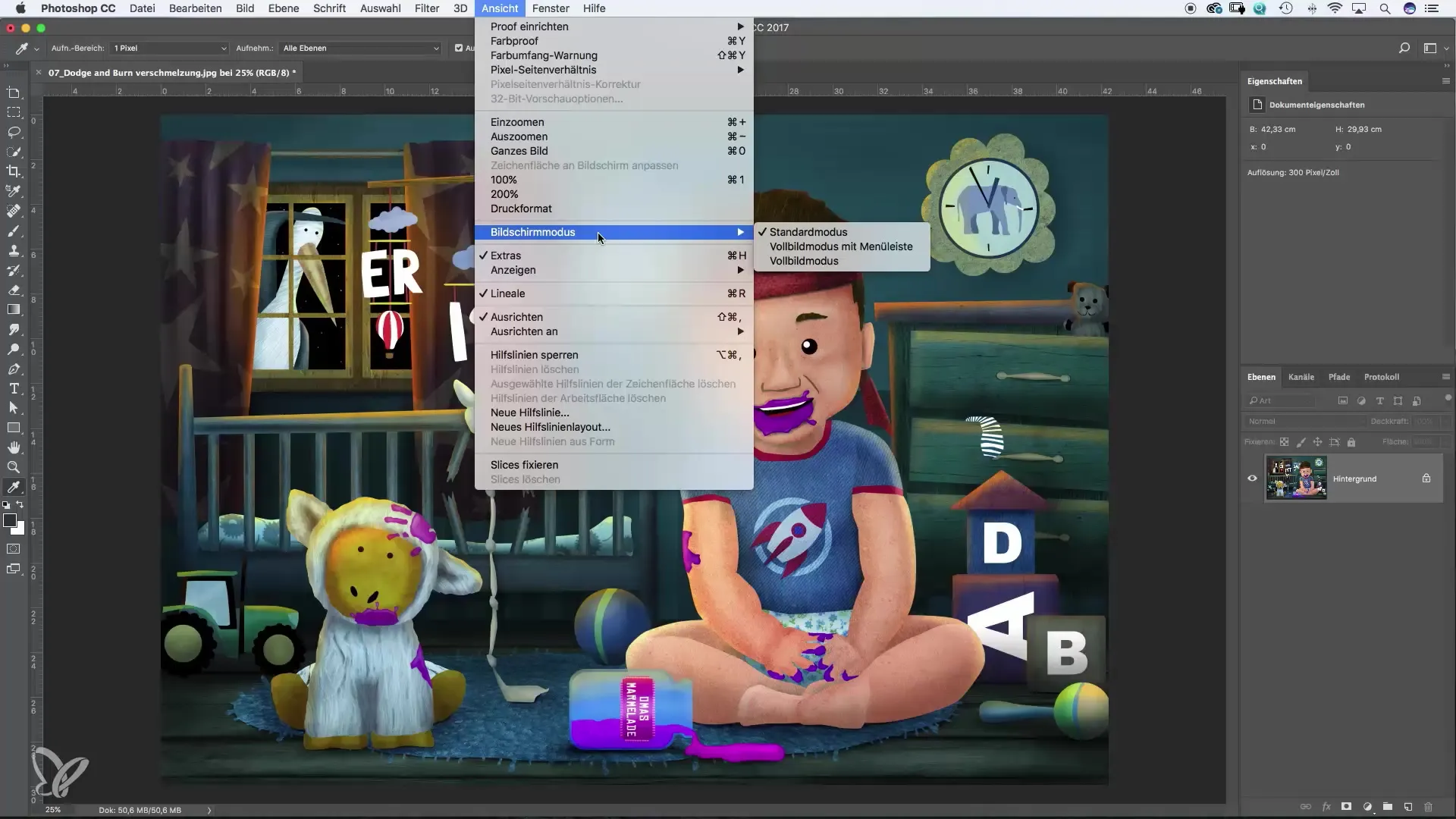
9. Windows and Panels
The “Window” menu is crucial for activating all necessary panels. You can, for example, enable Layers, Channels, or Palettes. These panels are essential for your work and allow for better organization of your workspace.
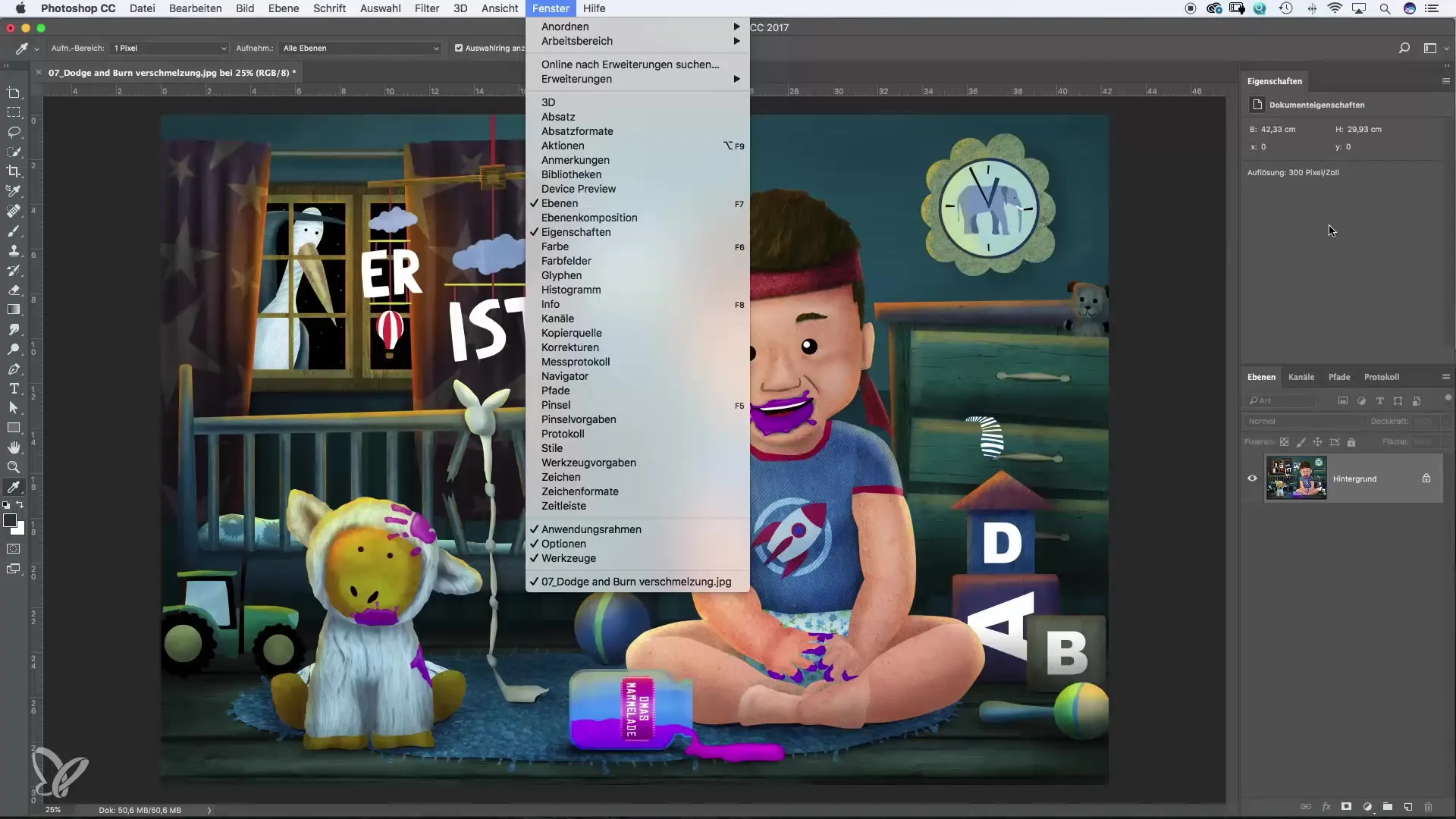
10. Help and Support
If you encounter problems, you can find online resources and support from Adobe in the “Help” menu. This feature is useful when you have specific questions or need to solve an issue quickly.
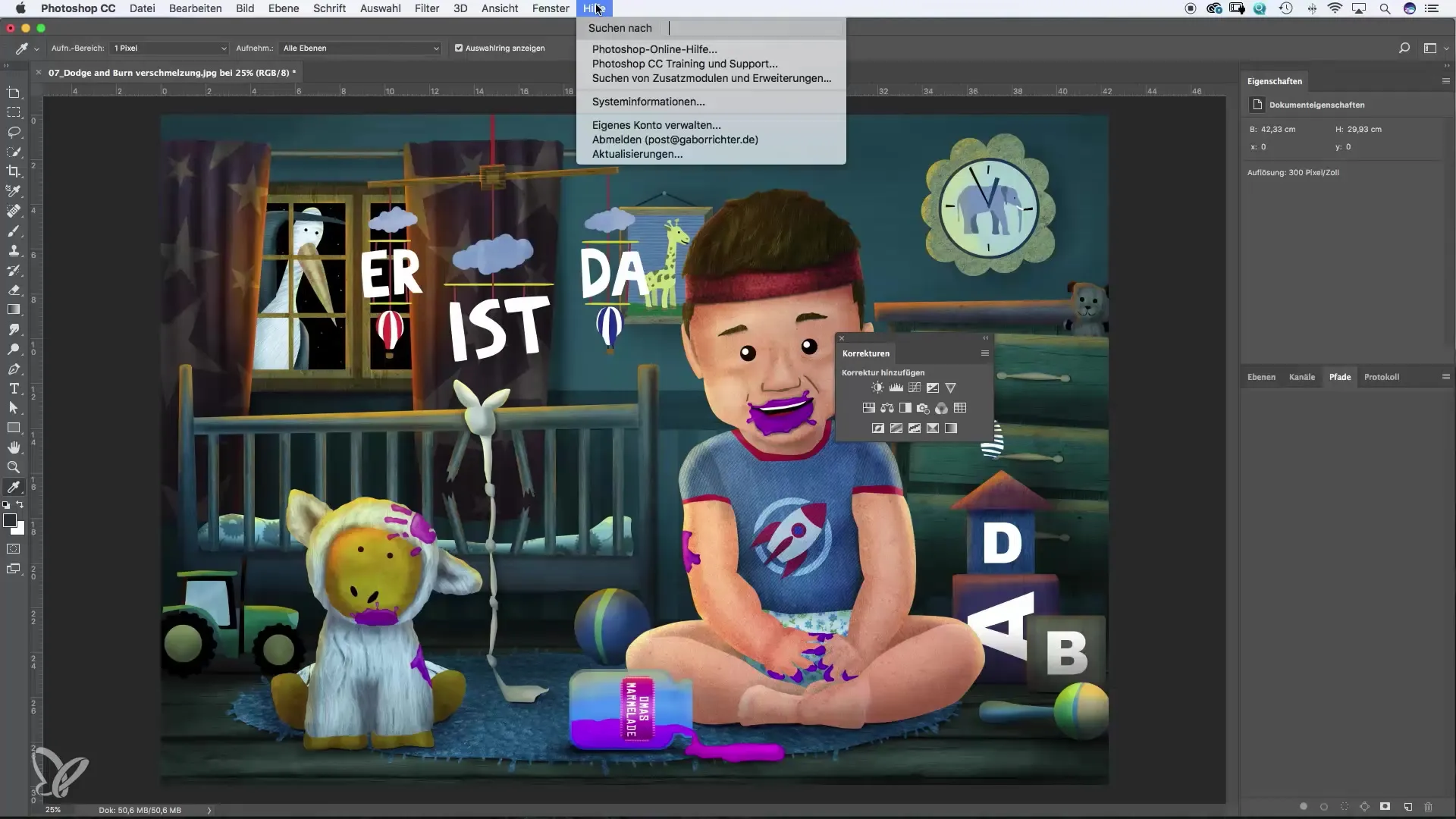
Summary – A Comprehensive Overview of Photoshop's Main Menu
Effective use of the main menu in Photoshop can significantly increase your productivity. By familiarizing yourself with the various menu items, you will be able to develop efficient workflows and fully exploit creative possibilities.
Frequently Asked Questions
Which preferences should I adjust first?It is recommended to review the general work settings and color management options.
Where can I find the Save function?The Save function is located in the “File” menu.
How do I best work with layers?Use the Layers panel to edit different elements in your project separately and work non-destructively.
Which filters are particularly interesting?The Filter Gallery offers many creative options, especially for photo manipulations.
Are there helpful tutorials for Photoshop?Yes, Adobe offers numerous tutorials and resources that are useful for further developing your skills.


