Photoshop can seem overwhelming at first, especially due to the multitude of tools available to you. Each of them has its own function and purpose, and it can be a challenge to navigate through this variety of tools. In this tutorial, you will receive a comprehensive overview of the most important tools in Photoshop, their categories, and how you can customize your workspace to work more efficiently.
Key Insights
Below, you will receive important information about:
- The tools are divided into different categories that cover various needs.
- You can customize the tools panel to save space and highlight your frequently used tools.
- Understanding the functions of the tools makes it easier to work with them.
Step-by-Step Guide
1. Setting Up Your Workspace
If the tools are arranged on the left side of your screen by default, you can adjust them as needed. If you want to use more space for your image, you can simply move the toolbar. To do this, click on the title bar of the toolbar, drag it to another location in the workspace, and let it dock there.
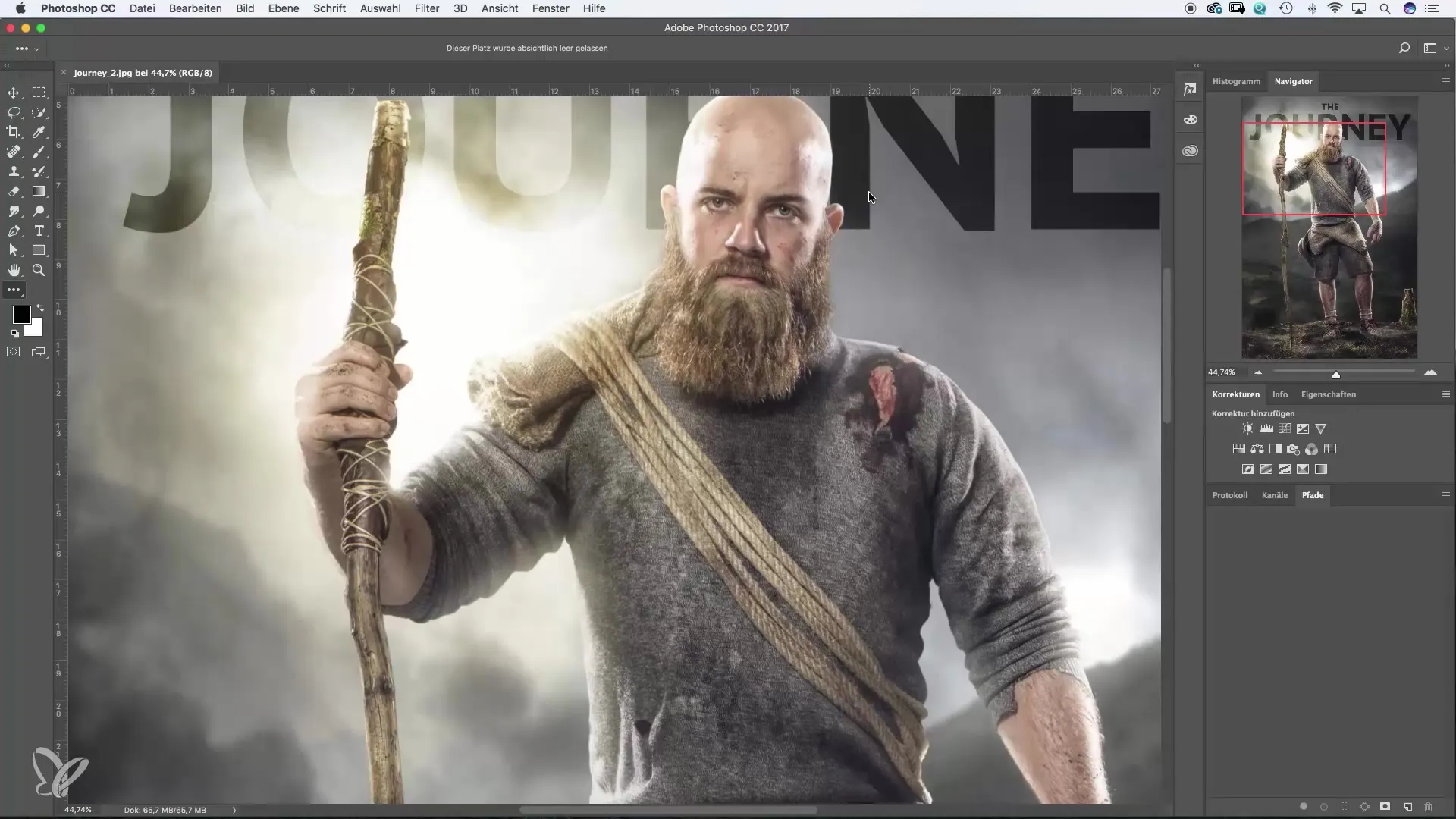
2. Customizing the Toolbar
If you feel that the toolbar takes up too much space, you can adjust its width. At the top of the toolbar, you will find a small dropdown arrow that allows you to minimize the width of the tools. This not only helps with clarity but also creates more space for your workspace.
3. Overview of the Tools
The tools in the toolbar can be divided into four main categories. Start with the selection tools, which are located in the first three rows. These tools are responsible for all selection processes in Photoshop and are essential for performing precise work.
4. Understanding Retouching Tools
Below, you will find the retouching tools, which are used for image editing and retouching photos. These tools are crucial when it comes to removing unwanted elements from an image or making minor adjustments.
5. Using Design Tools
The next tools in line are perfect for graphic design and vector graphics. These include shape, text, and path tools that help you create creative designs. These tools offer you numerous design possibilities.
6. Navigation and View Tools
At the bottom of the toolbar, you will find the hand and zoom tool. These tools are essential for navigating or adjusting the view size of your workspace. They allow you to easily navigate through your image.
7. Customizing the Toolbar
If you find that some tools do not cover your most used areas or that you might never use them, you can customize your toolbar. Click on the three dots at the bottom of the toolbar and select “Edit Toolbar”. This opens a dialog box where you can add or remove tools as desired.
8. Rearranging Tools
If you want to move a specific tool up, simply drag it to the desired position. To remove a tool, drag it to the right into the “Remove Tools” area. This makes it easier for you to use the tools that help you the most.
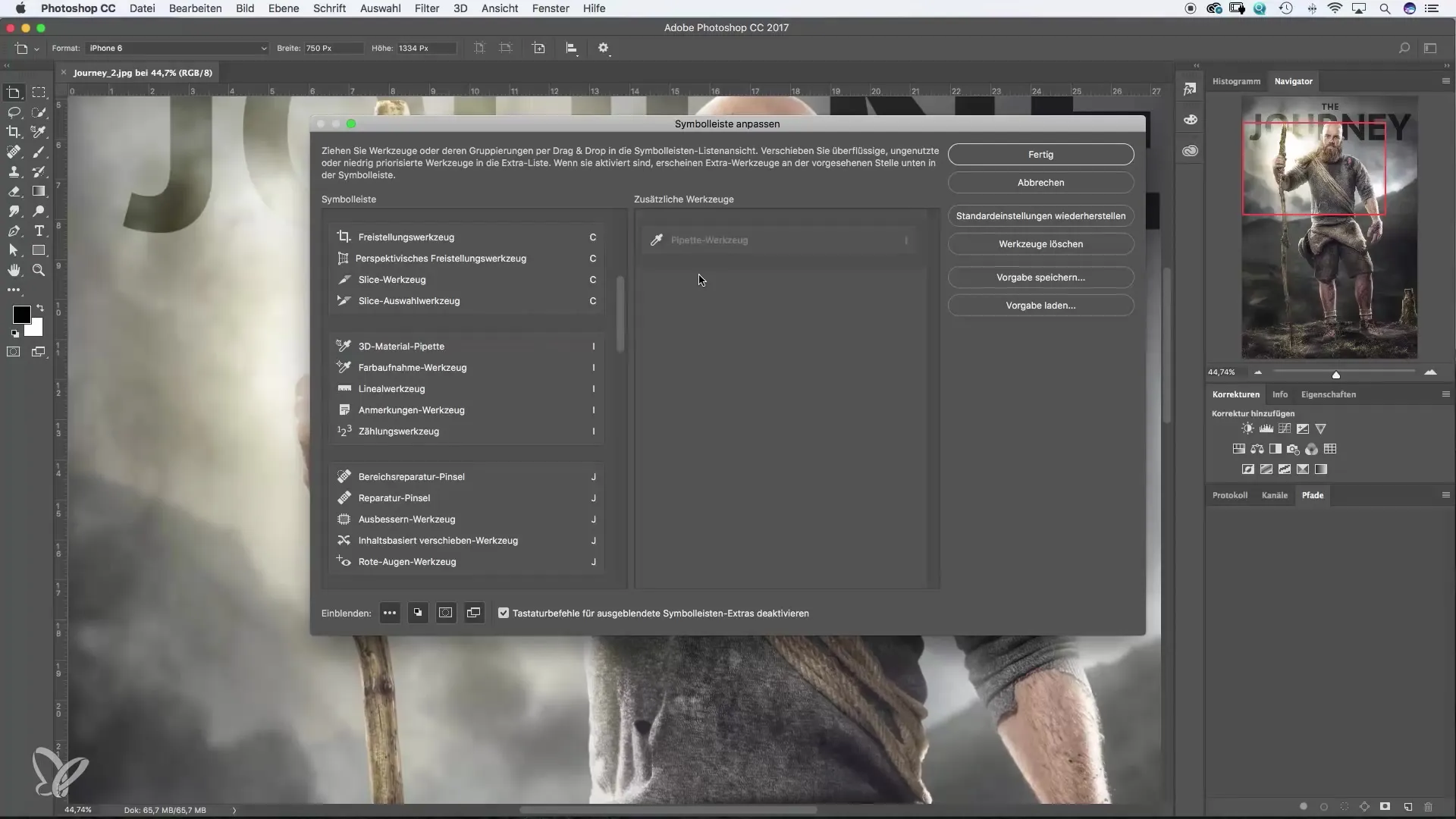
9. Saving Changes
Once you have made your adjustments and are satisfied with the arrangement, you can save your new toolbar. This is done by clicking on “Save Preset” and assigning a name. This personalized setting allows you instant access to your preferred tools.
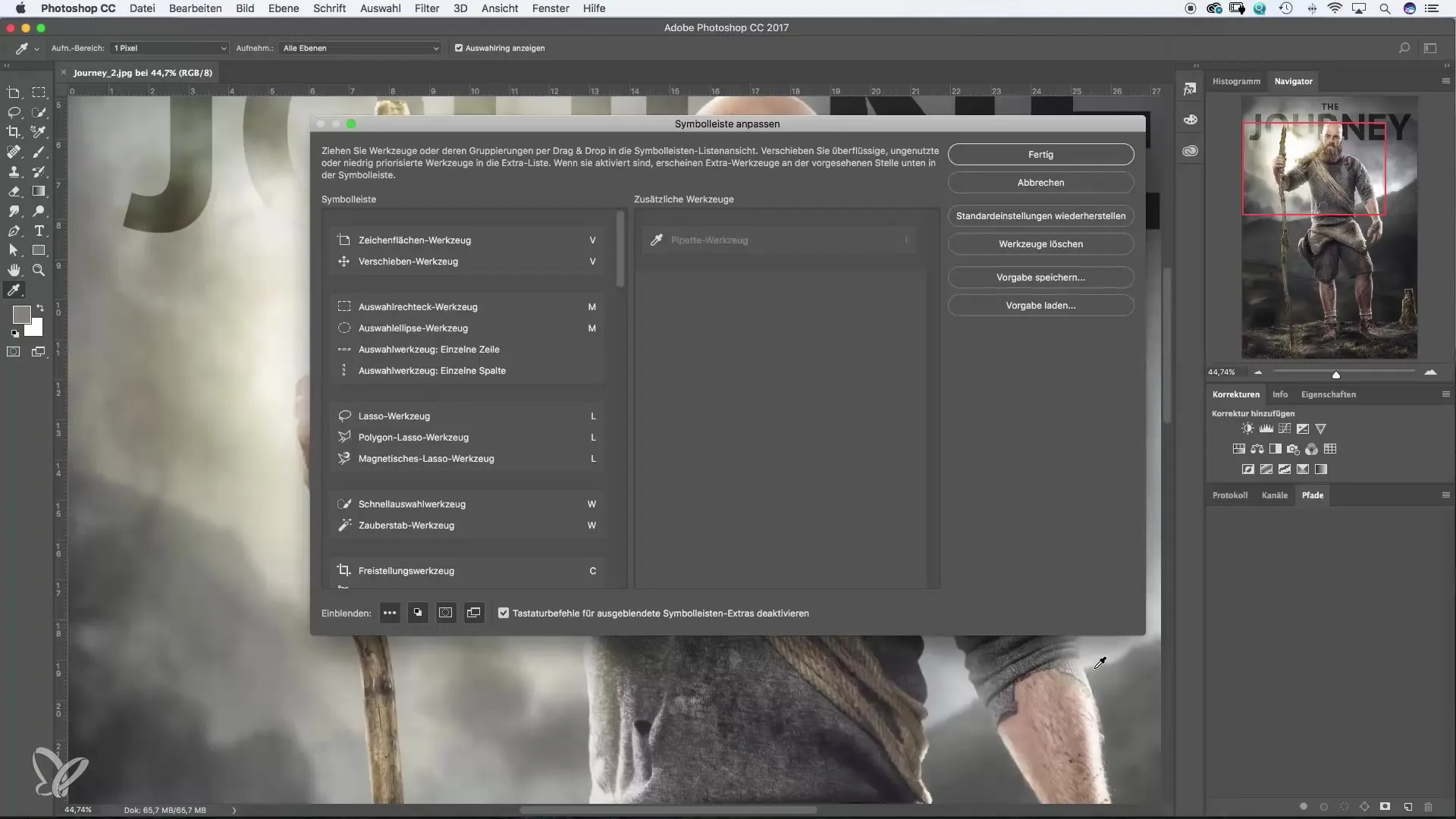
10. Optimal Use of the Tools
Before making final adjustments to the toolbar, it is advisable to spend some time with Photoshop. Get to know the tools and discover which ones you really need frequently. Based on this experience, you can then make targeted adjustments.
Summary – Overview of Photoshop Tools for Beginners & Advancers
The tools in Photoshop are diverse and offer numerous possibilities. The right customization and a structured understanding of their functions help you unleash your creativity effectively. Experiment with the arrangement of the tools and find out which specific tools make your work easier.
Frequently Asked Questions
What tools are available in Photoshop?Photoshop offers selection tools, retouching tools, design tools, and navigation tools.
Can I customize the toolbar?Yes, you can customize the toolbar by adding or removing tools and changing the arrangement.
How do I save my tool adjustments?You can save your adjustments by clicking on “Save Preset” and assigning a name.
How do I find out which tools I really need?The best way is to experiment with different tools to see which ones help you most often.
Do I have to use all the tools?It is not necessary to use all the tools. Choose the tools that suit your working style.


