The world of Photoshop opens up endless creative possibilities. One of its central features is layers, which allow you to edit various elements independently. This is not only useful for image editing but also for complex designs. In this tutorial, you will learn everything important about layers, how they work in Photoshop, and how to use them effectively.
Main insights
Layers are like transparent sheets stacked on top of each other. You can edit individual elements without affecting the entire image. Working with layers allows for flexible and non-destructive editing of your projects.
Step-by-step guide
1. Open the layers panel
To work with layers, you first need to open the layers panel. When you start Photoshop and open an image, this is usually displayed on the right side. Here you can see all the existing layers in your document.
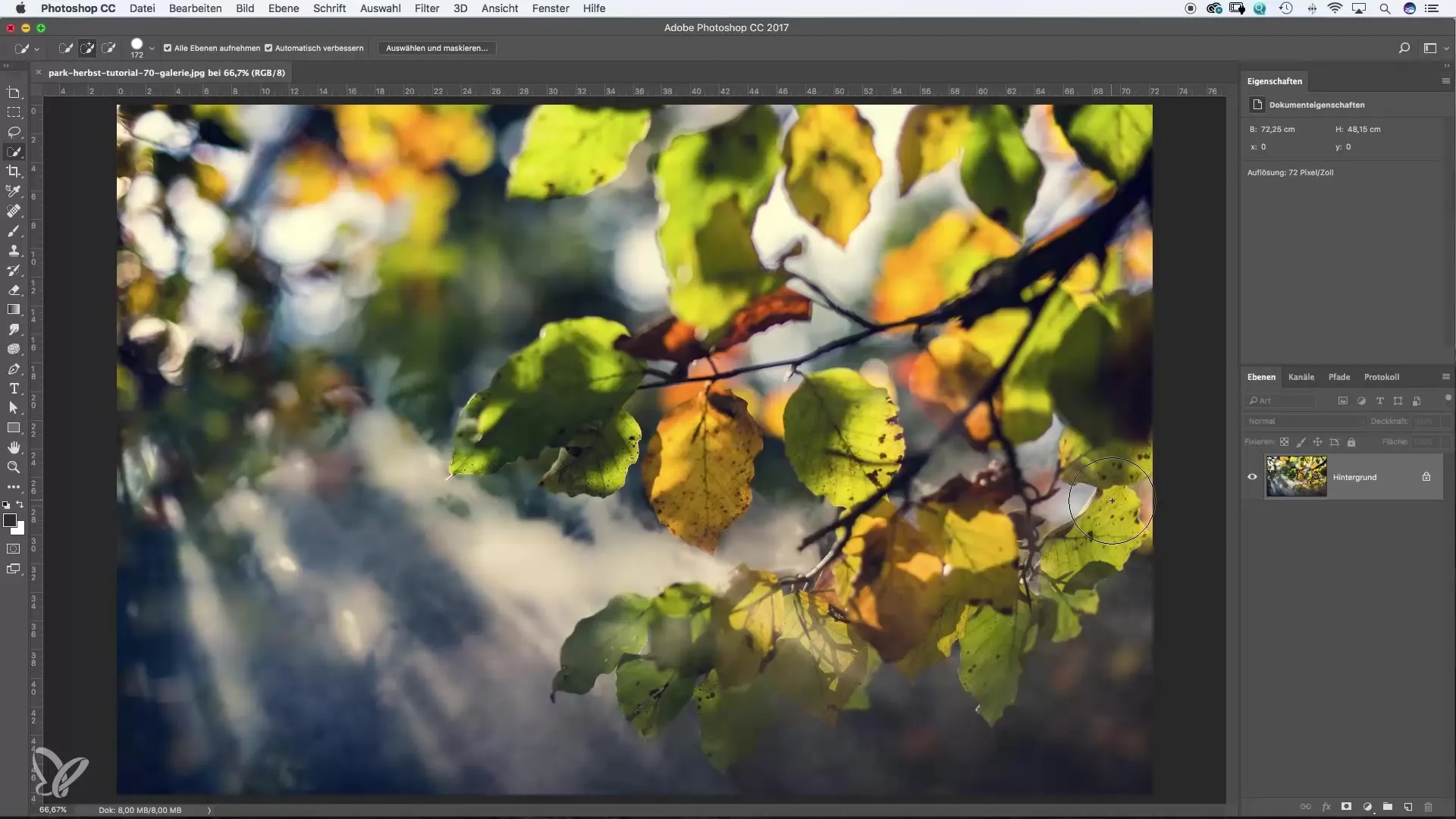
2. Edit a JPEG file
When you open a JPEG image, the layer is locked by default. This means you cannot make changes to it. To edit the layer, simply click on the lock icon to unlock it. This allows you to make changes without harming the original image.

3. Reduce saturation
To make a correction, select the sponge tool from the toolbar. This tool allows you to change the saturation of your subject. Simply brush over the areas you want to affect. Watch the result as you adjust the saturation – you can see the depth of the edit immediately.
4. Use the history
In Photoshop's history panel, you can track the changes you have made. This is especially useful when you make multiple adjustments in a session and want to return to a previous state.

5. Duplicate a layer
To create an identical copy of your current layer, right-click on the layer in the layers panel and select “Duplicate Layer.” You can rename the new layer to keep track of it. This is especially helpful if you need multiple versions of an image.

6. Control layer visibility
In the layers panel, there is an eye icon that allows you to control the visibility of individual layers. Clicking on the icon hides the layer, helping you see how your image looks without it.
7. Change layer order
The order of layers in the panel determines which layer is visible. You can change the order by dragging the layer up or down. If you drag the black-and-white layer above the colored one, the image will appear in black and white.
8. Use the eraser
To delete parts of a layer and reveal parts of the underlying layers, select the eraser tool. Set the opacity as needed and let your creativity flow. This is a great method to achieve interesting effects.
9. Create a color fill
You can create a color fill by selecting the appropriate tool and setting the desired color. By dragging the color fill to the top position in the layers panel, you can see the effect when you hide the lower layers.

10. Practice makes perfect
Working with layers requires some practice, but it's worth it. Use various projects and experiment with the features to improve your skills and recognize the benefits of layers.

Summary – Photoshop Basics: The Principle of Layers
Layers are the backbone of Photoshop and provide you with immense flexibility in image editing. You can make changes without affecting the original image by editing each layer independently. With these basics, you are well-equipped to express your creativity.
Frequently Asked Questions
What are layers in Photoshop?Layers are transparent sheets that allow you to edit different elements of an image independently.
How do I unlock a layer?Simply click on the lock icon in the layers panel.
What does the eye icon mean in the layers panel?The eye icon controls the visibility of a layer. Clicking it hides the layer.
How can I change the order of my layers?You can change the order by dragging a layer up or down in the layers panel.
What is the history, and why is it useful?The history shows you all changes you've made in a session and allows you to return to previous steps.


