With Photoshop, you don’t just work on images but also on the creative design of colors. Proper use of tools like the Eyedropper and the Gradient Tool can give your design that special something. In this guide, you’ll learn how to pick up colors from your images and use them effectively for your projects. Let’s dive straight into the fascinating world of colors!
Key Takeaways
- The Eyedropper lets you pick up colors directly from your images.
- Foreground and background colors can be quickly swapped and adjusted.
- With the Gradient Tool, you can combine colors and create diverse designs.
Step-by-Step Tutorial
1. Open the Eyedropper
The Eyedropper is an excellent tool for picking up colors in Photoshop. You can use it to select specific colors from your image and use them in your projects. To use the Eyedropper, simply click on the corresponding icon in your toolbar.
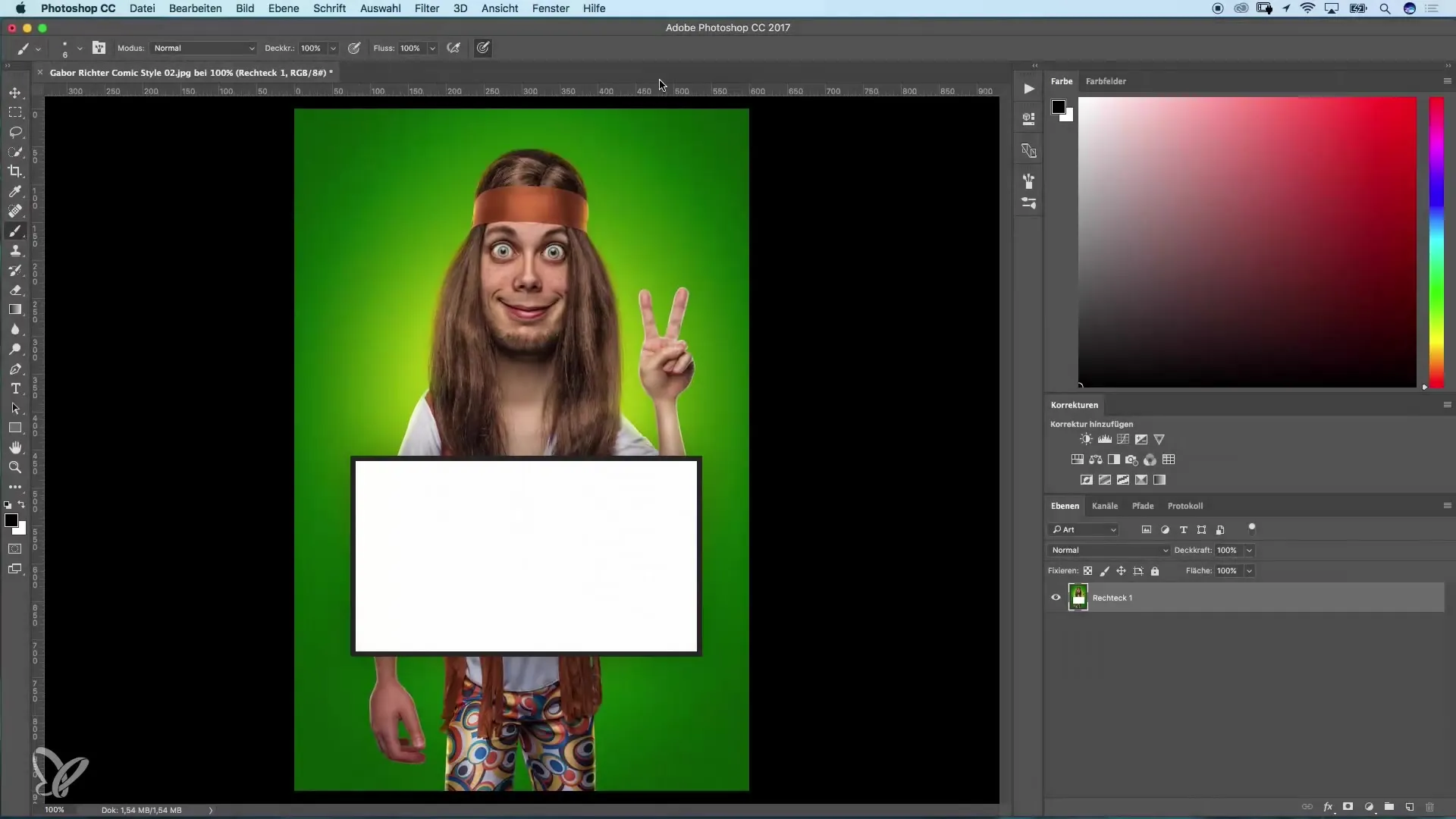
2. Pick a Color
Suppose you have a banner with a background that contains a specific color, and you want to design text in a similar hue. Click on the foreground color swatch to open the color picker dialog. Instead of navigating through the color palette, you can use the Eyedropper. Click in the area of the image that has the color you want.
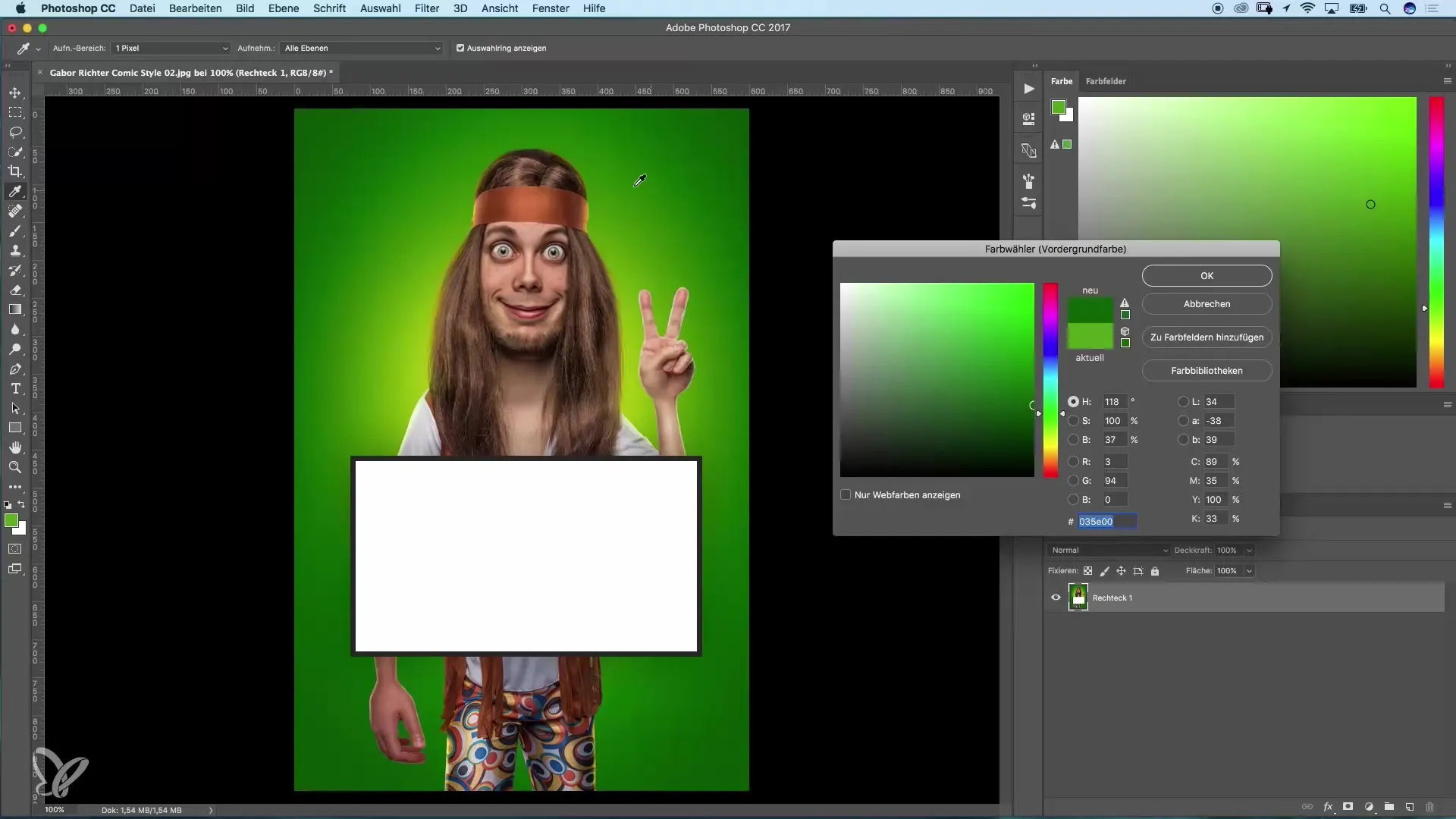
3. Color Comparison and Adjustment
After you’ve picked up a color with the Eyedropper, you can check if it fits your design. If the sampled color doesn’t have exactly the effect you want, you can adjust it in the color picker. For example, you can choose a lighter or darker orange.
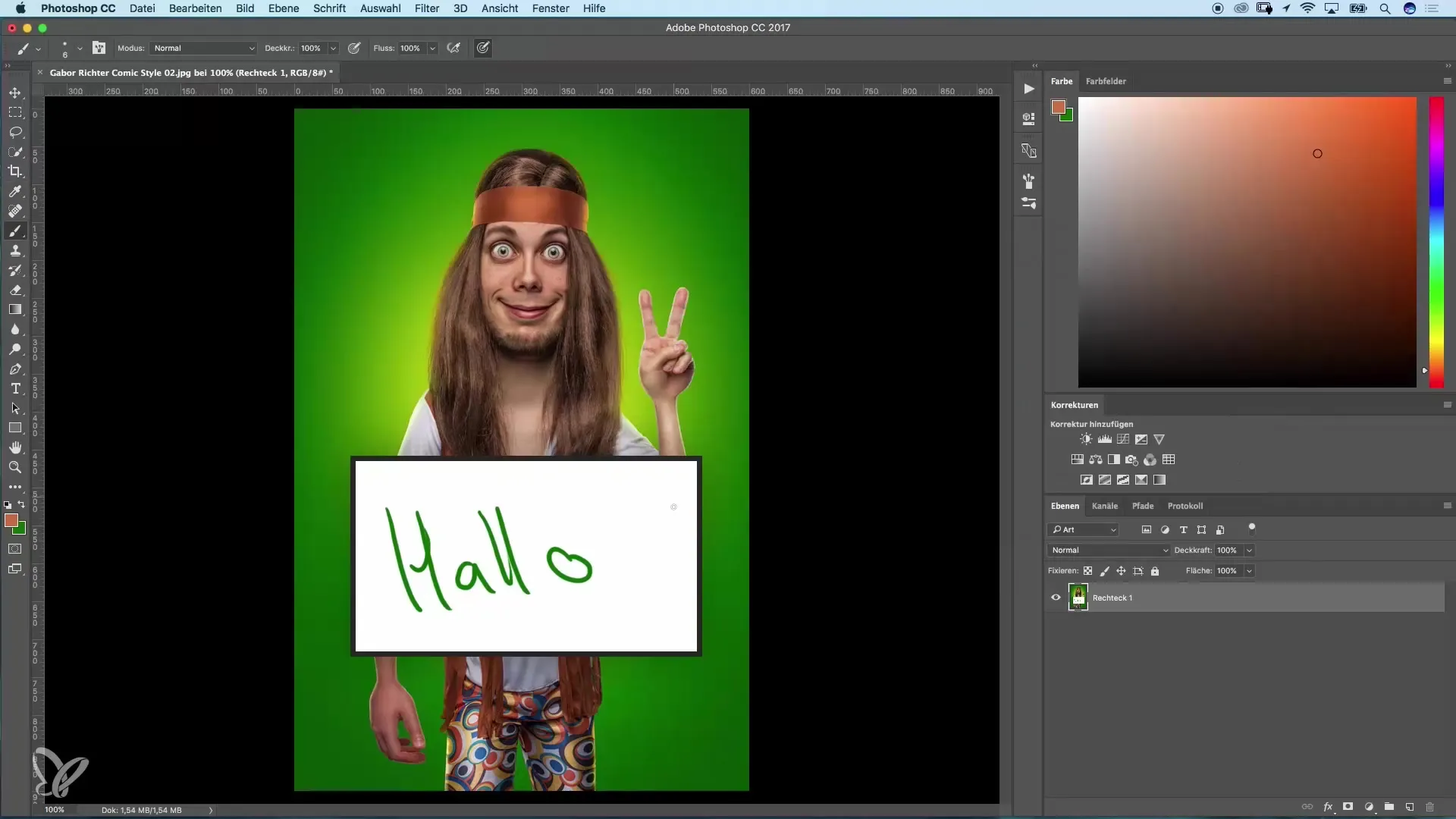
4. Switch the Background Color
If you also want to add a second color, you can activate the background color. Simply click the arrow that swaps the foreground and background colors. Now use the Eyedropper to select a second color from your image to bring more creativity into your design.
5. Using Colors in Your Design
Once you’ve selected your colors, you can use them in your design. Add text elements or shapes by applying the sampled colors. For example, if you’re designing text, you can fill it with the new foreground color.
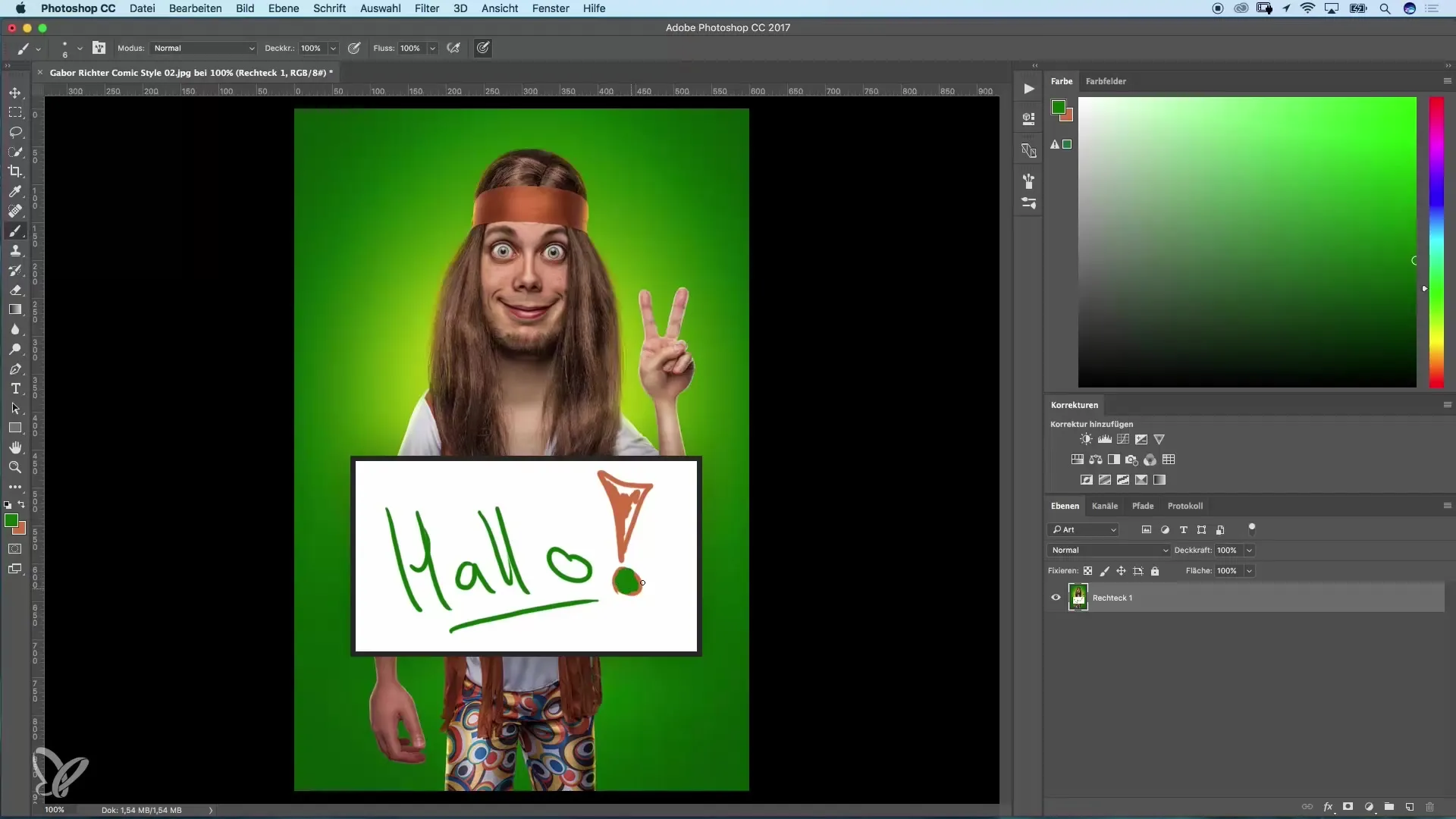
6. Color Swapping and Creative Design
Photoshop allows you to quickly swap foreground and background colors. You can use the X key to toggle between the two colors. This is especially useful when creating designs with multiple color layers.
7. Using the Gradient Tool
Another helpful tool is the Gradient Tool. It allows you to blend two or more colors and create innovative designs. Select the Gradient Tool and drag your mouse across the area you want to style. Your chosen colors will be used in the gradient.
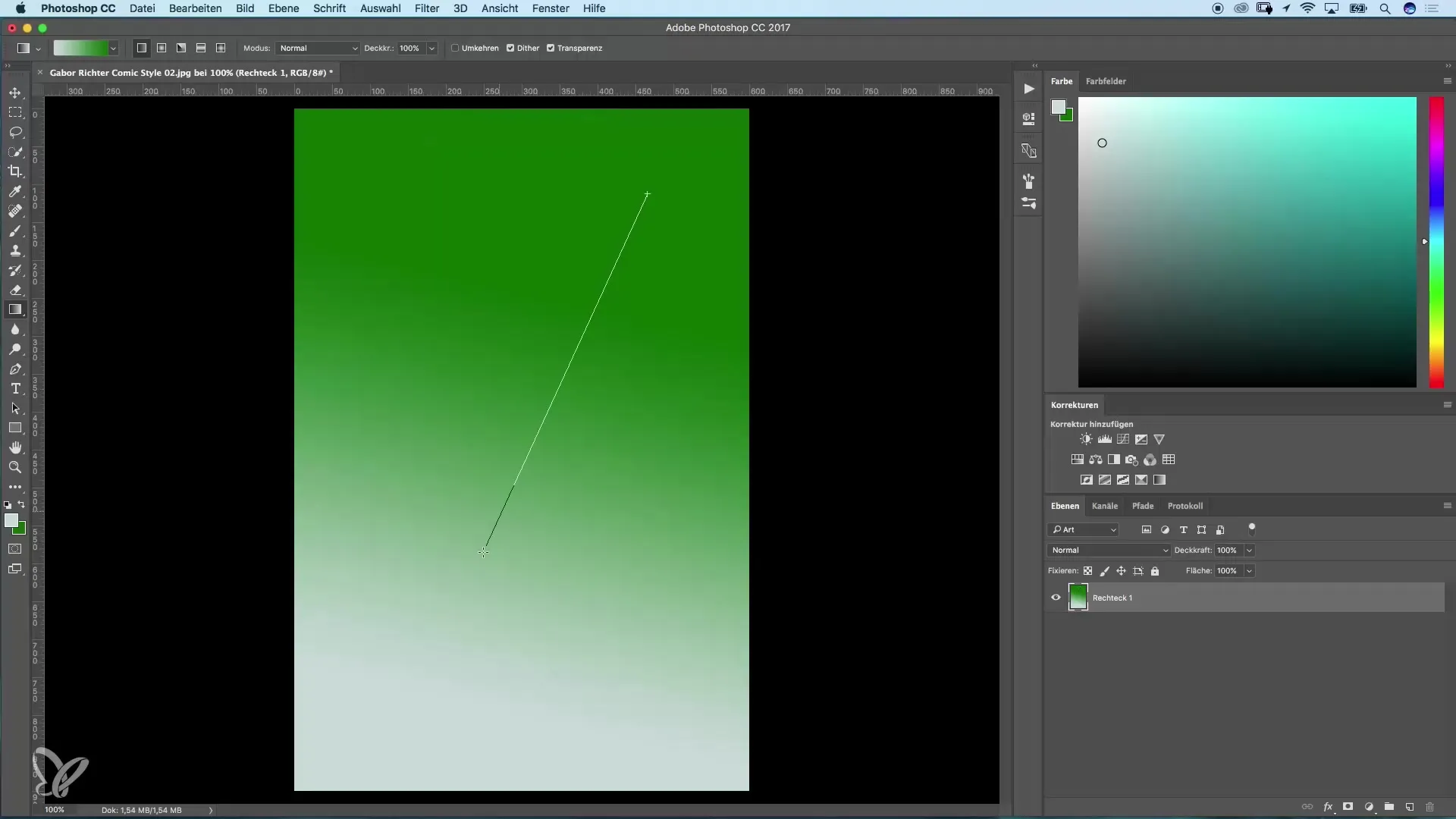
8. Testing Filters with Your Colors
You can also test your colors in the Filter Gallery. Your foreground and background colors that you’ve selected during your work are often used. Experiment with different filters to see how your colors look in various effects.
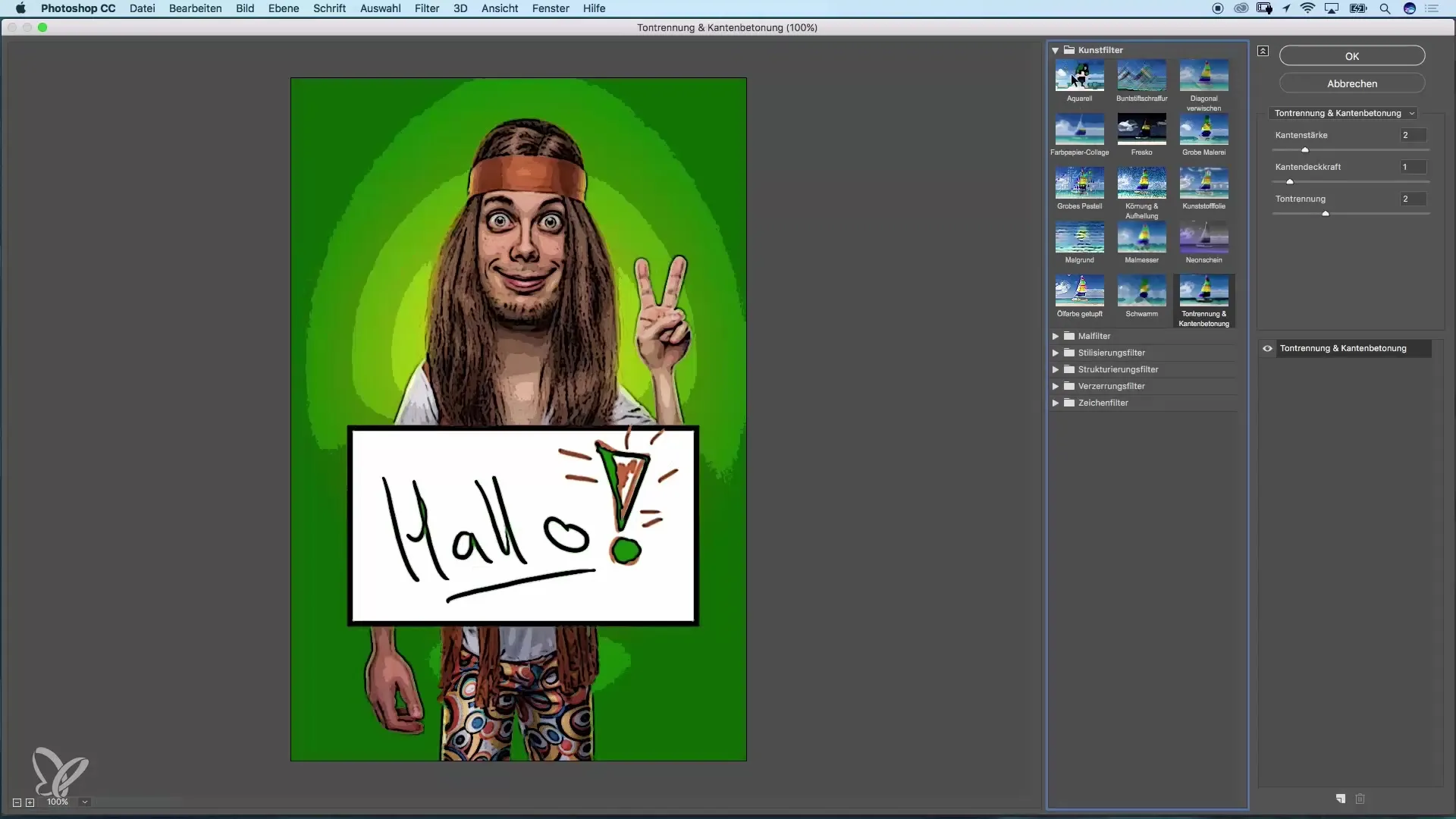
Summary – Using Colors Efficiently in Photoshop: Eyedropper and Gradient Tool
With the Eyedropper and Gradient Tool, you can work efficiently in Photoshop and create creative designs. You can precisely pick up colors, adjust them, and use them in different parts of your project. Experiment with presets and colors to develop your own unique style.
Frequently Asked Questions
How does the Eyedropper work in Photoshop?The Eyedropper is used to pick up colors directly from an image.
How can I swap the foreground and background colors?Use the X key to toggle between the foreground and background colors.
Can I adjust the colors in the Gradient Tool?Yes, the Gradient Tool allows you to blend and adjust colors.


