Do you want to enhance your images in Photoshop and experiment with creative filters? The Filter Gallery offers you a variety of options to transform even simple photos into works of art. With just a few clicks, you can fundamentally change the appearance of your images, regardless of their original quality. Let's explore the Filter Gallery together and find the best filters for your projects.
Key Insights The Filter Gallery in Photoshop allows you to extract more from simple images. Experiment with different filters and adjustments to create your personal artworks. Each image requires individual settings, so don’t hesitate to be creative and try various combinations.
Step-by-Step Guide to Using the Filter Gallery
Select and Open Image First, open Photoshop and load the image you want to edit. An example image taken with an iPhone has been chosen. At first glance, it seems fine, but when you zoom in, you can see the lower quality. This type of image is great for experimenting with the Filter Gallery.
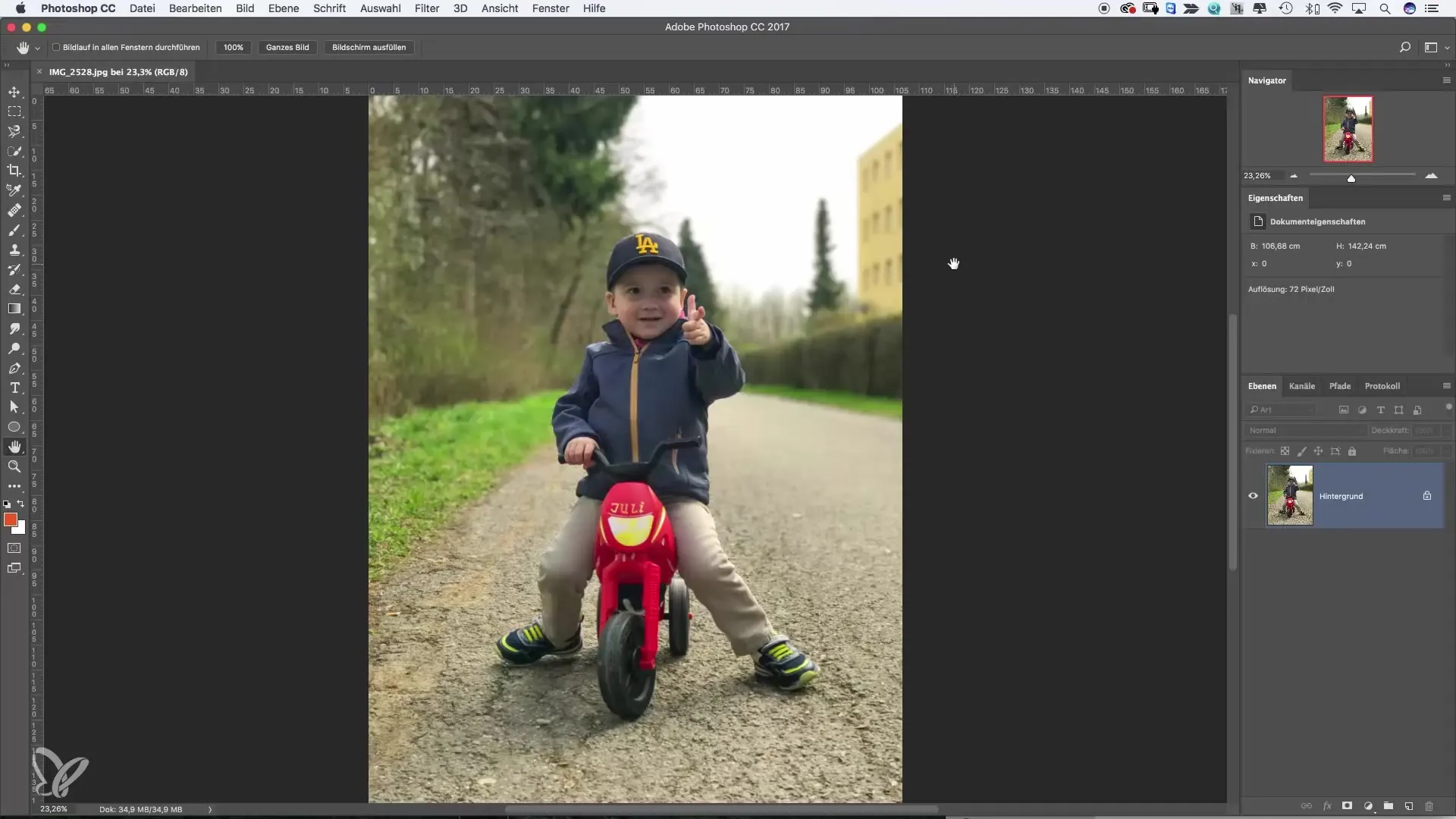
Access the Filter Gallery Go to the "Filter" option in the top menu bar and select "Filter Gallery". A new dialog box opens; it may look a bit confusing at first since the image zooms in a lot. To get a better overview, zoom out a bit until you see the entire image.
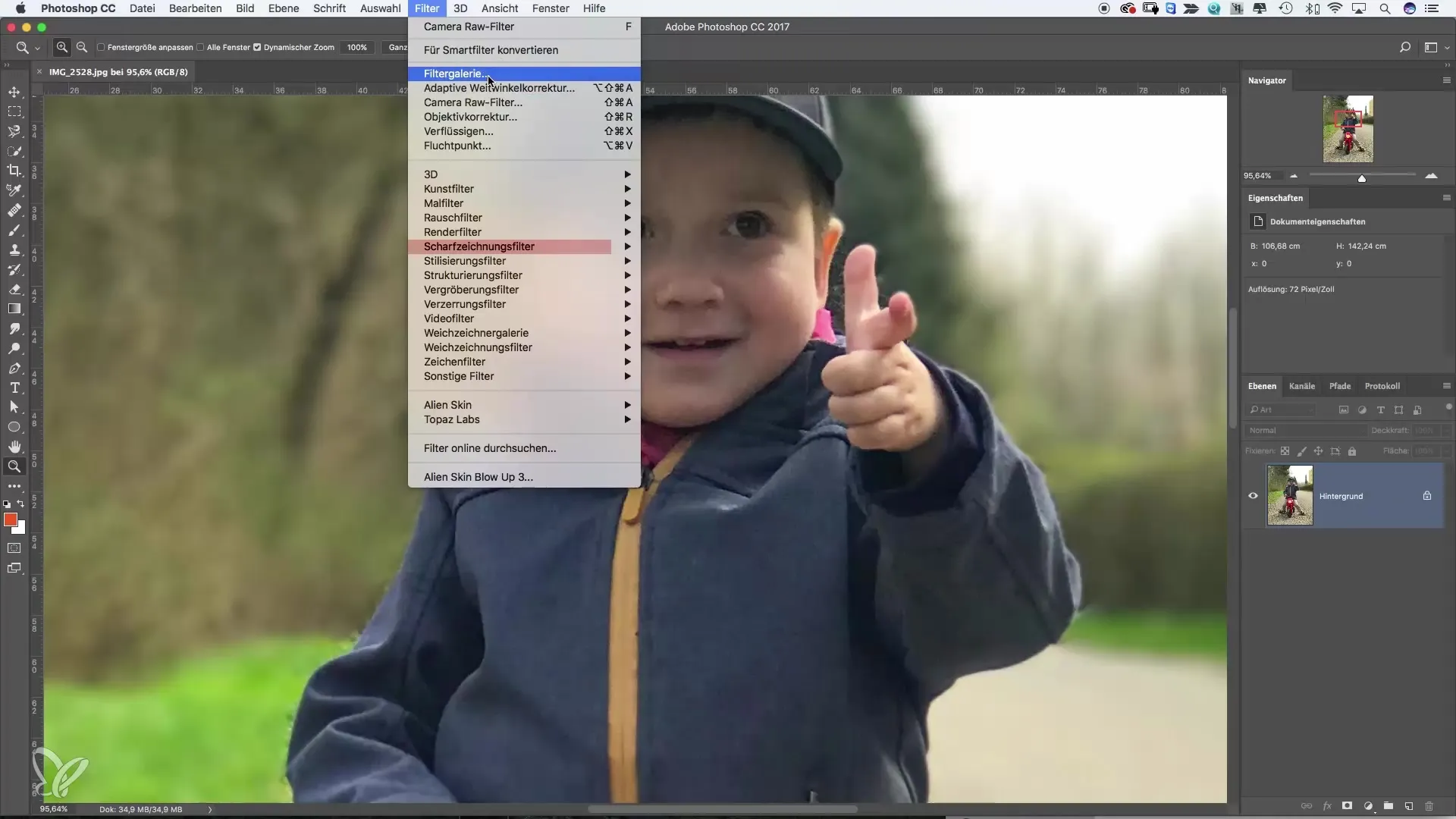
First Filter: Artistic Filters Start with artistic filters by choosing, for example, the "Stamp Filter". This filter gives your image a special look that creatively masks the quality. You can adjust smoothing, details, and brightness to achieve the best result for your image. Experiment with the settings to see what effect you can achieve.
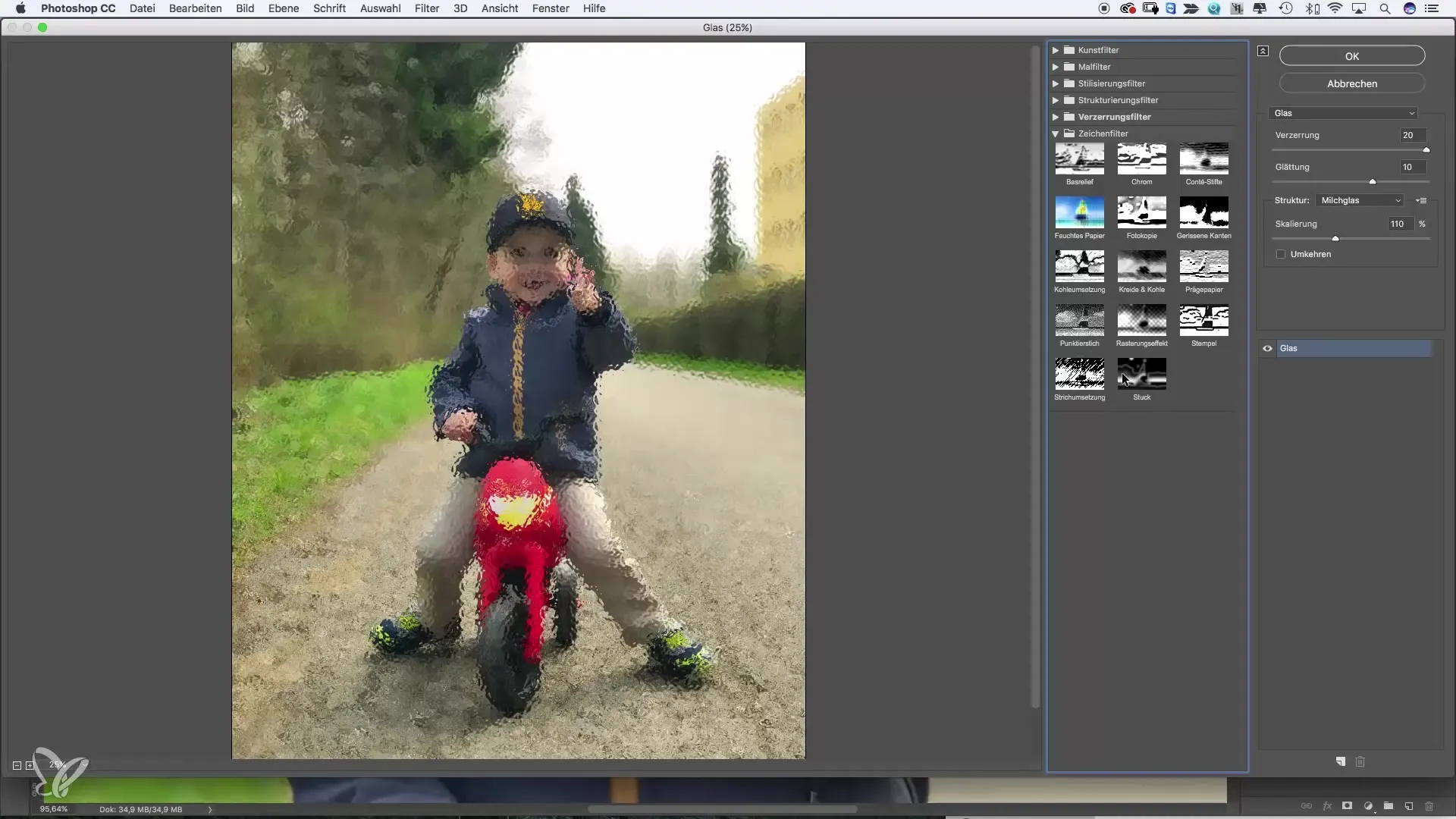
Distortion Filters After experimenting with the artistic filters, take a look at the distortion filters. They are especially useful when you want to achieve a specific effect, for example, the impression of an image being behind a glass pane. You can also adjust the settings here to achieve the desired result.
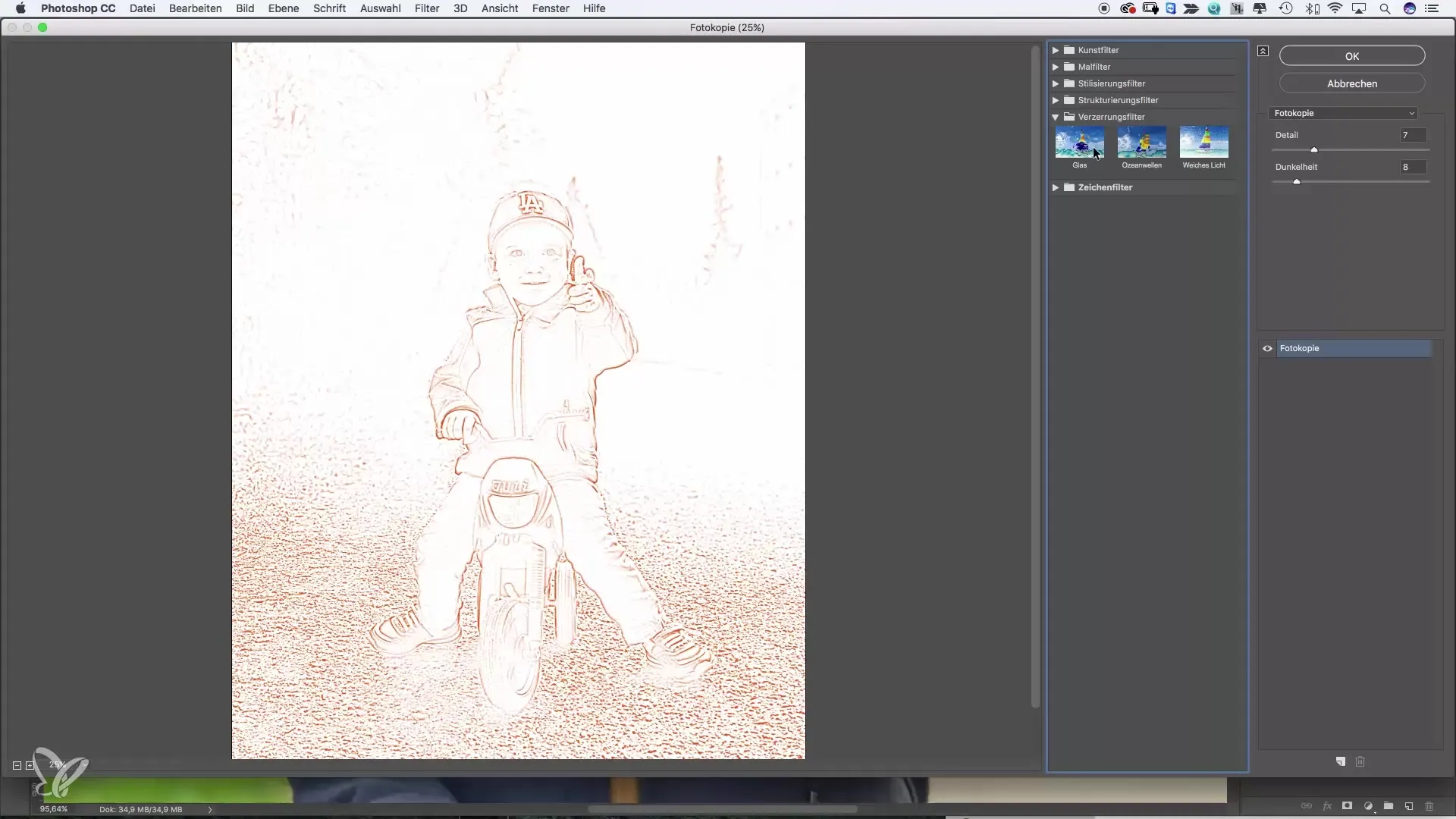
Texture Filters Now let's move on to the texture filters. The "Stained Glass Mosaic" filter is particularly interesting; you can adjust it by changing the grout width and the size of the mosaic tiles. This filter can give your image a whole new dimension, making it more abstract and artistic. Make sure that the settings match your subject.
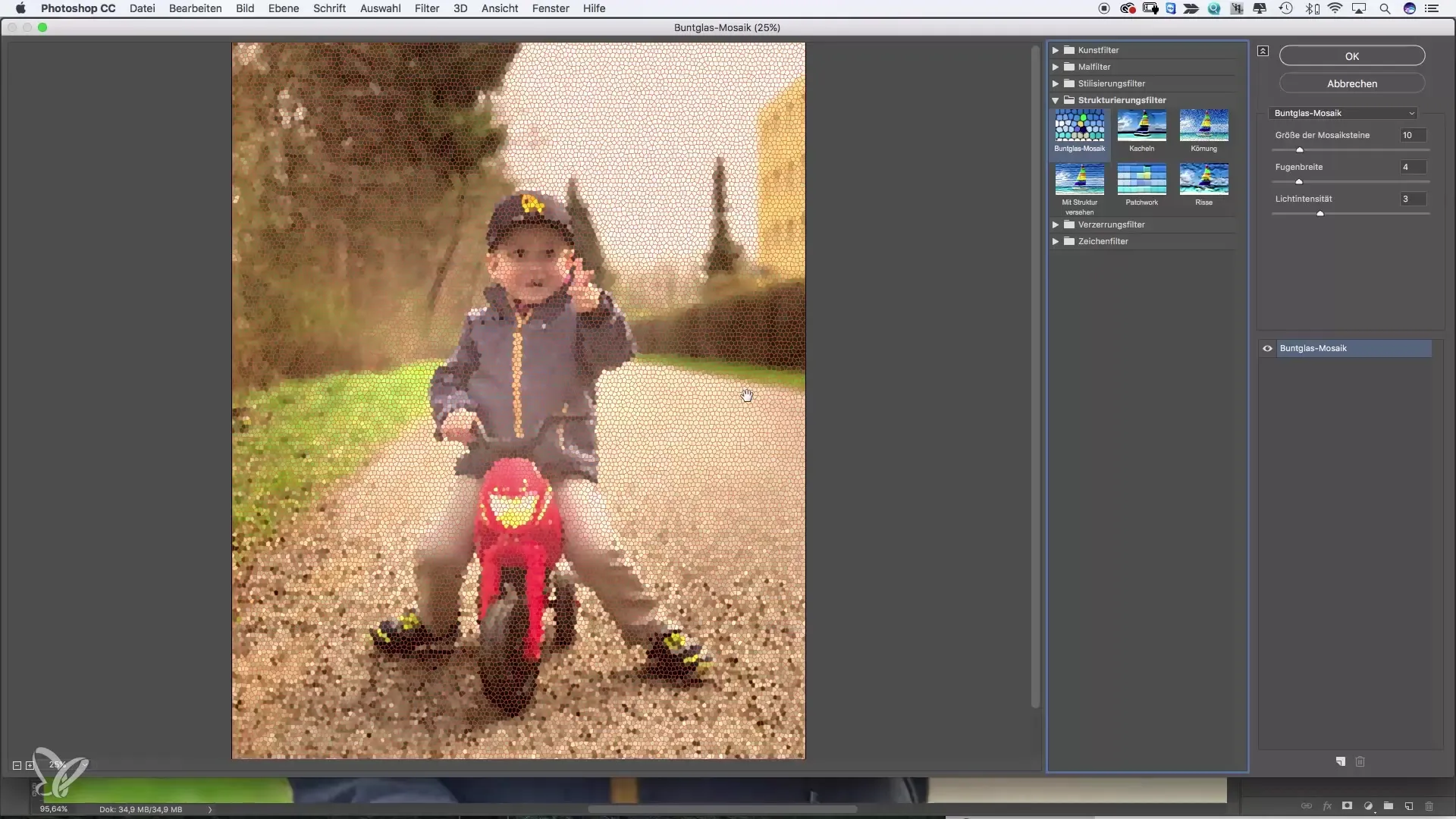
Painting Filters The painting filters are particularly creative. An example of this is the "Spray" filter, which creates an artistic brushstroke look. You can make adjustments like stroke length and spray radius to achieve various artistic effects. Play around with it until you like the effect.
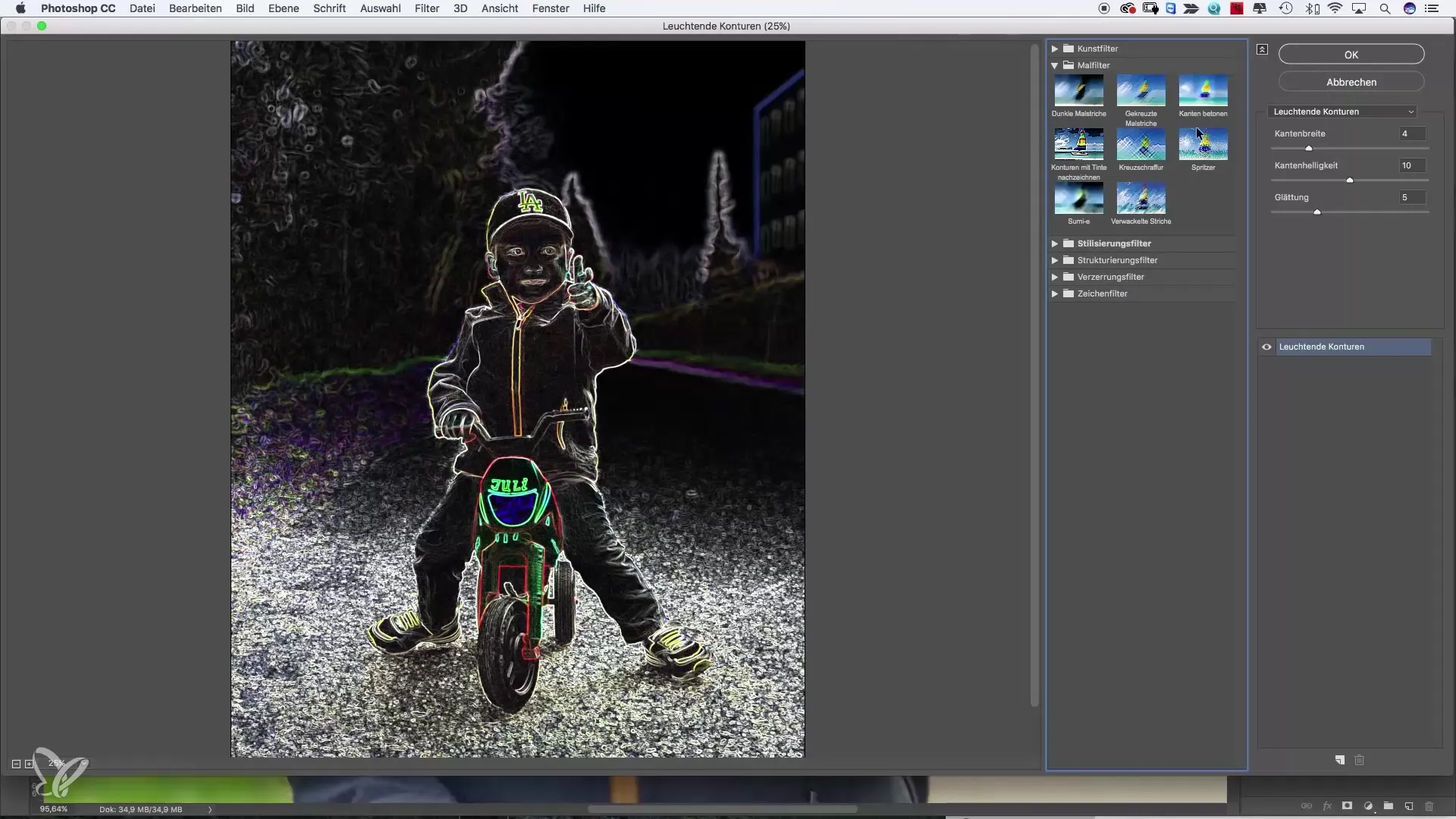
Comic and Cartoon Effects A particularly entertaining filter is the "Comic" look. With this filter, you can give your image a fun, cartoonish impression. Pay attention to edge strength and opacity to achieve the desired look. You will be surprised how well simple images can work when transformed into a comic.
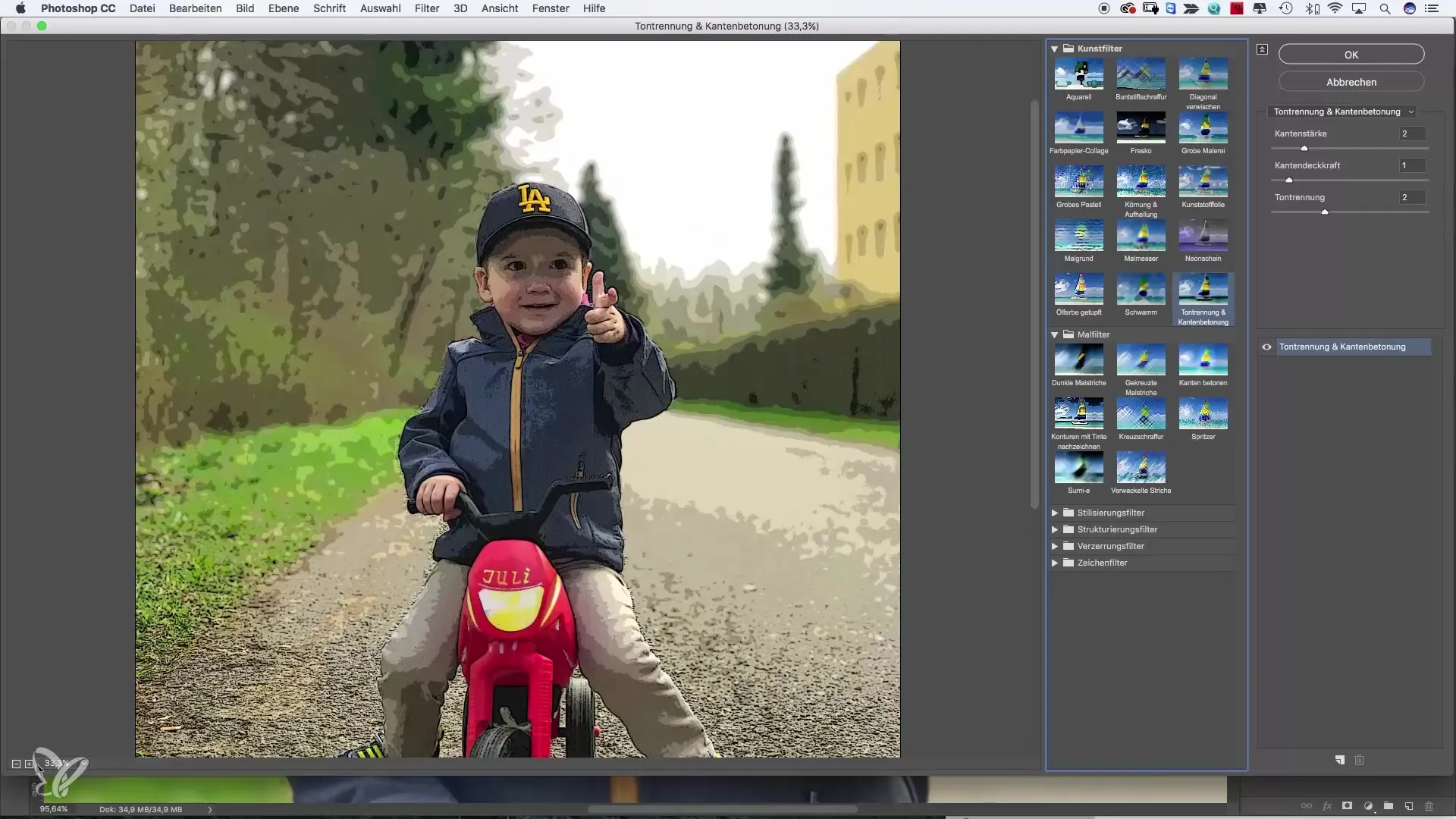
Concluding Experiments After you've played with various filters and settings, examine the different effects and choose the one you like best. Remember, there are no perfect settings – it’s all a matter of taste and depends on your image.
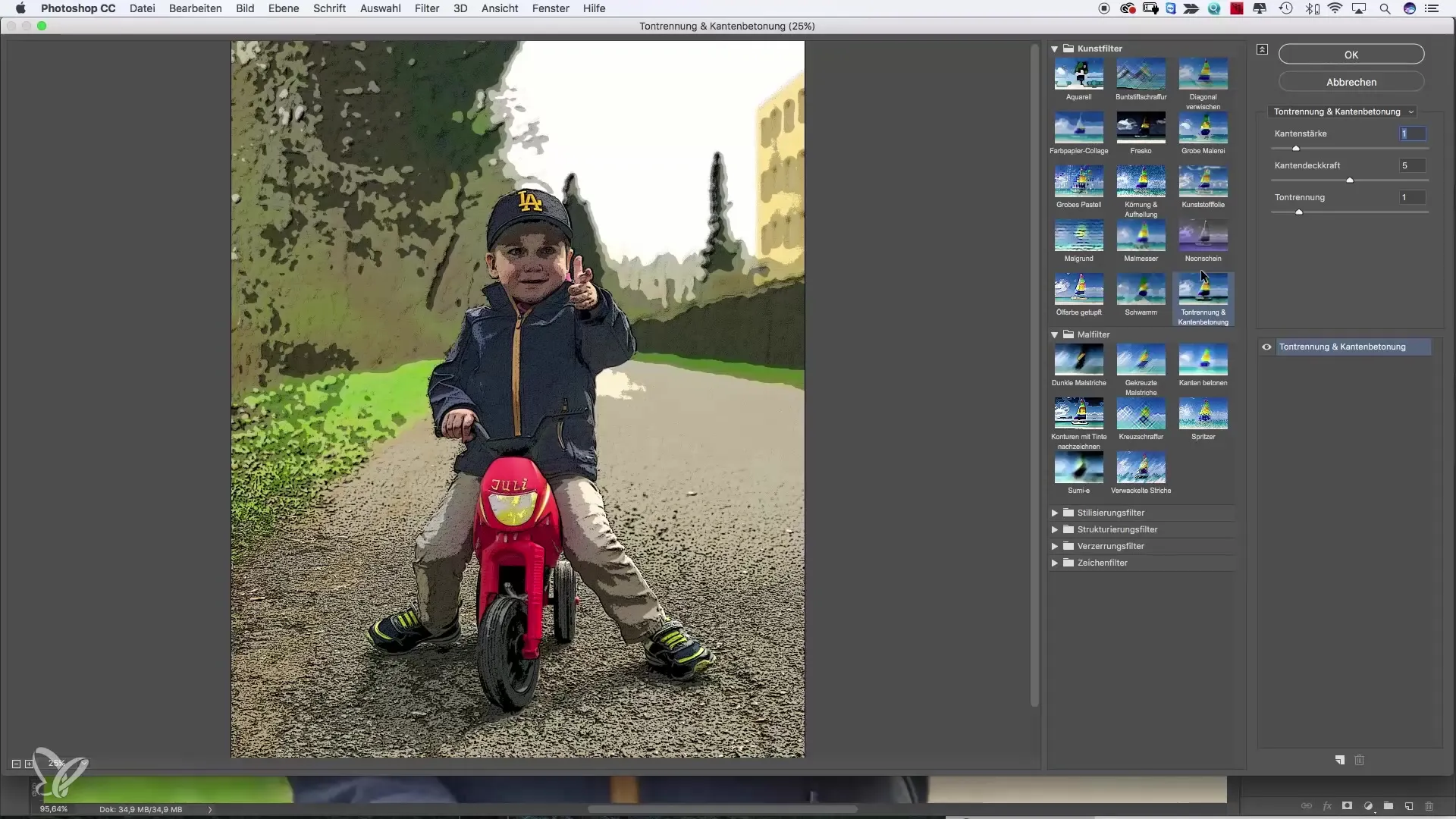
Summary – Filter Gallery in Photoshop: Creative Design for Impressive Images
The Filter Gallery in Photoshop gives you the opportunity to turn simple photos into unique works of art. Experiment with different filters and adjustments to achieve the best results and develop your personal style. Don’t forget to keep practicing your new skills and continuously discover new techniques.
Frequently Asked Questions
What types of filters are available in the Filter Gallery?There is a wide variety of filters, such as artistic filters, distortion filters, texture filters, and painting filters.
Can I customize the filters?Yes, each filter can be customized to your needs to achieve different effects.
Are the filters only suitable for bad images?No, you can apply the filters to all types of images to achieve creative effects.
How do I save the edited images?You can simply save your edited image by clicking on "File" and then "Save As".
Can I also use the Filter Gallery for professional images?Absolutely! The Filter Gallery can also be applied to high-quality images to create interesting effects.


