With Photoshop, you work in a complex environment full of possibilities. Given the multitude of features and tools, it can be challenging to keep track and quickly navigate to the desired menu items. One function that can significantly help you in this process is the integrated search function. With it, you can effortlessly search for tools and menu commands, which is particularly beneficial for beginners. In this guide, you will learn how to use the search effectively and which aspects to consider.
Key Insights
- The integrated search function in Photoshop makes it easier to find tools and commands.
- There are various search options to help you quickly reach your goal.
- The search function can also assist you in finding stock images and helpful tutorials.
Step-by-Step Guide
To make the most of Photoshop's search function, follow these steps:
Step 1: Open the Search
To use Photoshop's search function, open the program. You can find the search function either through the "Edit" menu or by clicking on the search icon located in the top bar. This ensures that you get the best results and quickly reach your desired tool.
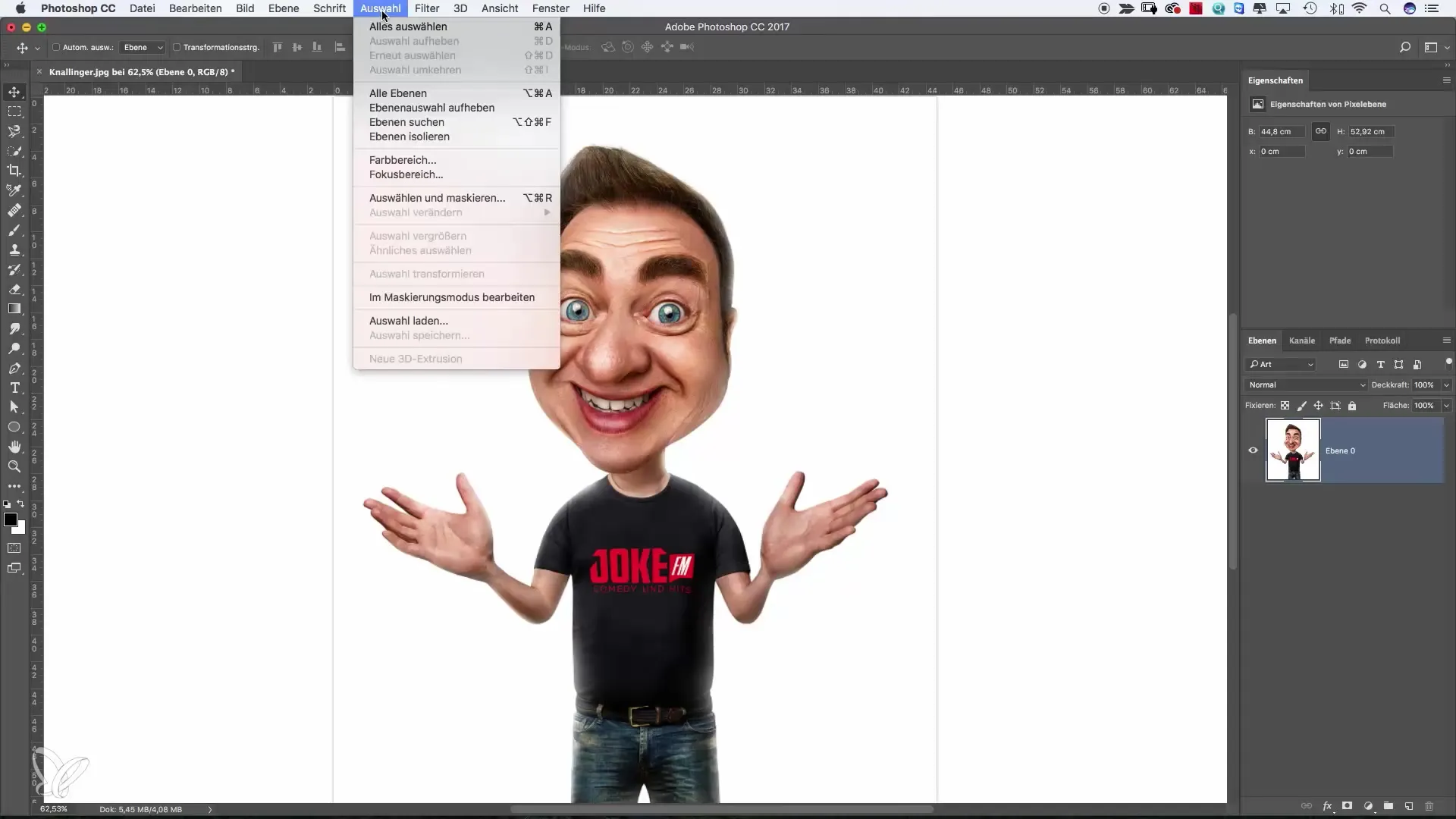
Step 2: Choose the Search Type
Once the dialog window is opened, you can choose between different search options. You can specifically search within Photoshop, look for help and tutorials, or search for stock images. Choose the option that best meets your need. If you want to search all areas, you can also select the "All" option.
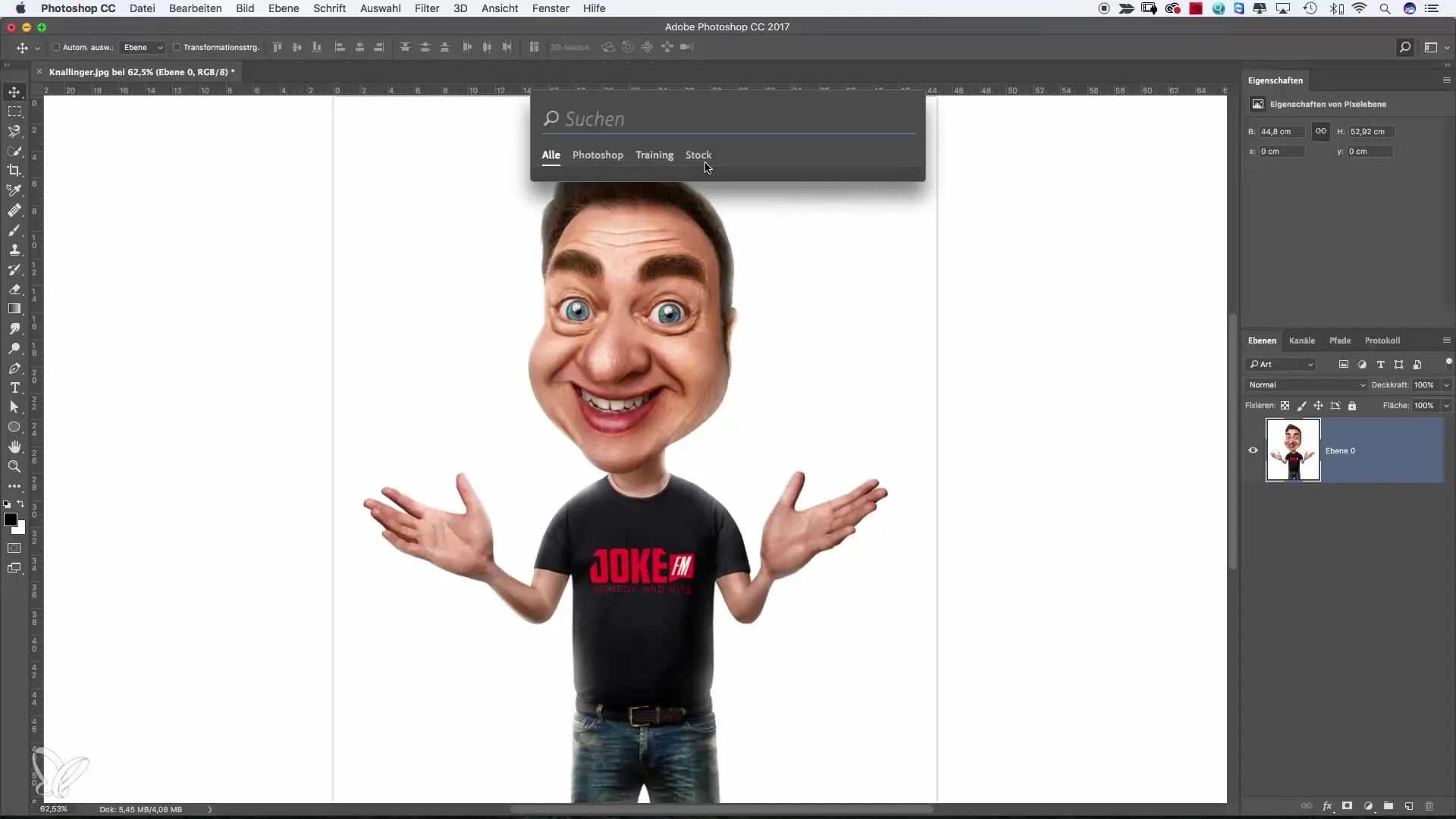
Step 3: Search for Tools
If you want to use the "Clone Stamp," simply enter "Clone Stamp" into the search bar. Even if you don't know the exact term, you will often receive suggestions after just a few letters. This makes it easy to find the right tool.
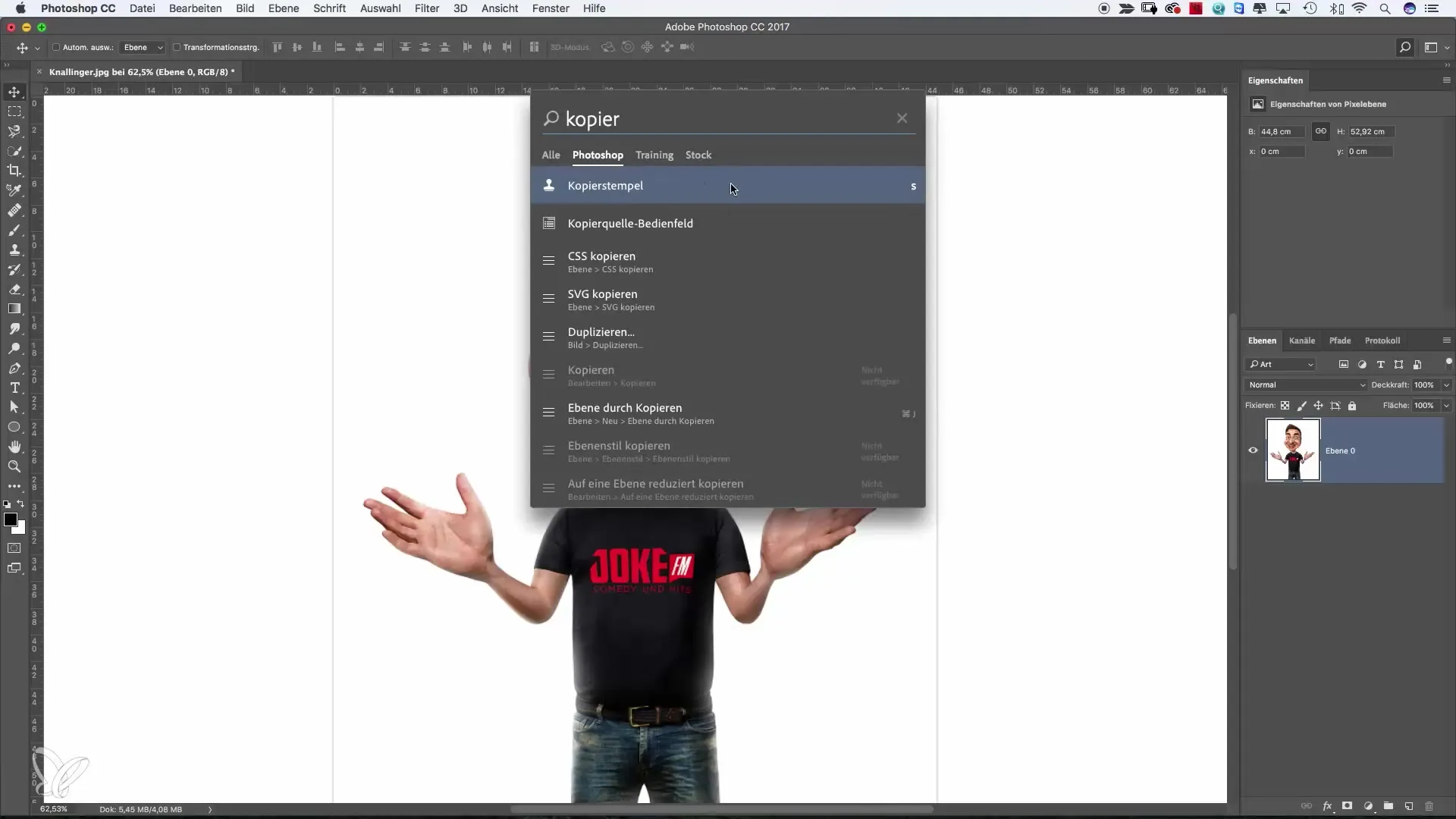
Step 4: Use the Tool Directly
Once the result is displayed, simply click on the desired tool. It will be automatically selected, and you can immediately start editing your image. This direct selection saves you time and allows for a smooth workflow.
Step 5: Search for More Tools
If you want to search for another tool, such as the "Dodge Tool," you can reopen the search function or simply use the shortcut "Command + F" (Mac) or "Ctrl + F" (Windows). This allows you to quickly return to the search without interrupting your editing.
Step 6: Adjust Filter Settings
If you want to sharpen your images, you could simply enter "sharpen" into the search bar. This will provide you with various sharpening filters, and you can specifically choose the setting appropriate for your editing.
Step 7: Get Creative with Stock Images
To find additional graphics or images for your projects, click on the stock images option. Enter the term you are looking for, such as "music notes," to display suitable images. You can load the images with a double-click and, if necessary, license them.
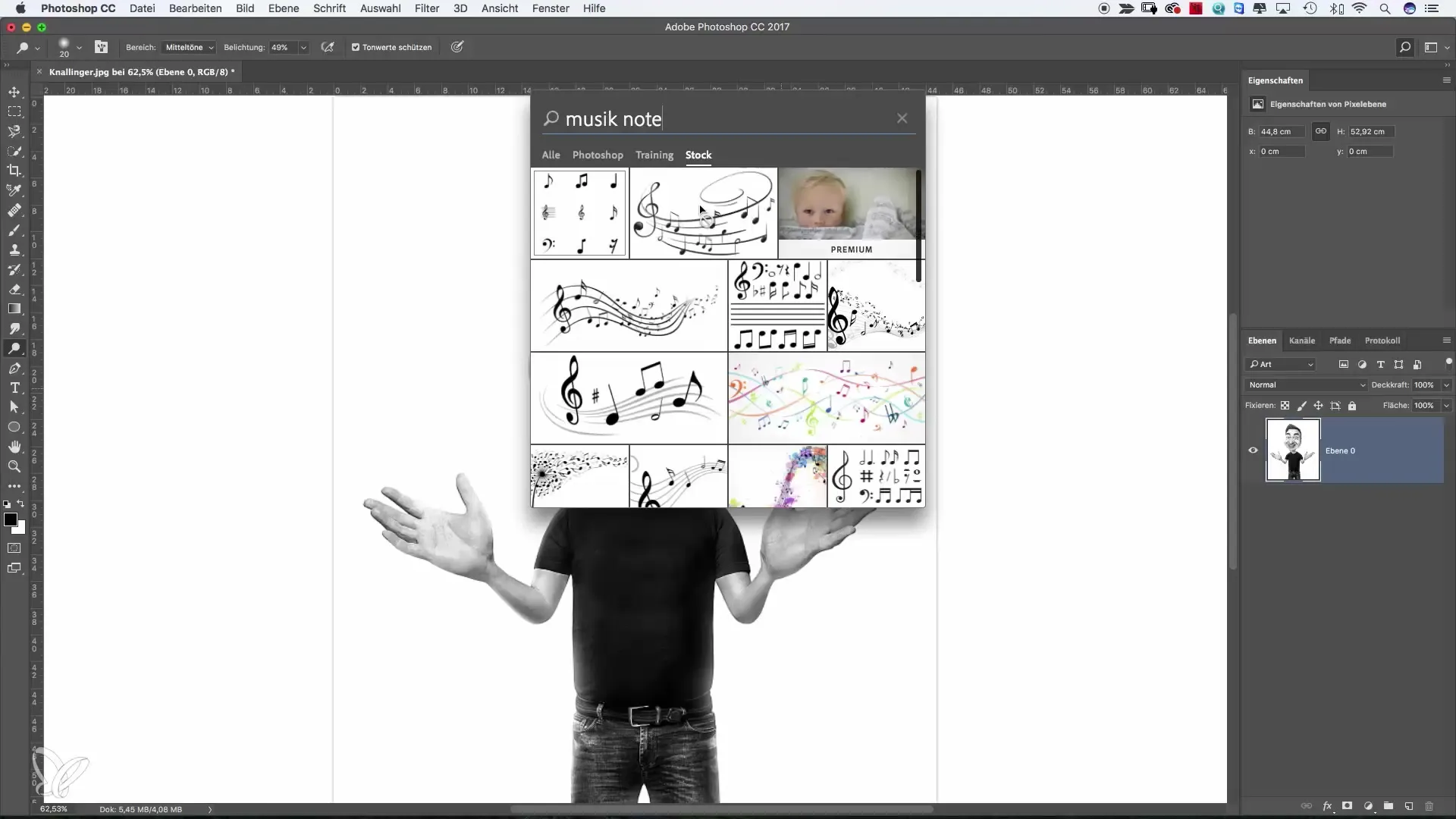
Step 8: Find Help and Tutorials
If you want to learn more about specific tools and their functions, use the search function to access help pages directly. Enter the name of the tool, such as "Dodge Tool," and get valuable tutorials that help you utilize the features effectively.
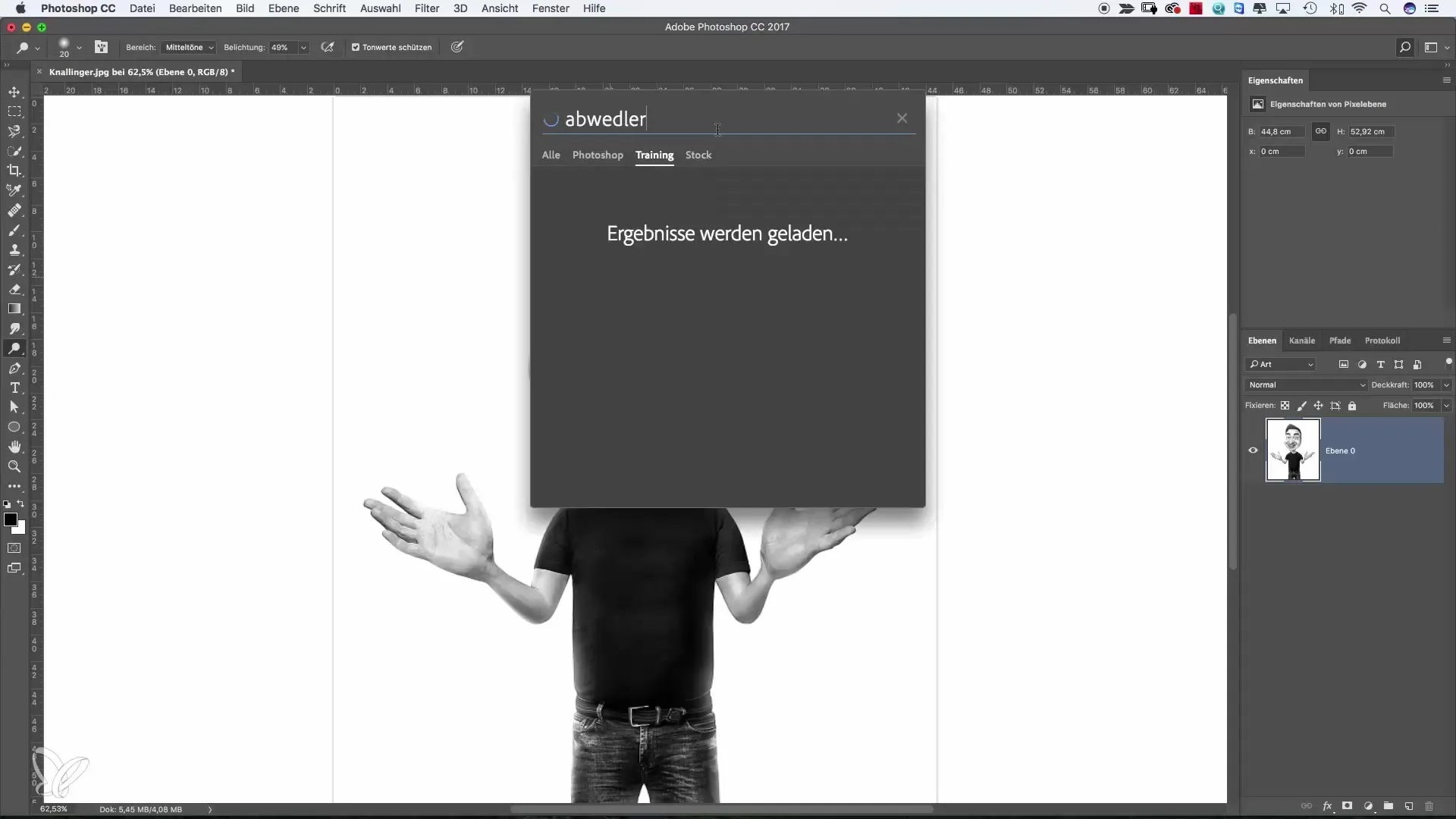
Step 9: Use the Search as Support
Although the search is a very useful function, I recommend that you also familiarize yourself with Photoshop's user interface. Use the search function specifically as support – especially with unknown tools – and work on continuously expanding your knowledge of Photoshop.
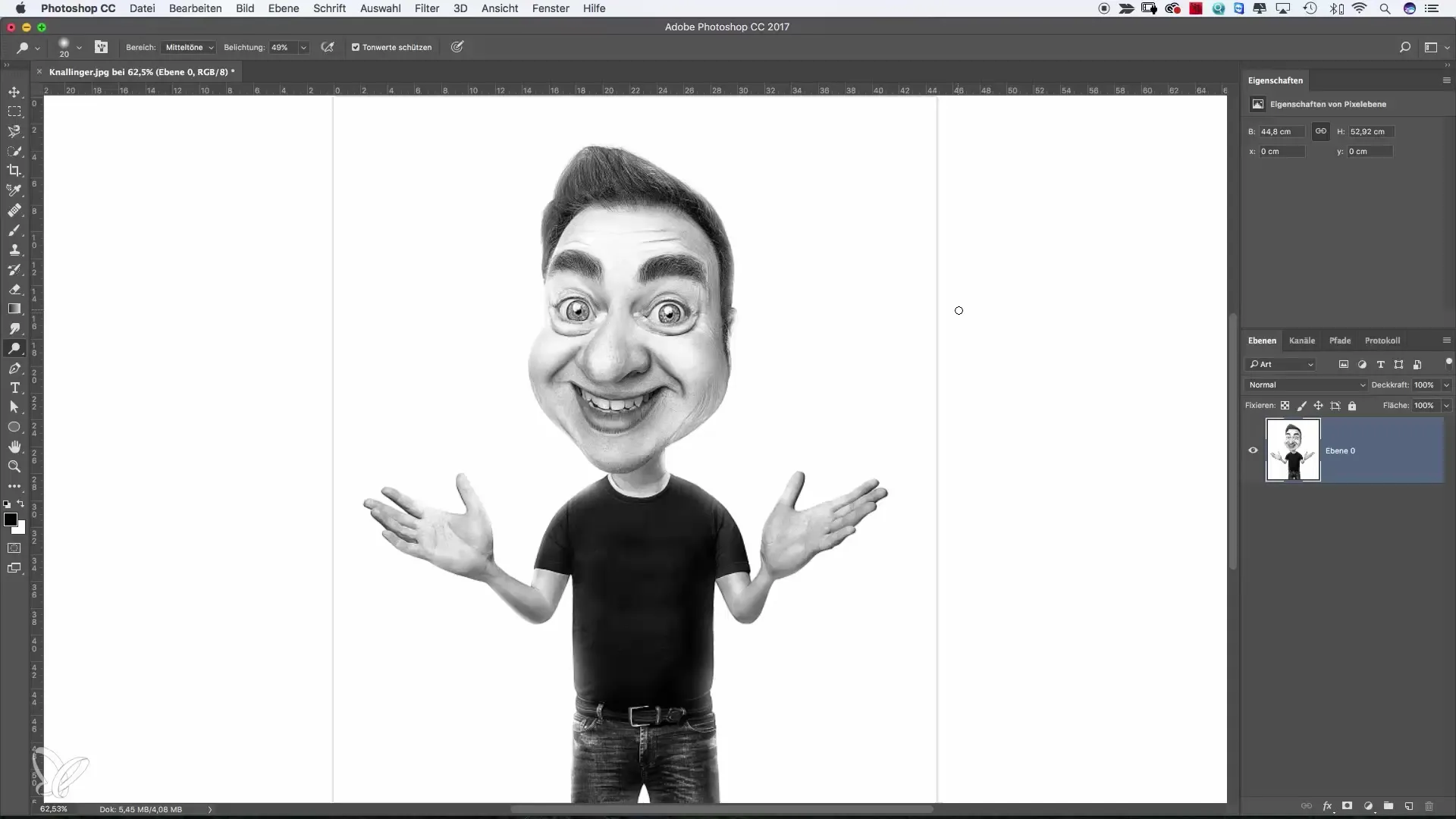
Summary – Searching in Photoshop – How to Find Your Tools Faster
Using the integrated search function in Photoshop can significantly streamline your creative workflow. You gain quick access to tools, images, and helpful tutorials that assist you in effectively implementing your projects. Nonetheless, it is advisable to learn the basic functions and layouts of Photoshop so that you can act independently when needed.
Frequently Asked Questions
How do I open the search function in Photoshop?You can open the search function via the "Edit" menu or by clicking on the search icon in the top bar.
What can I find with the search function?You can quickly find tools, help articles, stock images, and much more with the search function.
Can I also find stock images through the search?Yes, you can use the stock images option and search for any motifs.
How do I find out how a tool works?Enter the name of the tool in the search bar to access help pages directly that offer tutorials.
Is the search function the best way to learn Photoshop?It's helpful, but it's also important to familiarize yourself with the user interface and understand the program itself.


