The effective use of FL Studio is the key to high-quality music productions. In this chapter, you will get to know the various work areas of the program, especially the Step Sequencer and the Playlist. These two areas are fundamental for creating and arranging your compositions. Here you pull the creative strings and give your music the structure it needs.
Main insights
- The Step Sequencer is the heart of FL Studio, where instruments and samples are managed.
- The Playlist serves to arrange and organize your patterns, as well as to integrate audio tracks and automation curves.
- The user interface of FL Studio offers many useful controls that make it easier for you to design projects efficiently.
Step-by-step guide
Overview of FL Studio
After starting FL Studio, you will first see the main window, which includes many areas. To achieve a better overview, you can close all open windows with the F12 key. The Channel Rack, also known as the Step Sequencer, remains.
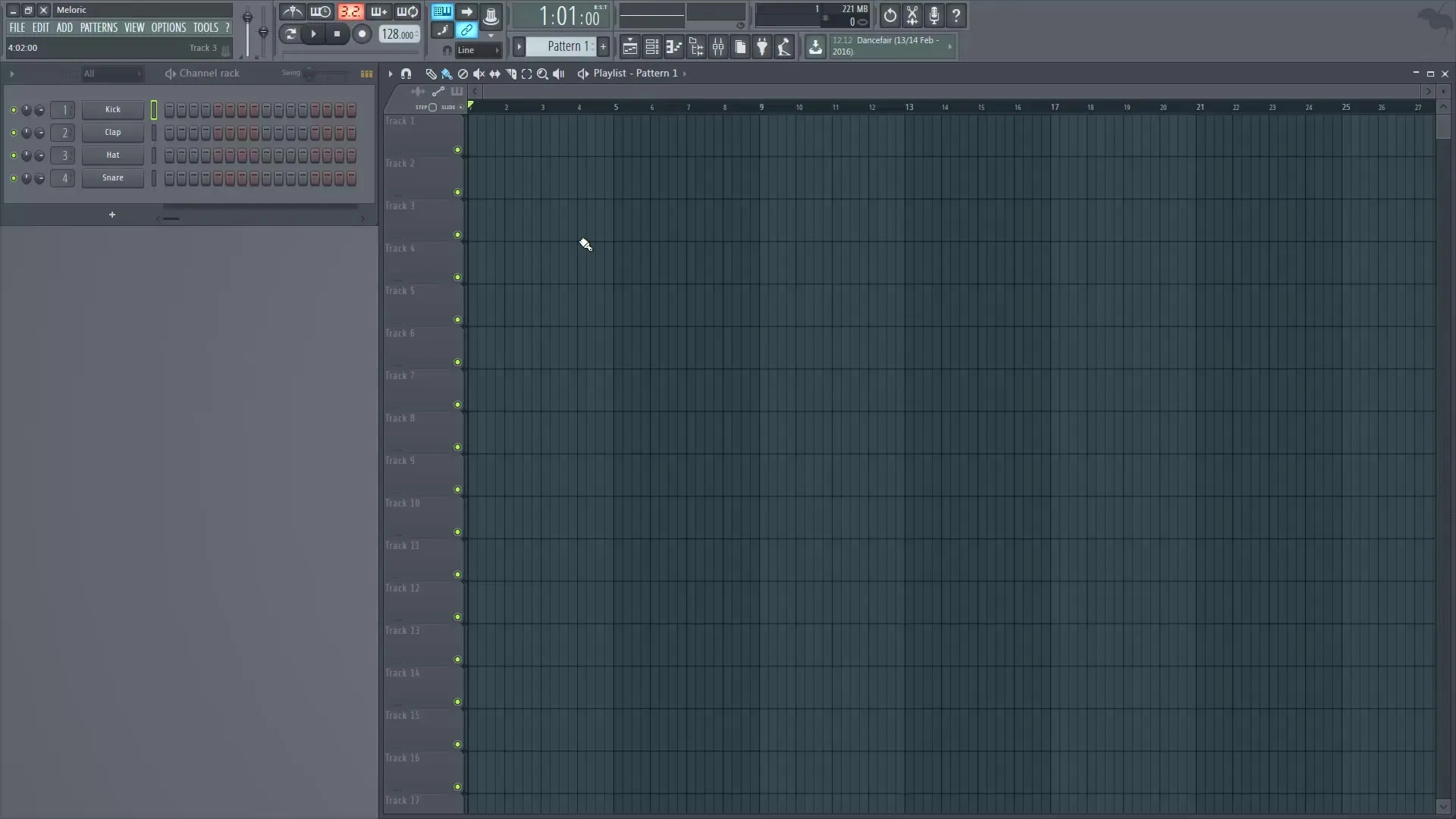
General controls
On the left side of the program is a menu that offers you many functionalities, such as creating and saving projects and adding instruments. You can add new patterns and manage existing ones under the “Pattern” menu.

A very important panel is the Transport Panel, which contains the basic controls for playing your project. Here you can select Play, Stop, and Record. The speed of the track is also set here.
Using the Step Sequencer
The Step Sequencer gives you the ability to control every aspect of your music. Each instrument you add will be listed in the Channel Rack. You can activate, mute, or solo the instruments to hear their sounds in isolation.
The Step Sequencer is especially useful for creating drum beats, as it can easily control the notes for each count. You can activate your drums by clicking on the corresponding steps in the matrix.
To manage the instruments in the mixer, it is important to assign them to the correct channels. Make sure you keep track of all instruments and their connections.
Working with Patterns
Once you have created your drum sequences, you can arrange different patterns in the Playlist. Inserting a pattern is done simply by drag-and-drop into the playlist.
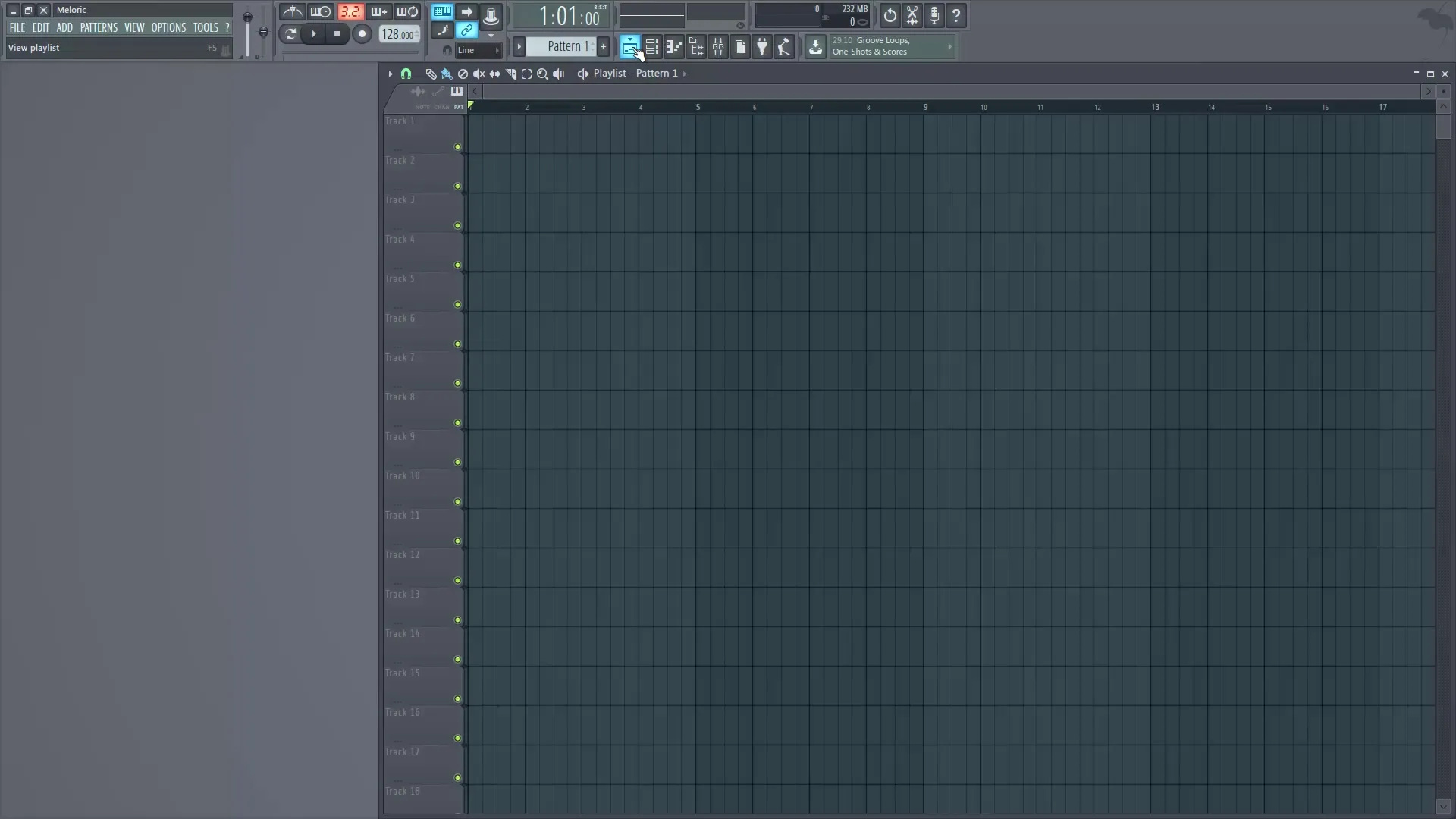
Each pattern is placed within a predefined grid. This grid can be adjusted to meet your needs. You can choose between different snap settings to achieve the desired precision.
Using the Playlist
The Playlist is where you build the structure of your track. You can insert both patterns and audio clips from instruments and make automated decisions.
To control the Playlist more effectively, you can scroll, zoom, and adjust the various tracks to maintain a clear overview within the view. Use the scroll wheel for horizontal and vertical movements and hold down the CTRL or ALT key for specific zoom functions.
The Playlist also offers various tools to work with your patterns. This includes the brush tool, which allows you to create multiple patterns simultaneously, as well as the mute tool to temporarily hide individual patterns.
Summary - Mastering Digital Music Production with FL Studio – Step Sequencer and Playlist
In this guide, you have learned the basic functions of FL Studio, especially the Step Sequencer and the Playlist. These tools are essential for giving structure to your musical ideas and systematically developing your productions.
Frequently Asked Questions
What is the Step Sequencer?The Step Sequencer is the central area where instruments and samples are managed.
How do I insert a new pattern into the Playlist?You can simply drag-and-drop a pattern into the desired position in the Playlist.
What can I do in the Playlist?In the Playlist, you can arrange patterns, insert audio tracks, and create automation curves.
How do I work efficiently with the controls?Use the menus on the left for quick adding, managing, and adjusting settings and designs.


