Eyes are often the first thing that attracts the viewer's attention in a portrait. They can convey a variety of emotions and personality traits. In this guide, you will learn how to make the eyes in your images stand out more effectively using the Dodge & Burn technique. This method not only emphasizes the colored part of the eye but also adds more depth and contrast to your portraits, resulting in a more vibrant and intense look.
Key Findings
- The use of Dodge & Burn helps to selectively emphasize highlights and shadows in the image.
- With the Dodge and Burn tool, you can brighten the eyes and increase contrast.
- Using a white brush to brighten the waterline gives an optical enlargement of the eyes.
- Using a dark brush around the eyelashes creates a more emphasized and fuller look.
Step-by-Step Guide
The entire process is conducted in several clear steps. This way, you can systematically emphasize your model's eyes.
First, open your image in the image editing software. Focus on the iris of the eye that you want to highlight using the Dodge tool. Select the Dodge tool and set it to only apply to highlights. You can set the exposure to about 20% to protect the color values.
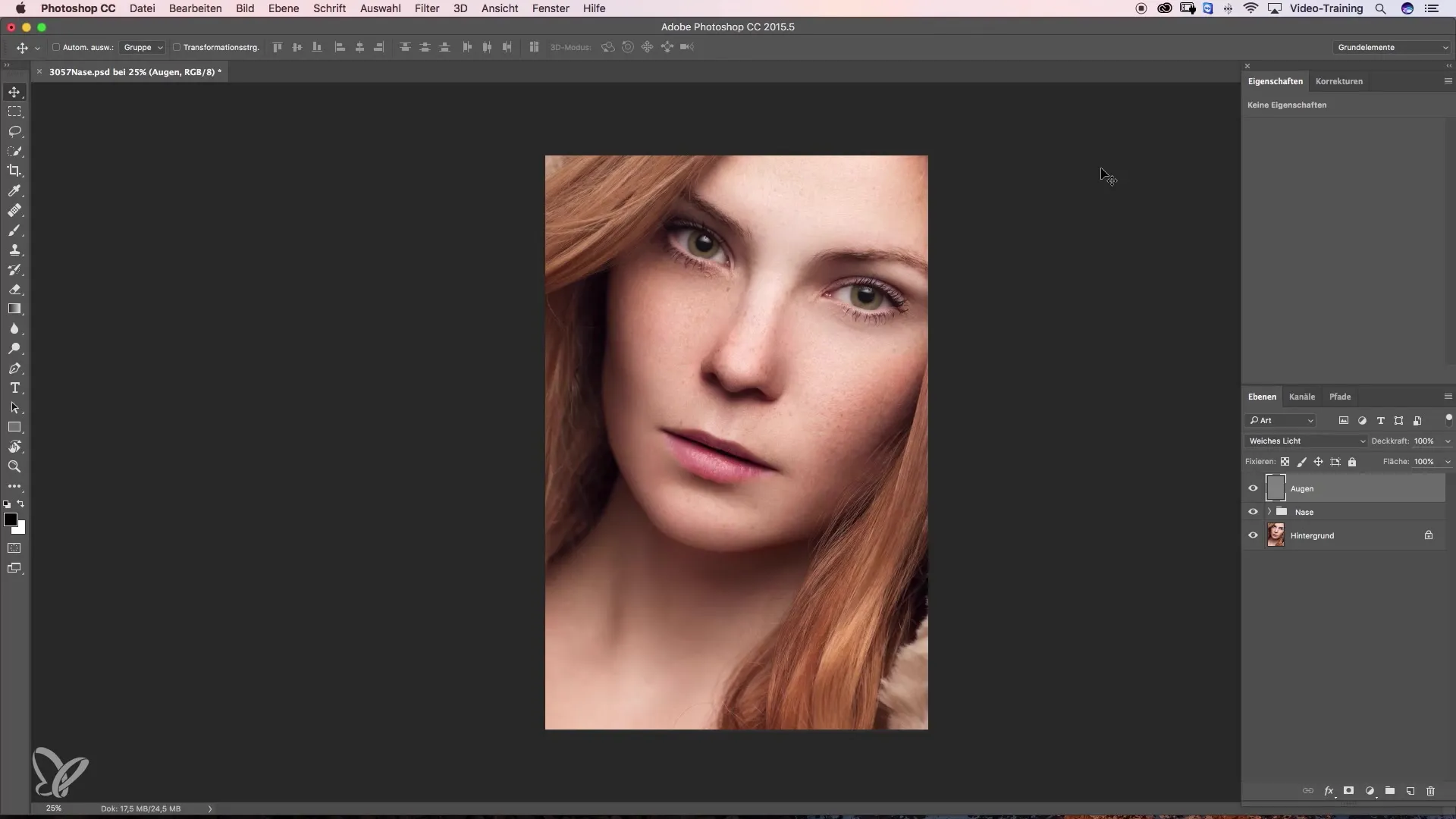
Now, carefully run the Dodge tool over the inner iris and the highlight to make them stand out nicely. Repeat this process as needed until you are satisfied with the result.
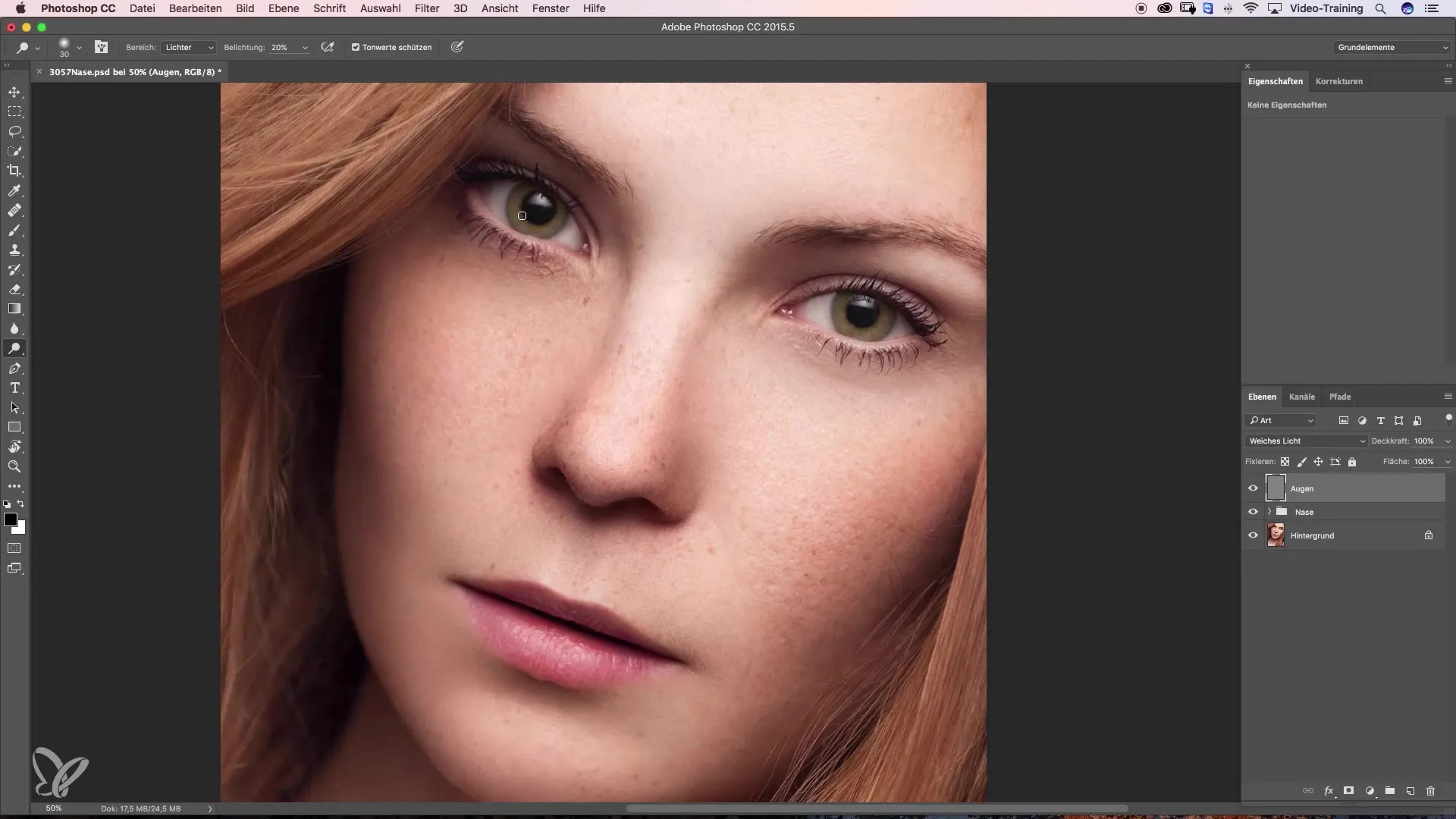
Next, switch to the Burn tool to increase the contrast around the pupil. Hold down the Alt key to switch between the tools while working on the shadow parts of the pupil. Go over the same areas multiple times to achieve the desired effect.
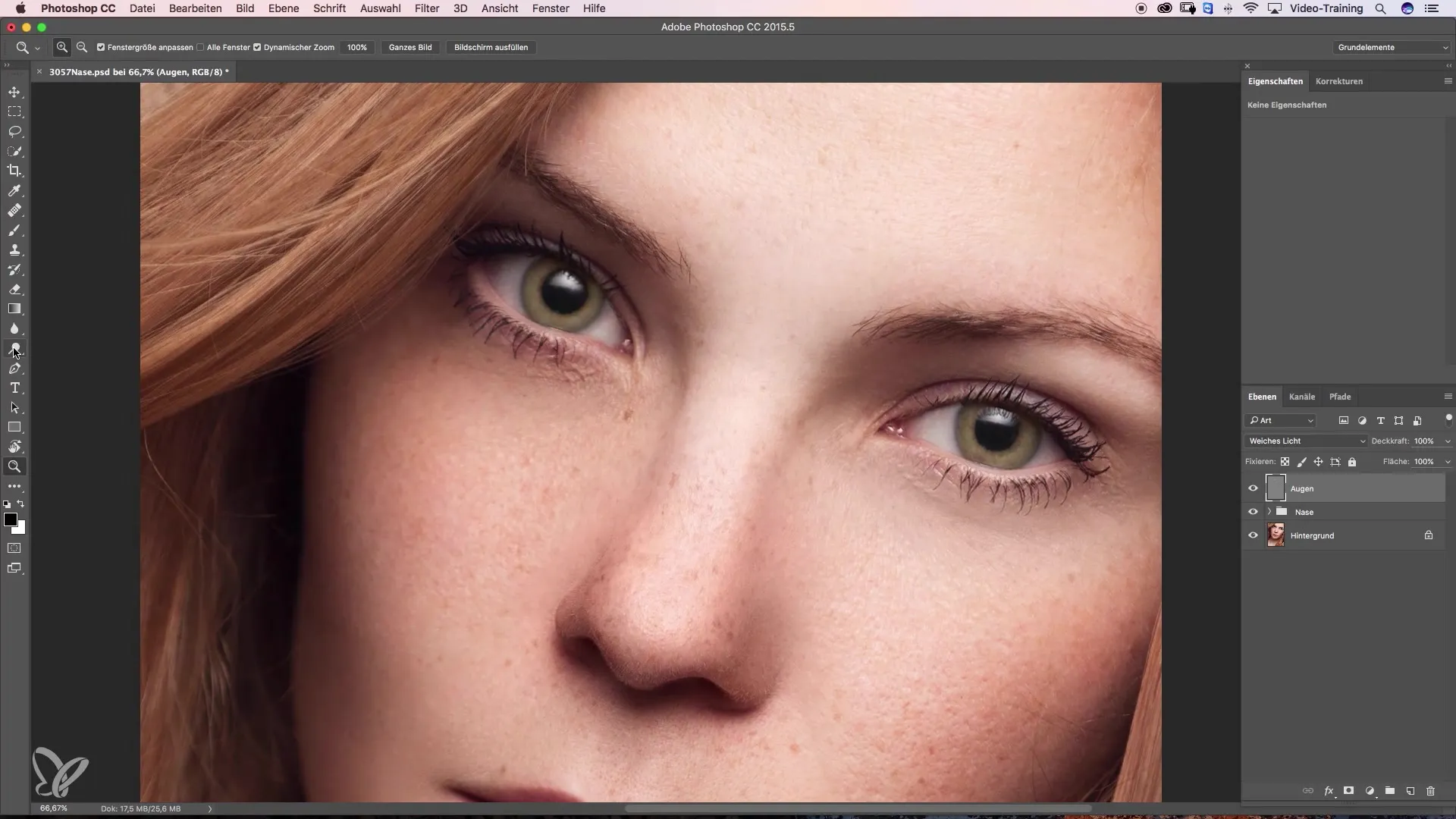
Now return to the Dodge tool to emphasize the outer edges of the iris. Make sure to keep the Alt key pressed while working on the area around the iris to ensure the inner iris appears bright.
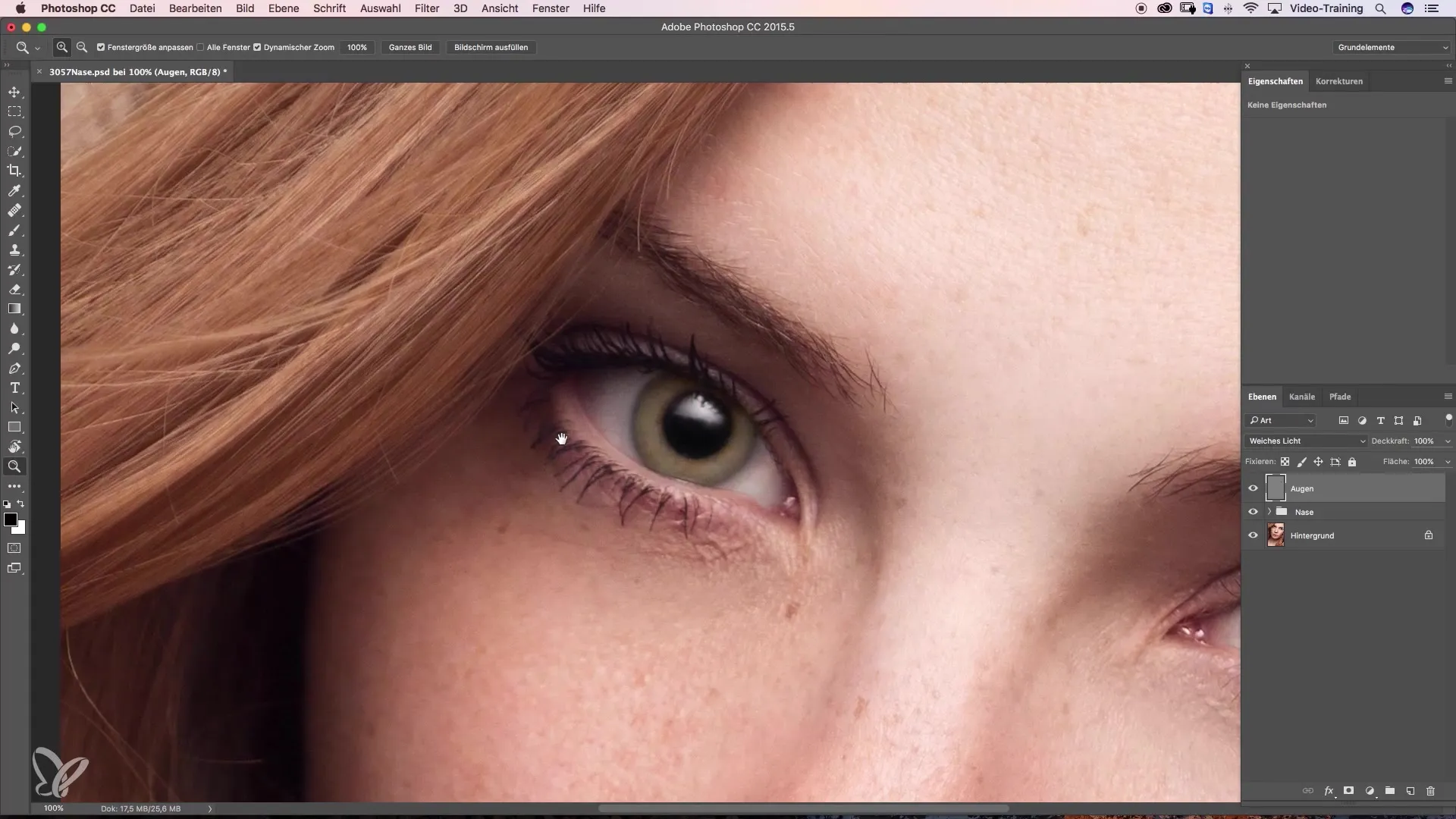
To further enhance the contrast in the iris, you can use the Burn tool again. Go over the dark areas to highlight them, and be sure to frequently use the Alt key to avoid accidentally painting colors.
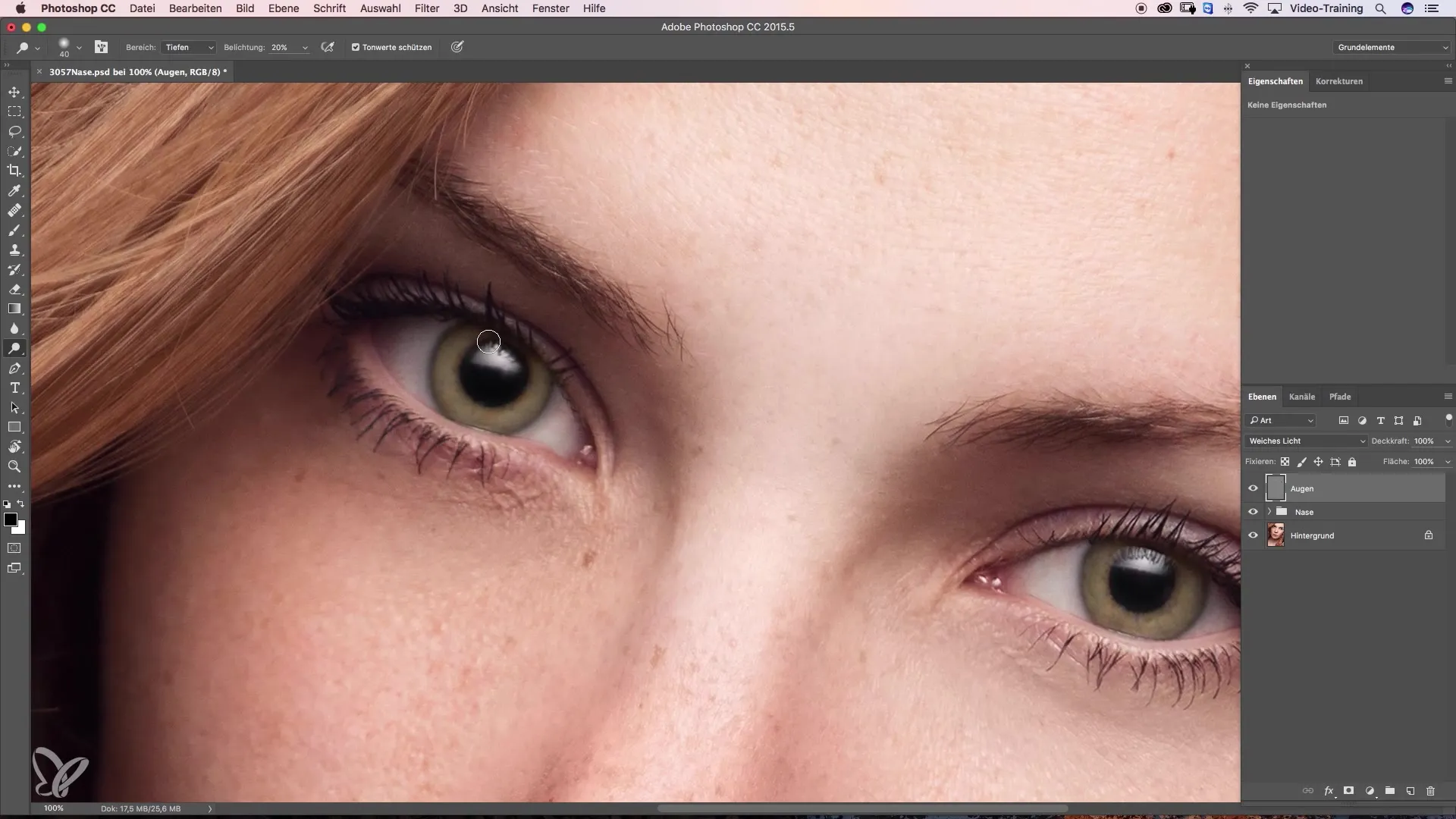
Once the iris has reached the desired intensity, you can continue editing the model by brightening the waterline under the eye. Select the brush tool, set a low opacity of about 5%, and gently work over the waterline. This will make the eyes appear larger optically.
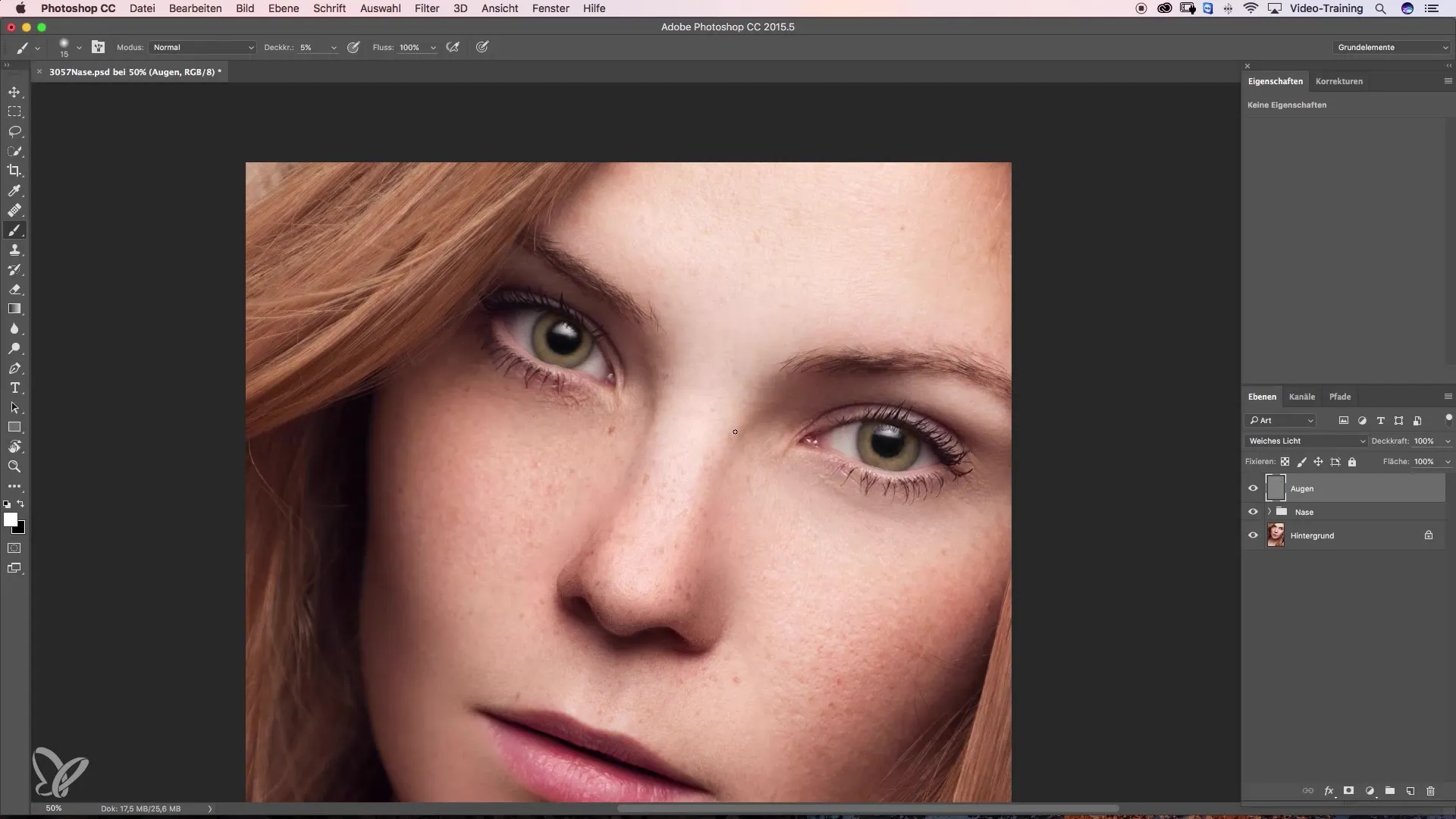
The next step is to darken the lash line. Again, select the brush tool and use a dark foreground color. Carefully go over the eyelashes and dark areas to make them fuller and more striking.
For the final result, you can review the entire process one more time. Compare the image before and after editing to visually bring out the effect of Dodge & Burn on the eyes.
Summary – Guide to Emphasizing Eyes through Dodge & Burn
With the technique described here, you can specifically highlight the eyes in your photos. The targeted application of light and shadow brings more depth to your portraits and creates a more vibrant look for the model.
Frequently Asked Questions
How can I emphasize the eyes in portraits?Through Dodge & Burn, targeted exposure, and swipe techniques with Dodge and Burn.
Why is the Dodge tool useful?It emphasizes highlights and shiny spots, which gives the eye more depth.
How does brightening the waterline work?By gently working with a brush and low opacity, the waterline is optically enlarged.
How do I achieve greater contrast in the eyes?With the Burn tool, enhance dark shadow areas and highlight the iris.
How can I ensure that I don't discolor any areas?Hold the Alt key while switching between tools to prevent unintentional color application.


