With BCC Title Studio, you are provided with an exceptionally powerful tool that can enrich your video productions in MAGIX VEGAS Pro 17. You will learn not only how to work with 3D objects but also how to work with splines and templates. These features allow you to create dynamic and engaging text effects and graphics for your projects. Let's dive straight into the topic and explore the possibilities of the BCC Title Studio.
Key Insights
- BCC Title Studio gives you the ability to integrate 3D objects and animated text.
- The use of presets and custom settings makes creative design easier.
- Your own 3D materials can be easily imported and edited.
- The tool supports a connection to the Cinema 4D engine for advanced functions.
Step-by-Step Guide
To use the BCC Title Studio properly, simply follow these steps to integrate 3D objects and text into your project.
1. Installing BCC Title Studio
First, you must ensure that the BCC Title Studio plugin is installed correctly. You will receive this plugin as part of the Boris FX Suite, which you will need to install additionally. This suite extends the functionality of VEGAS Pro 17 and provides you with a variety of powerful tools.
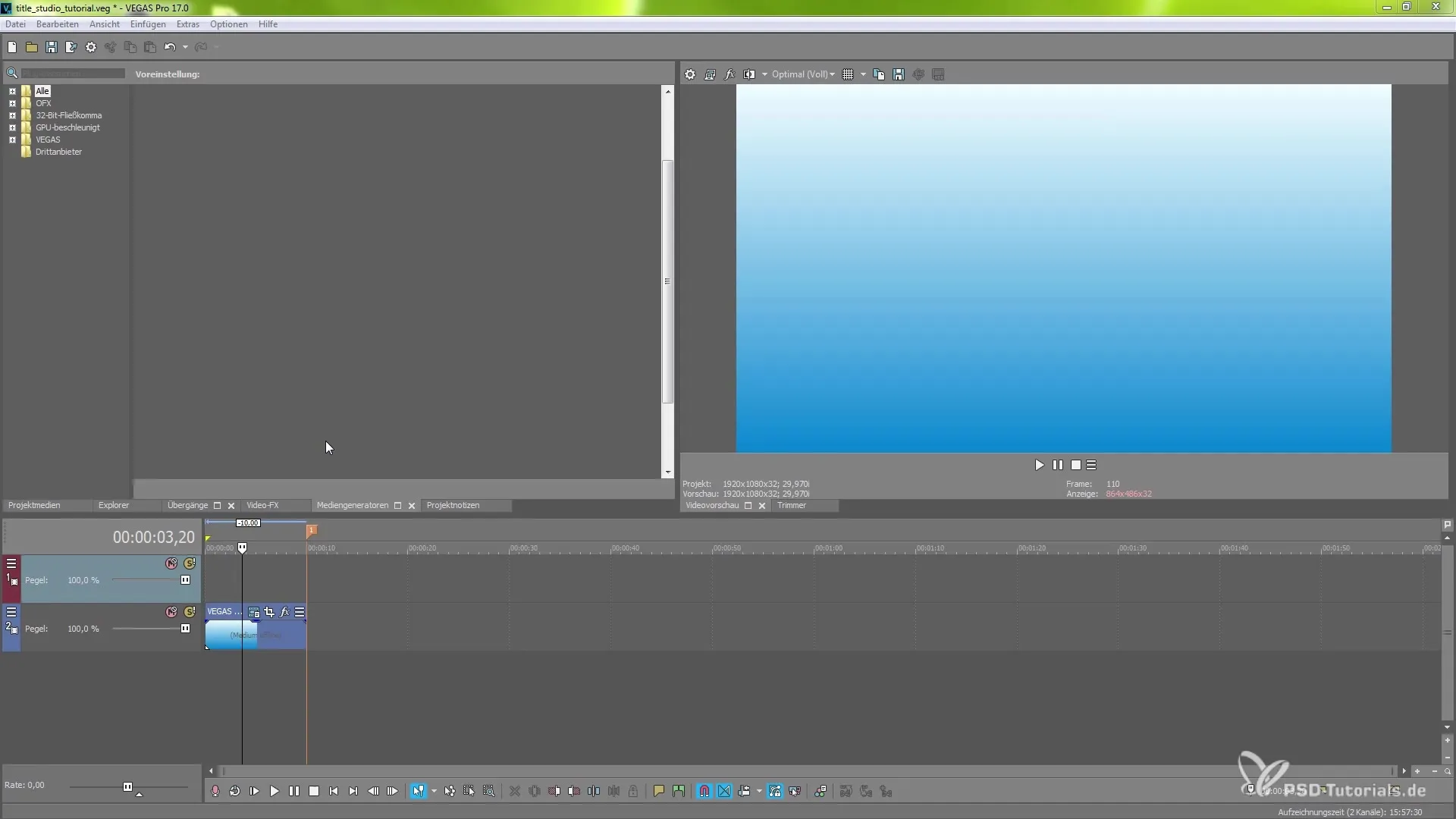
2. Creating a New Surface
Once you have installed the plugin, you can start working on your content. You should create a new surface or layer that you can then use for your 3D objects. A simple duplication of the existing surface using "Ctrl + C" allows you to start quickly.
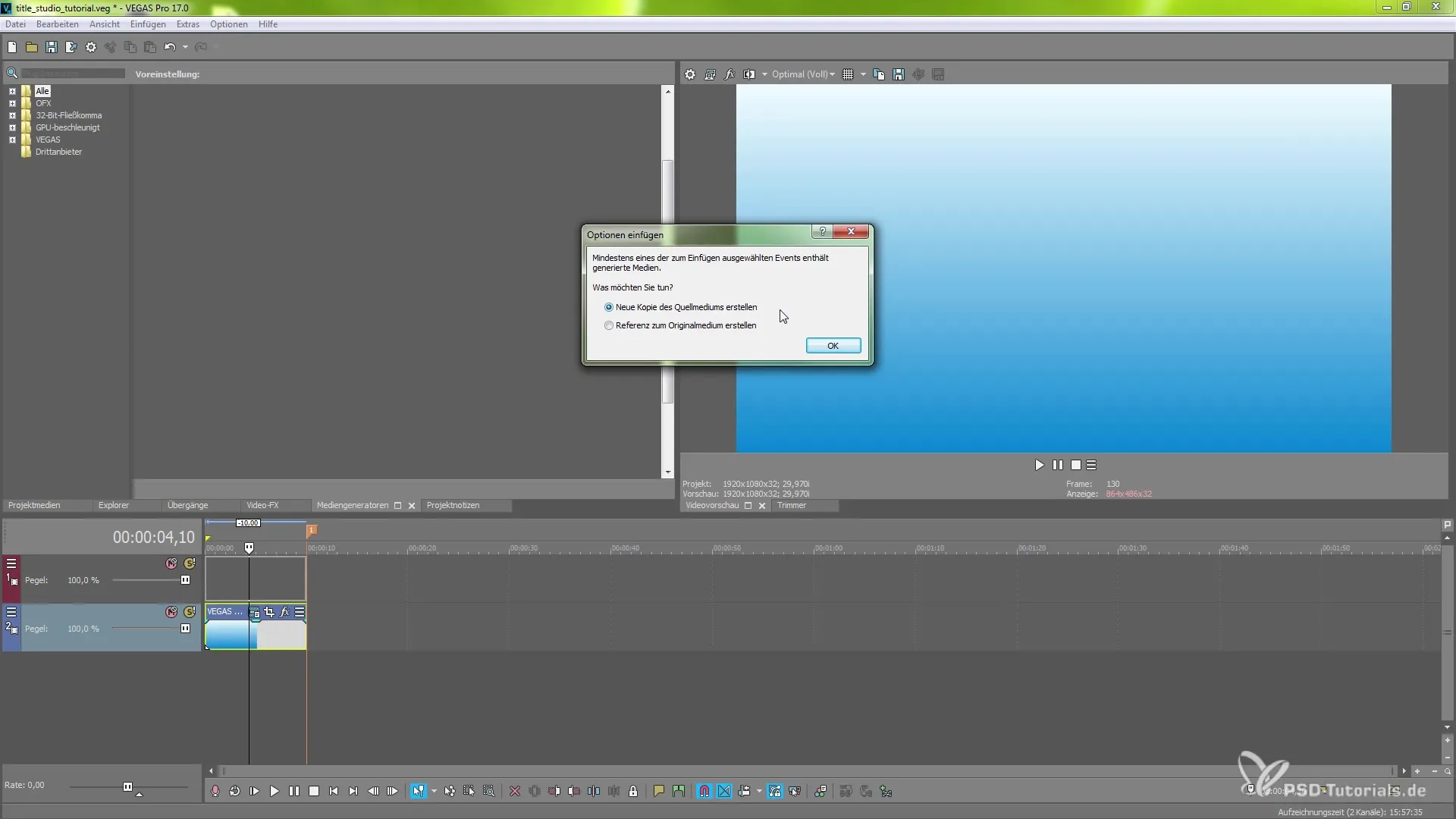
3. Adding the BCC Title Studio
Now go to "Event FX" in your project. Here you have the option to select different effects. Look for the BCC 3D Object, which is important for your next step. There, select "Title Studio" and add it to your project. It may take a moment for the effect to be applied, so be patient.
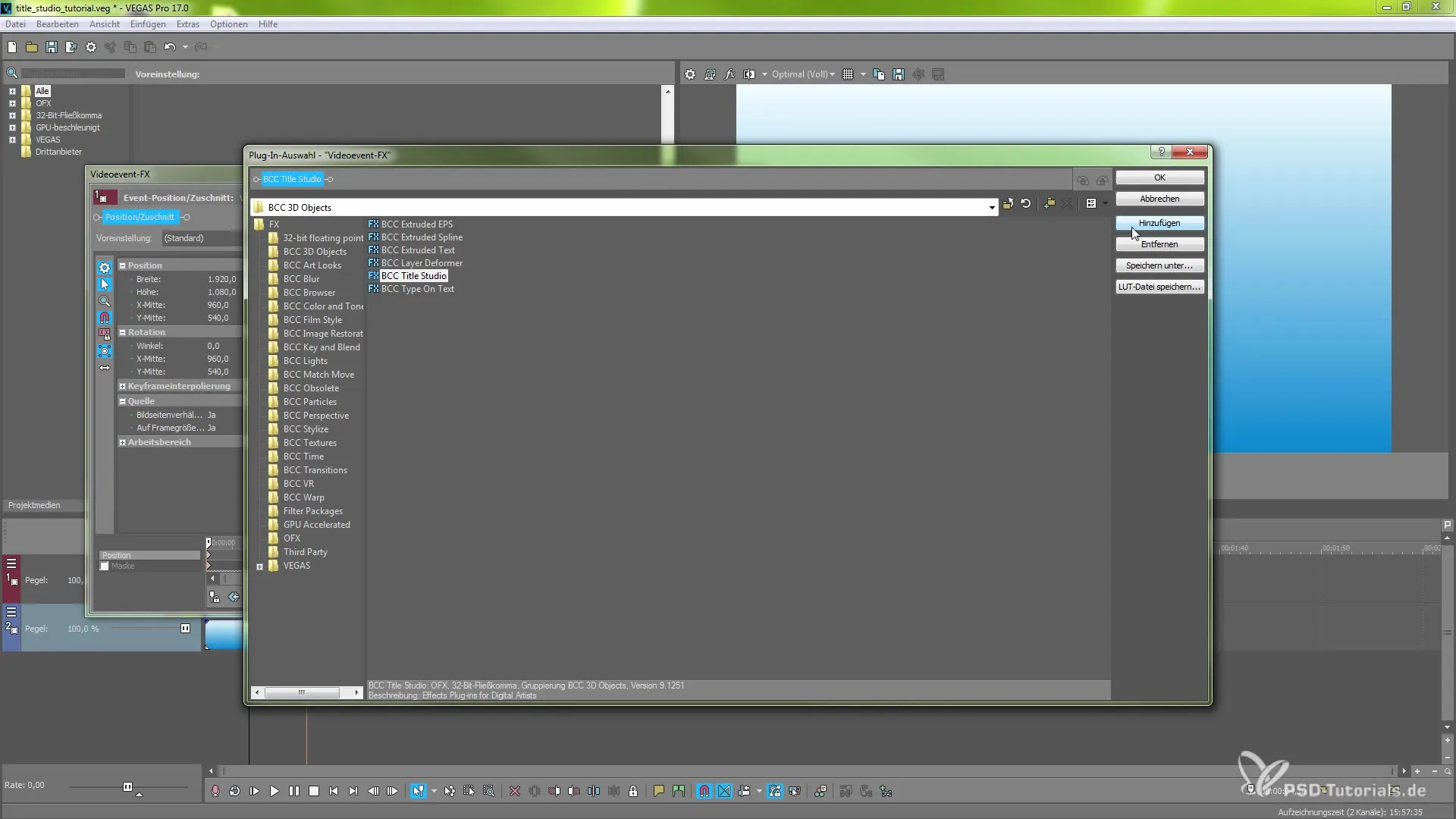
4. Selecting Presets
Now that you are in Title Studio, you can select various presets. These are important for enabling quick graphic design. You will find a variety of pre-defined fonts and animations. For example, if you select something like "Retro Green," the corresponding font will be displayed immediately.
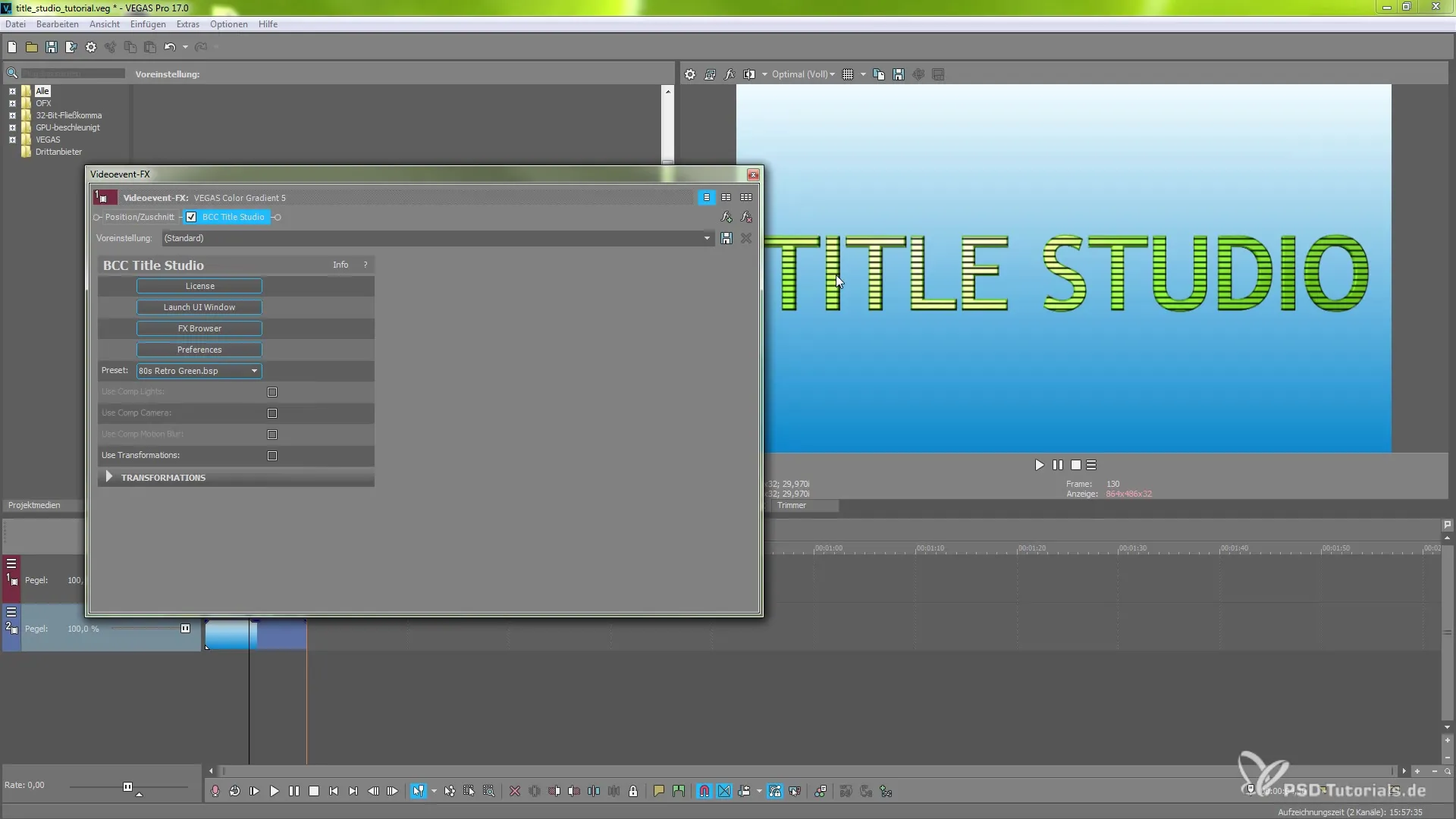
5. Customizing the Text
To change the text, open the FX Browser and find the user interface (UI) where you can make your desired adjustments. You can now adjust the text directly or use 3D acceleration to improve output performance.
6. Using the Transformation Tools
With the transformation tool, you can manipulate text and other objects in 3D. Activate the "Use Transformations" option to fully exploit the potential related to the size and positioning of your objects. You can quickly adjust the X, Y, and Z positions to achieve the desired effect.
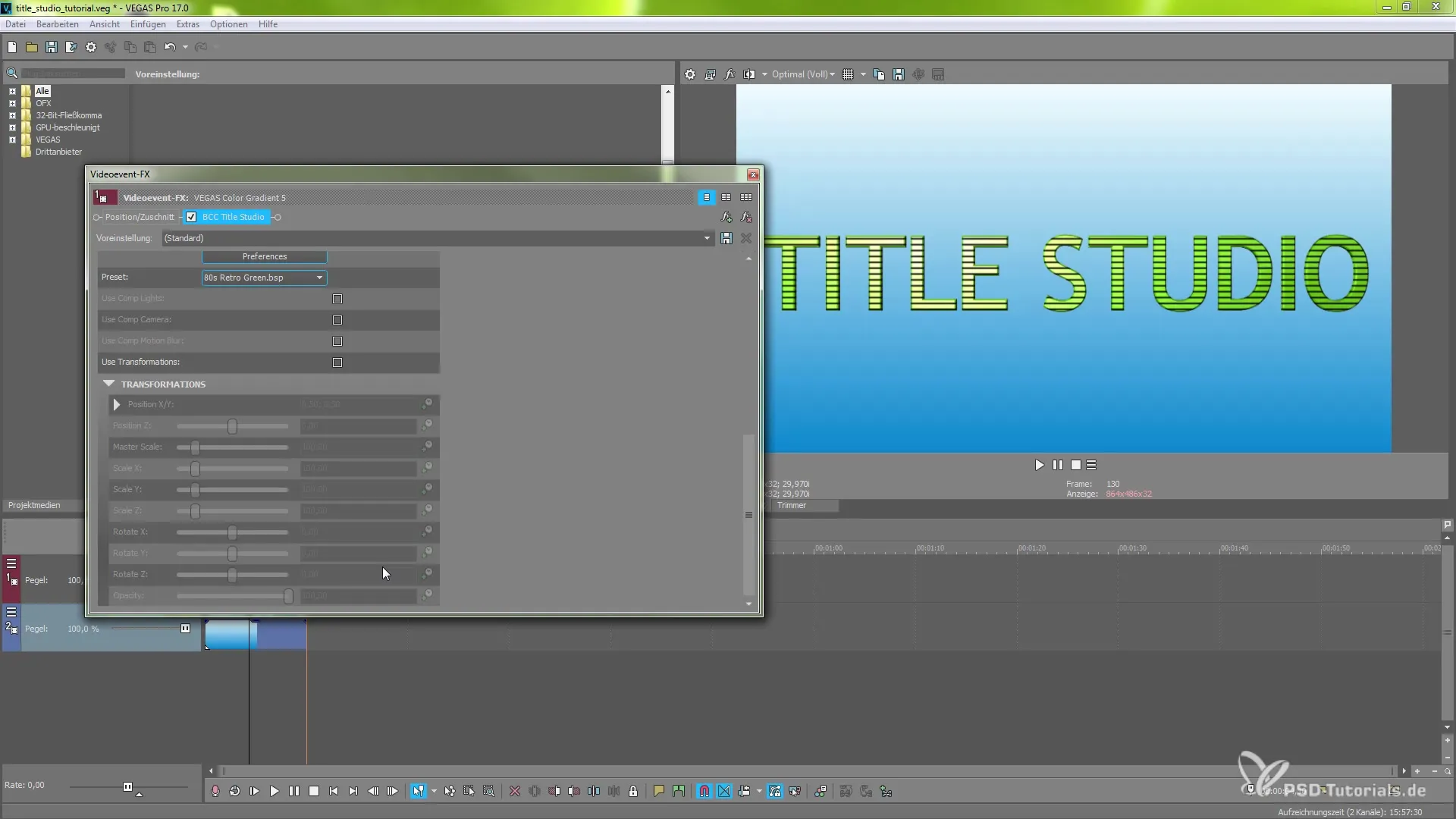
7. Using the FX Browser
The FX Browser offers you many additional options. Here, you can scrub through the effects with your mouse pointer and see how they look before you apply them. Use this area to adjust your text and animations in greater detail.
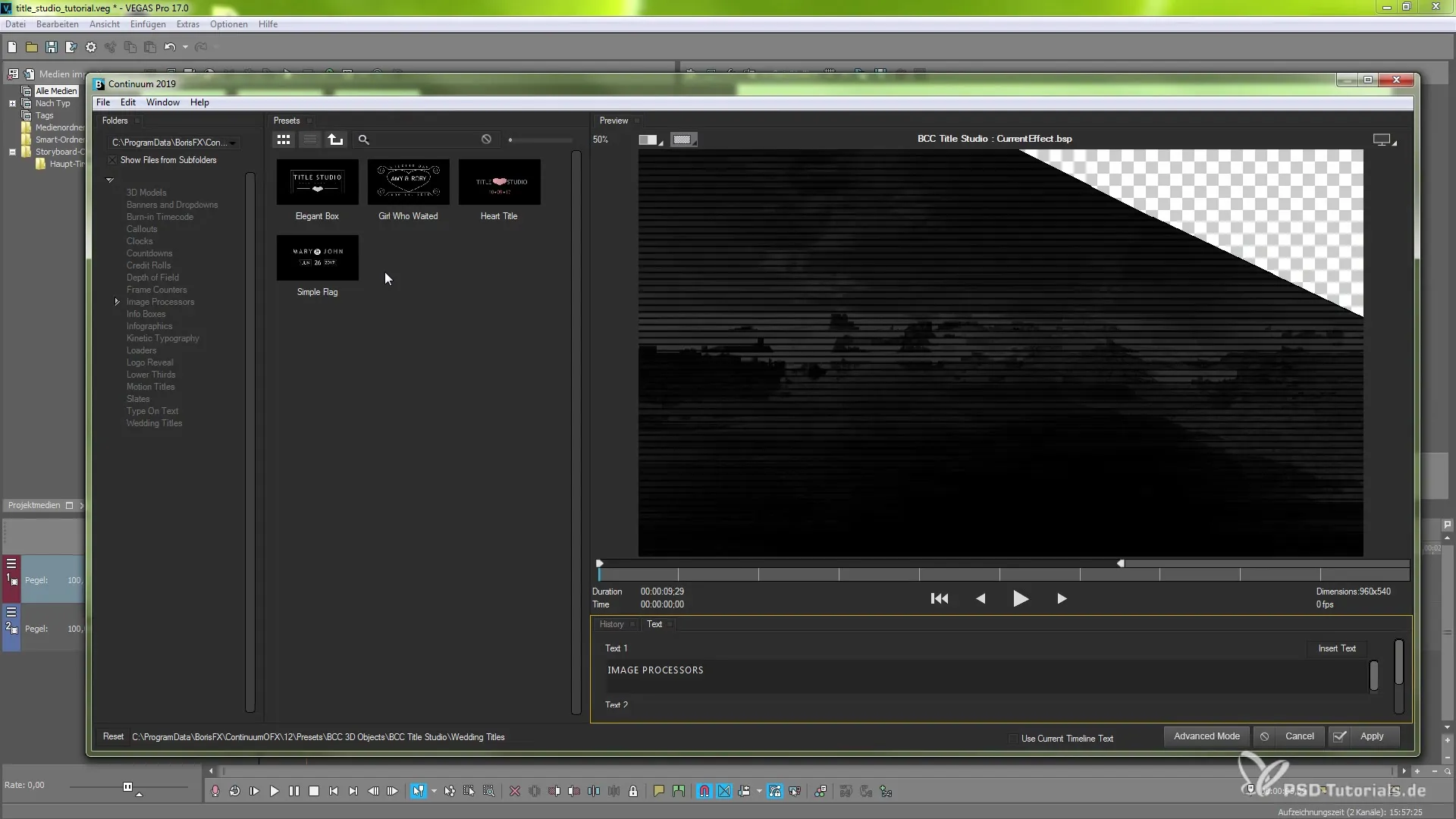
8. Importing Your Own 3D Models
One of the strongest features of BCC Title Studio is the ability to import your own 3D models. To do this, you need to reopen the Launcher or FX Browser and upload your desired 3D models in "Advanced Mode." Make sure you have models in compatible formats.
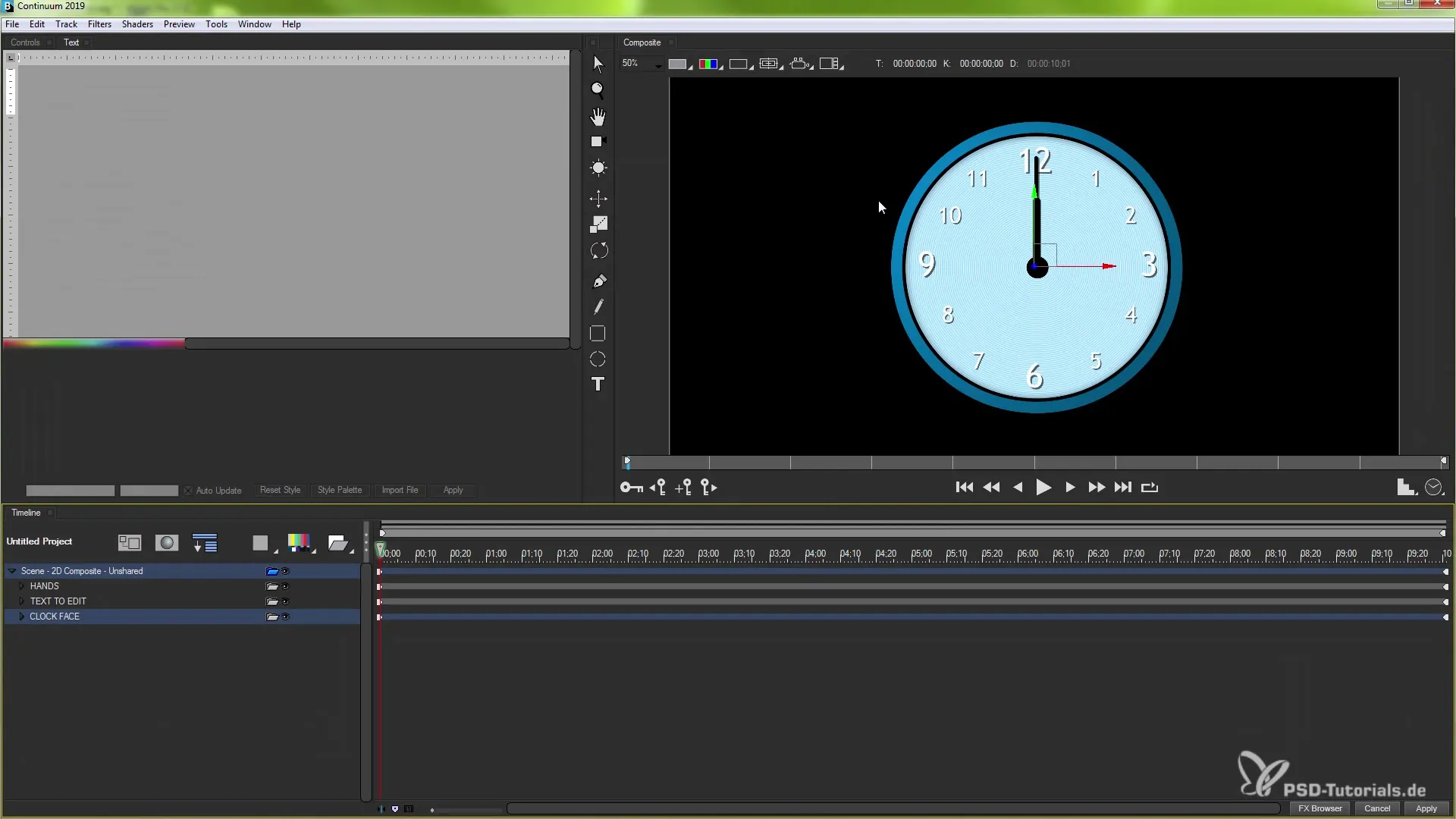
9. Adjusting and Transforming 3D Models
After importing, you can modify the position and orientation of the models. Use the available tools to place your models realistically in space. You can also add materials and textures for a more impressive visual result.
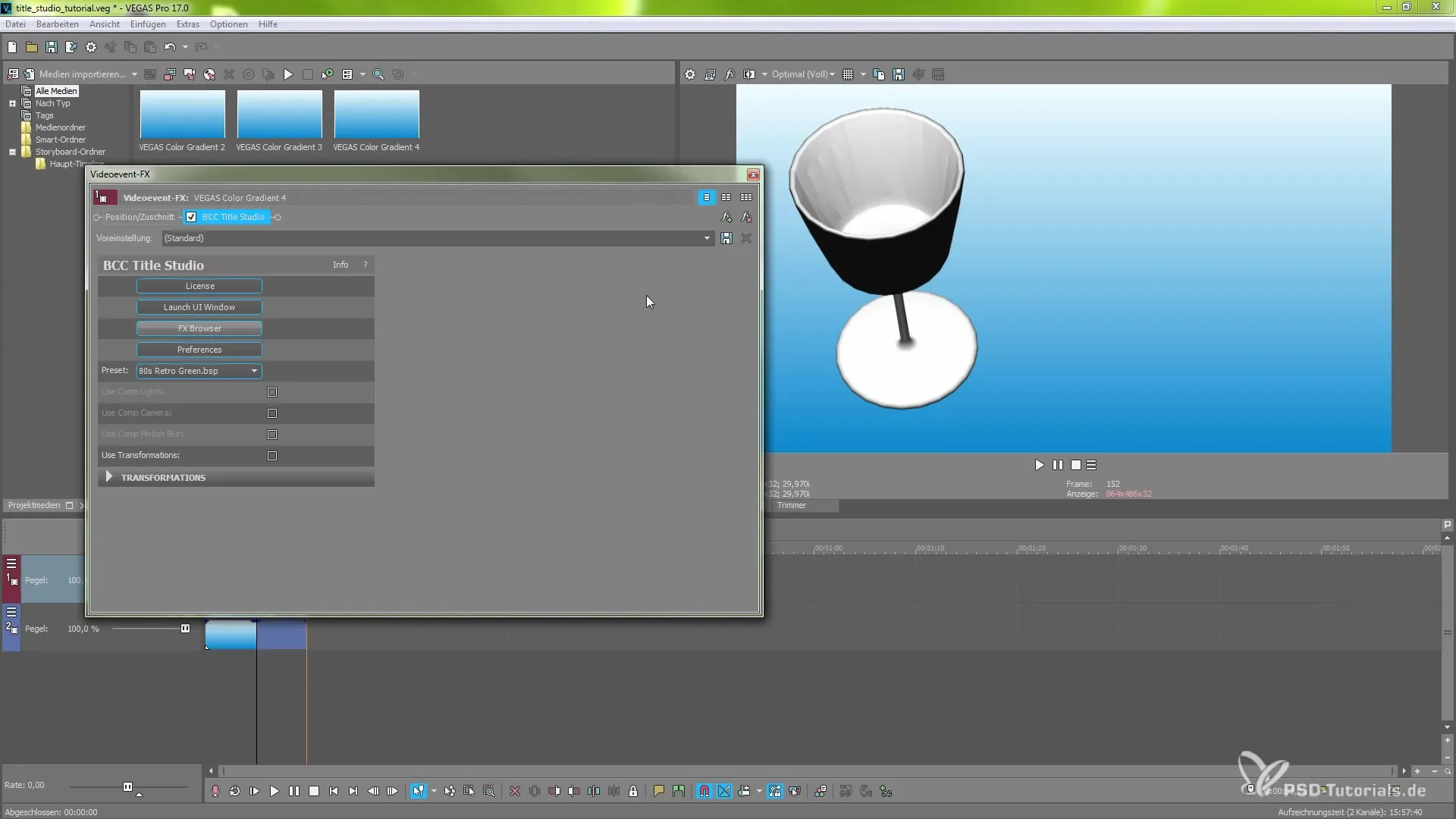
10. Final Adjustments and Export
After you have created your designs, you can summarize all steps and set the composition mode for your project. This will enhance the quality of your transitions and animations. Save your project regularly and export it once all elements are properly arranged.
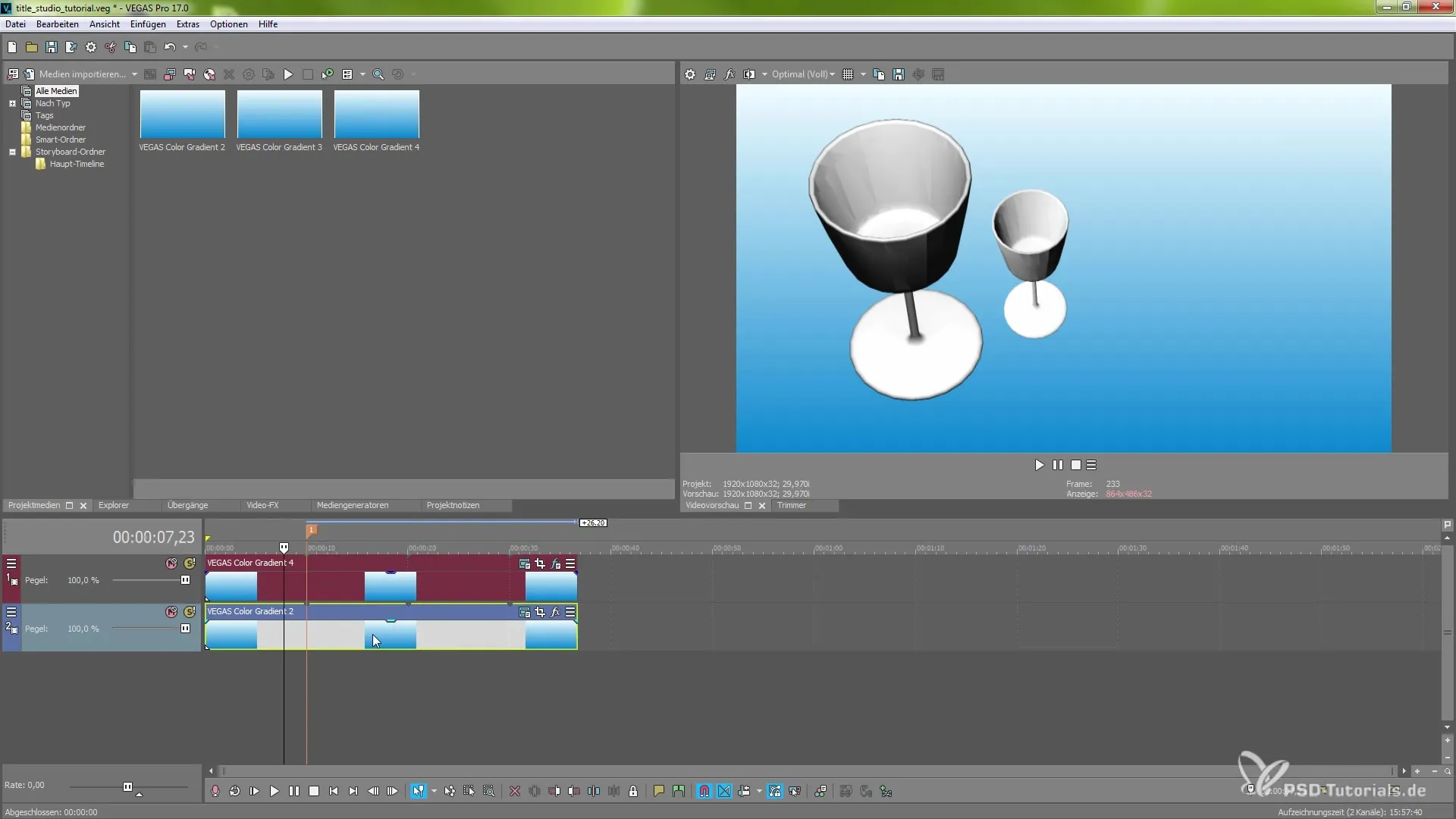
Summary - Guide to Using BCC Title Studio in MAGIX VEGAS Pro 17
With BCC Title Studio, you have a powerful tool at your fingertips to create impressive 3D animation and graphic elements for your videos. From installation to application to importing your own models—each step is vital for achieving remarkable results. Use the numerous presets and individual adjustments to fully express your creativity.
Frequently Asked Questions
What system requirements do I need for BCC Title Studio?BCC Title Studio requires a compatible version of VEGAS Pro 17 and additional hardware and software requirements, which can be found on the Boris FX website.
Can I import my own 3D models?Yes, you can import your own 3D models in various formats and use them in your project.
How can I improve performance when working with 3D elements?Enable 3D acceleration in the Title Studio settings to optimize performance.


