Take your video projects to the next level. With the new BCC Key & Blend Plugin in Vegas Pro 17, exciting tools are available to optimize your keying experience. In this detailed guide, I will show you how to effectively use the various features of the plugin to achieve impressive results.
Main insights
- BCC Key & Blend significantly expands the possibilities of keying.
- Various plugins like the Chroma Key and Composite Choker offer versatile adjustments.
- You can combine effects to achieve complex results.
- The plugin allows you to stabilize and specifically edit certain color tones.
Step-by-Step Guide
In this section, I will illuminate the individual functions and their application in detail. The guide will be complemented by appropriate screenshots.
Plugin Usage and Effect Browser
First, you should open the effect browser. You will find the new Key and Blend plugins there under the corresponding categories. The BCC Key & Blend plugin is only available in the advanced versions of Vegas Pro 17. It is worth experimenting with the various plugins to get a feel for their individual capabilities.
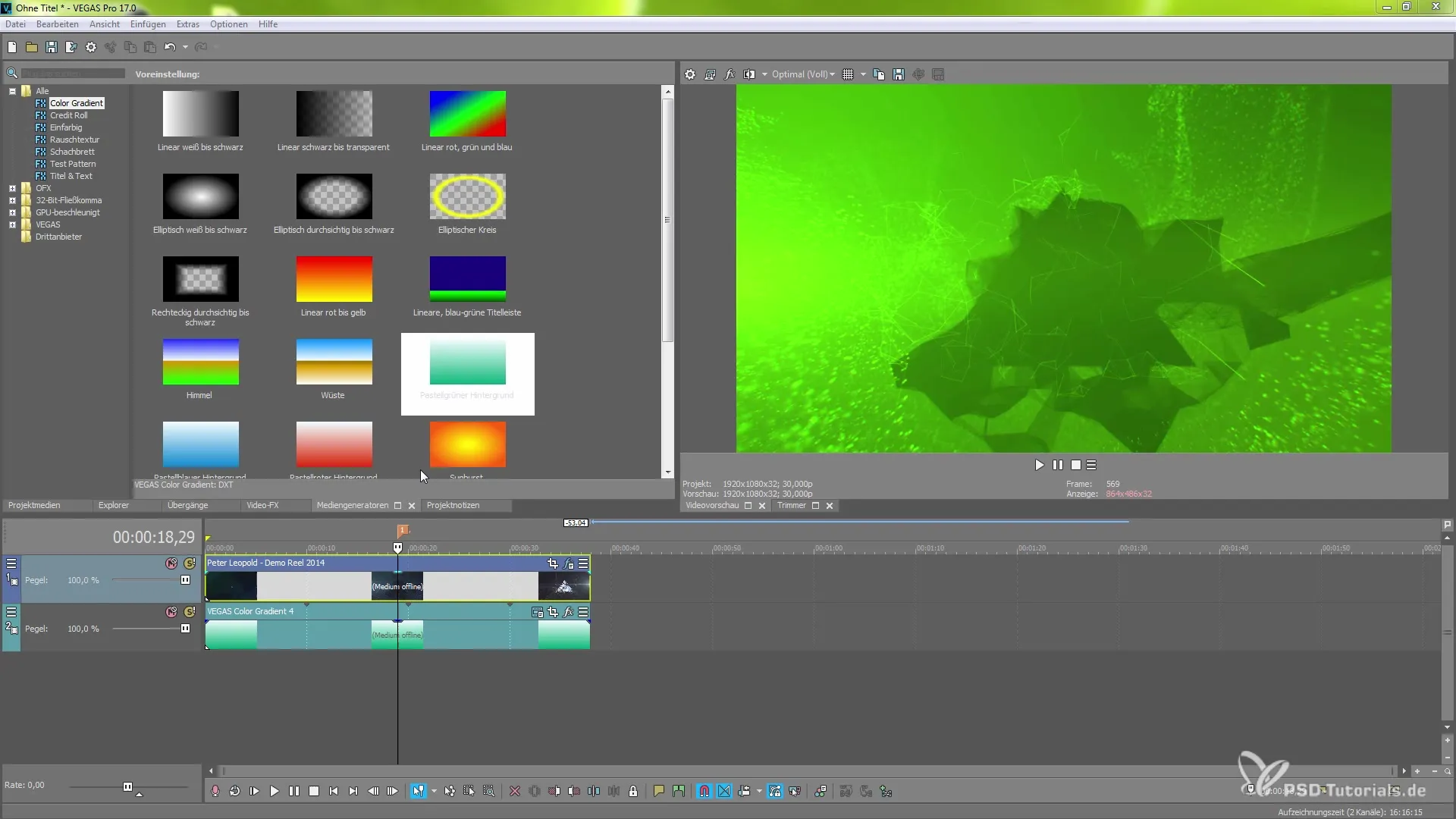
Chroma Key in Detail
One of the main functions is the Chroma Key, which I would like to introduce to you in more detail. Here you have the option to create a color tone balance and adjust the brightness to the strength of the keying. The powerful aspect of the Chroma Key is the flexibility to edit different tones. Experiment with the settings to cut out the background and achieve convincing results.
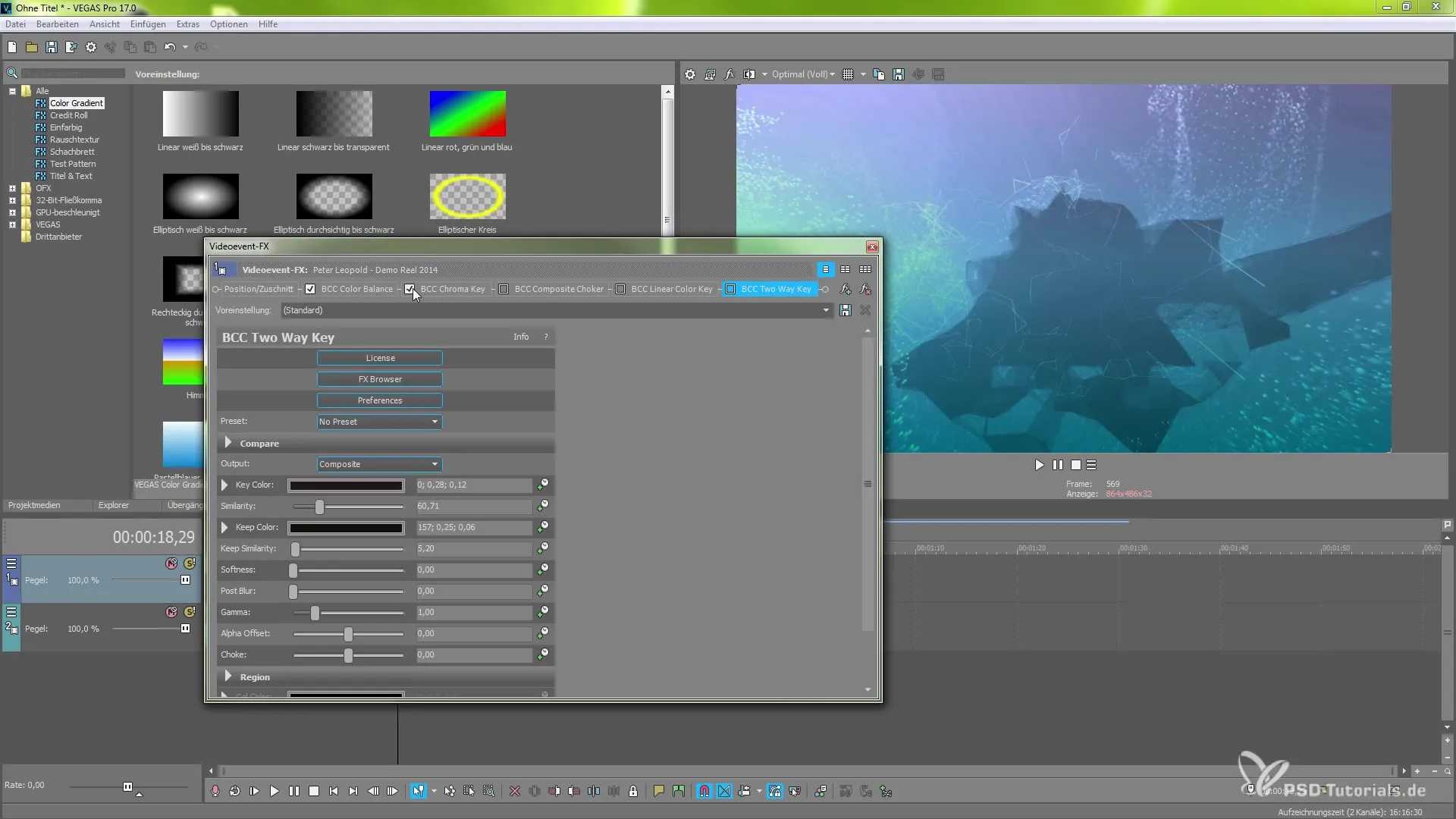
Composite Choker for More Precise Stabilization
Additionally, the plugin offers you the Composite Choker. With it, you can stabilize precise areas and even use a blur effect to adjust the image. Here, saving presets is particularly useful, as you can easily save your settings and reuse them later.
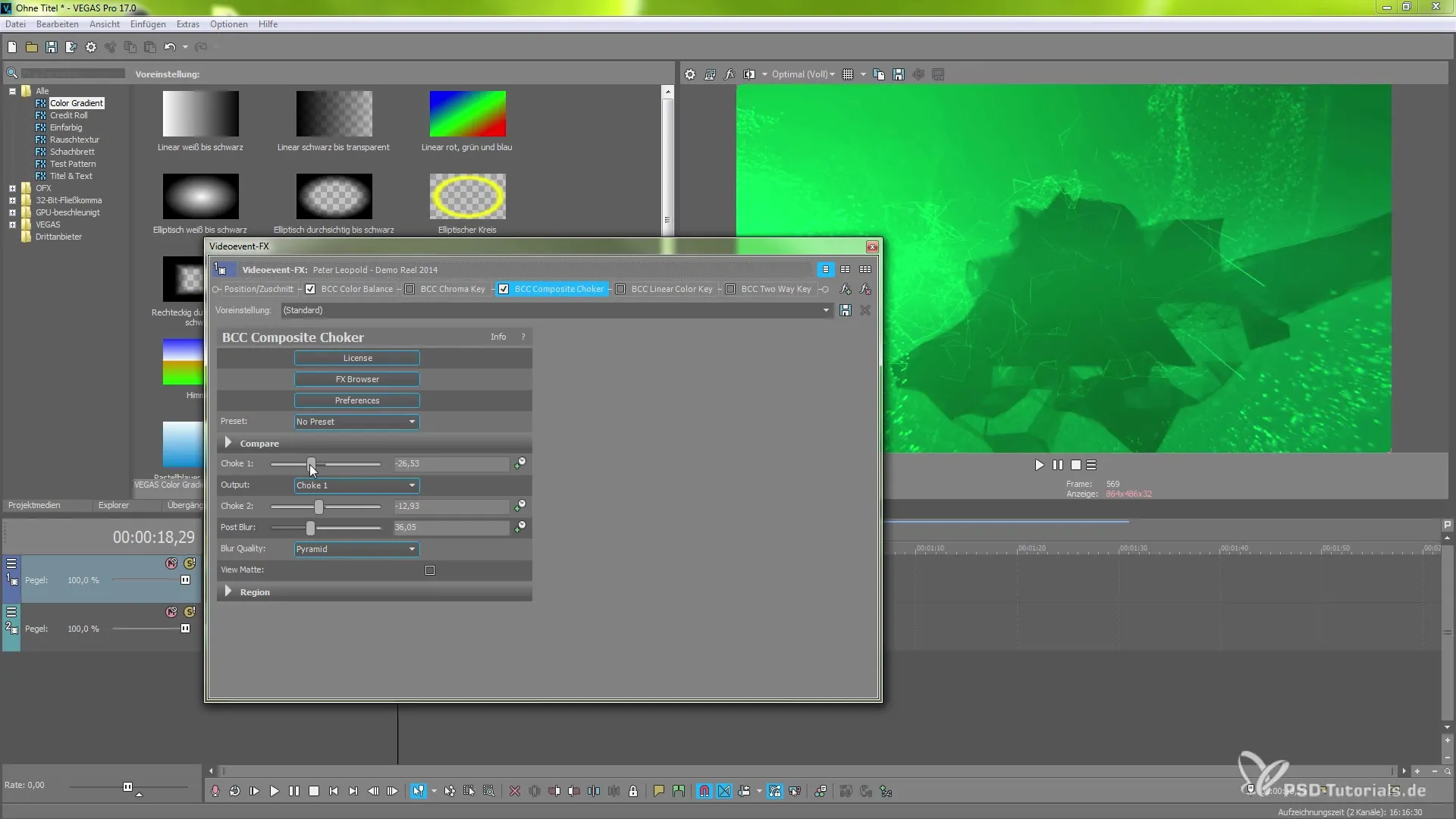
Combining Effects
Another interesting possibility is combining the various effects. For example, if you have worked with the Composite Choker, you can combine it with the Chroma Key to bring out even finer nuances and details. This combination opens up incredibly many creative possibilities for customizing your videos.
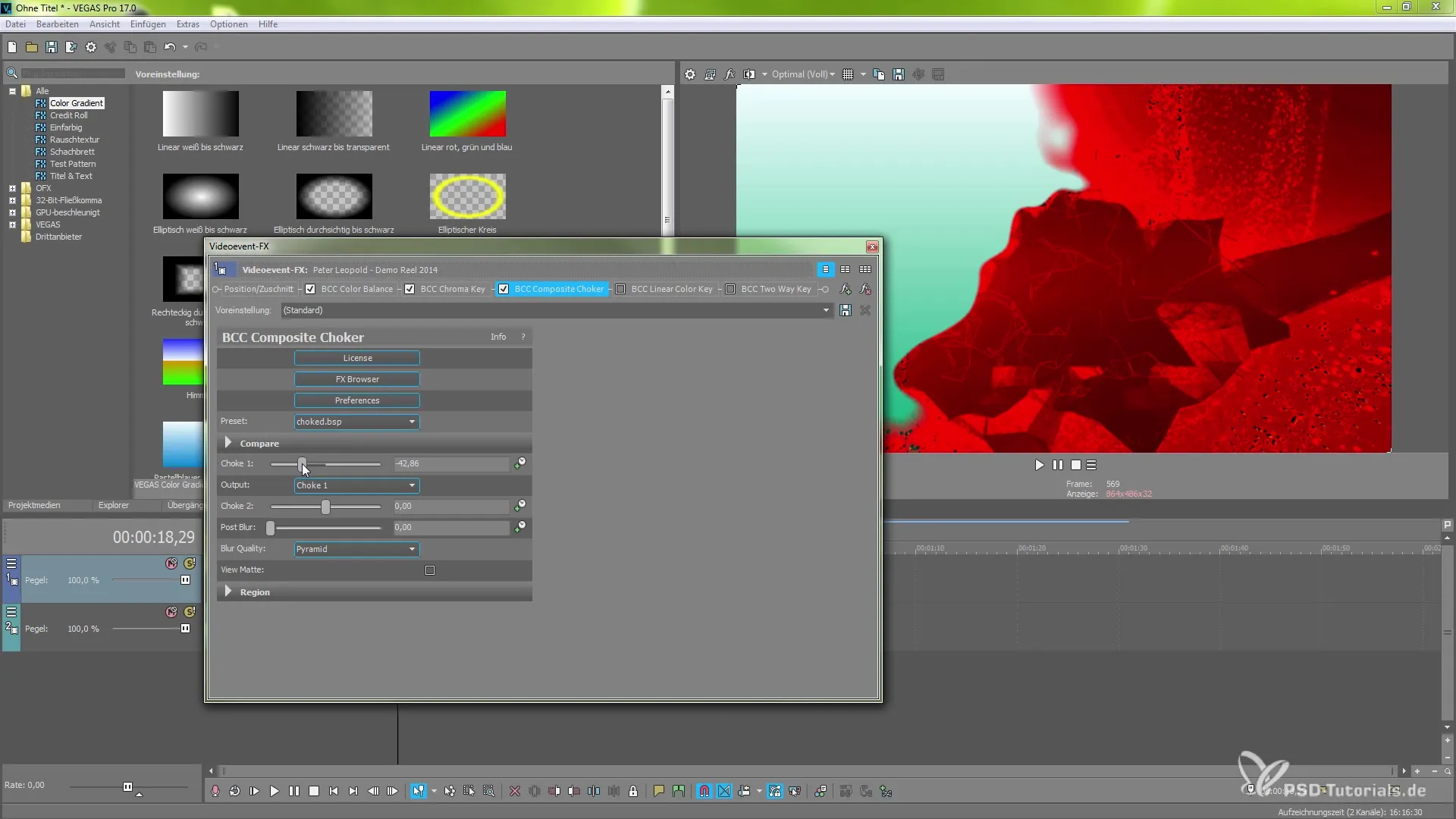
Linear Color Key and Its Application
A very good choice is the Linear Color Key, which allows you to work with different color areas. For example, you can specifically deactivate certain areas and adjust the softness. This gives you more control over the visual outcome of your project.
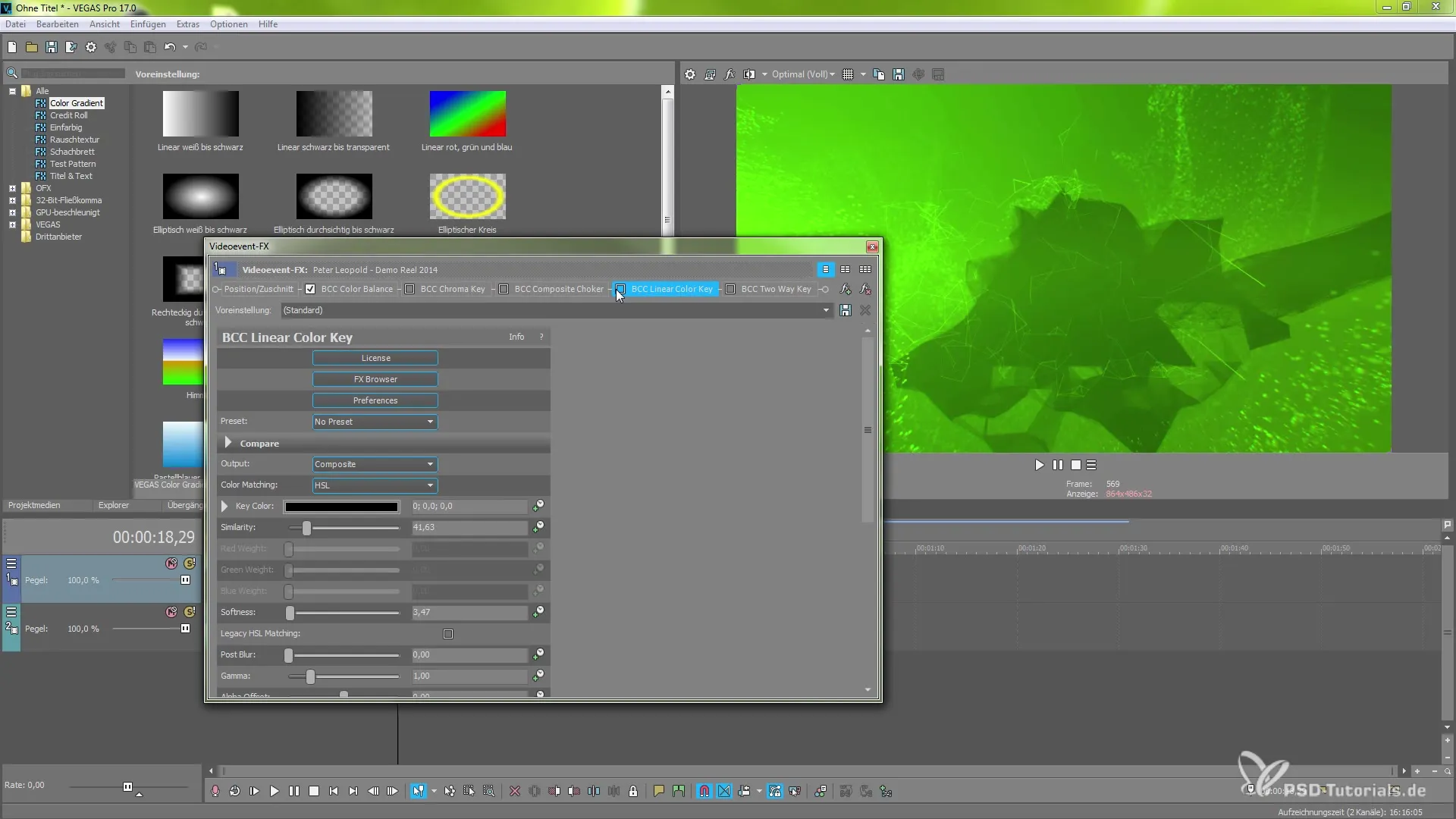
To Key Function for Specific Color Grading
Another helpful tool is the To Key function, which allows you to select and stabilize specific color tones. This enables even more targeted editing and enhances the creativity of your color design. You gain the ability to highlight or manipulate colors strongly to achieve the best outcome.
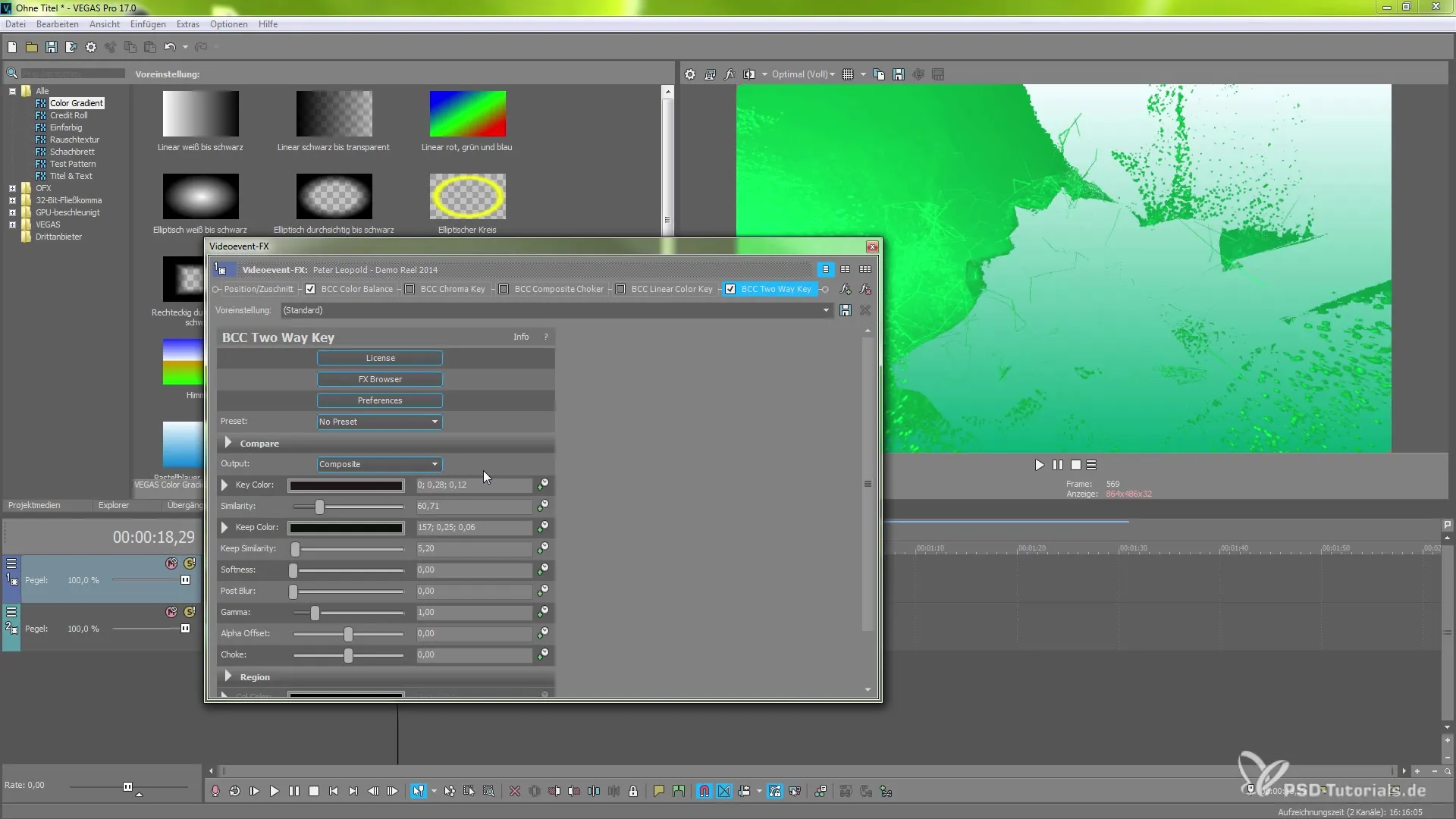
Conclusion on the Versatility of the Plugins
You can see that the new tools within the BCC Key & Blend plugin offer a multitude of possibilities in keying. The combination and experimentation with these different options will help you produce excellent videos that shine with your creativity.
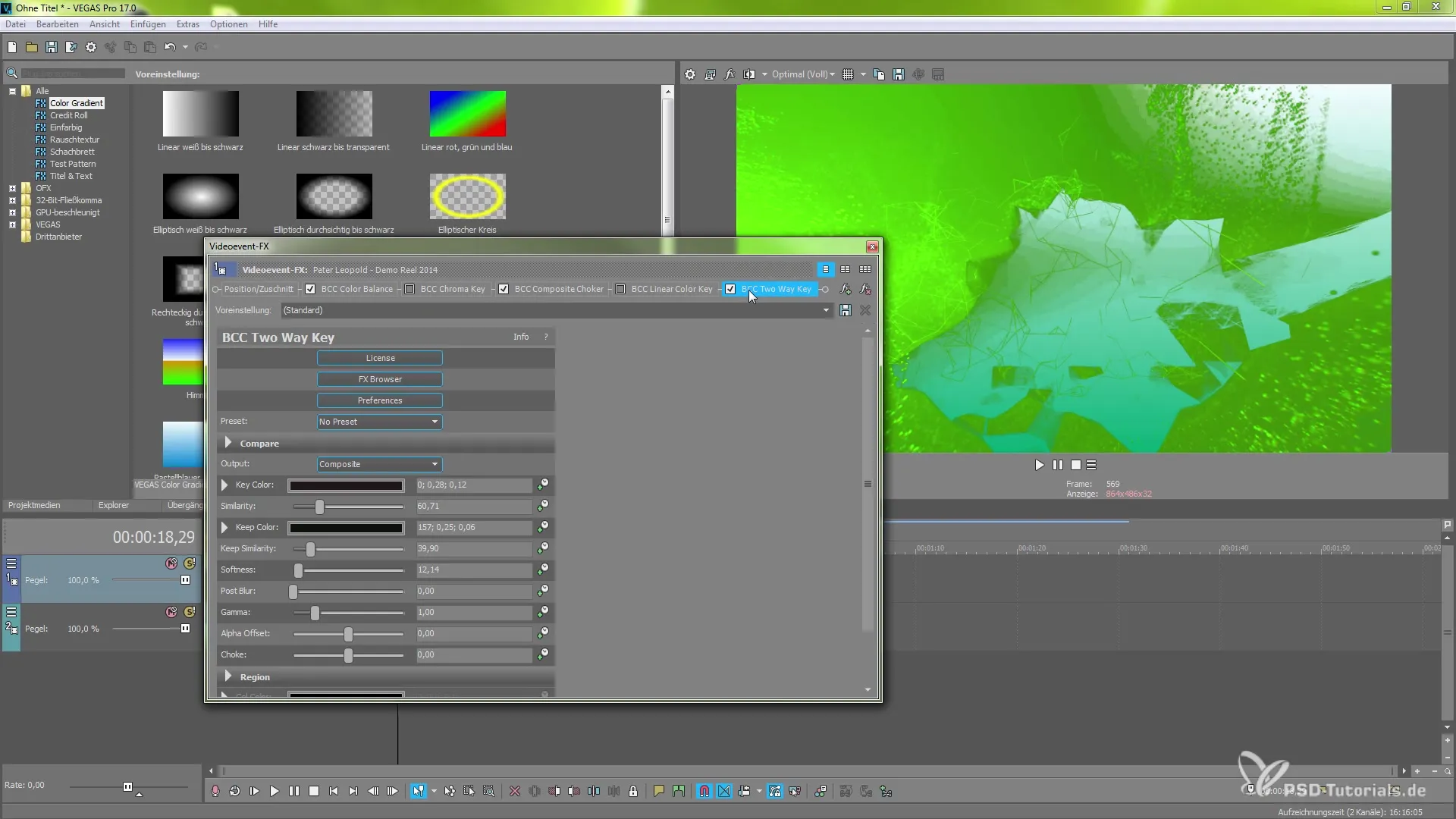
Summary – BCC Key & Blend in Vegas Pro 17: Tips and Tricks for Use
In this guide, you were able to learn about the various insights and methods for using the BCC Key & Blend plugin in Vegas Pro 17. From the first steps in the effect browser to the combination of effects and their optimization – each function contributes to elevating your video projects to a new level.
Frequently Asked Questions
What version of Vegas Pro do I need for BCC Key & Blend?You need one of the advanced versions of Vegas Pro 17.
Can I combine the effects?Yes, you can combine different effects to achieve more complex results.
What is the To Key function?The To Key function allows you to filter out and manipulate specific color tones.
How do I save my effects?You can save your effects and presets to reuse them for future projects.
Is there a way to reset the settings?Yes, you can reset all adjustments at any time.

