Working with 3D models can be an exciting and enriching experience, especially when you work with Adobe Dimension CC. In this tutorial, you will learn how to import various 3D models and effectively integrate them into your projects. We will cover the basic steps to get started with free assets from Adobe and show you the possibilities available to create impressive visual representations.
Key Takeaways
- Adobe Dimension CC offers free 3D assets for immediate use.
- 3D models can be easily inserted into the workspace via drag and drop.
- The program allows for the creation of engaging scenes and still lifes from various models.
- Optionally, you can import external 3D files in various formats to further customize your projects.
Step-by-Step Guide
1. Launch Adobe Dimension and View Assets
Open Adobe Dimension CC and take a look at the provided starter kits. On the left side of the window, you will find a wide selection of 3D models that serve as assets. This collection ranges from everyday objects to more complex models. You can browse through the various categories and select the models you want.
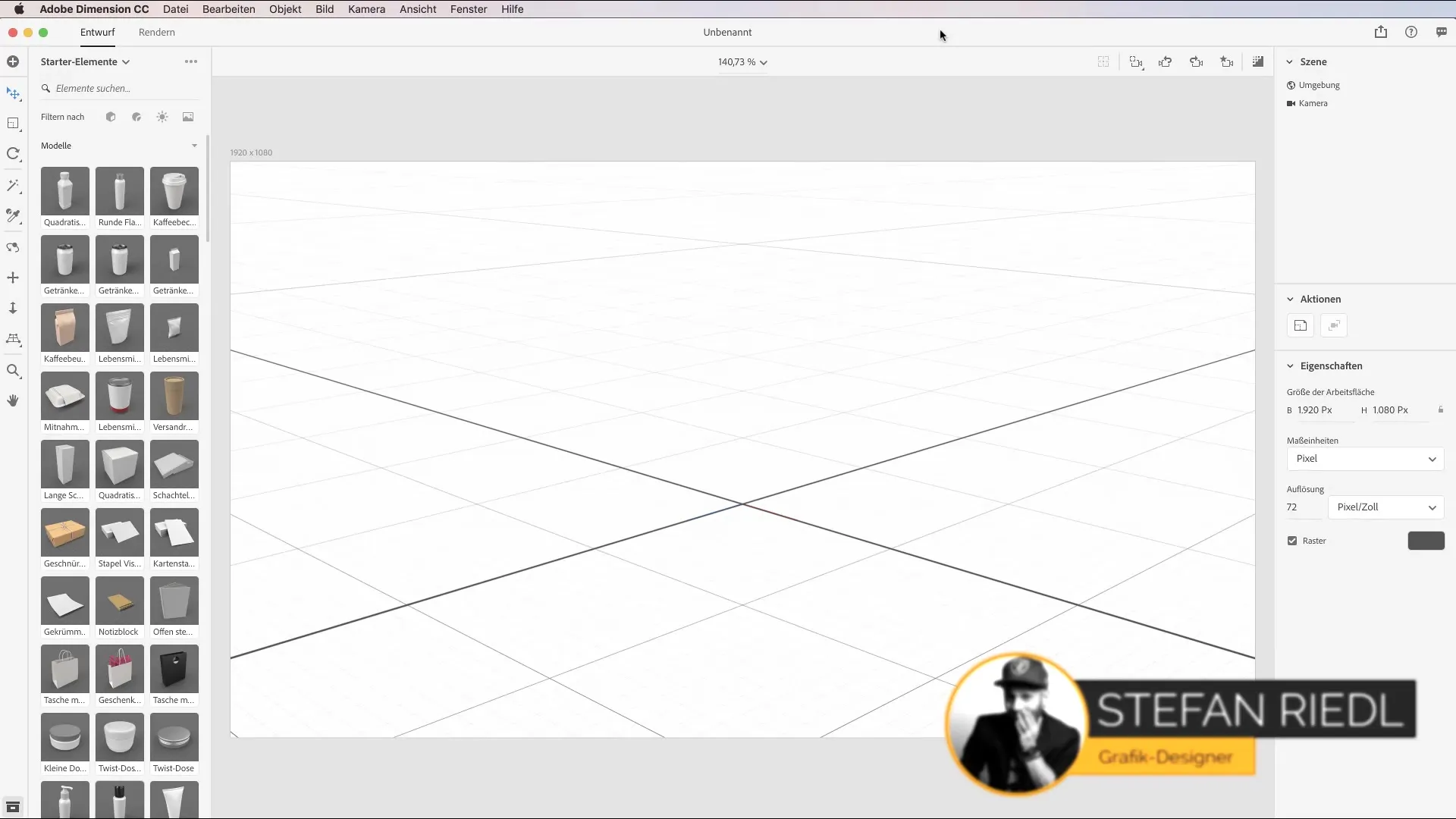
2. Insert Models via Drag and Drop
To integrate a model into your scene, simply select the desired asset and drag and drop it into the workspace. For example, you can choose a soda can or a chip bag and simply drag it into the scene. The placement is straightforward, and you can move the model to the desired location.
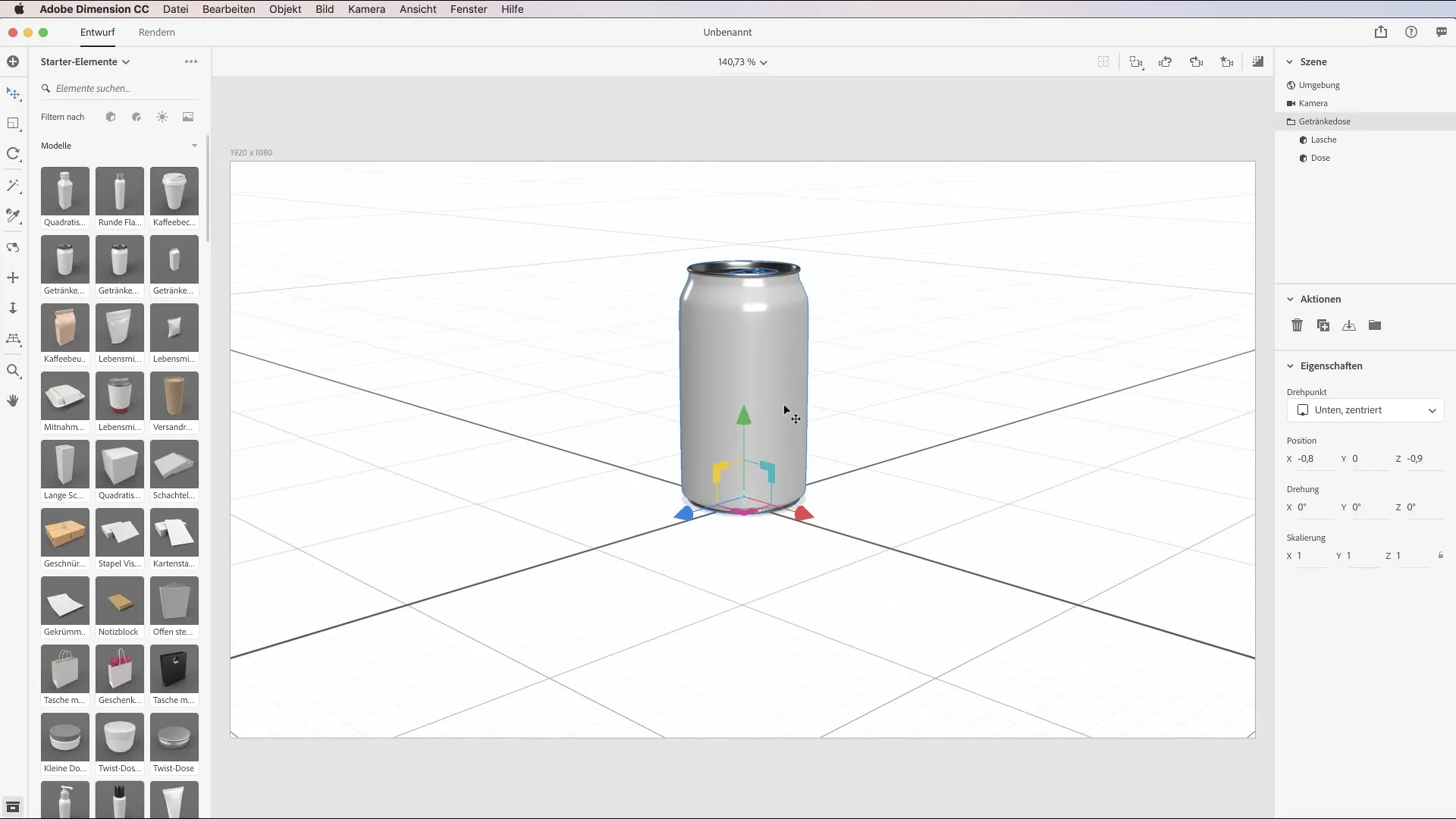
3. Arrange the Models
Now you have the opportunity to place multiple models in your scene and arrange them creatively. Experiment with the composition by positioning the various elements relative to each other. This interaction allows you to create still lifes that are both visually appealing and informative.
4. Examine Elements in Detail
You can also check the hierarchy of the components in your scene. Click on the scene panel on the right, where all placed objects are listed. Here you will find an overview of all elements, which helps you control the composition and group or ungroup objects as needed.
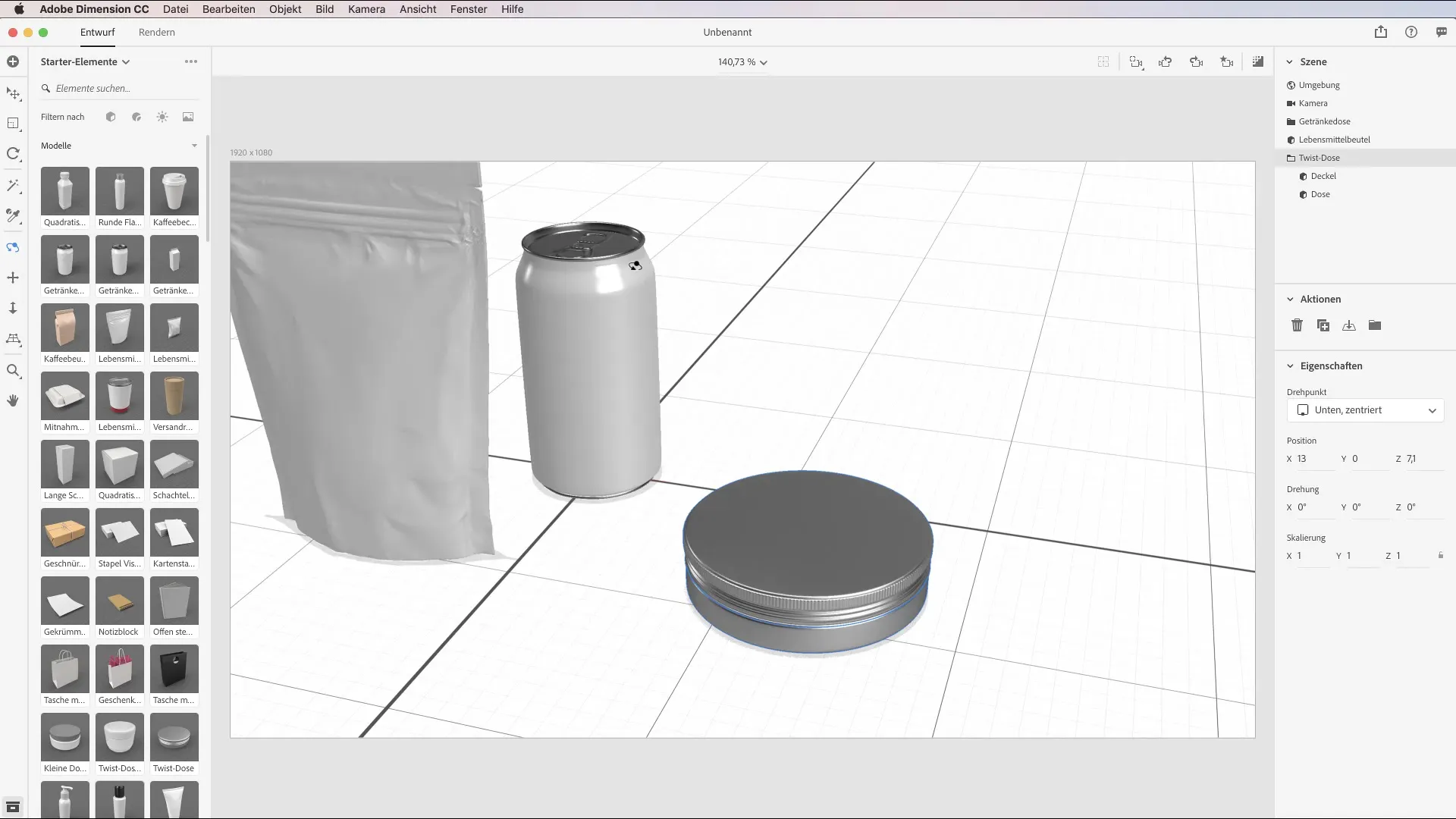
5. Import 3D Models
If you have specific 3D models that are not included in the available assets, you can also import your own models. Click on "File" and then on "Import Content". Alternatively, you can use the shortcut Command (Mac) or Ctrl (Windows) + I to quickly access the import function. Locate the desired STL file on your computer and select it.
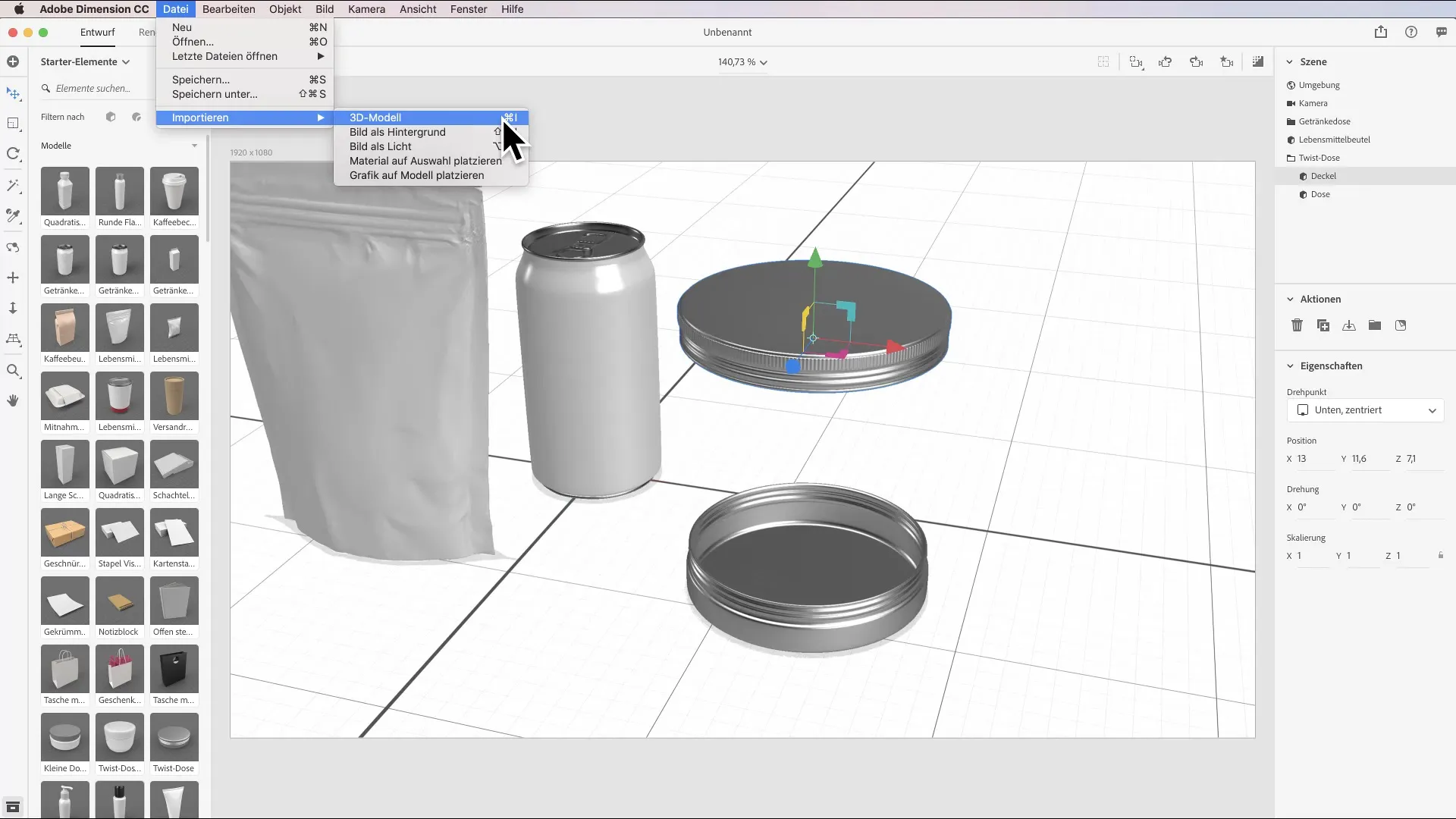
6. Positioning the Imported Model
After importing, it might be difficult to find the new object. Use the shortcut "F" to quickly select the recently imported model and navigate directly to its placement. This allows you to continue editing right away.
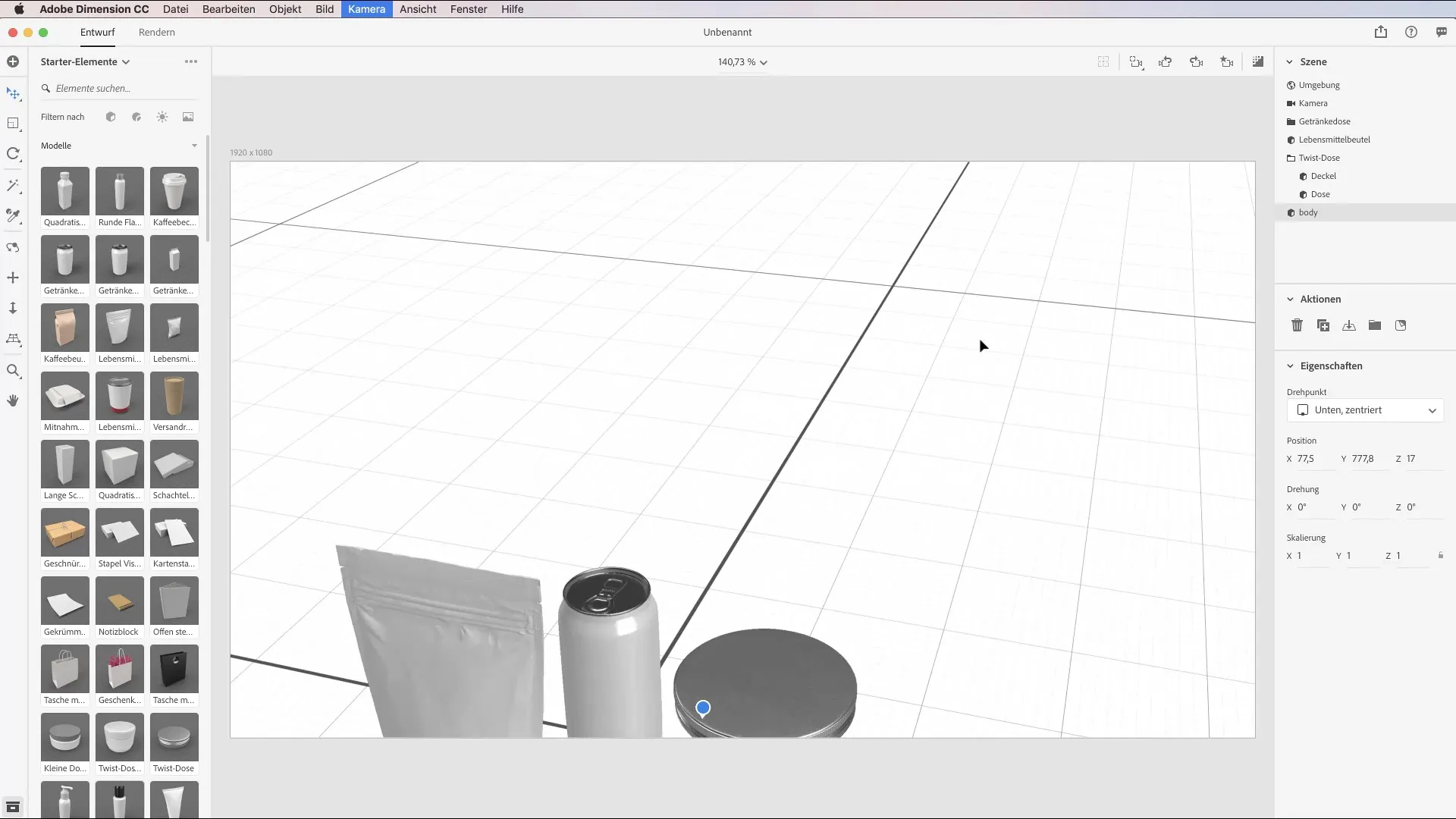
7. Adjusting Models
Now it’s time to fit the model into your working environment. Think about how the object might look in a real environment. For example, place it on a table to represent dimensions and relations. You can easily move the model in terms of size and position to get a better idea of the overall picture.
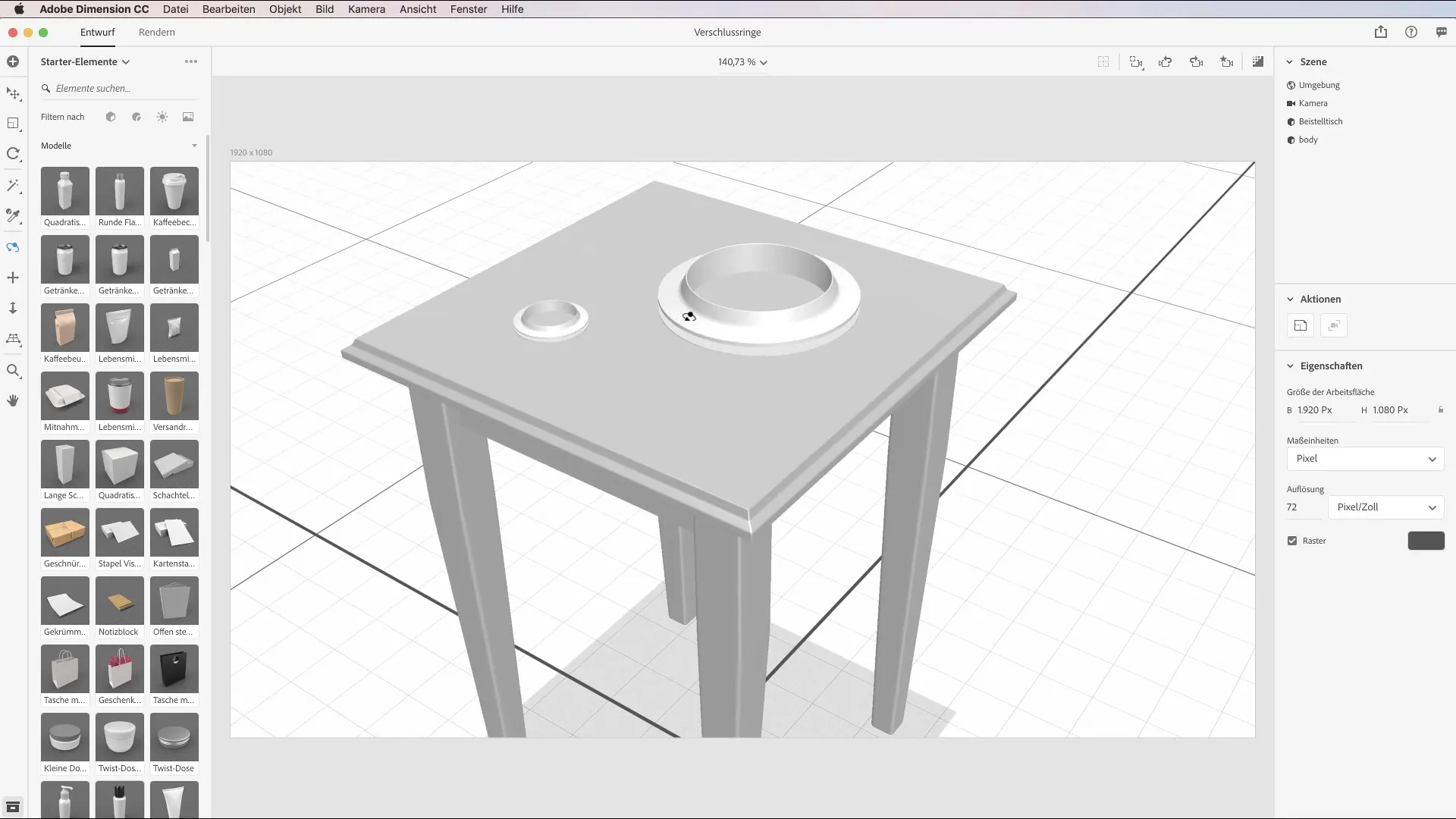
8. Comparison and Evaluation
Take a look at the result of your work and compare it with real examples or what you had envisioned. Consider whether the arrangement, material choice, and lighting meet your requirements. Use the feedback to further refine and adjust your scenes.
9. Experiment with Built-In Models
Make it a point to try out the models that are already included with Dimension. This will help you understand how you can combine different components to create even more appealing creations. Use the possibilities the software offers to further develop your skills.
Summary - Importing Models and Leveraging the Potential of 3D Renderings in Adobe Dimension CC
In this tutorial, you have learned how to import and effectively utilize various 3D models in Adobe Dimension CC. With the help of the provided assets and the ability to integrate your own models, you can create and present impressive designs.
Frequently Asked Questions
How do I import 3D models into Adobe Dimension?Use the "File" and "Import Content" function or the shortcut Ctrl(Command) + I.
Can I use my own 3D models?Yes, you can import models in formats such as OBJ, FBX, STL, or SKP.
How do I find imported models in my scene?Use the shortcut "F" to quickly jump to the imported object.
Are there free assets in Adobe Dimension?Yes, Adobe Dimension offers a variety of free 3D assets that you can use directly.
Are more complex models available as well?Yes, you can use both simple and more complex models to enhance your projects.


