The creative freedom in 3D modeling is fascinating, especially when it comes to applying different materials and colors to objects. In this tutorial, you will focus on how to design your models in Adobe Dimension CC and give them a unique look with various surface materials. Let’s start exploring the different material properties and learn how to create exciting visual effects.
Main insights You will learn how to apply base colors and predefined materials to objects, how to utilize special effects like patterns and metallic looks, and how to apply materials to various models.
Step-by-step guide
Step 1: Select and edit model
First, open your project in Adobe Dimension. After importing your model, select an object you want to design. An example would be a cube. Double-clicking on the cube will open the panel to edit the material properties. Here you will see the various basic attributes like colors and opacity.
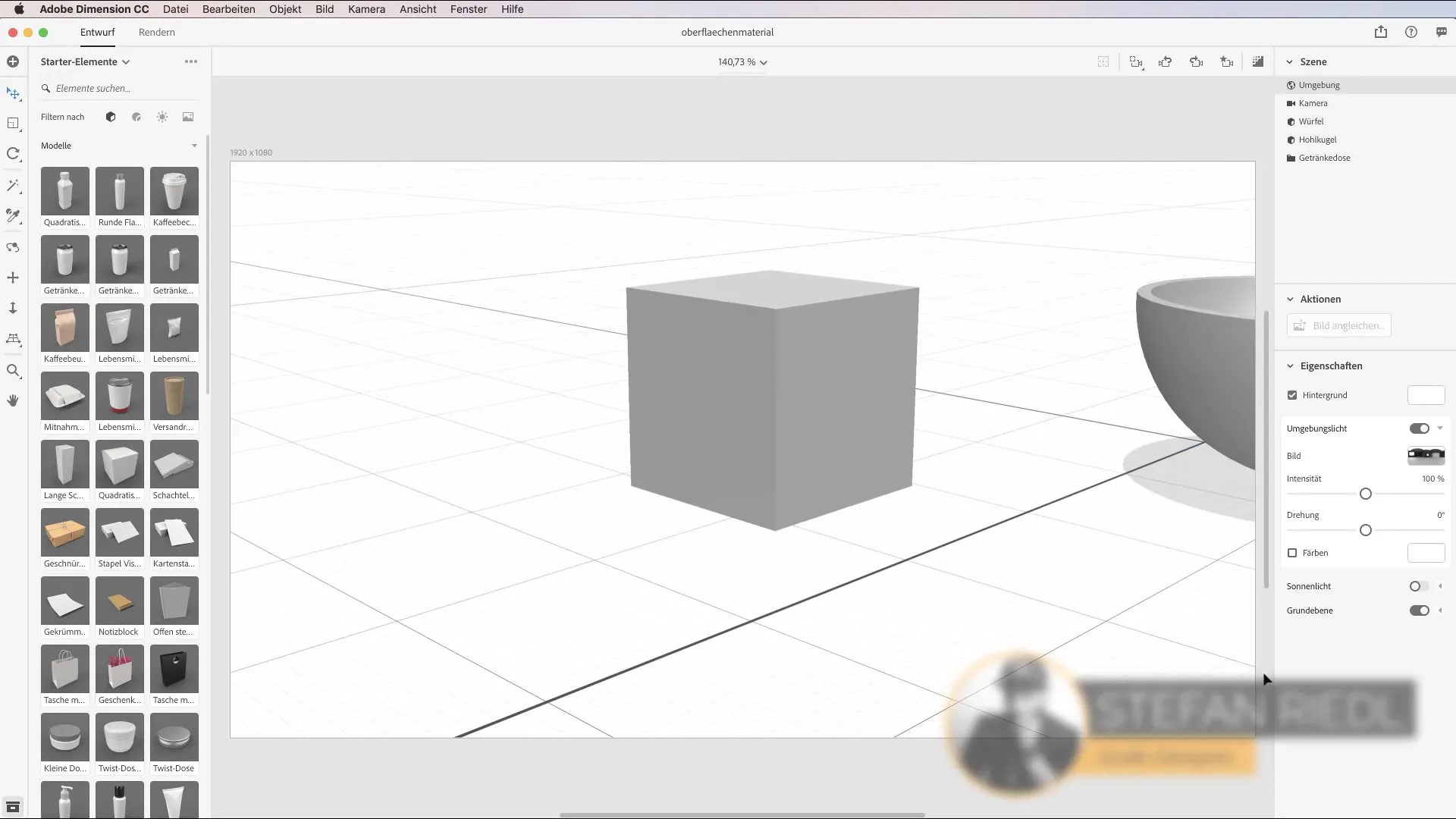
Step 2: Set base color
You can change the base color of your model by using the color options on the right side of the panel. Choose a color that fits your design. If you have specific color codes, you can enter them directly. This is especially useful if you need to match a client's brand color.
Step 3: Use predefined materials
Adobe Dimension offers a variety of predefined materials that are available directly from the starter assets. Switch to your cereal bowl and pull materials from the material library. You will discover various materials, including wood, marble, and more, which you can apply directly to your objects via drag-and-drop.
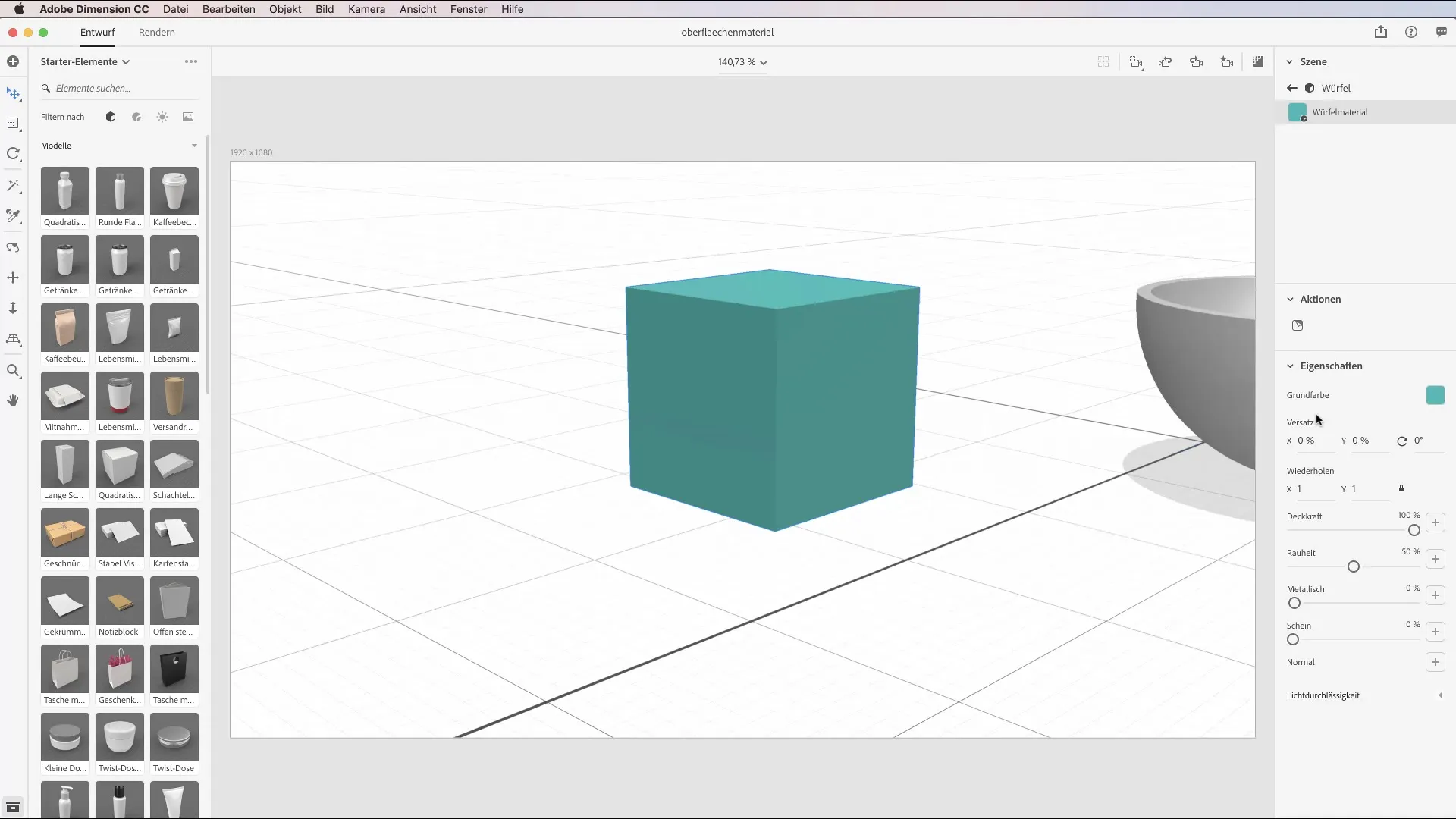
Step 4: Customize material properties
After applying a material to your model, you can further customize the material properties. However, note that some properties, such as opacity, are limited with predefined materials. Instead, you can enable options such as offset and repeat patterns to create unique visual effects.
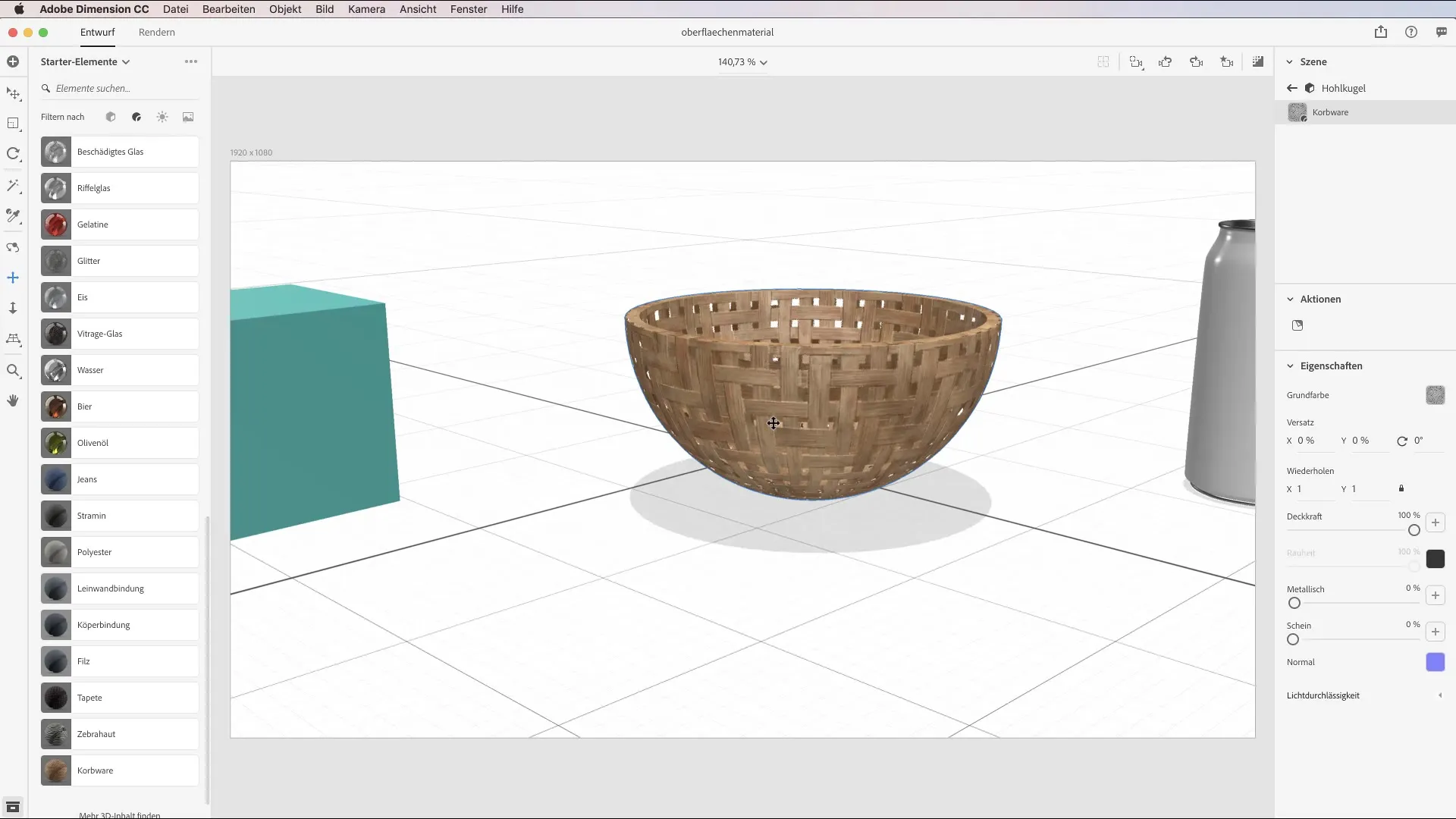
Step 5: Add interactive effects
Experiment with the repeat patterns to create interesting grid effects. For instance, pull the x-axis to the right to make more small cubes appear. Here, you can further shape the effect by changing the intensity of the pattern.
Step 6: Define different materials
If you are working with a can, you can define different materials for different parts of the object. For example, you can set the main material of the can to aluminum and the tab to brass to create more visual variation.
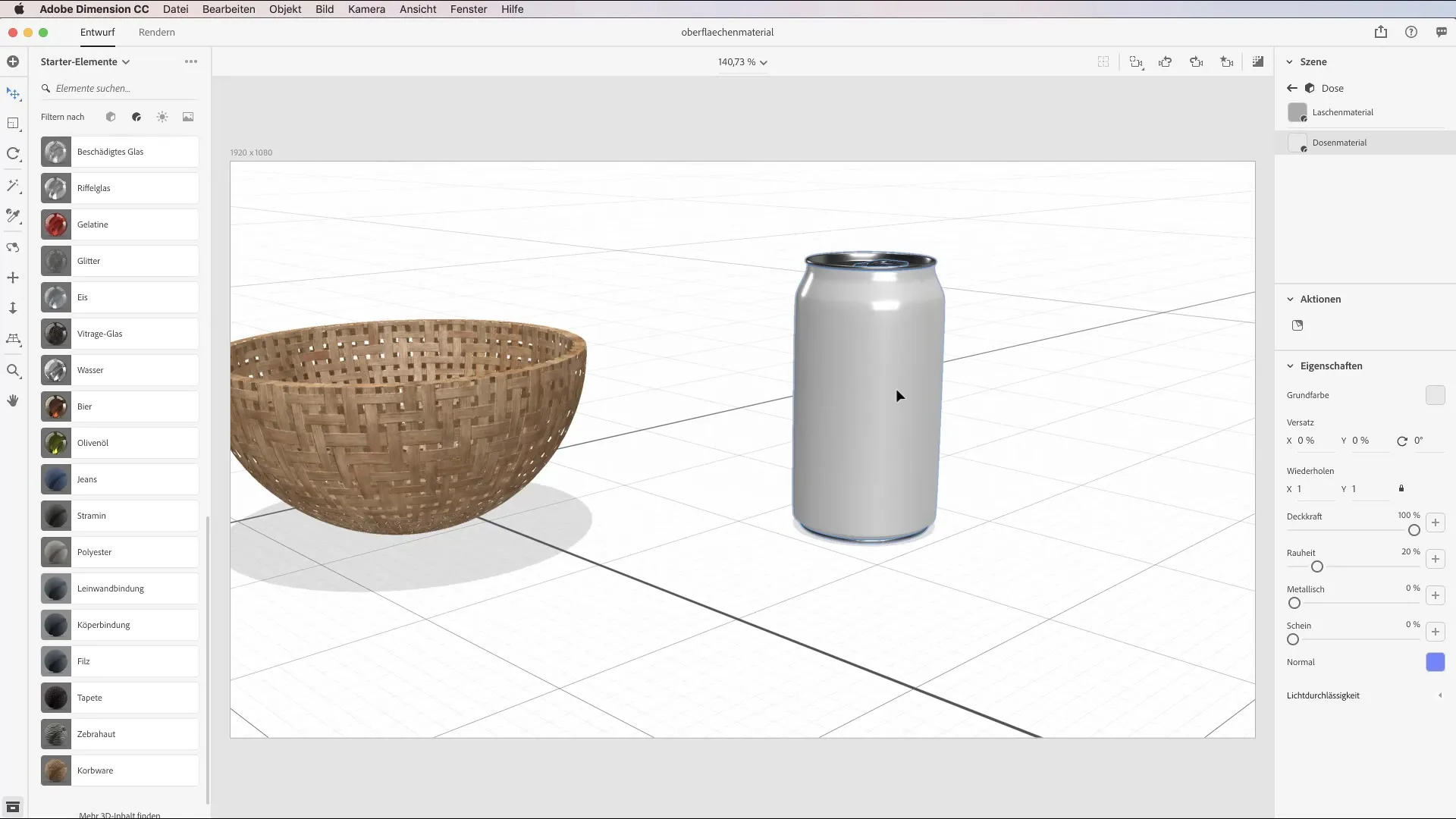
Step 7: Apply patterns to materials
A particularly exciting aspect is the ability to apply patterns not only with colors but also directly onto the material surface. For this, select a pattern from your library and drag it onto the metallic icon. Through the settings, you can then adjust the intensity and scaling of the pattern.
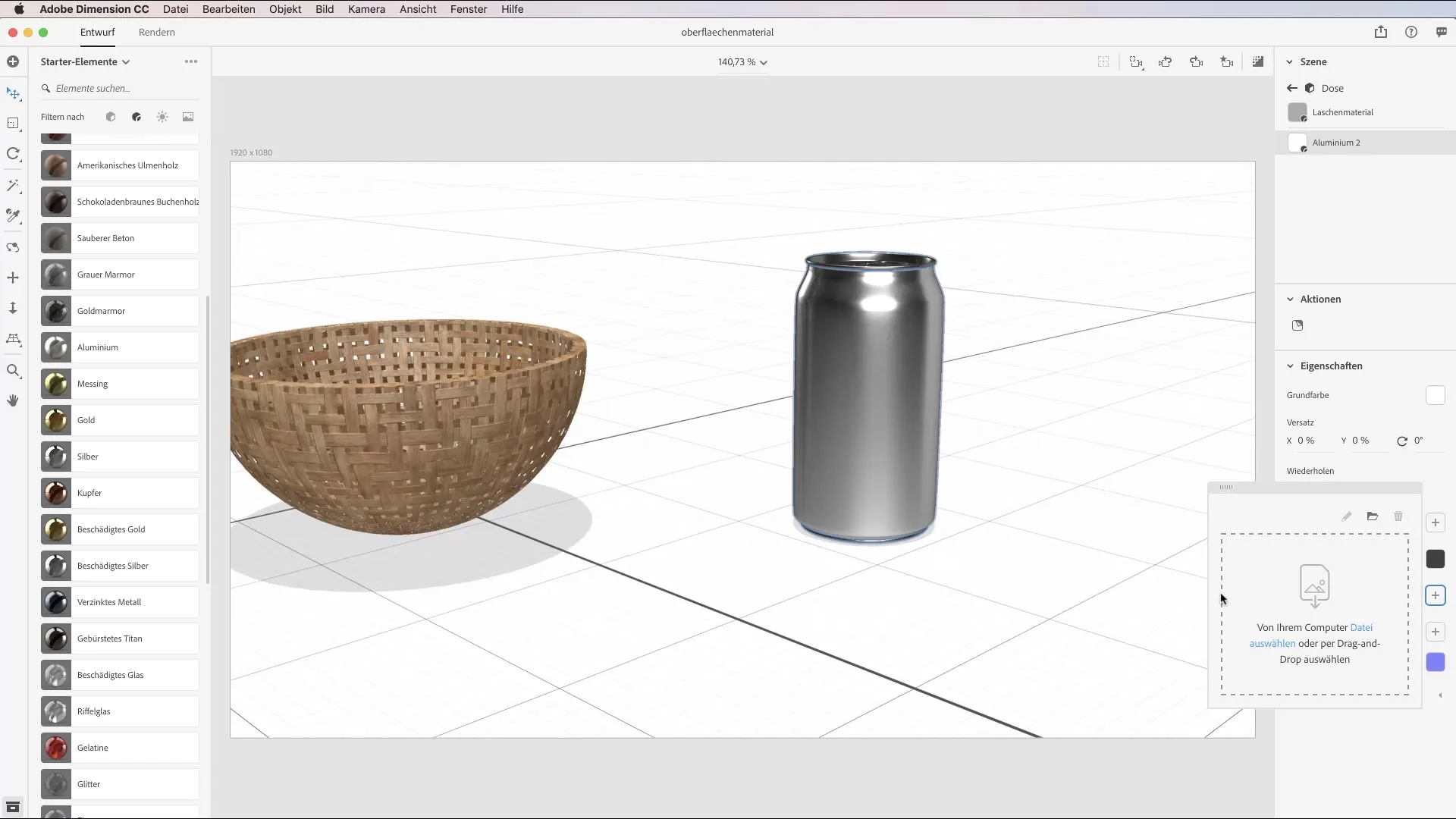
Step 8: Use your own images as materials
Now we come to an interesting point: inserting your own images as materials. For example, you can drag a logo from your library onto a 3D model. Position and scale the image to ensure it stands out perfectly. Hold down the Shift key to resize the image proportionally.

Step 9: Transfer material properties
If you have multiple models with similar designs, you can use the color sampling tool to transfer material properties from one object to another. This saves you a lot of time and effort in the design process.
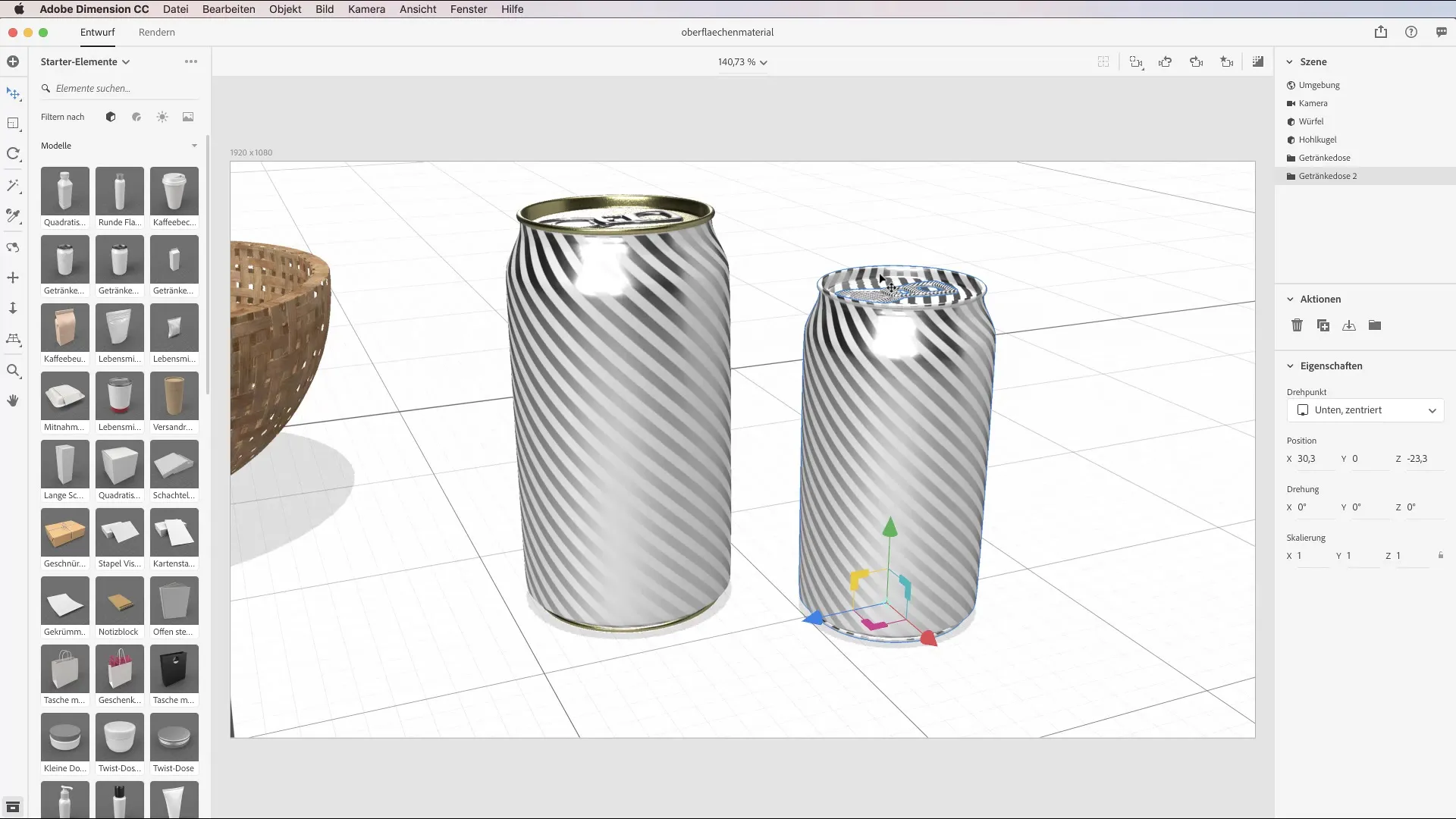
Step 10: Use material libraries
You can use various materials that you created in other Adobe applications such as Photoshop or Illustrator in Adobe Dimension. This facilitates cooperation between the various Adobe programs and makes your creative process more efficient.
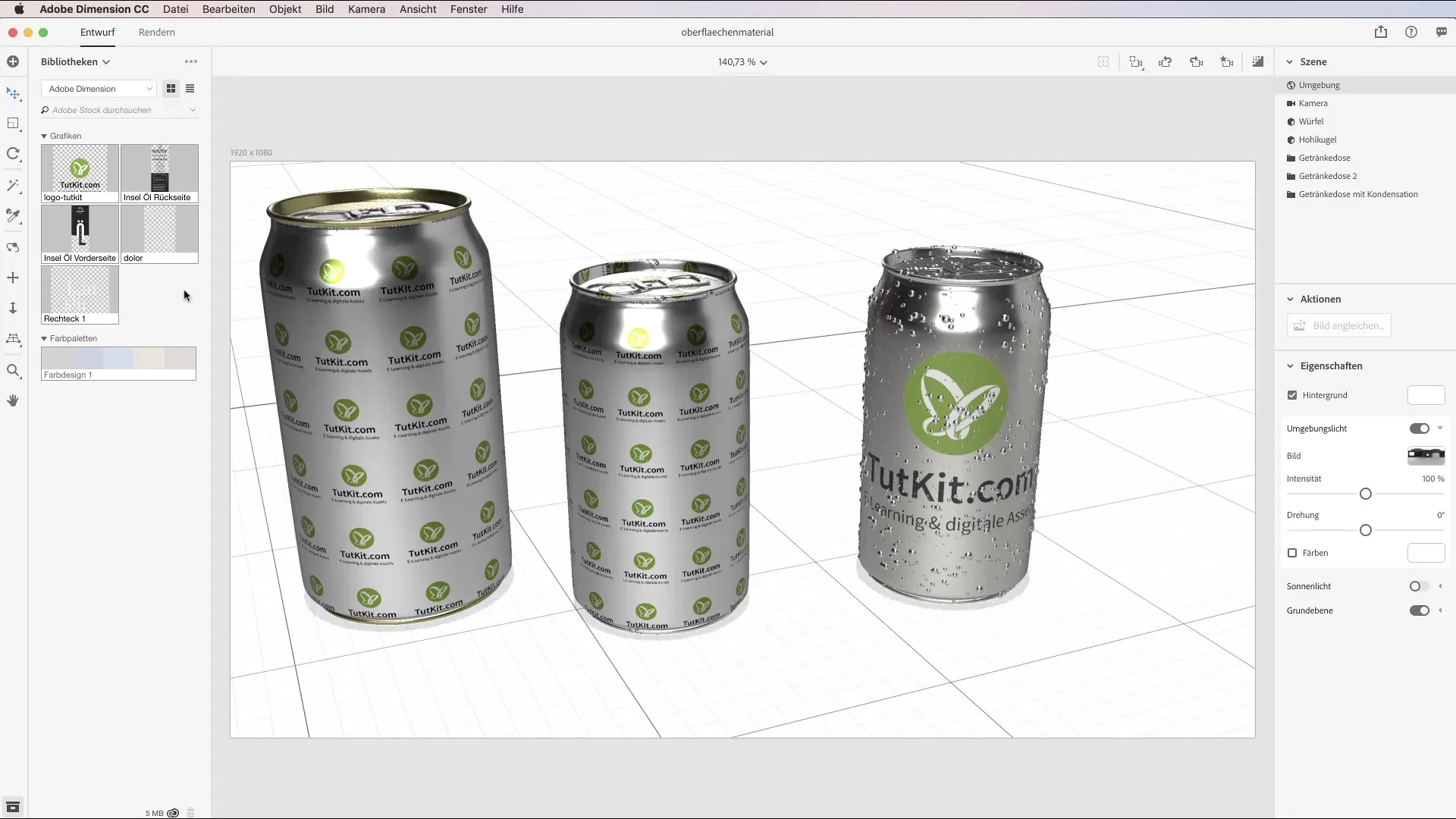
Summary – Designing models and surface materials in Adobe Dimension CC
In this tutorial, you learned how to design your 3D models attractively by playing with different materials and even using your own images as textures. Remember that you can experiment not only with colors but also with patterns and material properties to achieve the perfect result.
Frequently asked questions
Why can’t I change the opacity of predefined materials?The opacity is restricted for predefined materials to maintain the material properties.
How can I insert my own images into my designs?You can drag images from your library and apply them directly to your model.
Can I share material properties between different objects?Yes, you can use the color sampling tool to transfer material properties from one object to another.
Is it possible to use materials from other Adobe programs?Yes, you can use materials from programs like Photoshop and Illustrator in Adobe Dimension.


