It can happen quickly that you have used all the pre-installed models in your Adobe Dimension project and now need new materials. Rest assured, there is a simple way to overcome this bottleneck. Adobe Stock is a powerful service that is perfectly integrated into the Adobe ecosystem and provides you with a variety of models and resources. In this guide, I will show you step by step how to effectively incorporate these new models into your projects.
Key Insights
- Adobe Stock is seamlessly integrated into Adobe Dimension.
- You can specifically search for models and load them directly into your workspace.
- Once licensed models remain in your cloud and can be used anytime at no additional cost.
Step-by-Step Guide
To access Adobe Stock, first open Adobe Dimension and make sure you're in the correct workspace. You may have already used some models from the local library, but now it’s time to discover something new. A few simple steps will get you to the desired content.
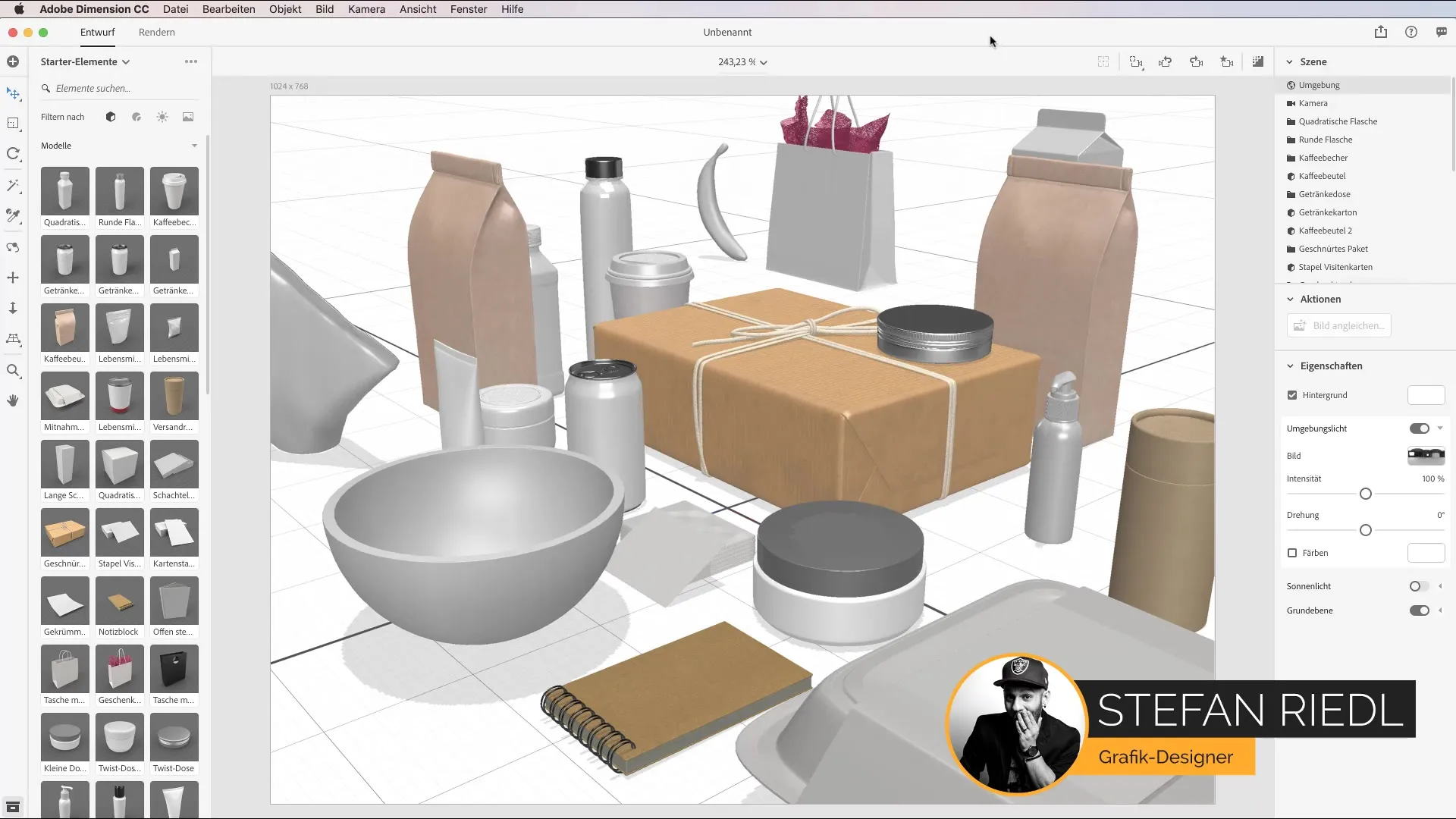
Now you can see the workspace of Adobe Dimension. At the top of the interface, you'll find the option "Library". Click on it to gain access to various resources. This is your gateway to Adobe Stock and many new 3D models.
In the menu that opens, you will find the option "Browse Adobe Stock". Here you can specifically search for the models you need for your project. For example, if you're looking for a cup, simply enter the keyword "cup" in the search bar.
Be sure to activate the checkbox "Models" so that only the relevant 3D models are displayed. This saves time and makes it easier to select the right object.
Now a list of available cups will be displayed. The selection is vast, so you’re sure to find something suitable. Alongside everyday items like cups, you can also find unique models like car tires or very specific objects like a whisk.
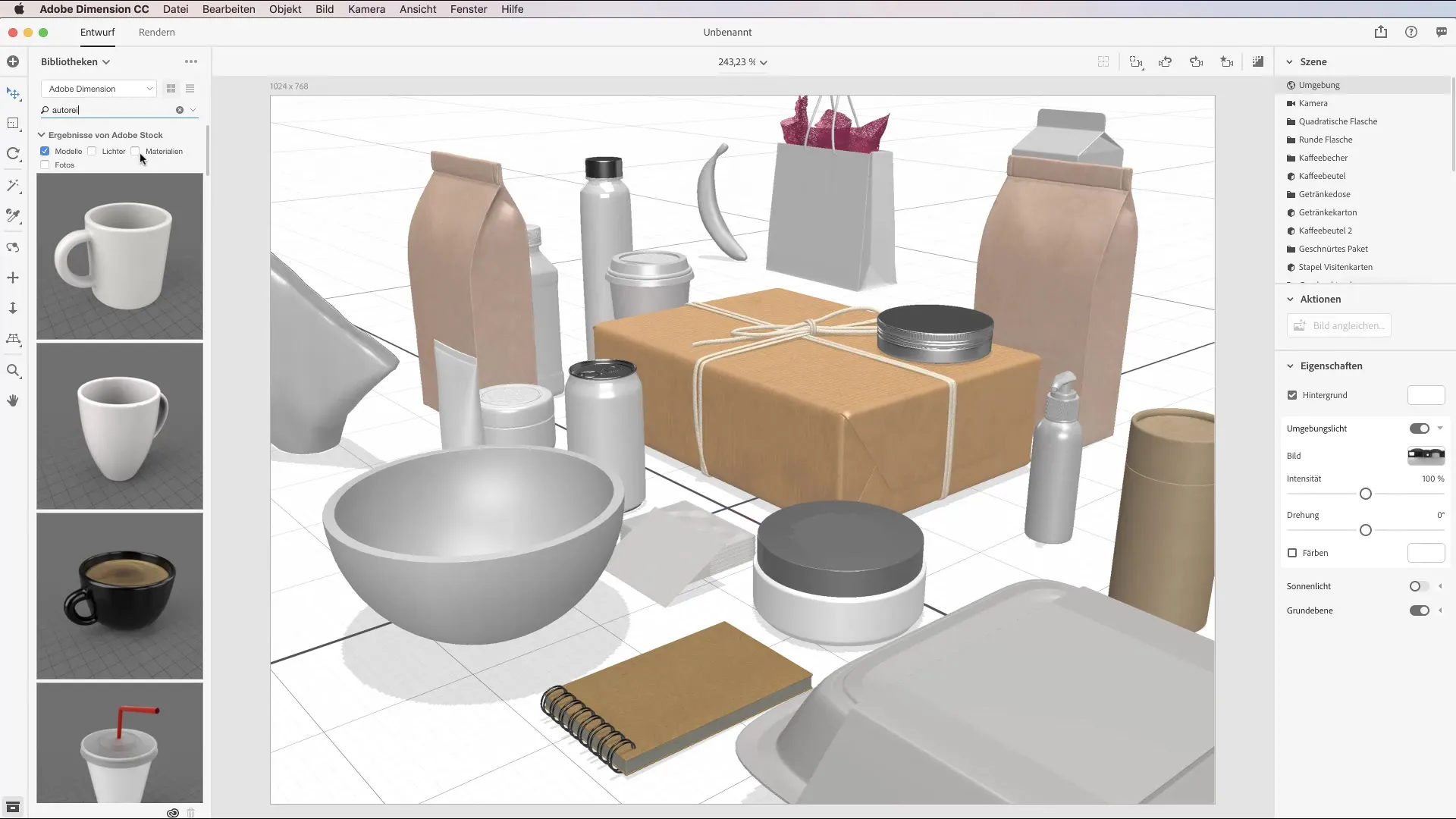
To select a model, simply click on the desired object. Note that these models are usually paid, and you will need Adobe Stock credits to download and use them.
Once you click on the object, it will be automatically saved in your CC Library, exactly where you need it, in Adobe Dimension. From here, you can directly use it in your project.
To ensure you find all relevant models, you can search for further specific terms. For example, enter "vinyl record" or "remote control" and discover what Adobe Stock has to offer.
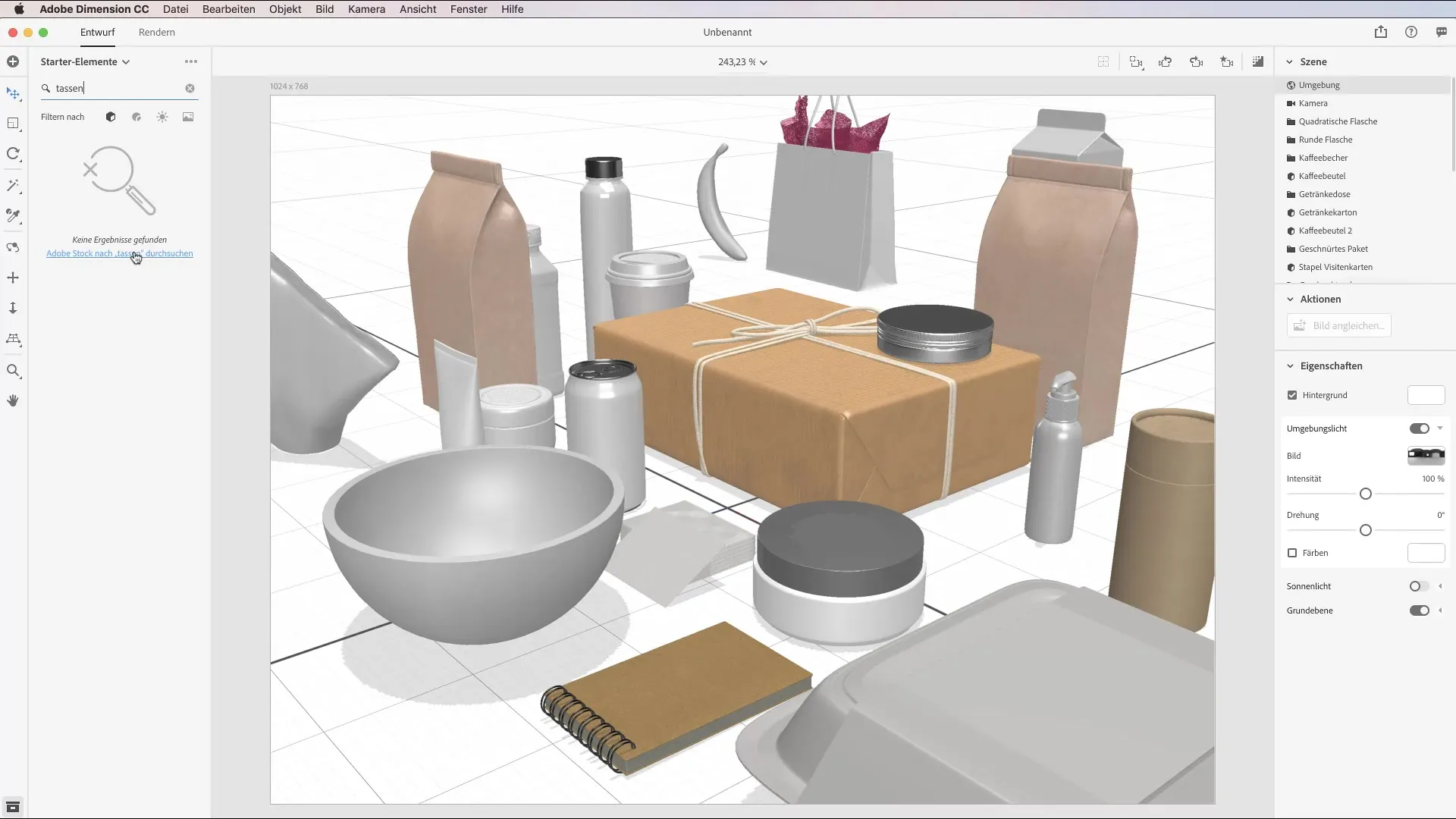
If you have no luck and can't find the desired models, there is a handy shortcut. A click on the short link takes you to the browser, where you will get a comprehensive overview of all available content related to your query.
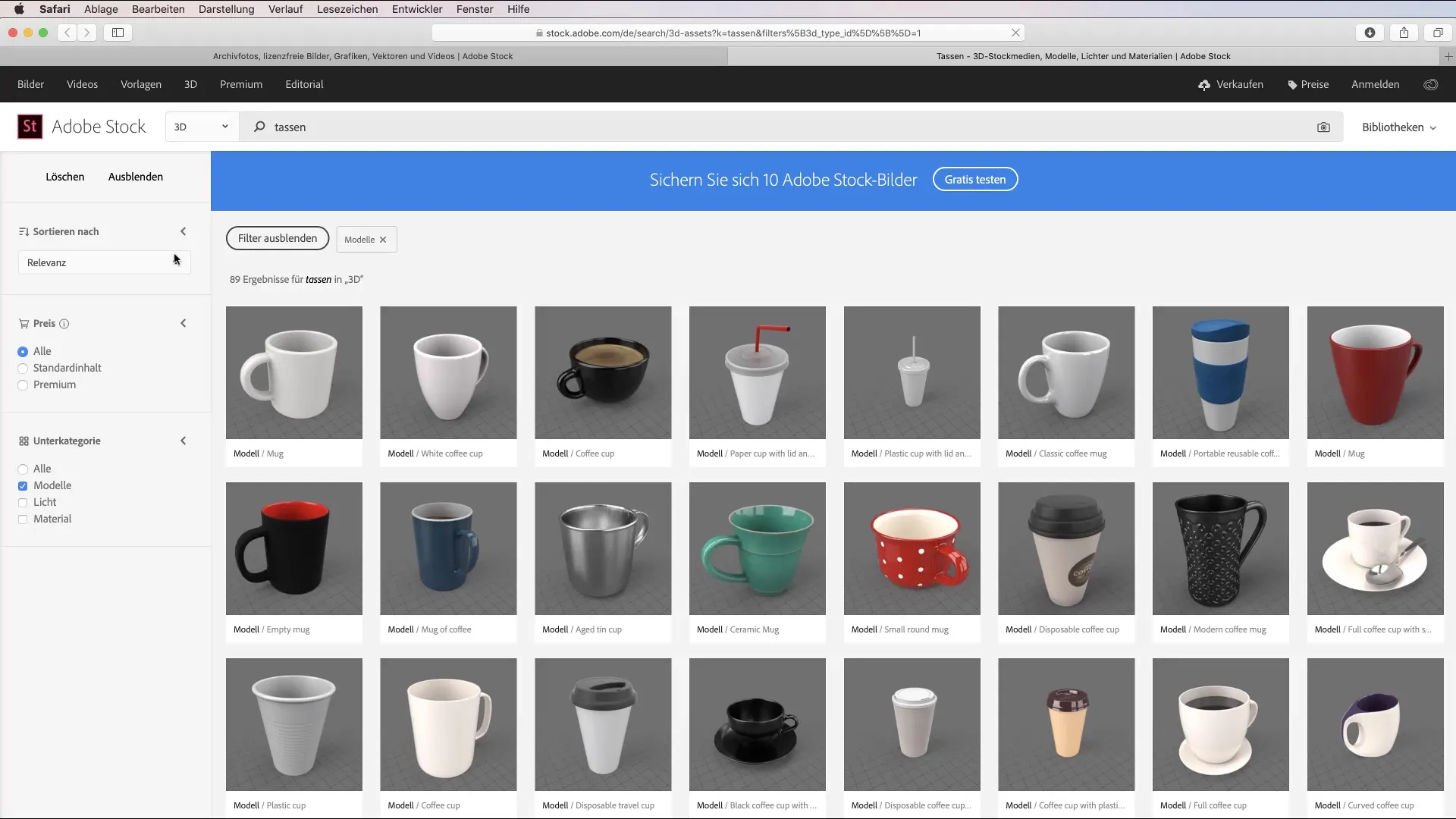
Make sure to stay flexible and adjust your search criteria to achieve the best results. This will lead you to possibly unexpected but useful models that you can use in your projects.
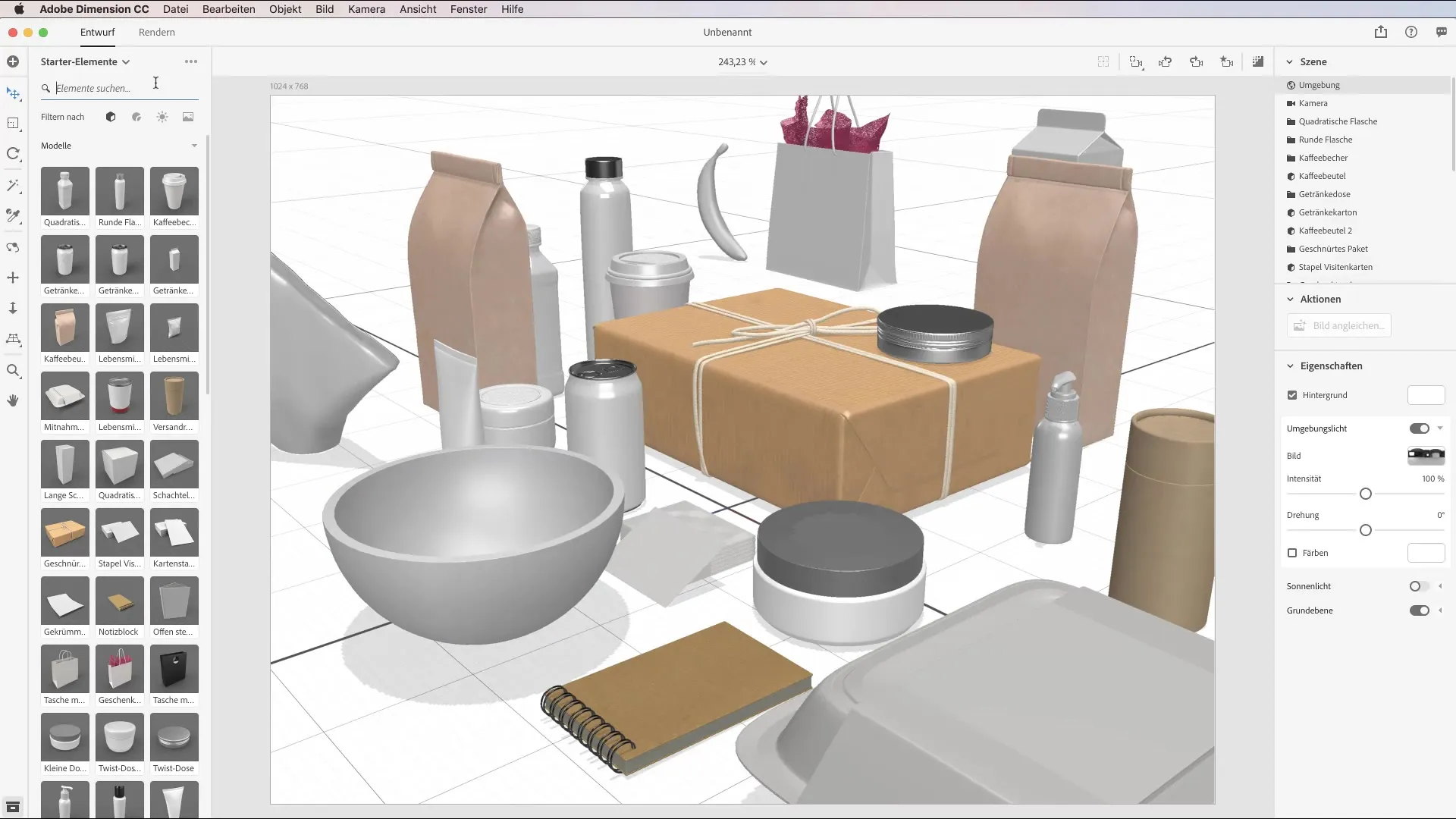
Once you have licensed a model, it will be stored in your cloud. Thus, you do not have to pay for it again every time you access it. Perfect for ongoing projects or multiple applications.
Summary – Adobe Dimension CC: Effectively Acquire Models from Adobe Stock
In this guide, you have learned step by step how to use Adobe Stock in Adobe Dimension to enrich your designs with new 3D models. You have gone through all the necessary steps to efficiently find your desired models and directly integrate them into your projects. Use these practical tips to expand your creative possibilities.
Frequently Asked Questions
How do I perform a search in Adobe Stock?Click on the library in Adobe Dimension and go to "Browse Adobe Stock". Then enter your search term.
Can I use my licensed models repeatedly?Yes, once licensed models are stored in your cloud and available to you at any time without additional costs.
What do I need to download models from Adobe Stock?You need Adobe Stock credits to download and license models.
How can I refine my search results?Activate the checkbox "Models" to ensure only relevant 3D models are displayed.


