If you are interested in the art of architectural photography and value exquisite image processing, you are in the right place. In this tutorial, I will give you a comprehensive insight into my workflow that allows you to edit your images to achieve the impressive quality you desire. Let’s dive into this creative process together!
Main insights
- Use a graphics tablet for precise image editing.
- Effective workflows with Adobe Lightroom and Photoshop.
- Editing techniques are explained step by step.
Step-by-step guide
1. Preparing the working environment
Before you start editing, it’s important to set up your working environment optimally. Make sure you have enough space on your workstation and that all necessary programs are open. A well-organized desktop helps you work quickly and stay focused. Optimize your screen settings to get the best color representations.
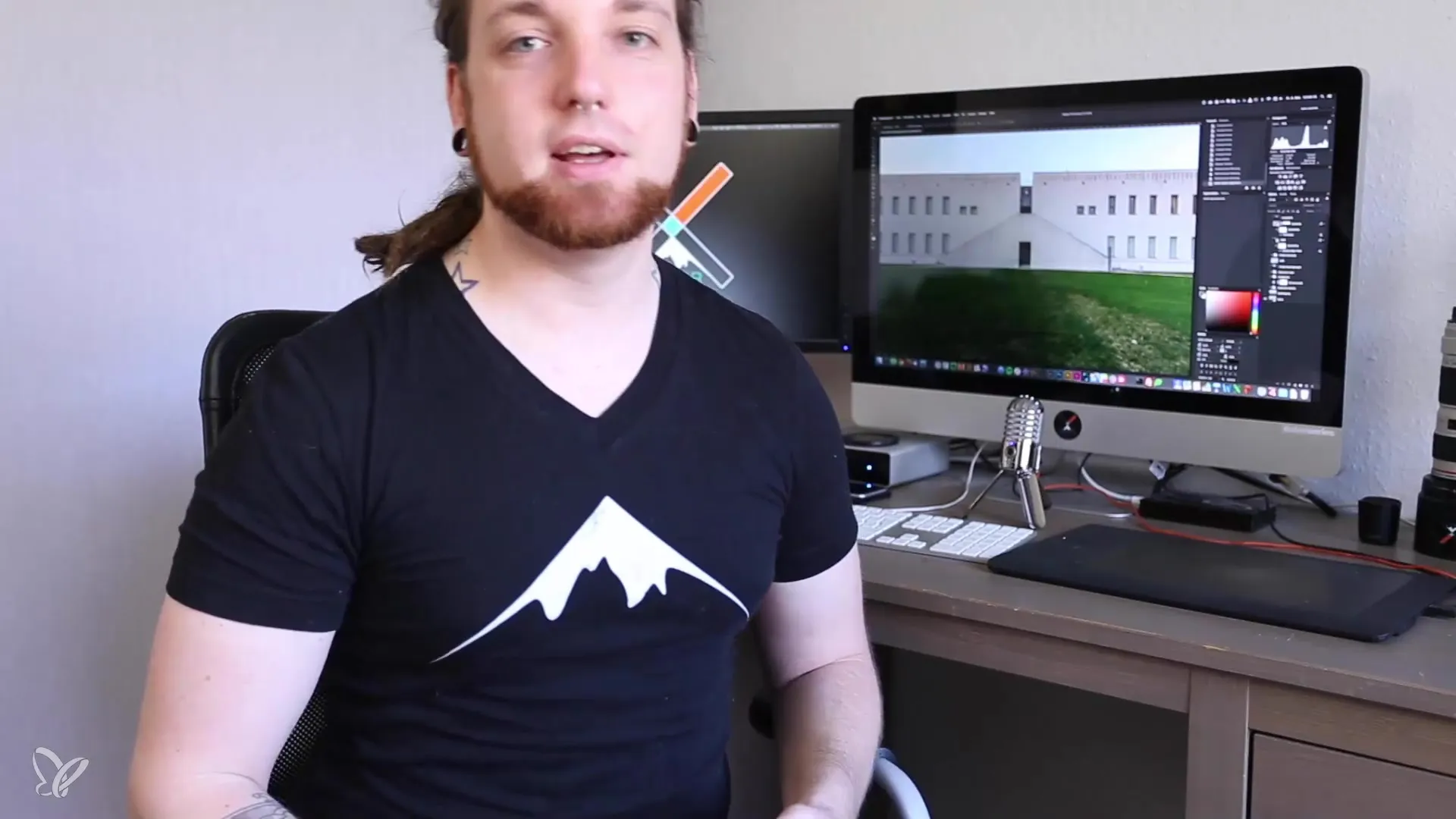
2. Using a graphics tablet
The right handling of the software is crucial, but hardware also plays a significant role. A graphics tablet offers you the precision and sensitivity you need for retouching. I recommend using a Wacom tablet as it is well-suited for editing and allows you to work freehand with brush techniques. Test whether the settings are optimal for your convenience, and get used to handling the pen.
3. Software selection
For image editing, I rely on Adobe Lightroom and Adobe Photoshop. Both programs complement each other exceptionally well and allow for a smooth workflow. If you only have Photoshop, that's not a problem; many of Lightroom's functions can also be used there via the Camera RAW filter. Familiarize yourself with the basic tools of both programs to get the most out of your workflow.
4. Importing the images
Start by importing your image into the desired software. Make sure to choose the correct format and do not reduce the quality of your image during import. In Lightroom, you can import your photos in several formats and make initial adjustments. This basic editing makes the later process in Photoshop easier for you.
5. Basic adjustments in Lightroom
Use the basic sliders in Lightroom to adjust exposure, contrast, brightness, and colors. These settings form the foundation for detailed editing in Photoshop. Work here with the sliders to optimize your image so that it already makes a good impression. Also, basics like white balance are essential here to set the colors correctly.
6. Transferring to Photoshop
After you have made your basic adjustments, export your image to Photoshop to work on the finer details and retouching. Make sure to transfer the image in high resolution so that you do not lose the quality of your edits.
7. Detailed editing in Photoshop
Here comes the creative part: Use the various tools in Photoshop to retouch fine details in your image. Let your own intuitive ideas guide you here. Tools like the brush, which allows freehand work with the graphics tablet, offer you countless possibilities to achieve different effects. Remember that you can always use zoom to work on small areas cleanly.
8. Saving and exporting
When you are satisfied with the editing, save your image correctly. In Photoshop, you have the option to export in various formats. Consider the purpose for which you need the image and choose the appropriate format (JPEG, TIFF, etc.). Make sure to select the best quality settings to preserve image integrity.
Summary – Architectural Photography: The Perfect Introduction to Image Editing
Here you have received a comprehensive guideline that helps you transform your architectural photos into works of art. From using the right hardware to software techniques and individual steps - you are now well prepared to elevate your image editing to a new level.
Frequently Asked Questions
What is a graphics tablet and why should I use it?A graphics tablet allows precise work with a pen and is much more accurate than a mouse.
Which programs do I need for editing?Adobe Lightroom and Adobe Photoshop are ideal to ensure a smooth workflow.
Can I work only with Photoshop?Yes, many functions of Lightroom are also available in Photoshop via the Camera RAW filter.
How do I import my images?Import your images into the software by choosing the correct format and ensuring quality.
How do I adjust the colors of my image?Use the sliders for exposure and color in Lightroom or the corresponding tools in Photoshop.
What should I consider when exporting my images?Pay attention to the correct format and the best quality settings to preserve image integrity.

