PowerPoint is a powerful tool for presentations, and one of the initial challenges is to create effective slides. You want your slides to be not only informative but also engaging. In this guide, I will explain how you can easily add new slides, insert content, and optimize the design to capture your audience's interest.
Key Takeaways
- New slides can be easily added and customized.
- Different slide layouts offer versatile design options.
- Graphics and design are essential to make your presentation come alive.
Step-by-Step Guide
Start your presentation in PowerPoint by opening the program and starting a new project. Initially, you will be confronted with standard slides that include a title and a subtitle. The creation of slides begins with adding new slides.

To add a new slide, use the option in the "Home" menu. Here, you'll find the "New Slide" button. Clicking it opens a dropdown menu offering you various slide layouts. This selection includes slides with titles, content slides, and several other templates.
Choose a layout that is suitable for your topic. For example, you can create a slide with a section heading. Each chosen layout has its own structure that helps you with the specific presentation. Note that you can adjust the title and other text fields simply by clicking with the keyboard.
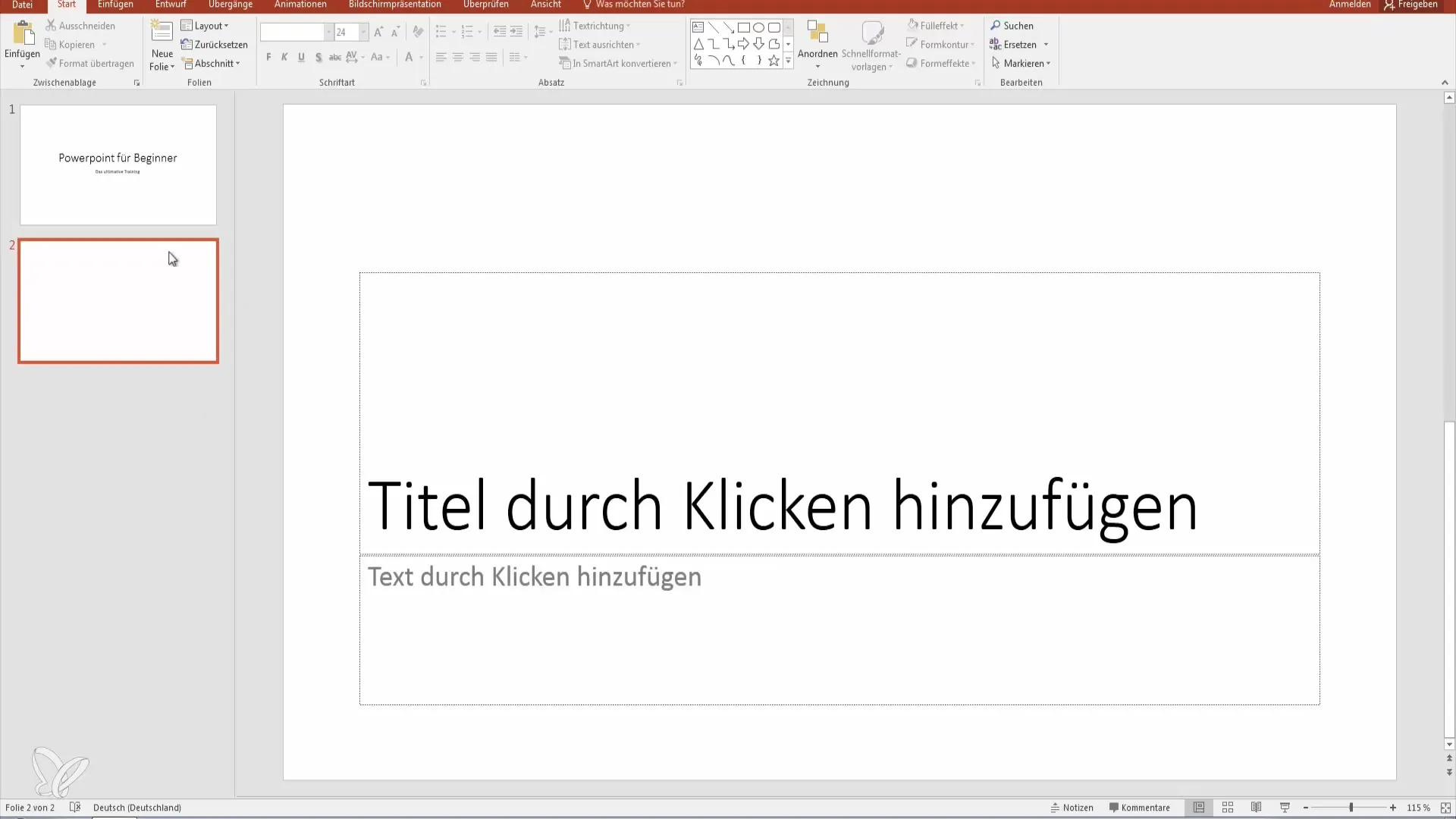
You can not only add text but also images and graphics to support your information. Drag & Drop is a convenient method to drag graphics directly from your computer onto the slide.
If you want to add a blank slide, you can do that too. Click on "New Slide" and select the blank slide option. This gives you the freedom to design the layout according to your preferences. To change the order of the slides, simply drag and drop them into the desired position within the slide overview.
When creating your slides, it is important not to neglect the appearance. A balanced font and appropriate design elements are crucial. Use the formatting options that PowerPoint offers to choose fonts that are easy to read and match the theme.
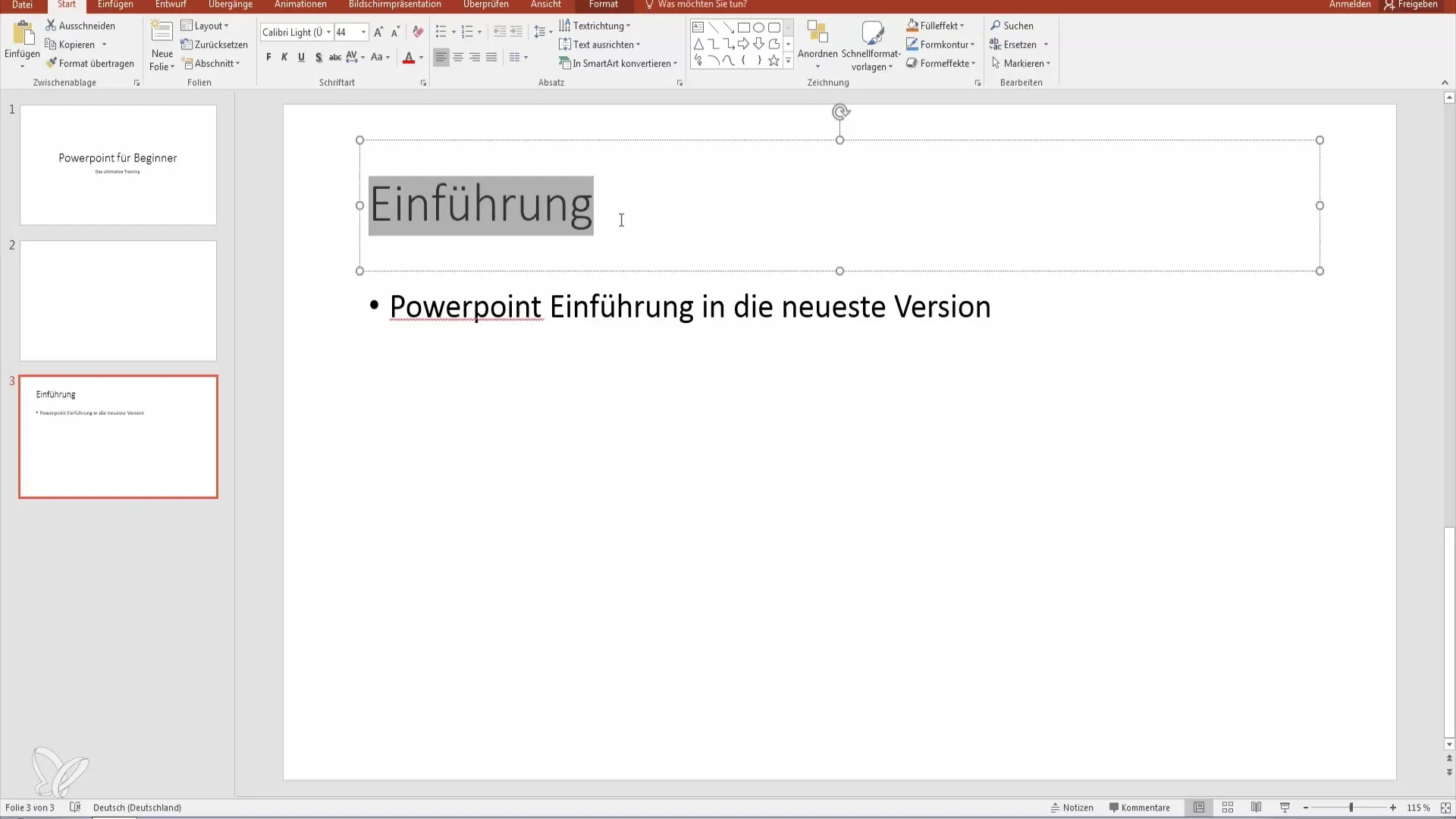
Keep in mind that your presentation should be engaging for the audience. Avoid monotonous lists of points. Instead, you can use interesting graphics and animations, which should not be overdone. A good balance between being informative and visually appealing is key.
With this foundation for creating and designing slides in PowerPoint, you've already taken a valuable step in the right direction. Experiment a little with different layouts and designs to get the most out of your presentations.
Summary – PowerPoint Basics: Creating and Designing Slides
In this guide, you've learned how to add new slides in PowerPoint, enter content, and optimize the design of your presentation. You are now ready to take your first steps in PowerPoint and design slides that leave a lasting impression.
Frequently Asked Questions
How do I add a new slide in PowerPoint?To add a new slide, click on the "New Slide" button in the "Home" menu.
Can I change the order of the slides?Yes, simply drag the slide to the desired position in the slide overview.
How can I customize the design of my slide?Use the formatting tools in PowerPoint to select fonts and designs.
What can I insert into my slides?You can integrate text, images, graphics, and even animations into your slides.
How important is the design for my presentation?An engaging design keeps the audience's interest and supports the delivery of your content.


