Introduction Presentations are not only the showcase for your ideas but also a reflection of your professionalism. Therefore, it is essential to check your work for spelling mistakes and other inconsistencies before the final presentation. In this guide, I will show you how to effectively use the existing features of PowerPoint to find errors and improve your presentation.
Key Takeaways
- Use the spell check in PowerPoint to identify errors.
- The thesaurus helps you find alternative words and vary your text.
- Comments and edit options assist in collaboration and tracking changes.
- The freehand input option is useful, especially when working with tablets.
Step-by-Step Guide to Reviewing Your Presentation
To ensure that your presentation is flawless, follow these steps:
To use the spell check in PowerPoint, you need to go to the "Review" tab. There you will find the button that allows you to check the spelling of your presentation with just one click. This function will automatically search for errors, and PowerPoint will show you directly where improvements are needed.
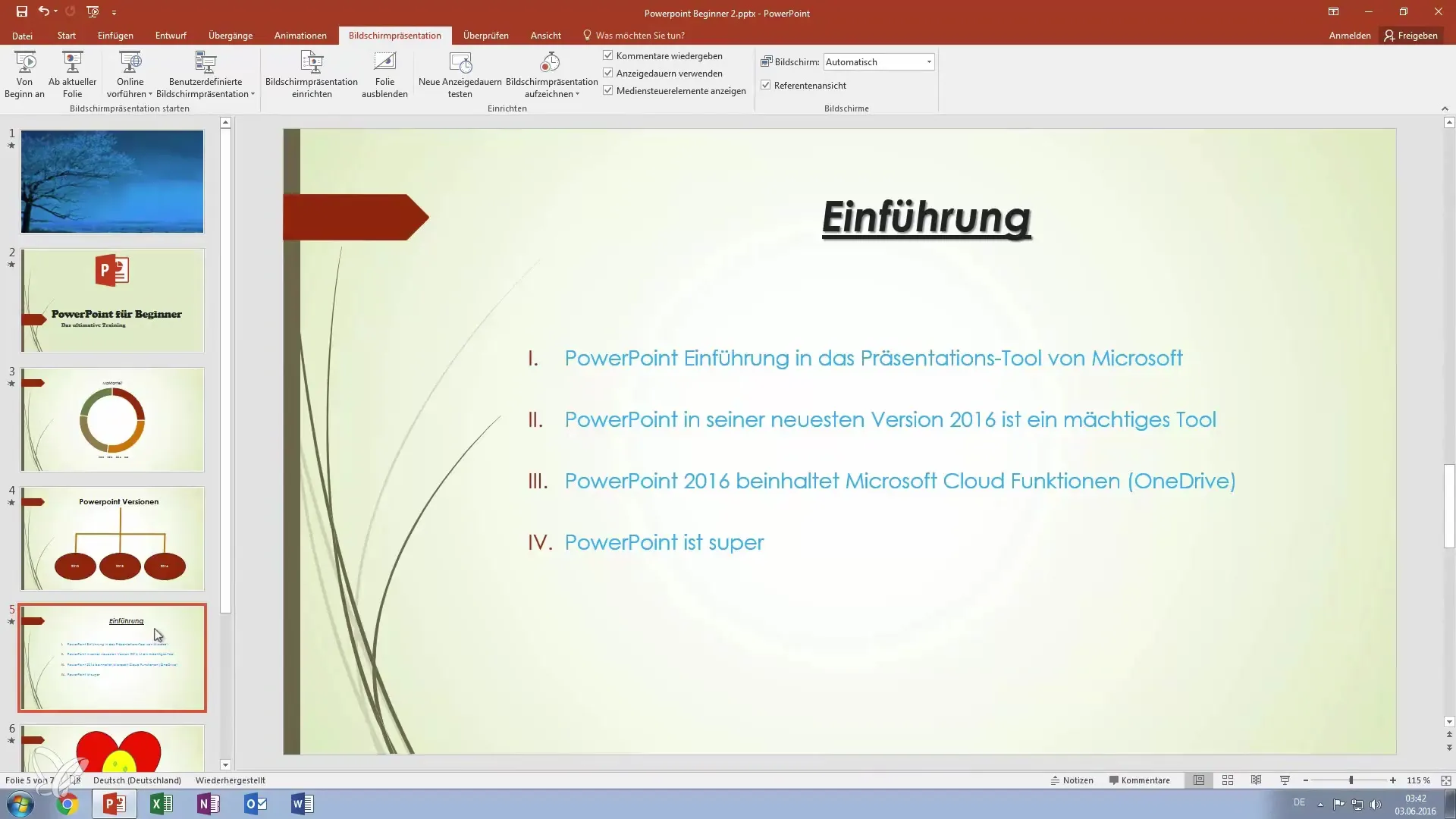
When PowerPoint finds an error, it often shows you suggestions for correction. In such cases, it is important to pay special attention to capitalization. For example, ensure that "PowerPoint" is always spelled correctly, as the program will also offer you alternatives that you can either ignore or accept.
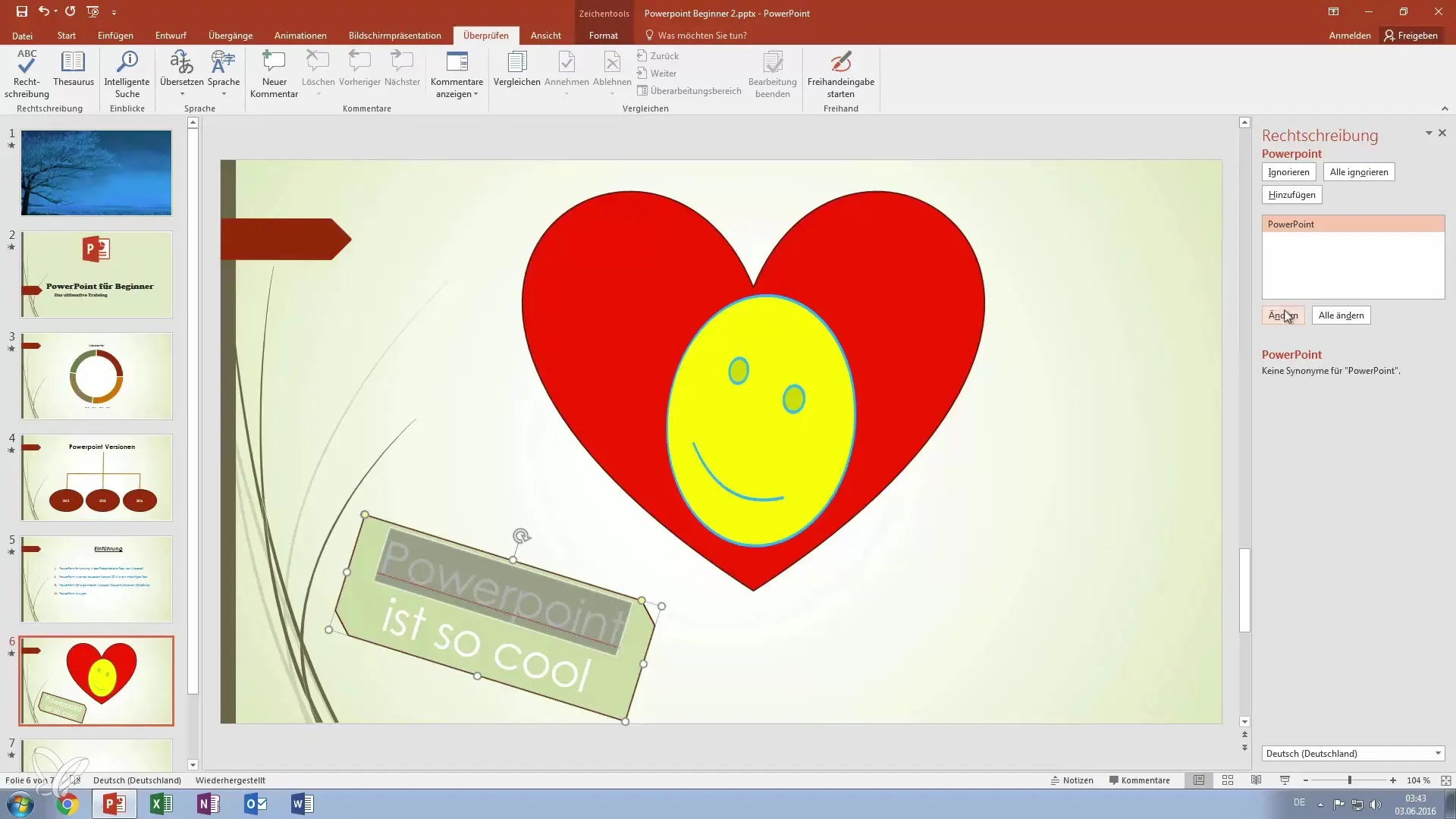
In addition to spell check, the thesaurus is available to you. This feature is particularly helpful if you can't think of an appropriate word or if you want to try different terms. Just enter a text section, and the thesaurus will show you various synonyms that you might use.
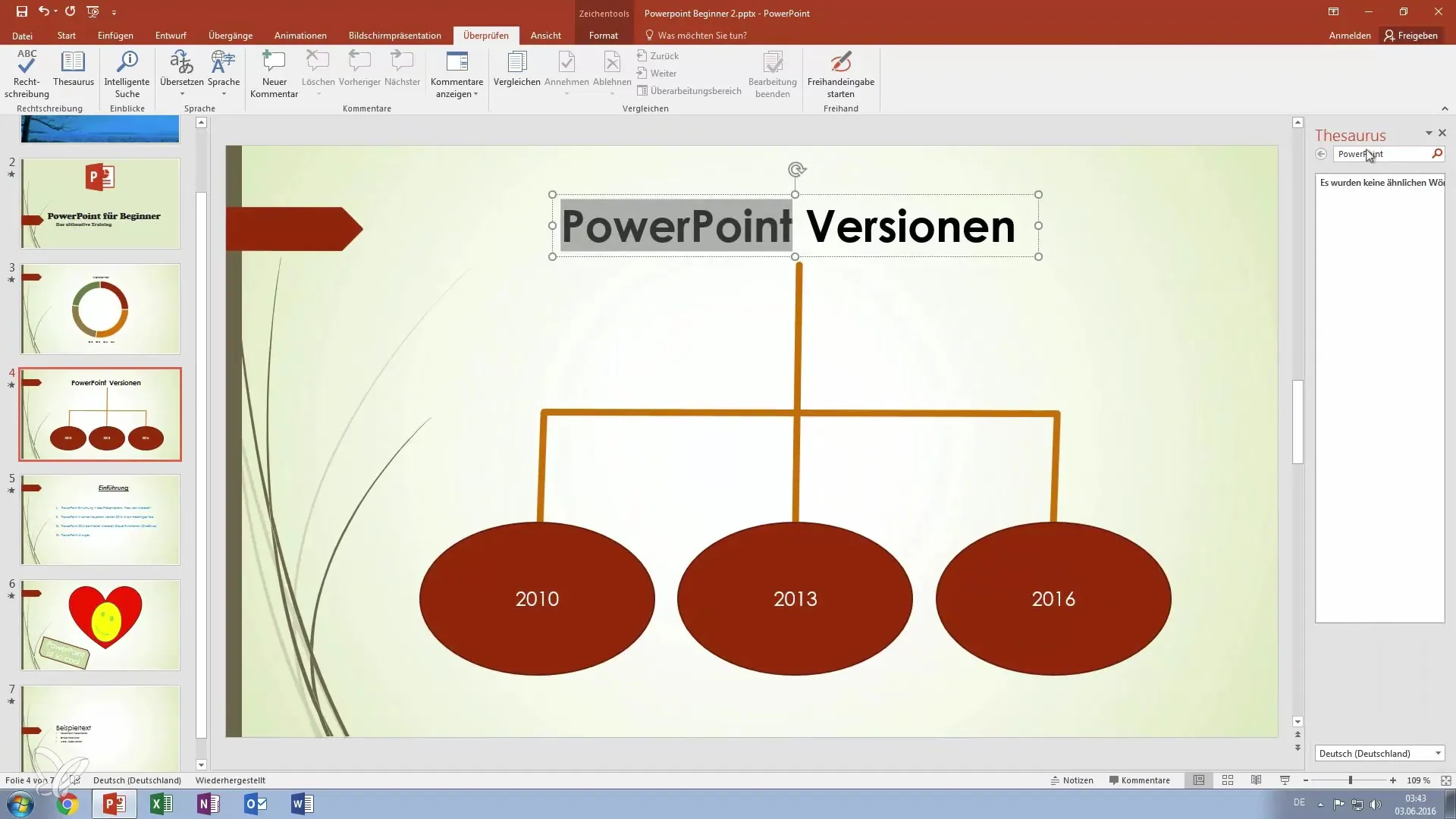
Another handy tool that PowerPoint offers you is the smart search. It allows you to search for content throughout the document, ensuring that you find exactly the information you need. The translation options are also helpful here if you want to create multilingual presentations or simply want to rephrase sentences in different ways.
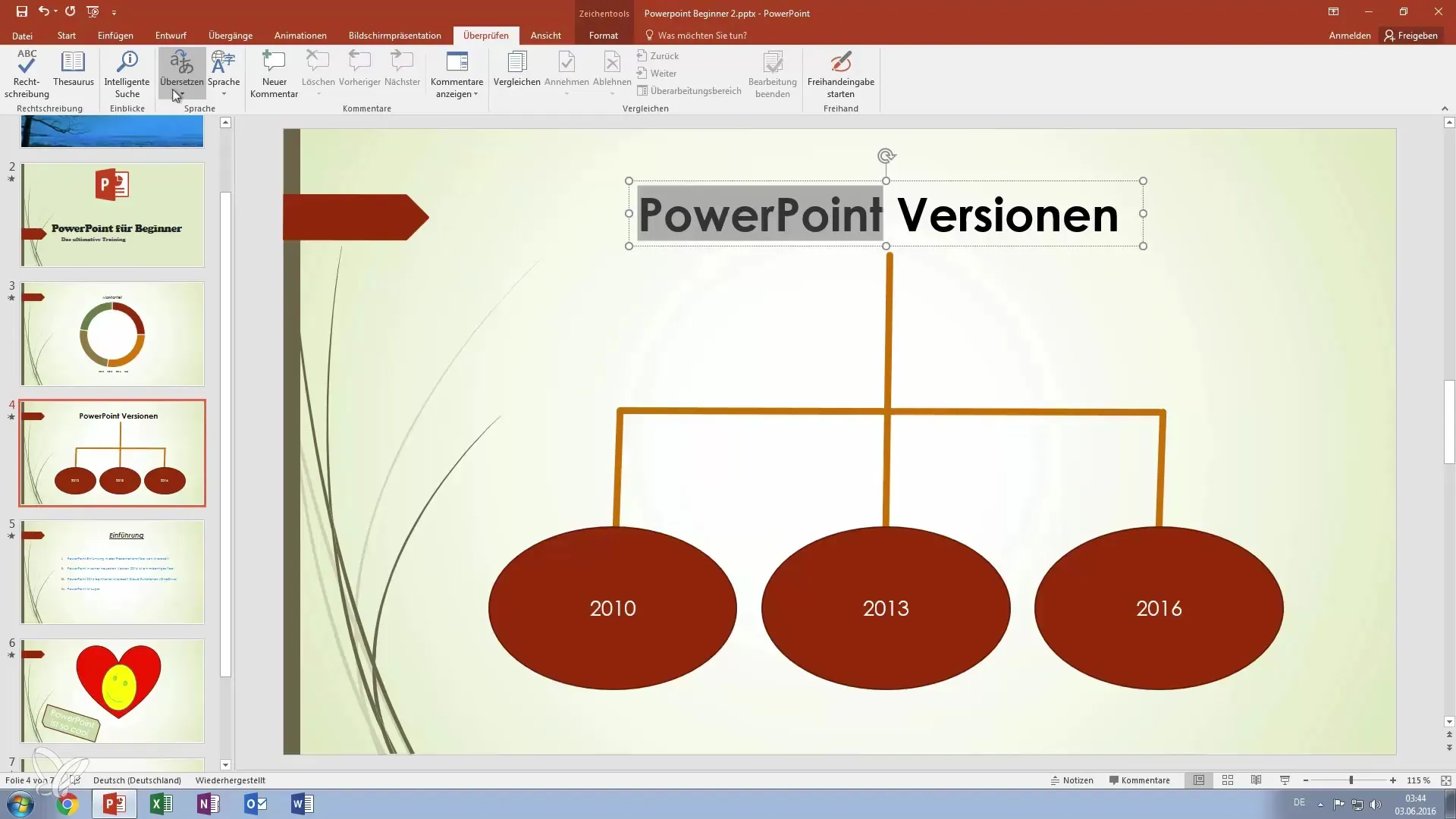
If you notice certain points that should be revised while creating your presentation, you can add comments. To do this, simply highlight the text you want to comment on and insert it directly in PowerPoint. This allows you to make notes about your work or capture important changes at any time.
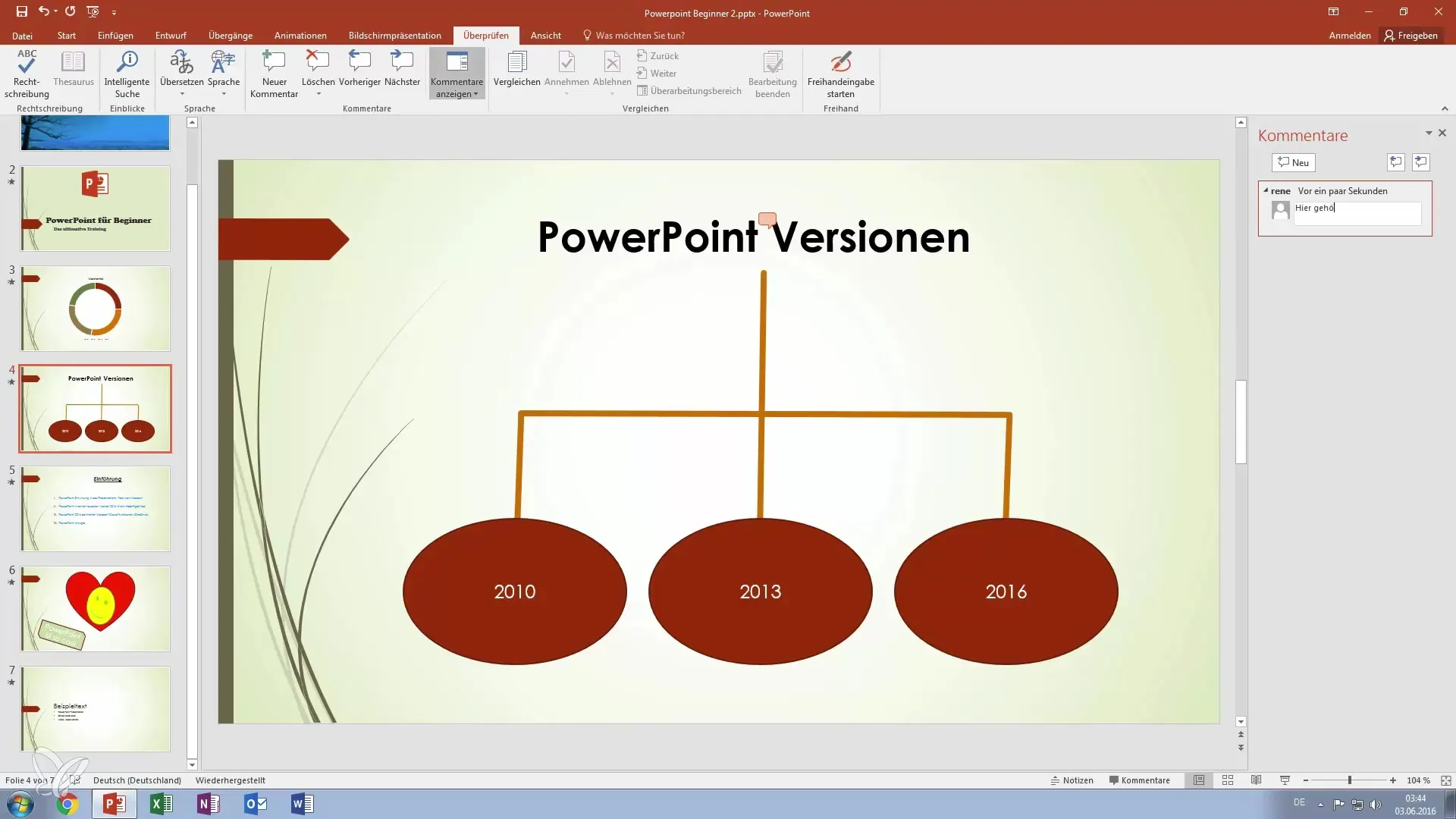
If you are working on a project with others, the comparison features in PowerPoint are extremely useful. You can compare documents to identify changes and make decisions about which changes to keep and which to discard. This helps you keep track of all adjustments.
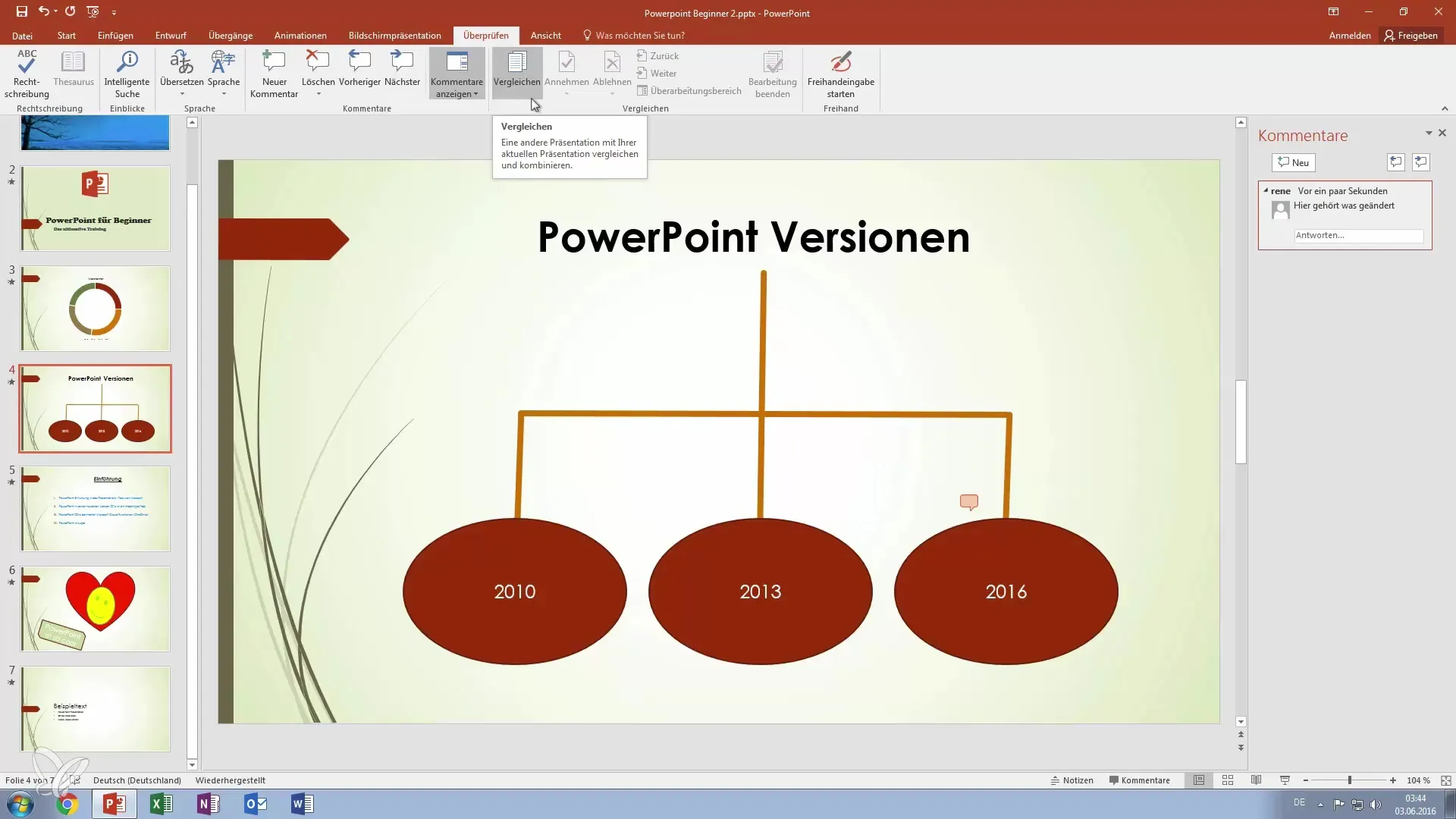
Additionally, you can accept or reject suggestions from other users when working on a joint project. This fosters easier collaboration and ensures the quality of your presentation. It is important that you can quickly remove or ignore comments and suggestions that are no longer relevant.
A lesser-known but interesting feature of PowerPoint is the freehand input. This allows you to draw sketches or notes directly on the slides. This is especially useful when using a tablet or a stylus. With this option, you can visually capture your ideas and give the slides a personal touch.

In conclusion, there is not much more to say about the "Review" tab. However, these features significantly support you in creating and refining your presentation. A clean and professional end product will help you convey your ideas and information effectively.
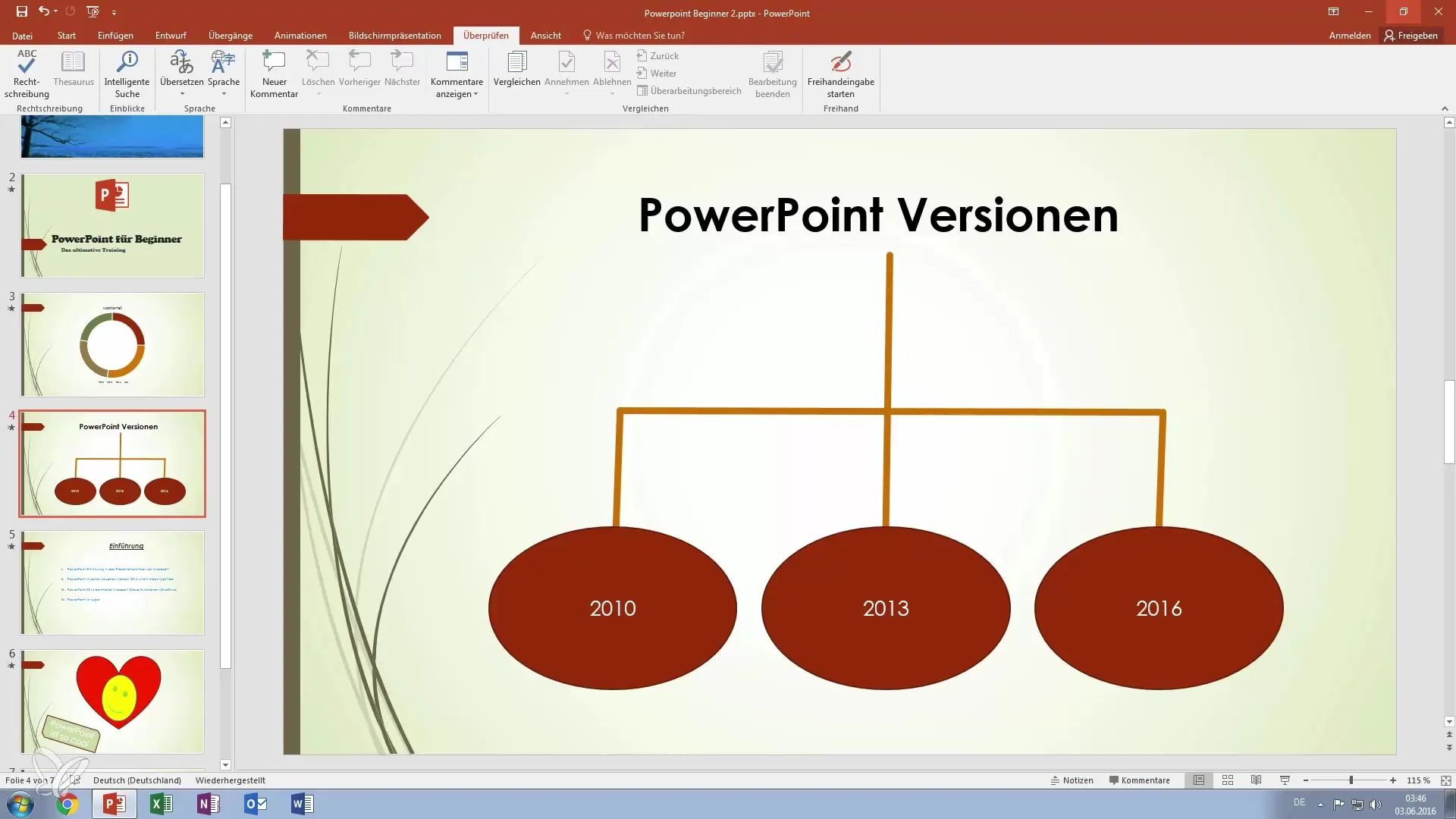
Summary – Your Step-by-Step Guide to Reviewing PowerPoint Presentations for Errors
Reviewing your PowerPoint presentation is a crucial step in ensuring the quality of your work. By using the spell check, thesaurus, as well as the comment and edit features, you can ensure that your presentation remains professional and error-free. Don't overlook the freehand input possibility to make your presentation more personal.
Frequently Asked Questions
What is the spell check in PowerPoint?It is a tool to automatically identify spelling mistakes in your presentation and provide you with correction suggestions.
How do I find alternative words in PowerPoint?Use the thesaurus to get synonyms and alternative terms for your texts.
Can I add comments in PowerPoint?Yes, you can integrate comments directly onto the slides to record changes or important notes.
How can I track changes in a presentation?PowerPoint offers a comparison feature that allows you to monitor changes across different versions.
How do I use freehand input in PowerPoint?With the freehand input feature, you can draw directly on the slides if you are using a tablet or a stylus.


