The art of presentation lies not only in the selection of the right content but also in the way you visually represent that content. Through PowerPoint, you can enhance your presentations with various elements, such as text boxes and graphic objects. In this tutorial, you will learn how to make the most of these functions to communicate your message clearly and attractively.
Key Insights
- Text boxes allow precise text placement.
- WordArt enhances text design.
- Objects like Excel tables can be easily integrated.
Inserting and Configuring Text Boxes
Working with text boxes in PowerPoint is incredibly simple and allows you to place text anywhere on your slide. You start by navigating to the "Insert" tab and selecting the "Text Box" option. With a click on the slide, you can create your text field.
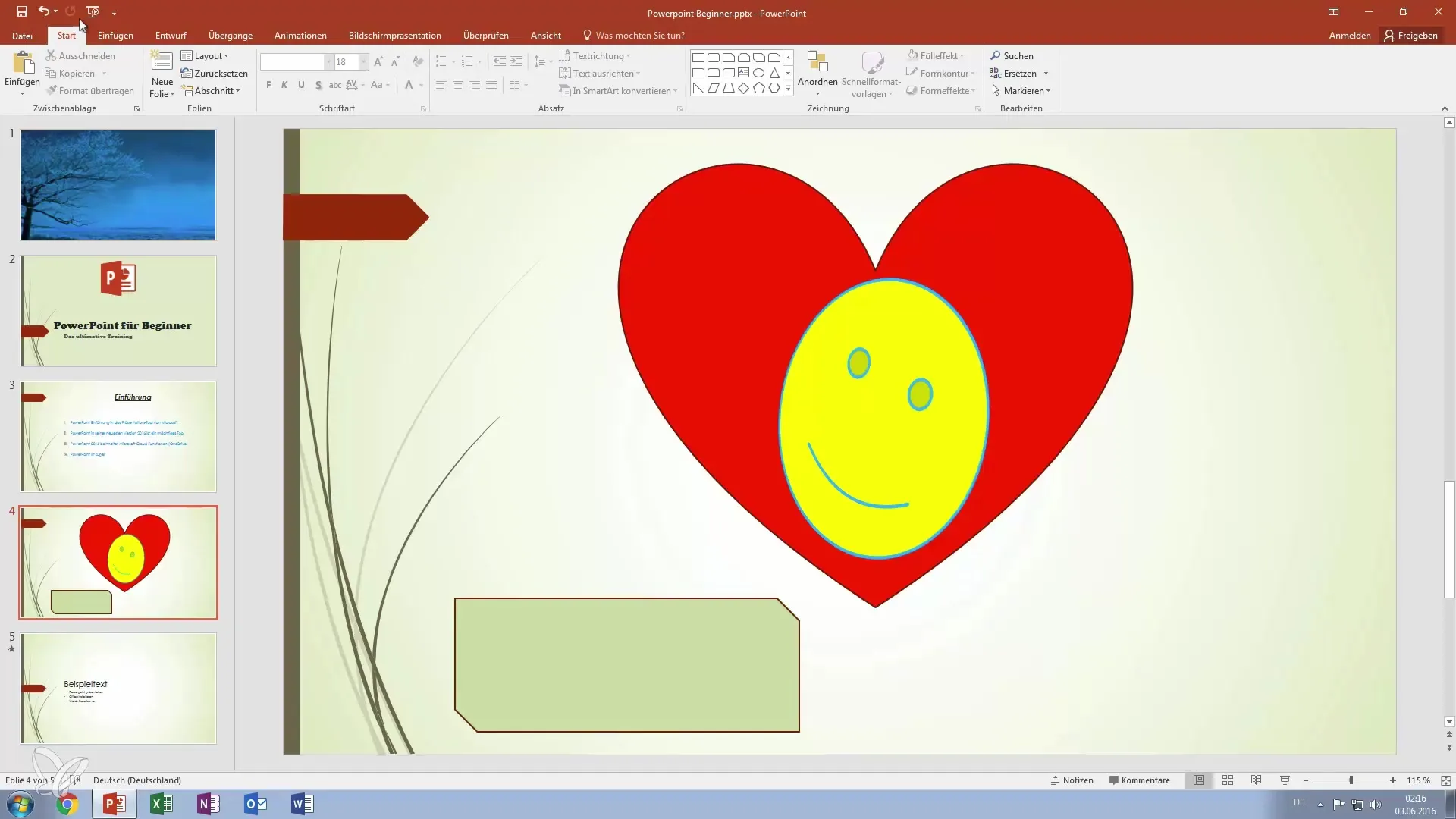
Once the text box is inserted, you can adjust its size and position to your liking. PowerPoint automatically recognizes where the text should be placed and adjusts the background accordingly. This is particularly useful for embedding text harmoniously within graphics.
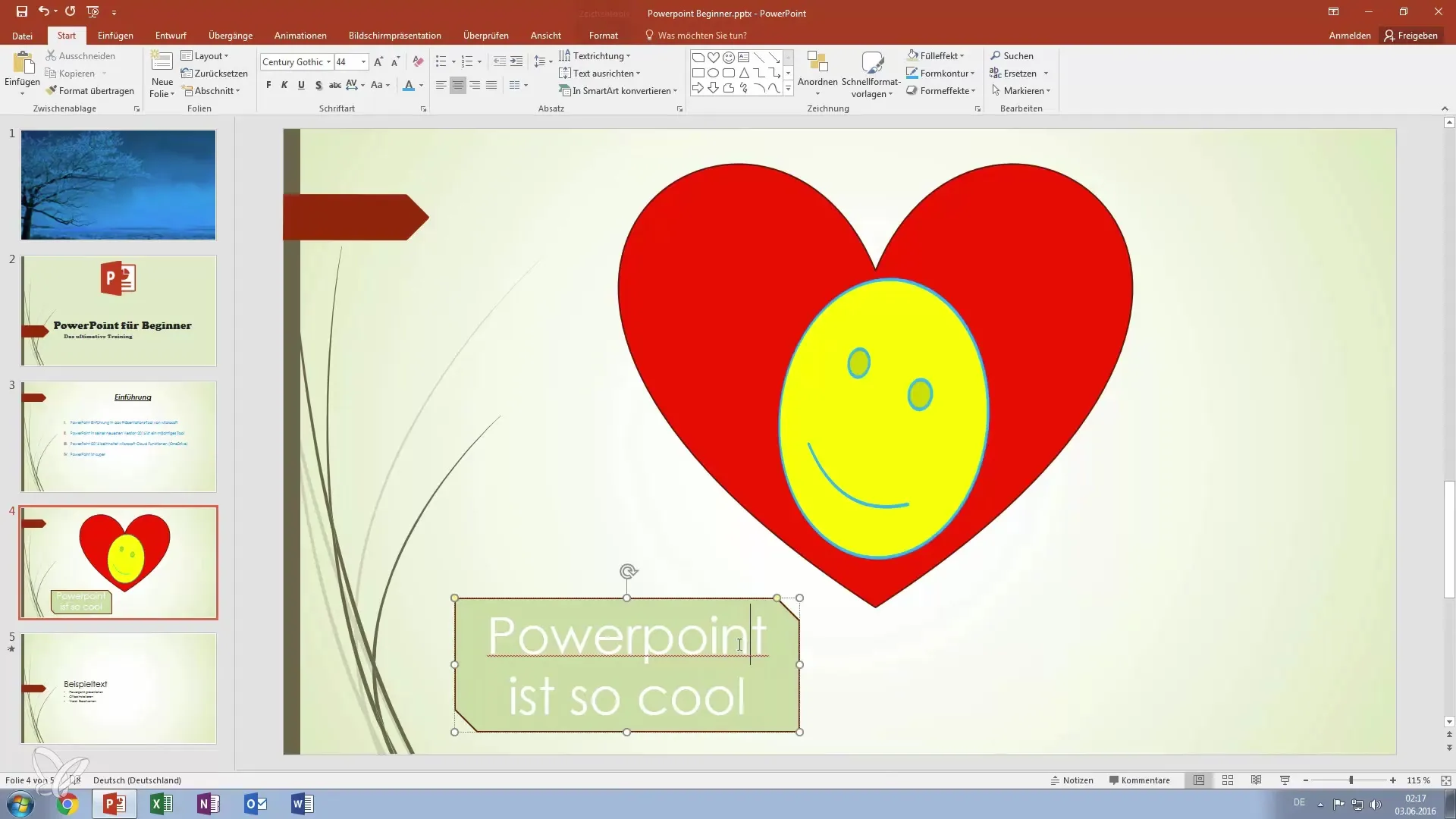
Using WordArt for Creative Text
In addition to simple text boxes, you also have the option to use WordArt to make your text even more appealing. WordArt offers predefined formats that include special effects, such as reflections. To insert WordArt, you also select the "Insert" tab and click on "WordArt." You can then choose and customize your desired design.
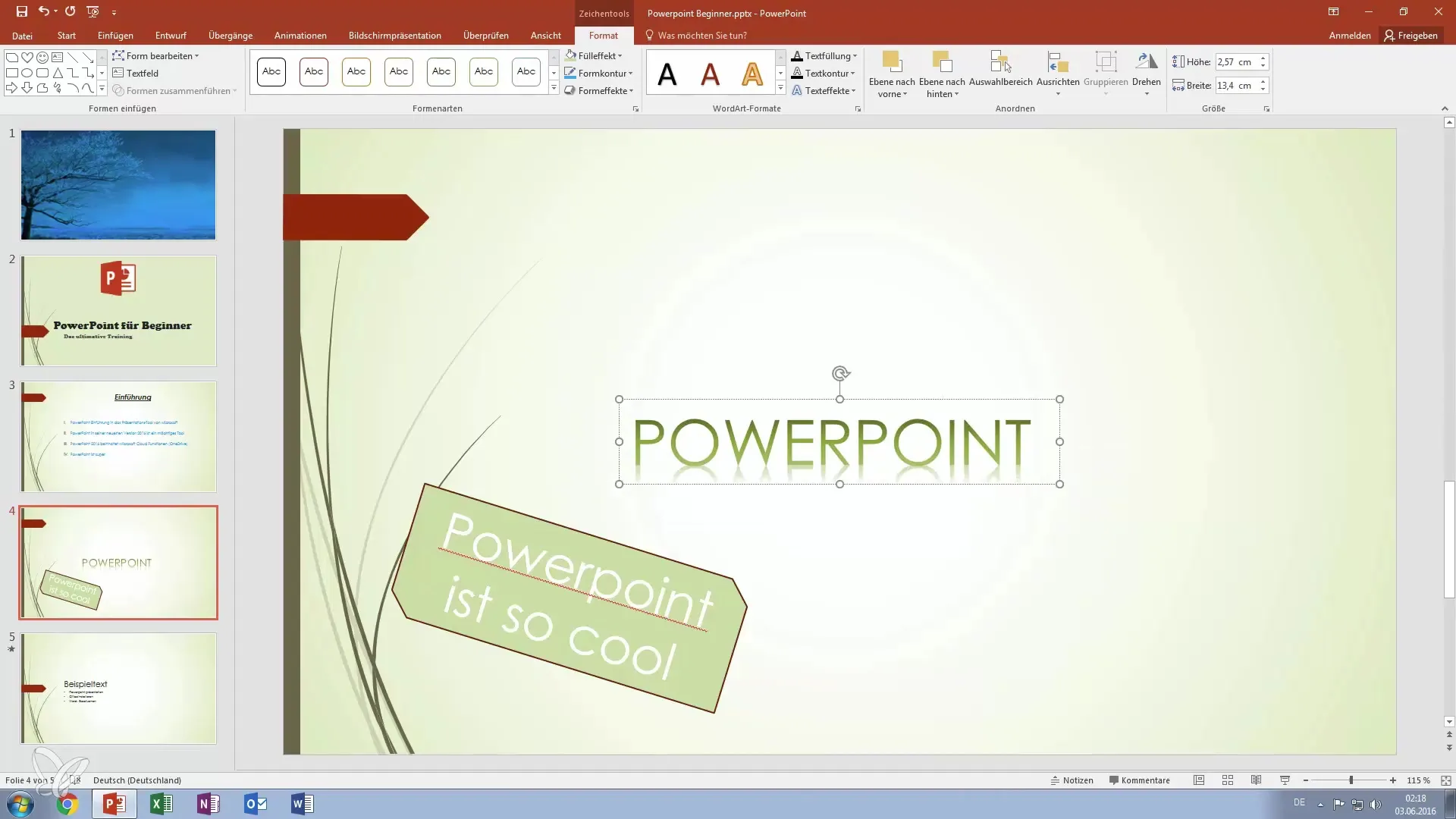
After inserting a WordArt graphic, choose the font and style that match your presentation. Through the menu, you have the option to adjust color, size, and font style.
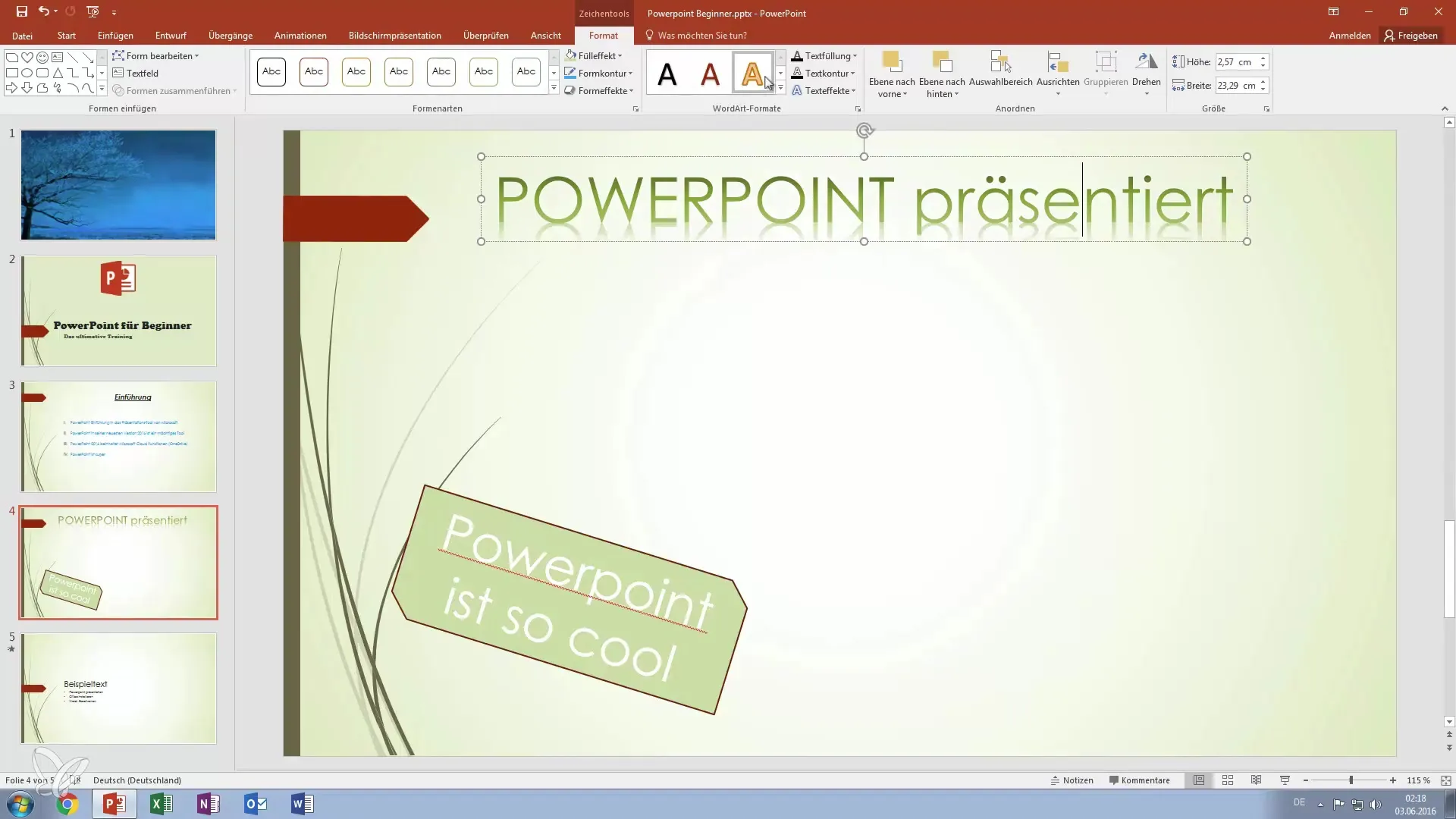
Inserting Objects
Another strong feature of PowerPoint is the ability to directly insert external objects, such as Excel data or bitmap images, into your slides. To insert an object, go back to the "Insert" tab and choose "Object." Here, you can opt to create it from a file or create your own graphic.
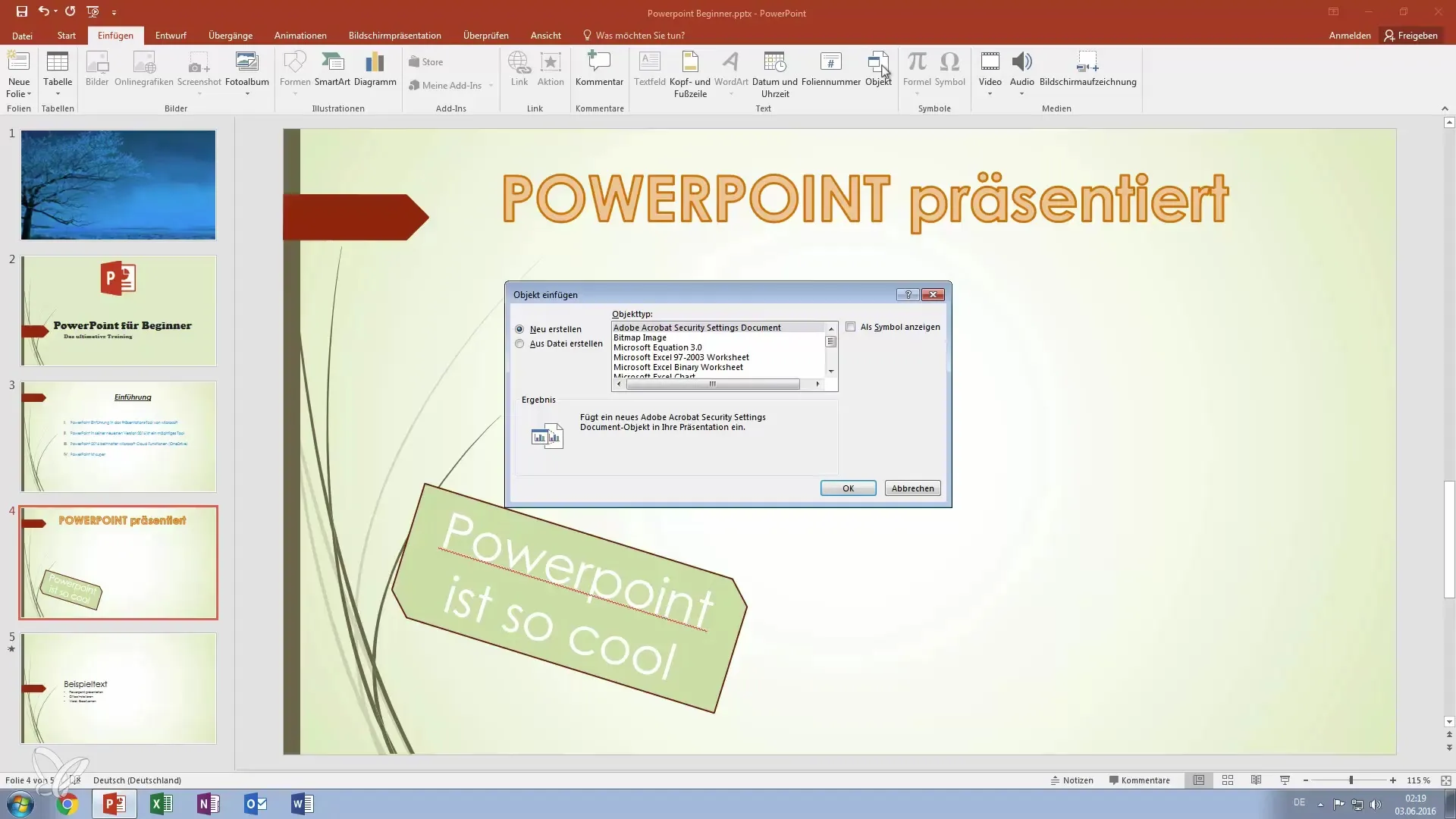
For example, you can create an Excel chart and integrate it directly into your presentation. This feature is particularly helpful when you want to visually represent data. Once created, you can adjust the chart within the PowerPoint slide by changing its size or position.
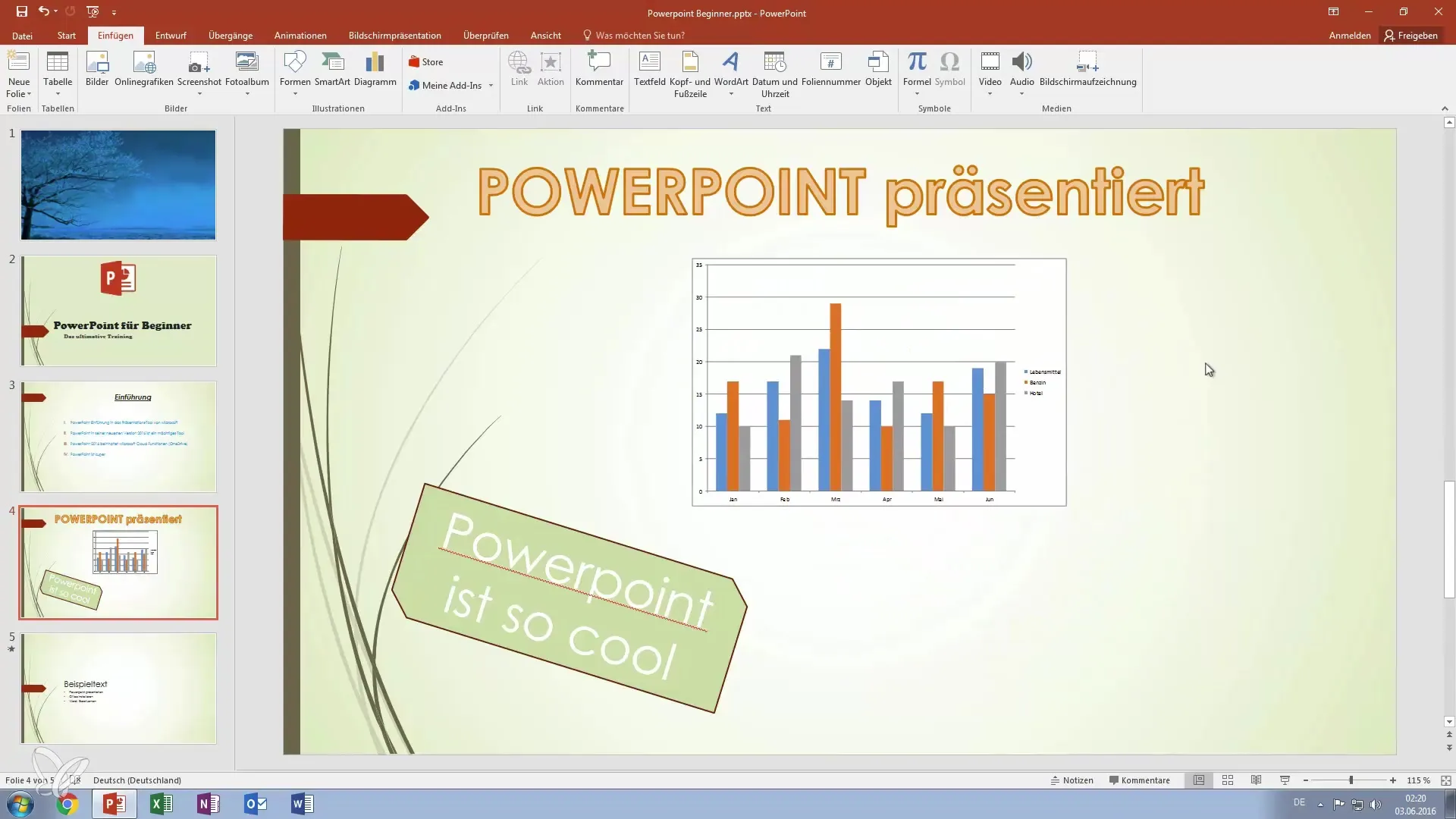
Adding Symbols
A successful presentation also thrives on small details, and by adding symbols, you can highlight or visualize important points. To insert a symbol, click on the symbols button in the text editing toolbar. By selecting a symbol, the design of your slide becomes even more appealing and supports the written content.
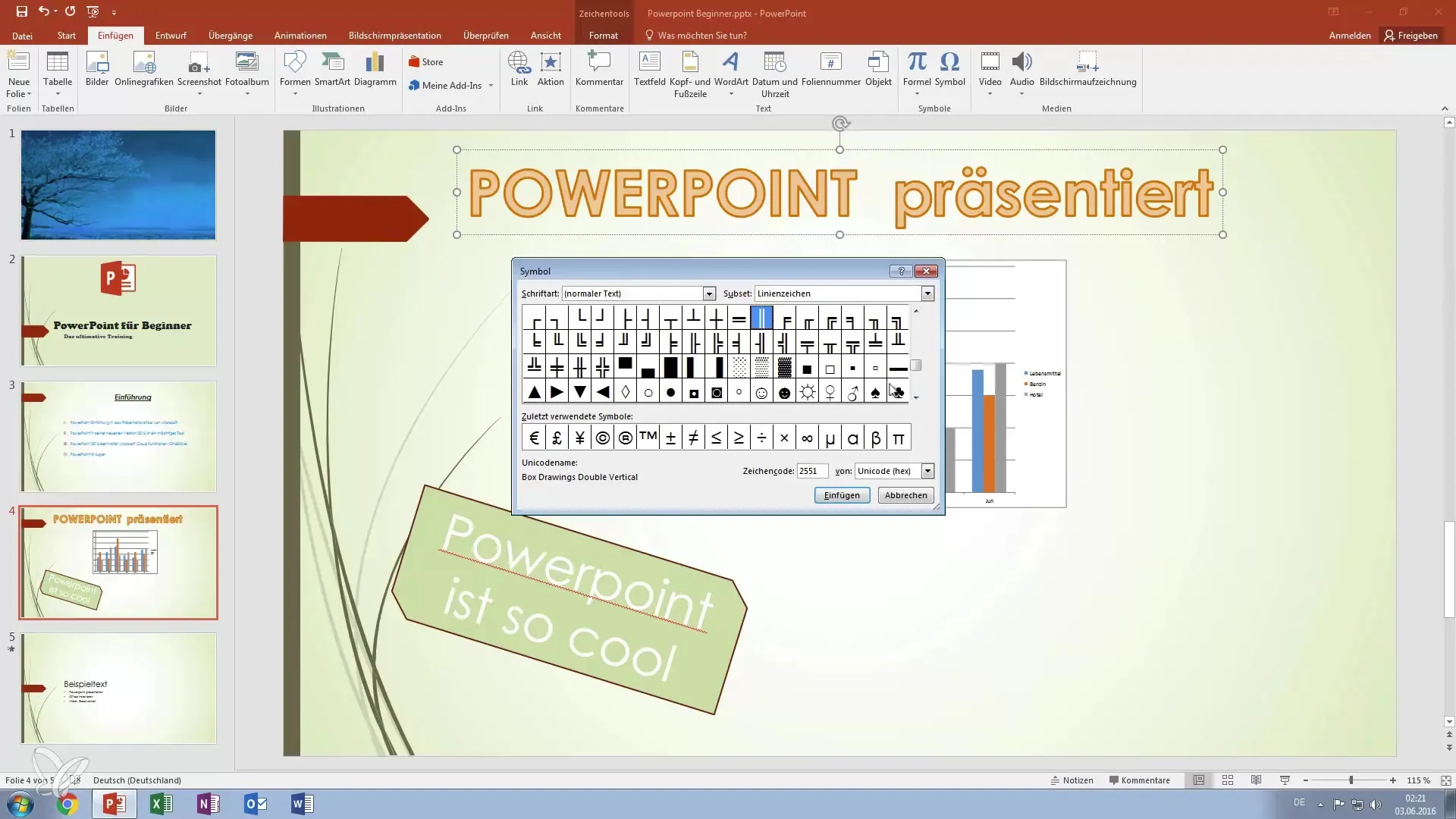
If you need a symbol for a sun or any other context, simply select it from the list and insert it. PowerPoint automatically adjusts the font so that everything fits harmoniously together.
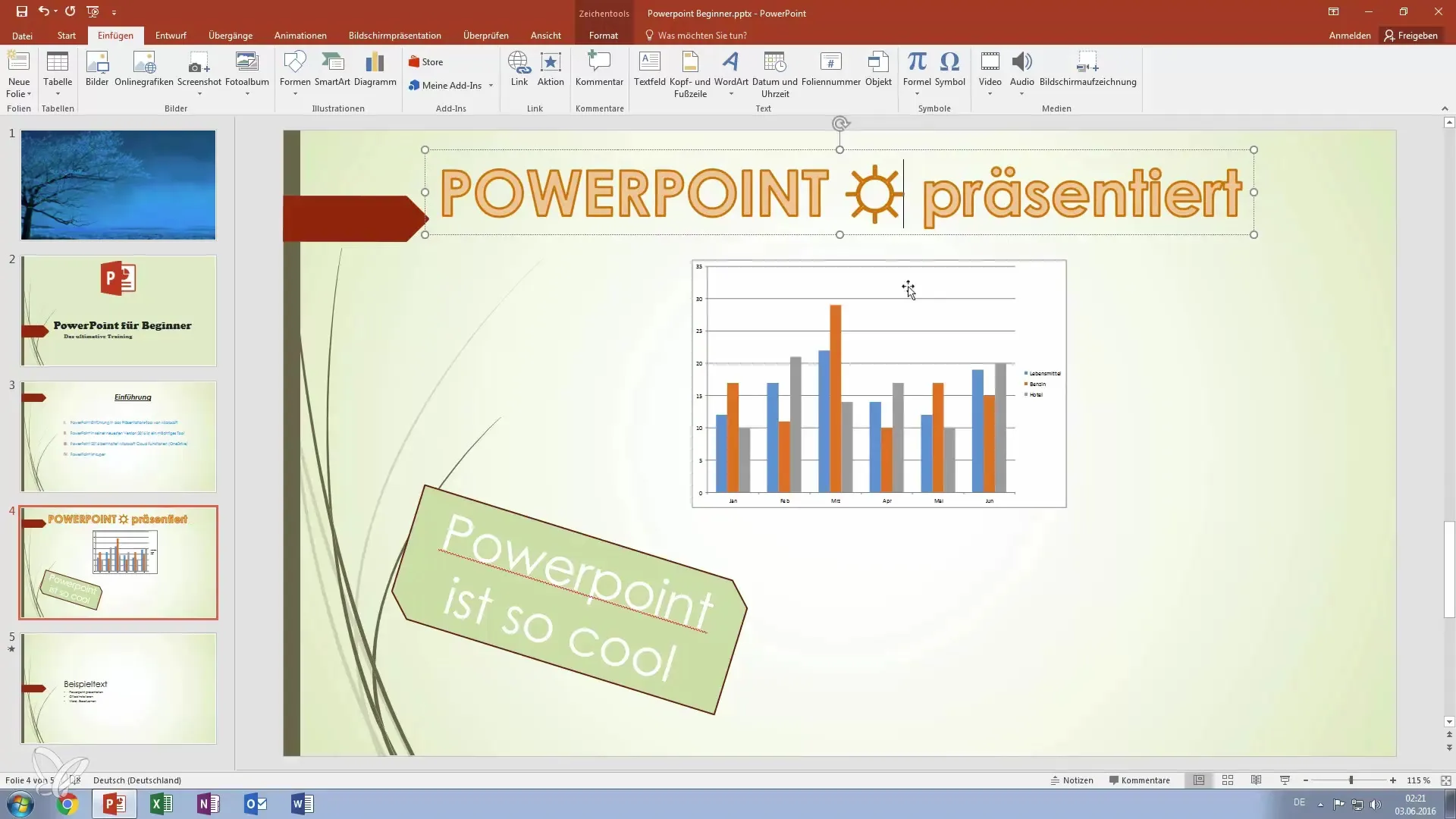
Summary – Improve in PowerPoint: Use text boxes and objects effectively for impressive presentations
In this guide, you learned how to effectively use text boxes and objects in your PowerPoint presentations. From creating and adjusting text fields to using WordArt and inserting external objects like Excel charts – with these tips, you will become a presentation hero. Use these features to visually enhance your presentations and communicate your statements clearly.
Frequently Asked Questions
What text formatting options can I use in PowerPoint?In PowerPoint, you can adjust font, font size, color, style (bold, italic), and more.
Can I edit WordArt after inserting it?Yes, you can select WordArt at any time and change the formatting.
How do I add music to my PowerPoint presentation?You can add music under the "Insert" tab and the "Audio" option.
What objects can I insert into my presentation?You can insert PDFs, Excel charts, images, and other file types.
Can I make changes to inserted Excel tables in PowerPoint?Yes, by double-clicking the table, you can edit it directly.


