Animations can take your presentations to a new level. Instead of relying on static text, an engaging animation not only provides your audience with visual appeal, but it can also effectively support the core messages of your presentation. In this article, you will learn how to highlight text animations in PowerPoint while integrating a nice visual effect.
Key Insights
- You can set text animations in PowerPoint to change the color of the text after the animation.
- By skillfully combining animations and color changes, you can further captivate your audience's attention.
- These effects can be easily implemented in the effect options of PowerPoint.
Step-by-Step Guide
To highlight your text animations, please proceed as follows:
1. Apply animations in PowerPoint
First, you have already learned how to add animations in PowerPoint by having text fly in letter by letter or sentence by sentence. This is crucial for sparking the interest of your viewers. Select the desired text and add the animation at the desired position.
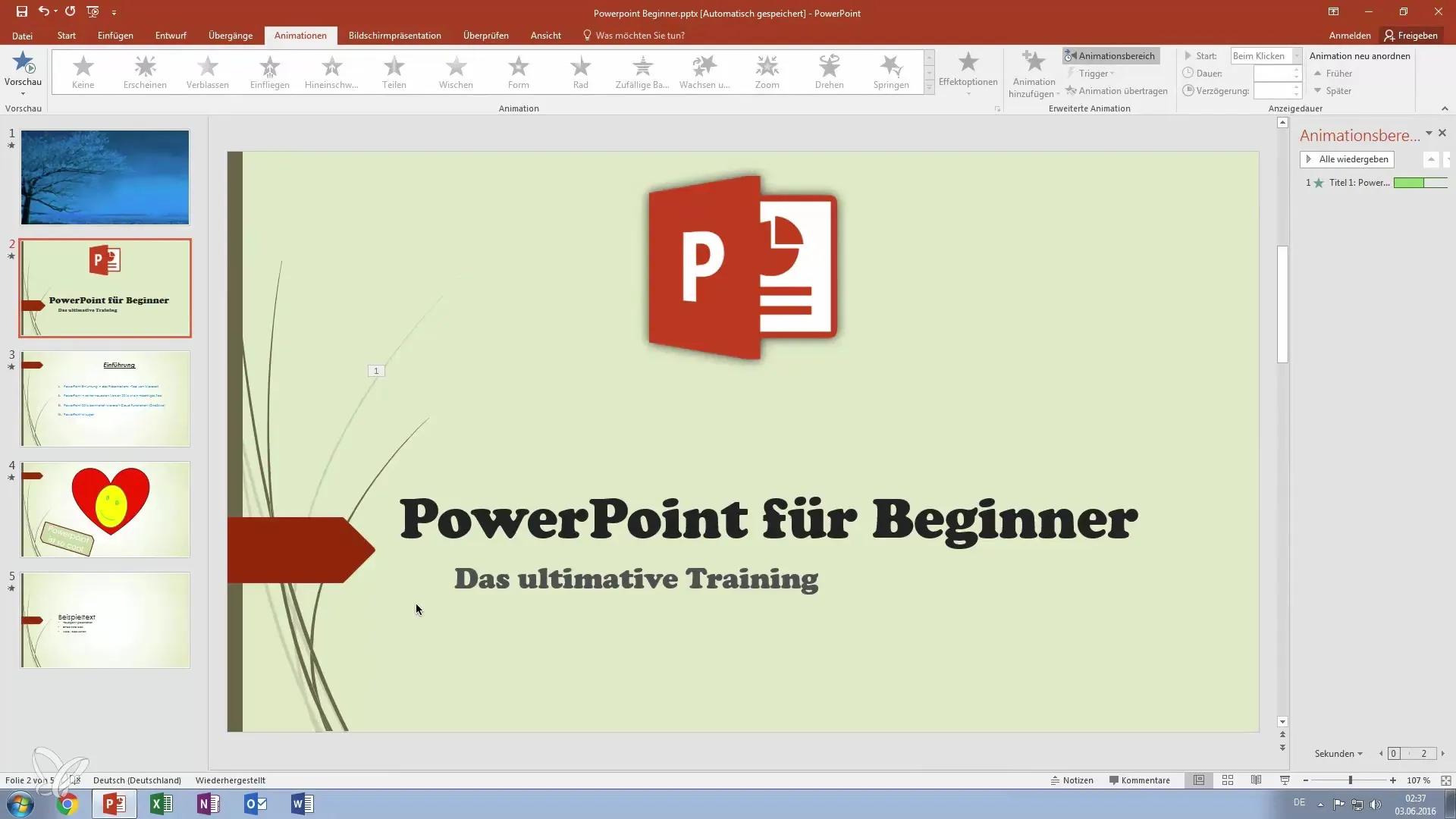
2. Adjust effect settings
Click on the "Animations" tab in the menu and go to "Effect Options." Here, you arrange the options for the animation. It's important to play the animation at least once to see how it looks. This makes it easier to understand the next steps.
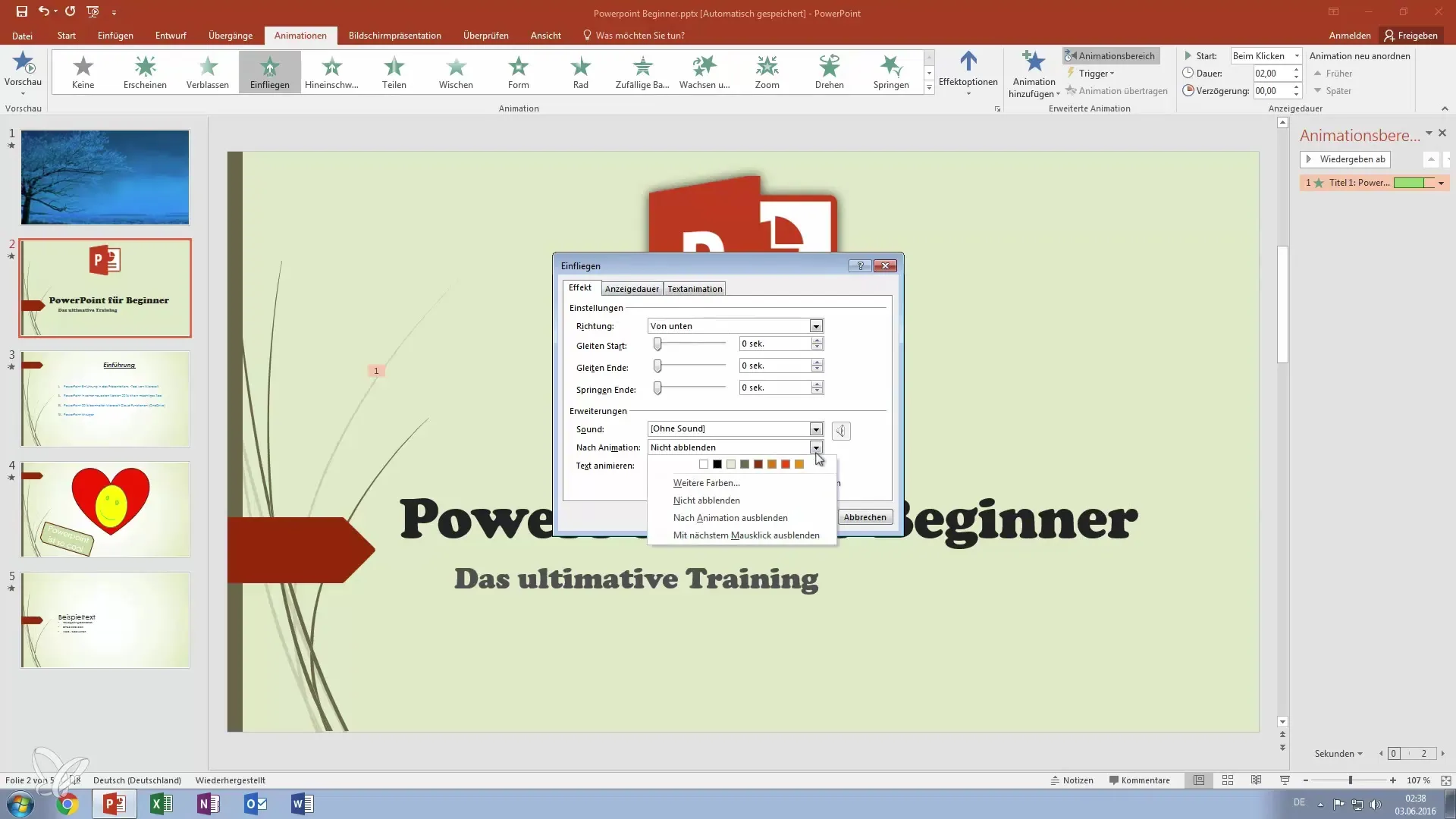
3. Add post-animation
Now comes the critical step: We add a post-animation that changes the color of the text. Click again on "Effect Options" and select the option to change the sequence of animations. This gives you the flexibility to apply a new color to your text after the first animation.
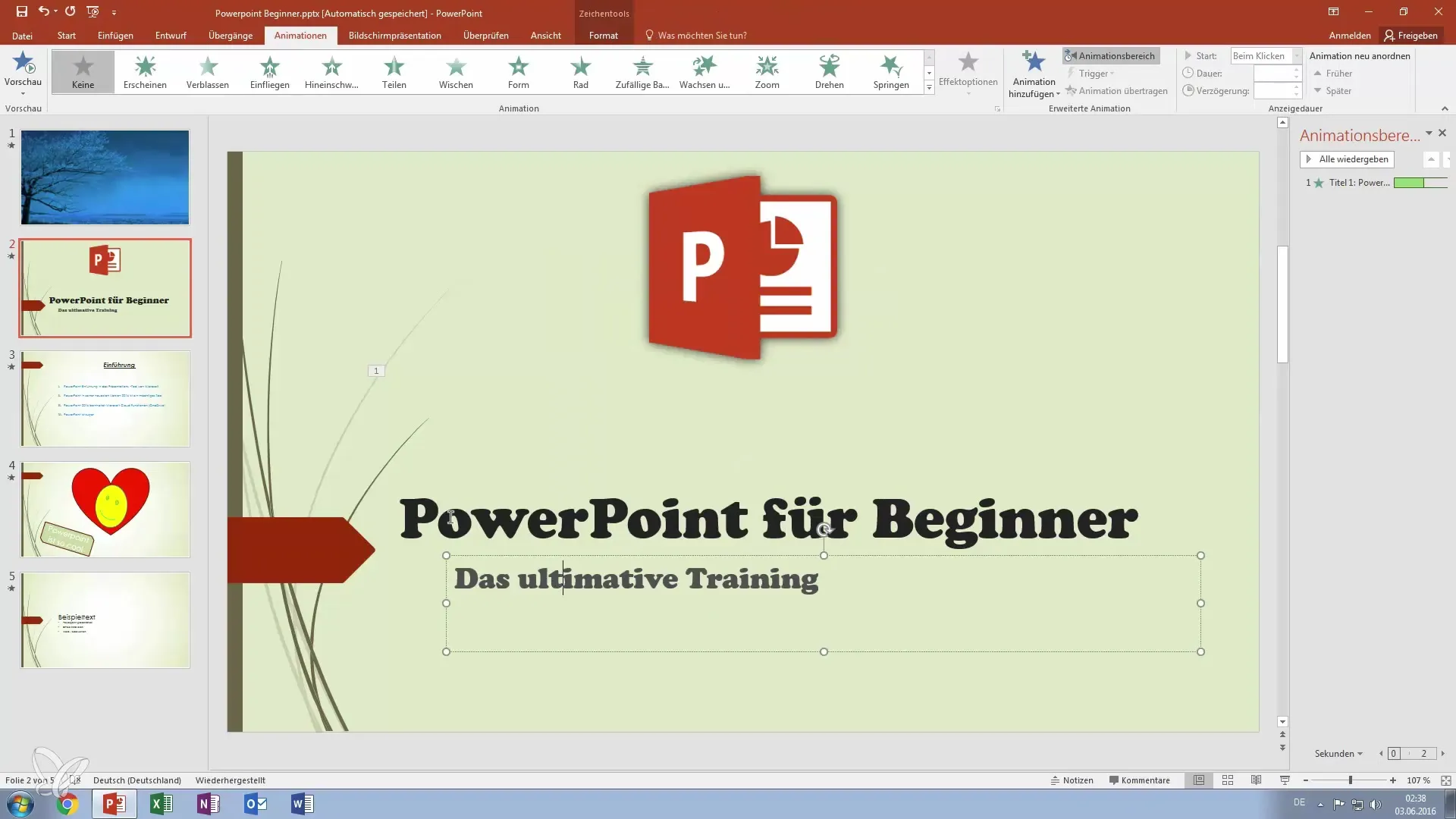
4. Select color
Select a color that should be visible after the animation. For example, you could change the color of the text to red. Go to the color menu and select the template for the desired color. Make sure the chosen color also fits well with your background. Then click "OK".
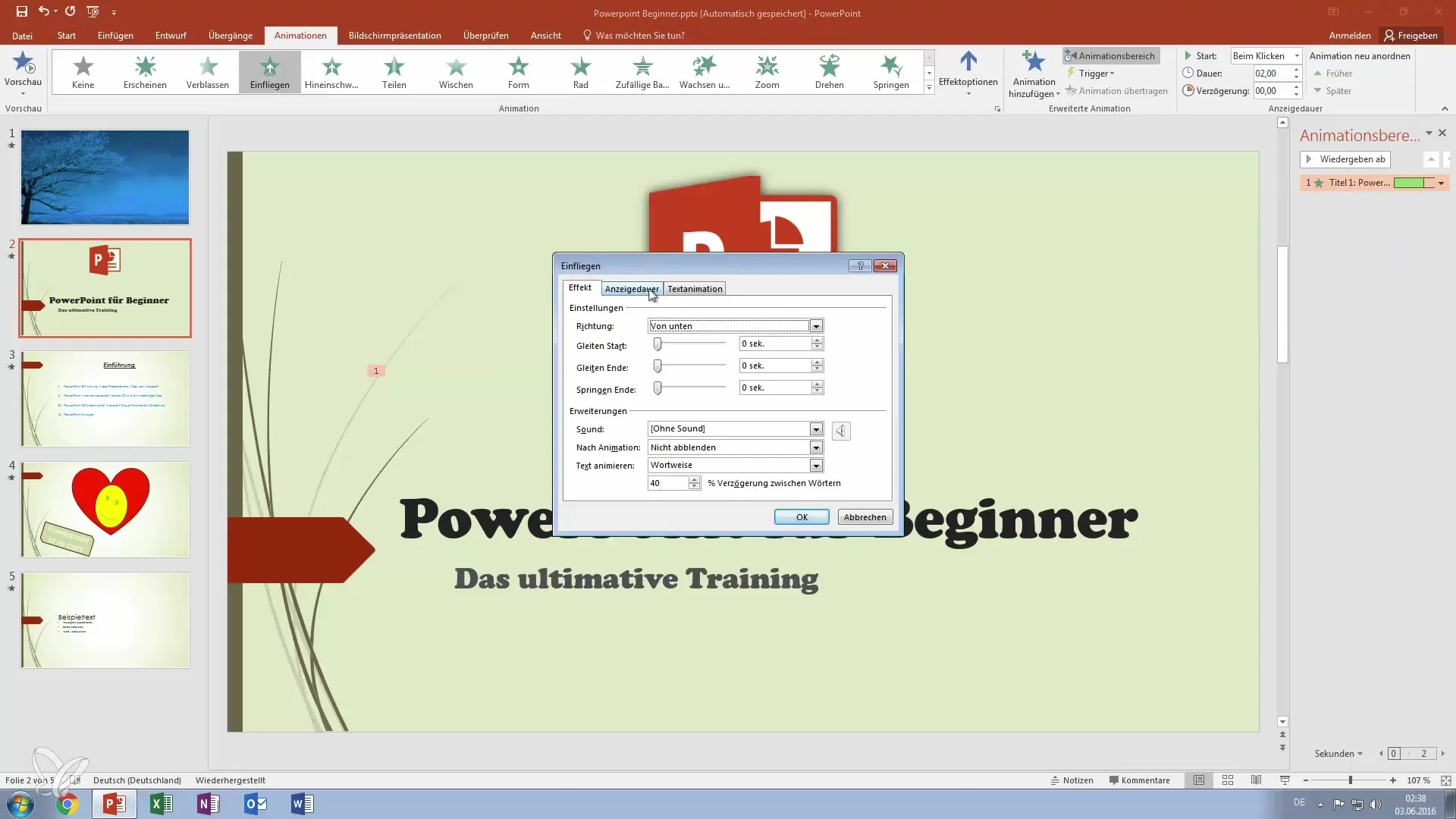
5. Second Example: Adjusting subtitle color
To further demonstrate your skills, take a subtitle and repeat the process. Select the subtitle, go to "Effect Options," and set an orange post-animation. You can follow the same process as before and choose the desired colors.
6. Preview animations
Now that you have set up your animations, it's time to see a preview. You can start the slideshow to observe how the texts first appear and then change colors. This preview helps ensure that everything looks as you envision.

7. Fine-tuning animations
To add the final touch, make last adjustments. Check the duration of the animations and the timing delay to ensure that all effects transition smoothly into one another. Tuning these parameters can significantly enhance the overall impression of your presentation.
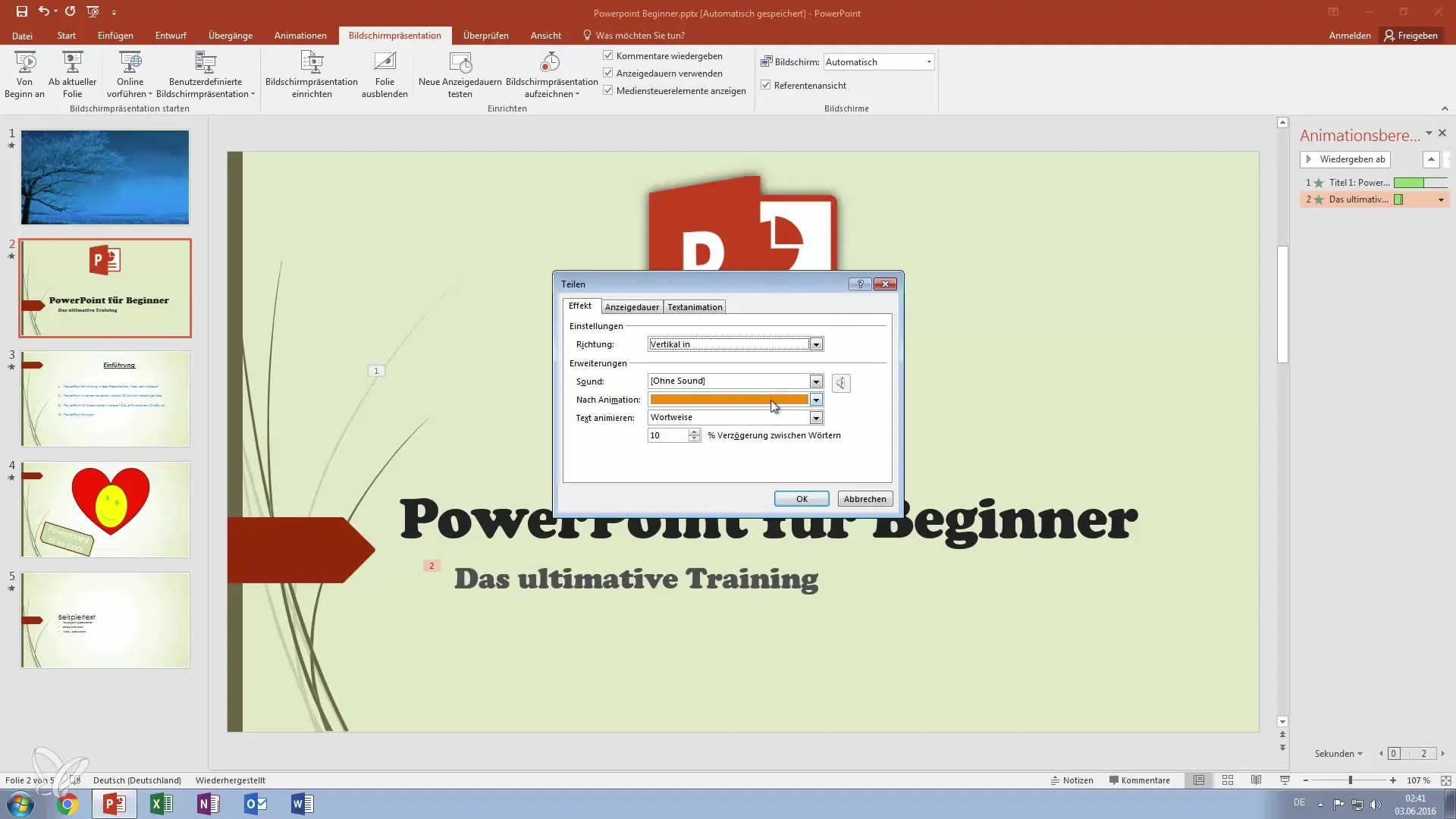
Summary – Better in PowerPoint: Highlight Text Color with Animations
Colorful text animations in PowerPoint are an excellent tool to make your presentations more vibrant and engaging. With simple steps, you can capture your audience's attention and present complex information in an entertaining way. Remember to experiment with different colors and animations to find your own style.
Frequently Asked Questions
How do I add animations in PowerPoint?Select the desired text, go to the "Animations" tab, and add an animation.
How do I change the color of a text animation?Go to "Effect Options" and select the color you want to see after the animation.
What can I do if the animations aren't working?Check if the animations are set up correctly and activated, and restart the presentation.
Can I use multiple colors for different parts of the text?Yes, you can set individual colors and animations for each text section.


