Animations are an important tool in PowerPoint that can make your presentations more lively and engaging. By animating your slides, you can better draw your audience's attention to key information. In this tutorial, I will explain how to insert animations for text elements by character or by word. Let's get started!
Key Takeaways
- With PowerPoint, you can animate text elements so that they appear by character or by word.
- You can set the duration of the animation and delays to control the effect.
- Animating texts can visually enhance your presentation and convey information more clearly.
Step-by-Step Guide
To create an animation for your text elements, follow these steps:
1. Select Animation Properties
Open your PowerPoint presentation and select the slide element that you want to animate. Then, click on "Animations" in the top menu. Here, you can choose from the different animations available to you.
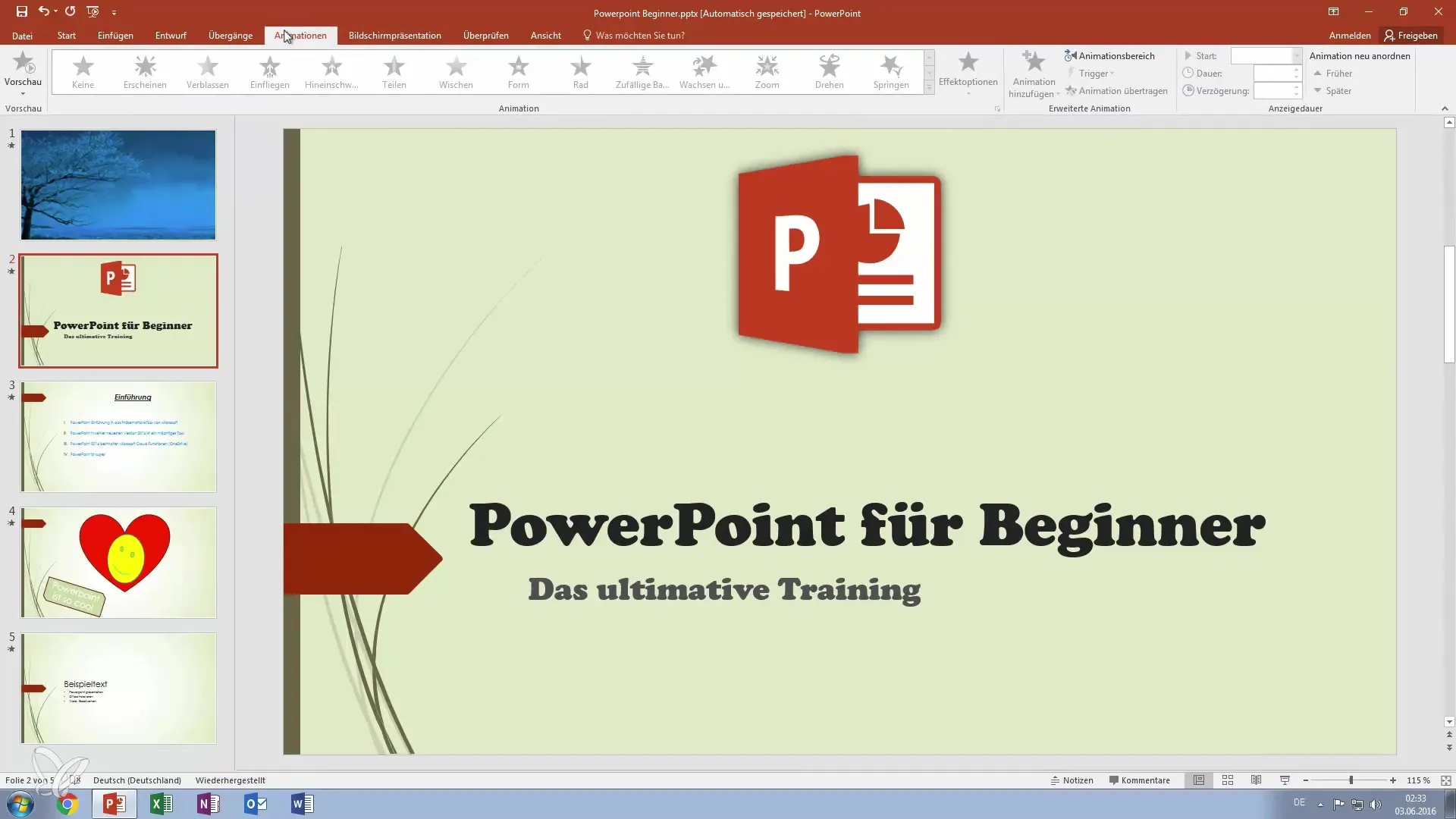
2. Define Animation Type
Select the desired animation type. A great option is to have the text "fly in." To do this, select the "Appear" animation and test the preview to ensure it meets your requirements.
3. Access Effect Options
Now go to the Animation pane on the right side, where you can edit the properties of the animation. Click on "Effect Options." Here, you have the option to animate the text "simultaneously," "by word," or "by character."
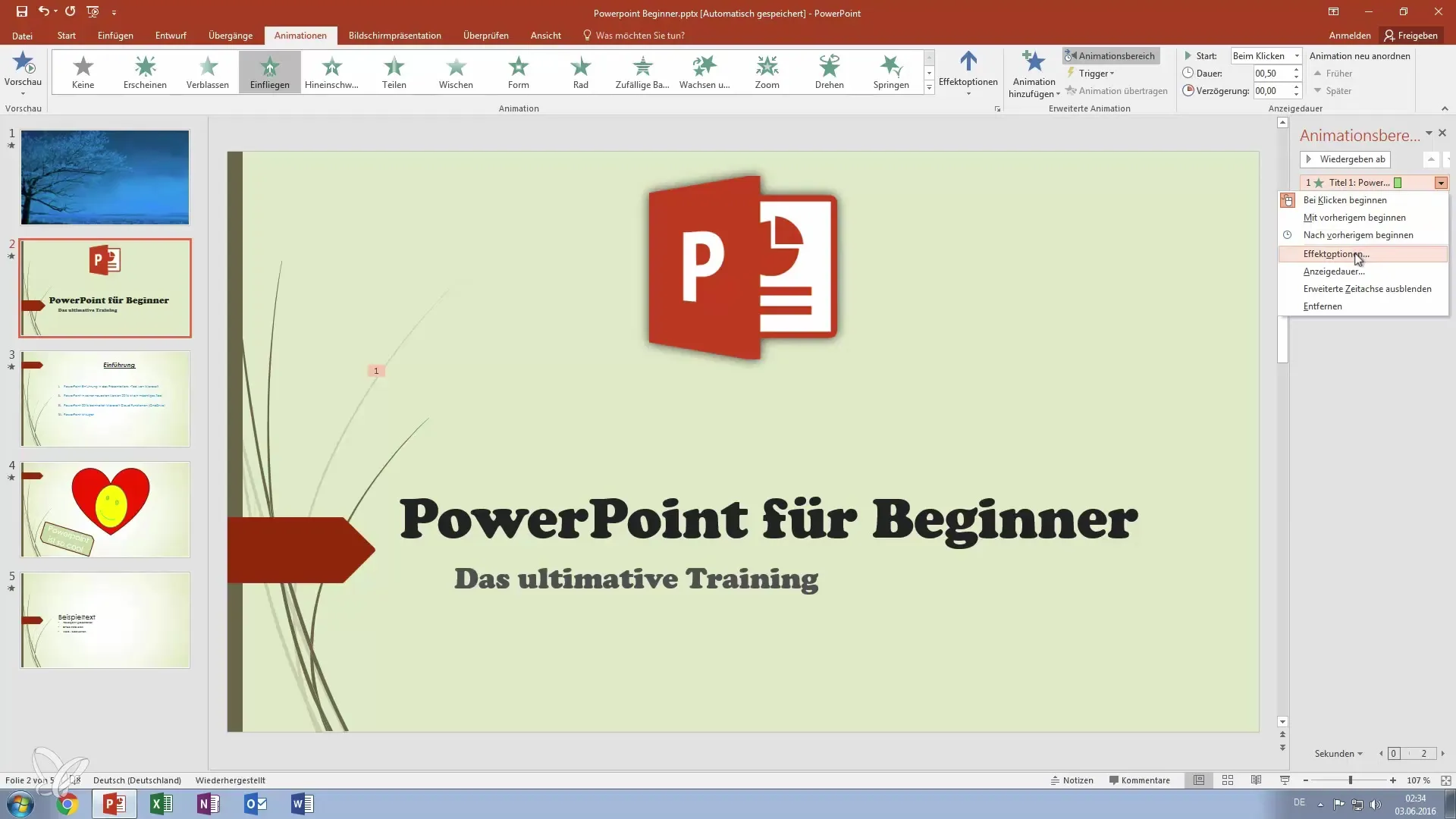
4. Select Character-Wise Animation
If you want a character-wise animation, select "by character." This means that each letter will animate one after the other. You can adjust the duration of the animation to intensify the effect.
5. Add Delay
To add more dynamics to the animation, you can insert a delay between the characters. Test different values to find the right balance, so the animation isn't too fast or too slow.
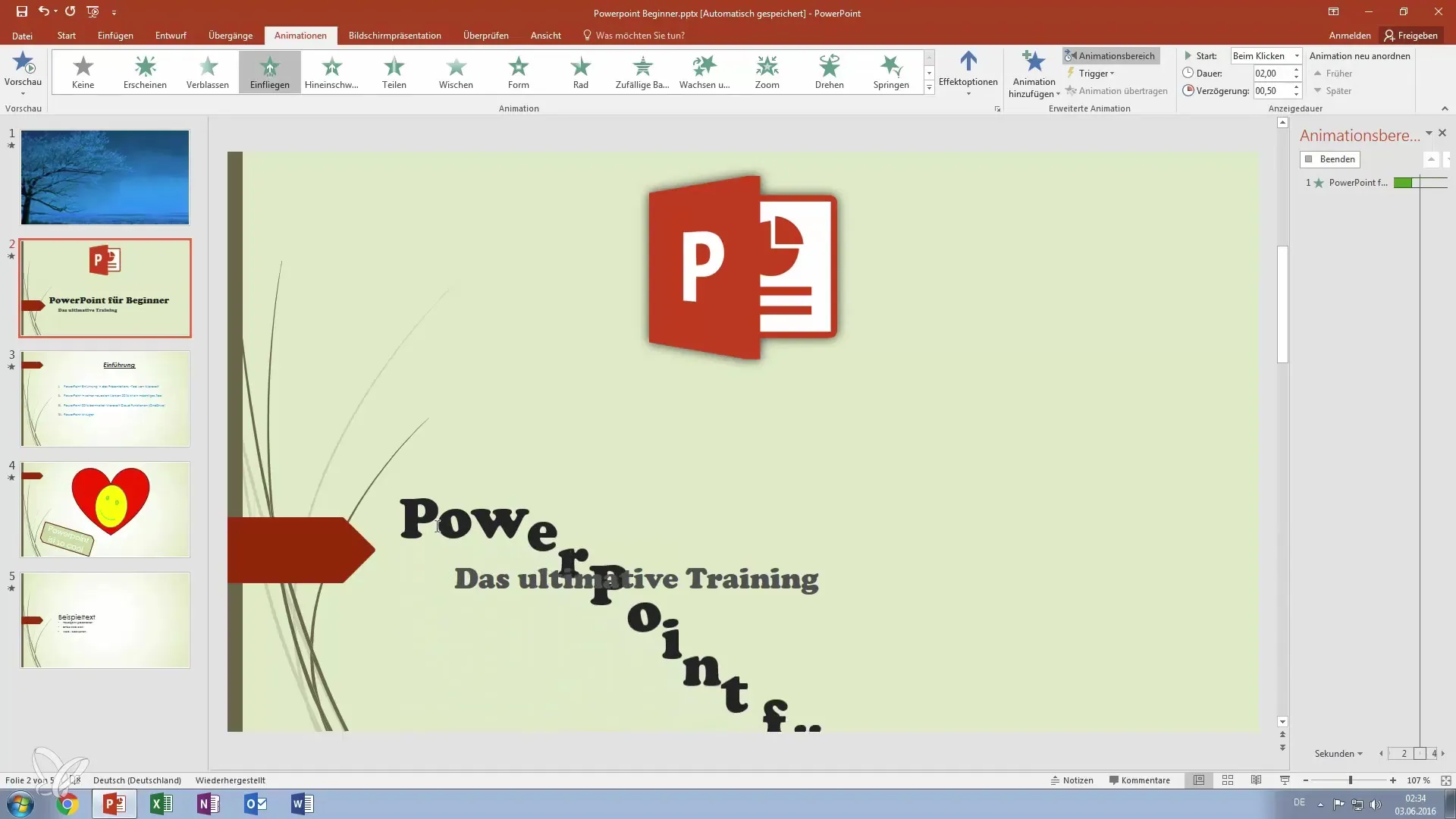
6. Try Word-Wise Animation
You can also set the animation to appear by words. To do this, select the "by word" option. This gives your text a different dynamic and can be particularly effective for headings.
7. Optimize Delay Between Words
When selecting the word-wise animation, you also have the option to adjust the delays between the words. Here you can test different values to see which delay looks best for your presentation.
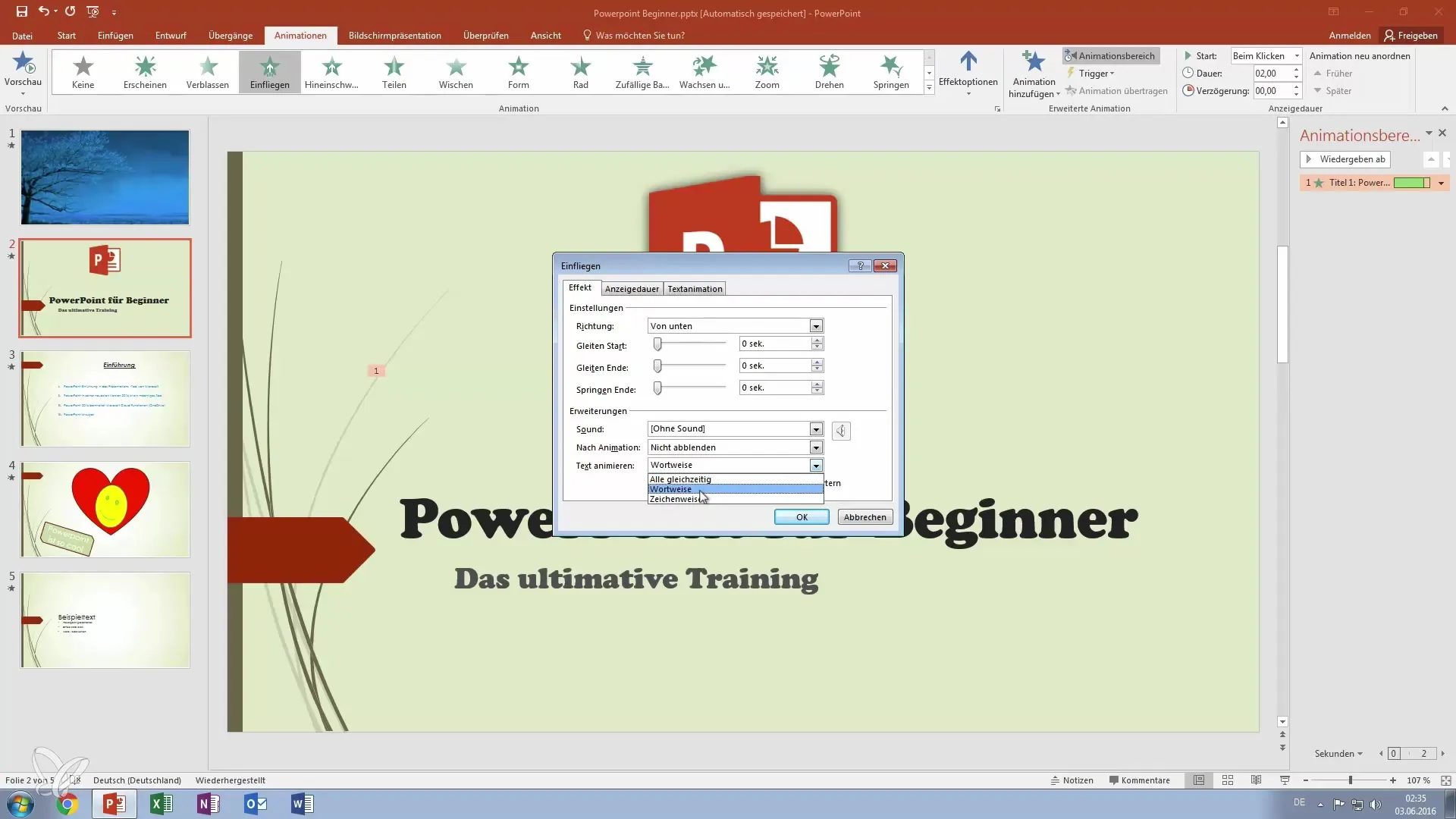
8. Review Animation Again
Before you finish the presentation, preview the animation one more time. Make sure everything looks as you envisioned. Test whether the animations achieve the best effect and adjust the settings as needed.
Summary – Become a Presentation Pro: Master Animations by Character and Word in PowerPoint
With these steps, you have the opportunity to animate texts in PowerPoint in various ways. Whether by character or by word, this technique can enhance your presentations and help your audience focus on the most important points. Experiment with the settings and find the animation style that best fits your topic.
Frequently Asked Questions
How do I animate text in PowerPoint?Select the text, go to "Animations," and then choose the desired animation type.
Can I adjust the duration of the animation?Yes, you can set the duration of the animation and the delays in the "Effect Options."
What is the difference between character-wise and word-wise animation?In character-wise animation, the letters appear one after the other, while in word-wise animation, entire words are displayed one after the other.


