Are you facing the challenge of making your website dynamic and adaptable? CSS quickly reaches its limits when it comes to accessing parent elements. However, with Sass and the new parent element selector, you will discover unprecedented possibilities. You can now work efficiently while increasing the reusability of your styles. Let’s dive into the implementation together and find out how you can optimize your CSS definitions.
Main Insights The parent element selector in Sass allows you to apply CSS properties based on the properties of the parent element. This lets you adapt your styles to different conditions without writing redundant code.
Step-by-Step Guide
1. Understand the Basics
First, you should recognize the necessity of the parent element selector. Suppose you have multiple headings that share uniform properties. Depending on the context, they may want to receive different styles. This is where the parent element selector comes into play.
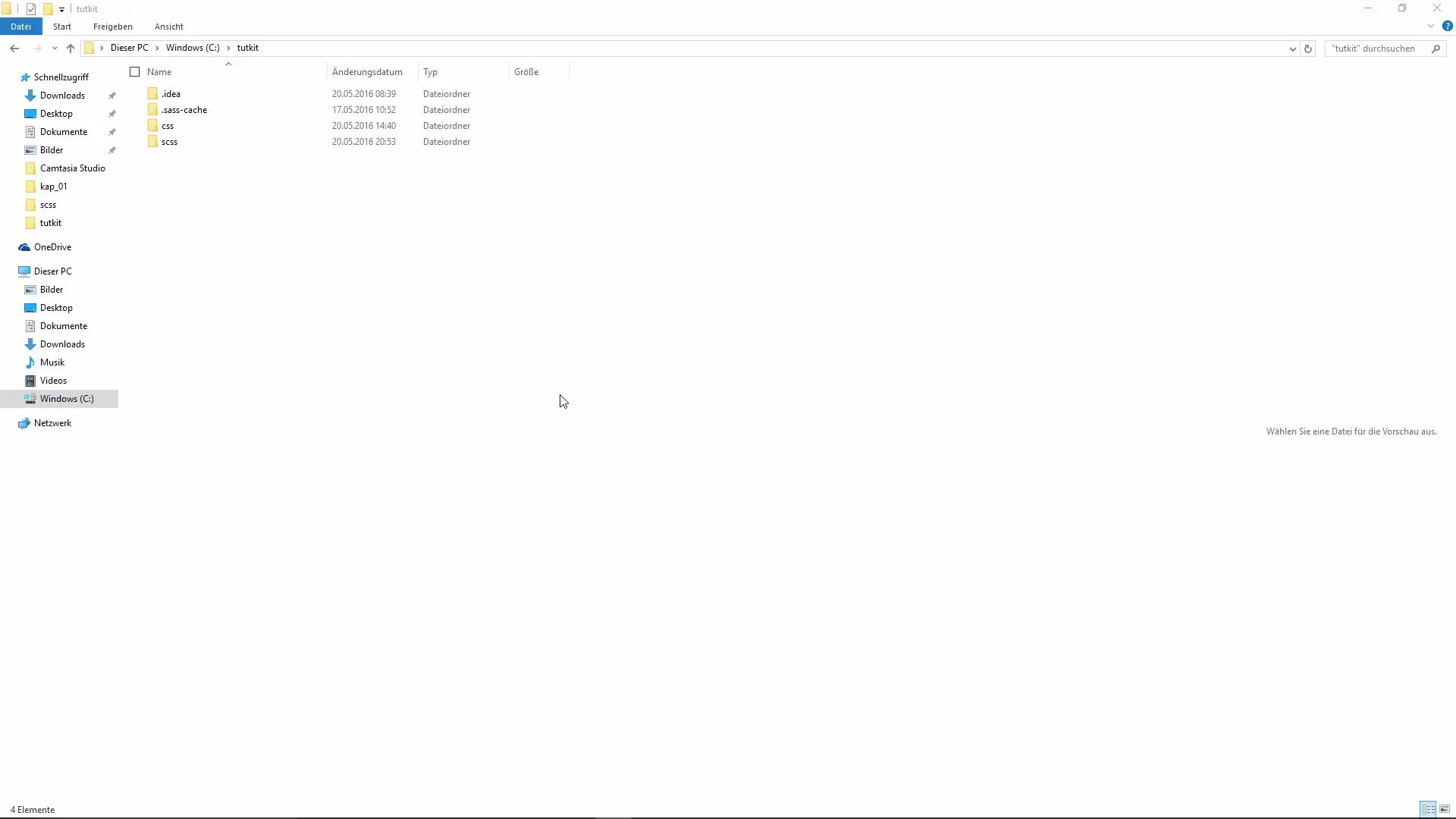
2. Create HTML Structure
To demonstrate how the parent element selector works, create a simple HTML file. Name it overlay.html. This will serve as the basis for your tests and adjustments.
3. Include CSS File
Open the created HTML file in your editor. You should now begin including your CSS file. Make sure to use not only your SCSS files but also the generated CSS file. Use the link tag in the head section of your HTML file to access it.
4. Define Body Element
Now it’s time to define the content of your body element. You will place an H3 element with typical properties there to demonstrate how the parent element selector works.
5. Create Class for Body Element
Now add a class that controls the behavior of the body element. In this example, you will name the class overlay. This helps you differentiate styles for this specific page.
6. Format Heading
Next, you will define the general H3 formatting. For example, set the font size to 1em and the color to blue. These are the default values of your heading when the page is not in overlay mode.
7. Apply Parent Element Selector
Now it gets exciting. You want the H3 heading to have a different color when the class overlay is set in the body element. This is where the parent element selector comes into play. This means you will define a condition that reacts to the class overlay.
8. Copy and Adjust Properties
To set the new style, you can copy the properties from the previous H3 definition and adjust the values. Change the font size to 2em and set the color to red to make the difference clear.
9. Check Results
Save your changes and reload the HTML page in the browser. You should now see that the H3 heading is displayed in red when the class overlay is active. When this class is missing, the default color blue will show.
10. Flexibility through the Parent Element Selector
By using the parent element selector, you not only become more flexible in handling your styles but also save time and effort since you do not have to create multiple classes for the same purpose. This allows you tailored CSS solutions for different layouts.
Summary – Efficient Use of Parent Element with Sass
With the parent element selector in Sass, you gain a powerful way to manage the styles of your elements dynamically. You can specifically access parent elements, making the code clearer and more flexible. This is particularly beneficial when working on projects that require different layouts and styles.
Frequently Asked Questions
What is the parent element selector?The parent element selector in Sass allows you to define styles based on the properties of parent elements.
How do I use the parent element selector?You can use it by defining CSS properties within the selector of the parent element.
What advantages does the parent element selector offer?It allows you to write more flexibly and less redundant code and adjust the styling of elements based on context.
Why should I use Sass instead of just CSS?Sass offers you advanced functionalities such as variables, functions, and mixins, which make it easier to create and manage complex styles.


