Sass is a powerful extension of CSS that allows you to manage your stylesheets more easily and efficiently. However, to use Sass files, they must be converted into regular CSS files. In this tutorial, we will show you how to efficiently handle the compilation of Sass into CSS through simple commands and automations.
Key Insights
- Sass must be converted into CSS files to be usable.
- With the watch command, you can automatically track changes in Sass files and convert them into CSS files.
- A good file structure is crucial for efficiently working with Sass and CSS.
Step-by-Step Guide
1. Initial Conversion of Sass to CSS
First, you need to ensure that you are in the correct directory where your Sass file is stored. For example, if your file is located in the directory "C:\tutkit", navigate to that location.
To do this, open your terminal and enter the following command, where yourFile.scss is the name of your Sass file and yourOutputFile.css is the name of the desired CSS output file:
sass yourFile.scss yourOutputFile.css
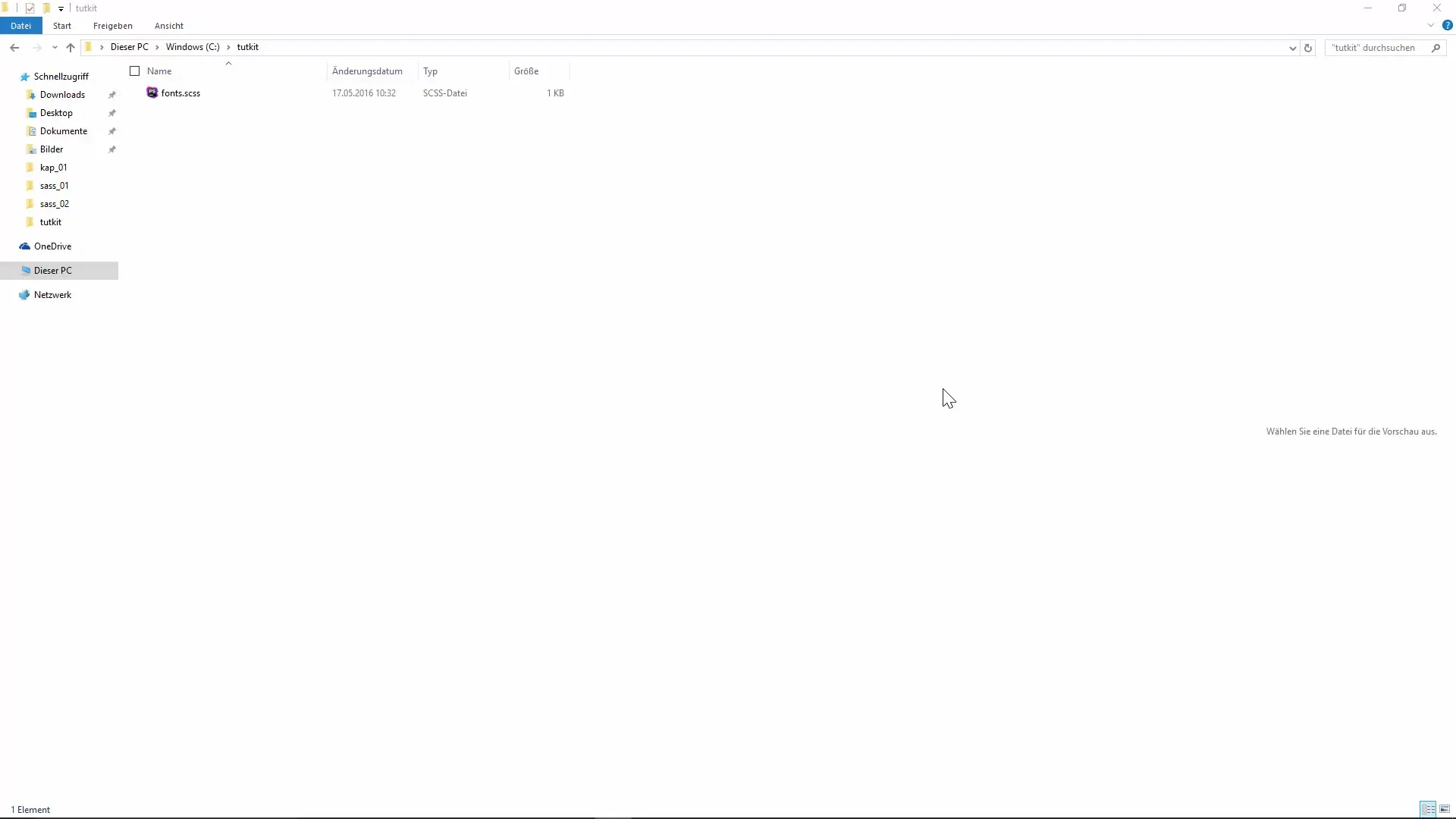
This command converts the Sass file into the corresponding CSS file. Note that the file names do not have to match. You can name the output file as you wish.
2. Automating Compilation
So that you do not have to manually enter the conversion command every time, you can use the watch command. This command watches a Sass file and automatically performs the conversion as soon as changes are made.
Enter the following command to activate monitoring:
sass --watch yourFile.scss:yourOutputFile.css
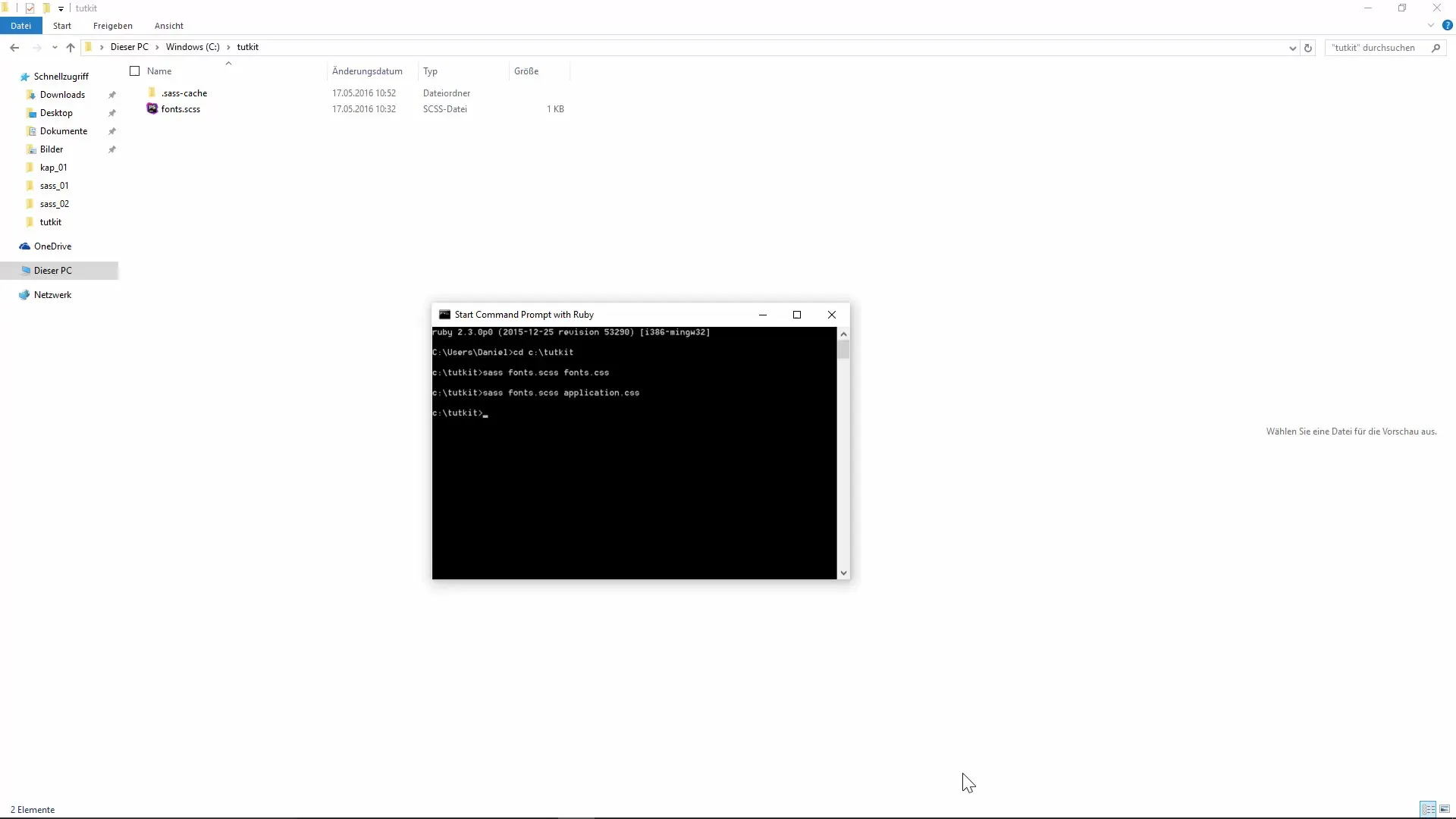
When you do this, you will see a confirmation that monitoring has started. Now, every time you make changes to your Sass file, the CSS file will be updated automatically.
3. Monitoring Multiple Files
Assuming you are working on multiple Sass files in a directory. In this case, it is useful to monitor the entire directory. First, navigate out of your current directory and enter the following command:
sass --watch tutkit/scss: tutkit/css
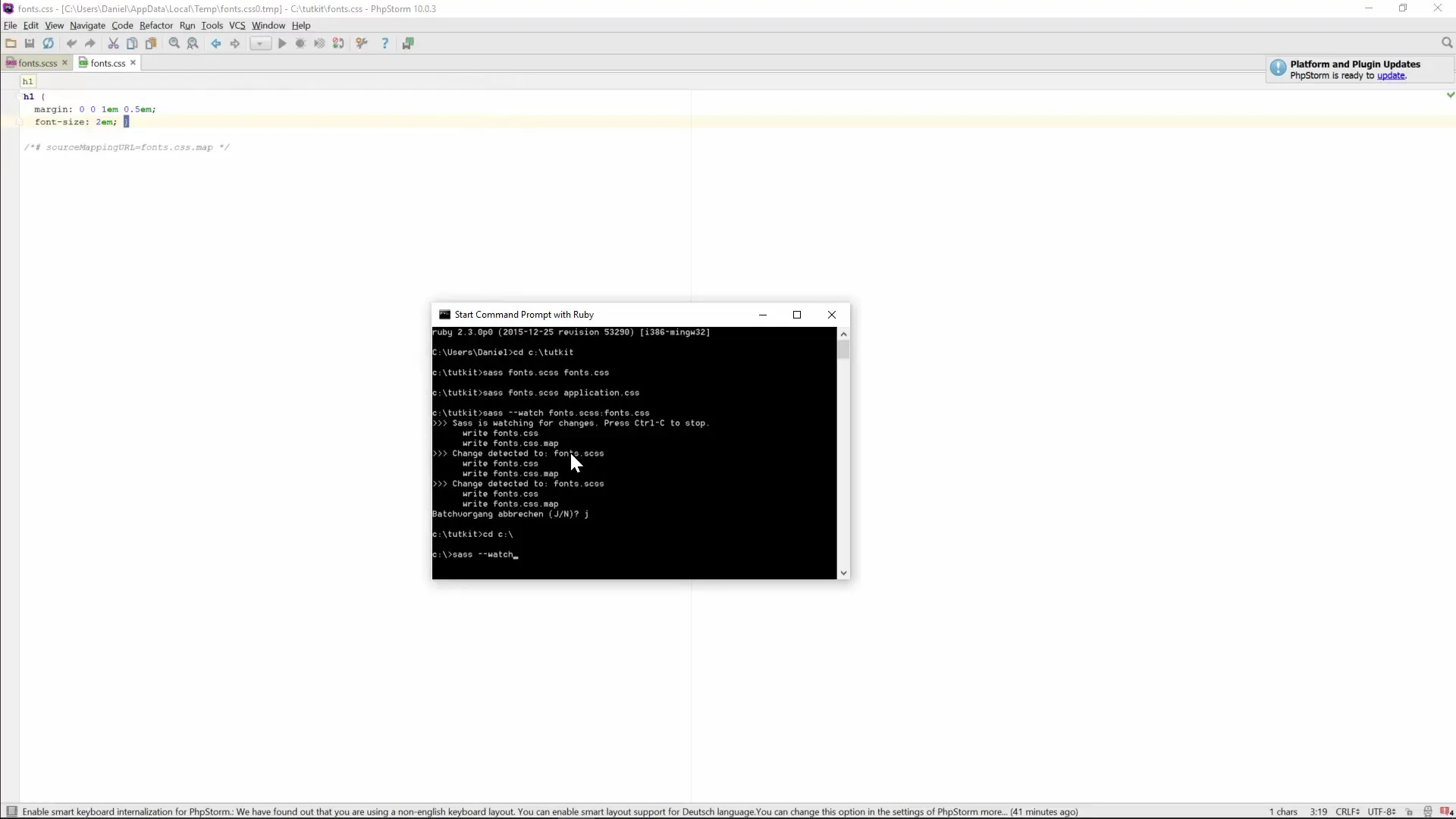
This command now monitors the entire scss directory and converts any changes into the corresponding files in the css directory.
4. Organizing Your Sass Files
To keep your project organized, you should create a clear directory structure. Create an scss directory for your Sass files and a separate css directory for output files. This makes maintenance easier and ensures everything remains organized.
So let's first create our directories:
Create a new directory called scss:
mkdir scss
And another directory called css:
mkdir css
Now you can place all your Sass files in the scss directory and write the generated CSS files into the css directory.
5. Automated Monitoring of Directories
Once your directories are set up, you can instruct Sass to monitor all changes in your scss directory and update the corresponding CSS files. Use the following command:
sass --watch scss:css
Now Sass will monitor for changes within the scss directory and automatically create or update the corresponding CSS files in the css directory.
Summary – Skilled Compilation of Sass to CSS
By automating the Sass compilation, you can save time by using a clear and thoughtful folder structure and employing the watch command to apply changes immediately. This way, you can be sure that your latest changes are also reflected in the CSS file.
Frequently Asked Questions
How does the watch command work in Sass?The watch command monitors one or more Sass files or directories to automatically detect changes and compile them into CSS files.
Can I have multiple Sass files in one directory?Yes, you can have multiple Sass files in one directory, and the watch command can be configured to monitor all files in that directory.
Does the name of the Sass file have to match the name of the CSS file?No, the names do not have to match; you can name the output file as you wish.
Is it necessary to manually compile Sass each time?No, the watch command makes manual compilation unnecessary by automatically detecting changes and taking care of the compilation.


