There are many creative ways to edit videos and create a vibrant atmosphere. One of the most common challenges you may encounter as a videographer is the unwanted Flicker of light sources in your shots. Particularly when using LED lighting, this can lead to unwanted disturbances in image quality. But don't worry – with the Flicker-Regelung in MAGIX VEGAS Pro 18, you can not only solve this problem but even leverage it to your advantage. In this tutorial, you will learn how to handle the various setting modes of the Flicker control and thus professionally improve your videos.
Key insights
- The Flicker control helps to reduce or deliberately create unwanted flickering in videos.
- There are various modes to adjust the flicker frequency, sensitivity, and image areas.
- The reduction function allows you to control and analyze flickering in a precise manner.
Step-by-step guide
Let's start with the basic settings in MAGIX VEGAS Pro 18. It is important that you become familiar with the software before delving deeply into the Flicker control.
1. Accessing the Flicker control
To activate the Flicker control, you first need the appropriate plugin. This can be easily integrated. First, go to the plugin management to find the Flicker control. Once you've discovered the plugin, click "OK" to add it.
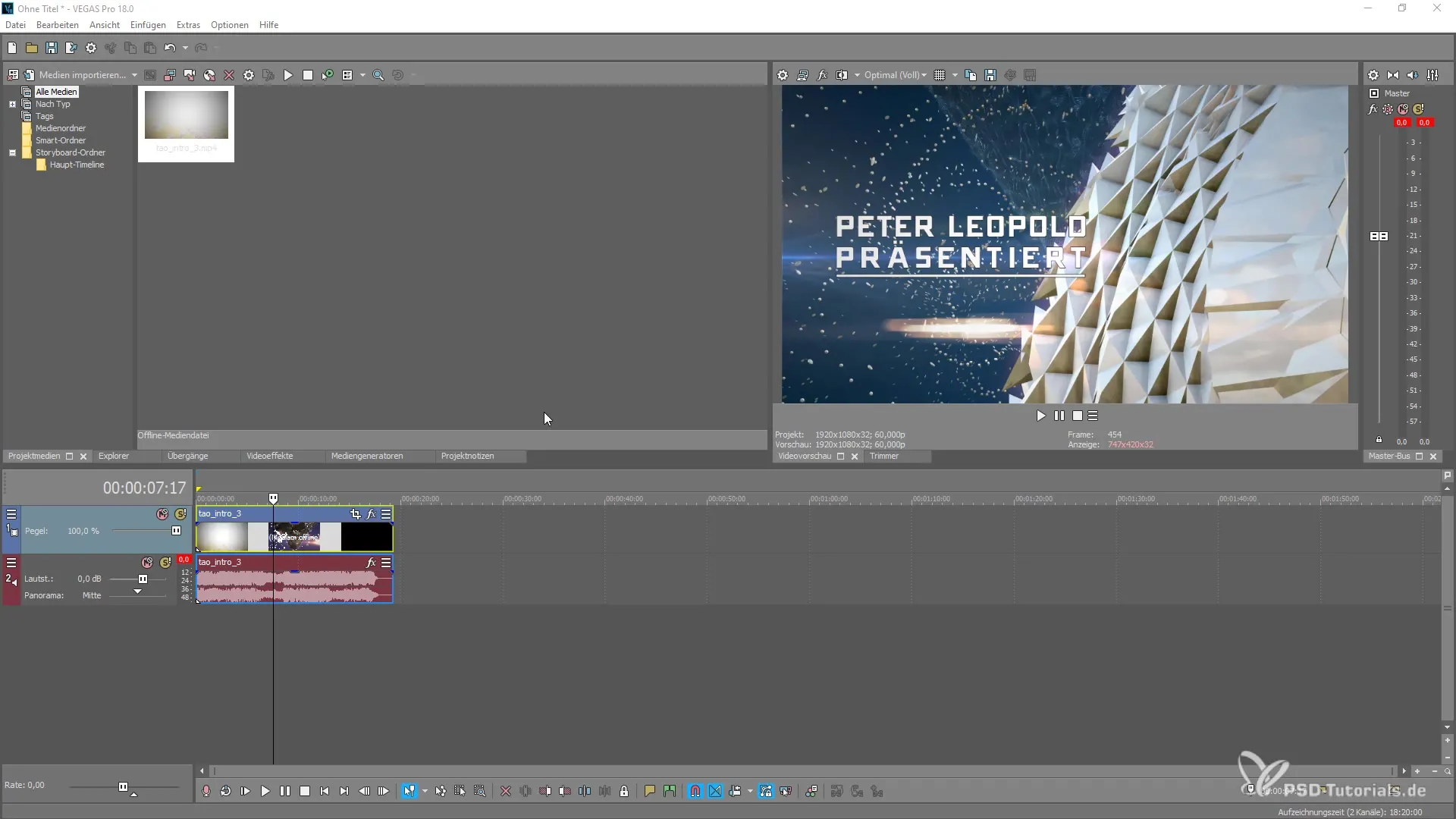
2. Understanding the Flicker control
It is important to understand which factors influence flickering. Problems often arise when you are working with LED light sources that have, for example, a frequency of 60 Hz. This frequency can lead to unpleasant flickering under light illumination in your shots, which can be particularly distracting in time-lapse or slow-motion recordings.
3. Selecting flicker modes
To reduce or deliberately enhance flickering, there are two modes: Add and Reduction. When you select the Add mode, you have the option to set the flicker frequency yourself. This gives you control over how often the flickering becomes visible.
4. Adjusting the flicker frequency
In this mode, you can also adjust the sensitivity. This is a measure of how pronounced the flickering is in your image. Experiment with these settings to achieve the optimal effect.
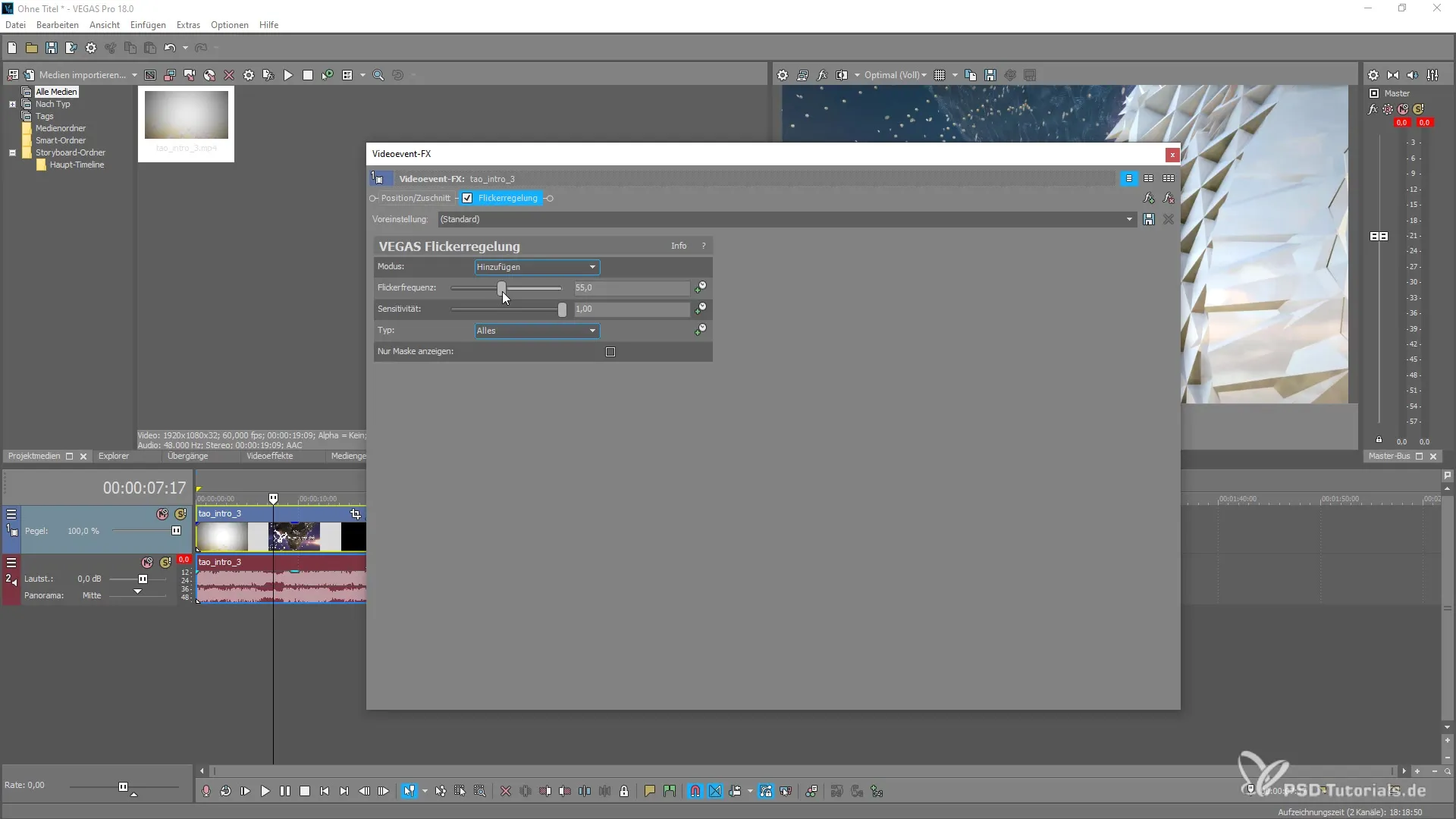
5. Selecting image areas
Another advantage of the Flicker control is the ability to select specific areas of your video. For example, you can adjust only the parts found in the highlights, mid-tones, or shadows.
6. Using masks and keyframes
To have even more precise control over flickering, you have the option to add masks that highlight specific areas of your video. Additionally, you can use keyframes to dynamically control flickering throughout the video.
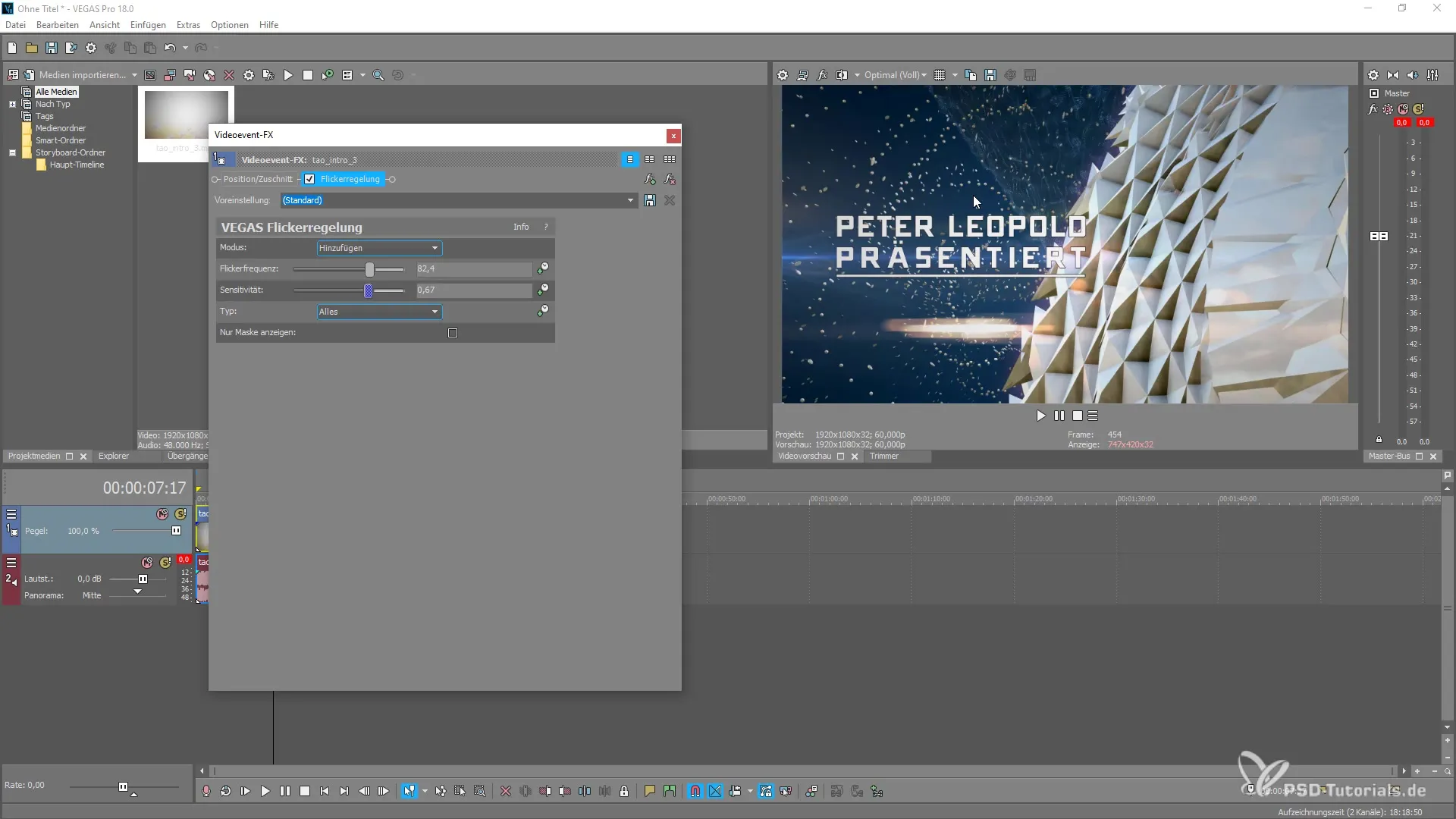
7. Using the reduction mode
In the reduction mode, you can make precise adjustments to minimize flickering. Here you can choose whether you want to control the editing in time or via histograms. These functions give you enhanced control over image quality.
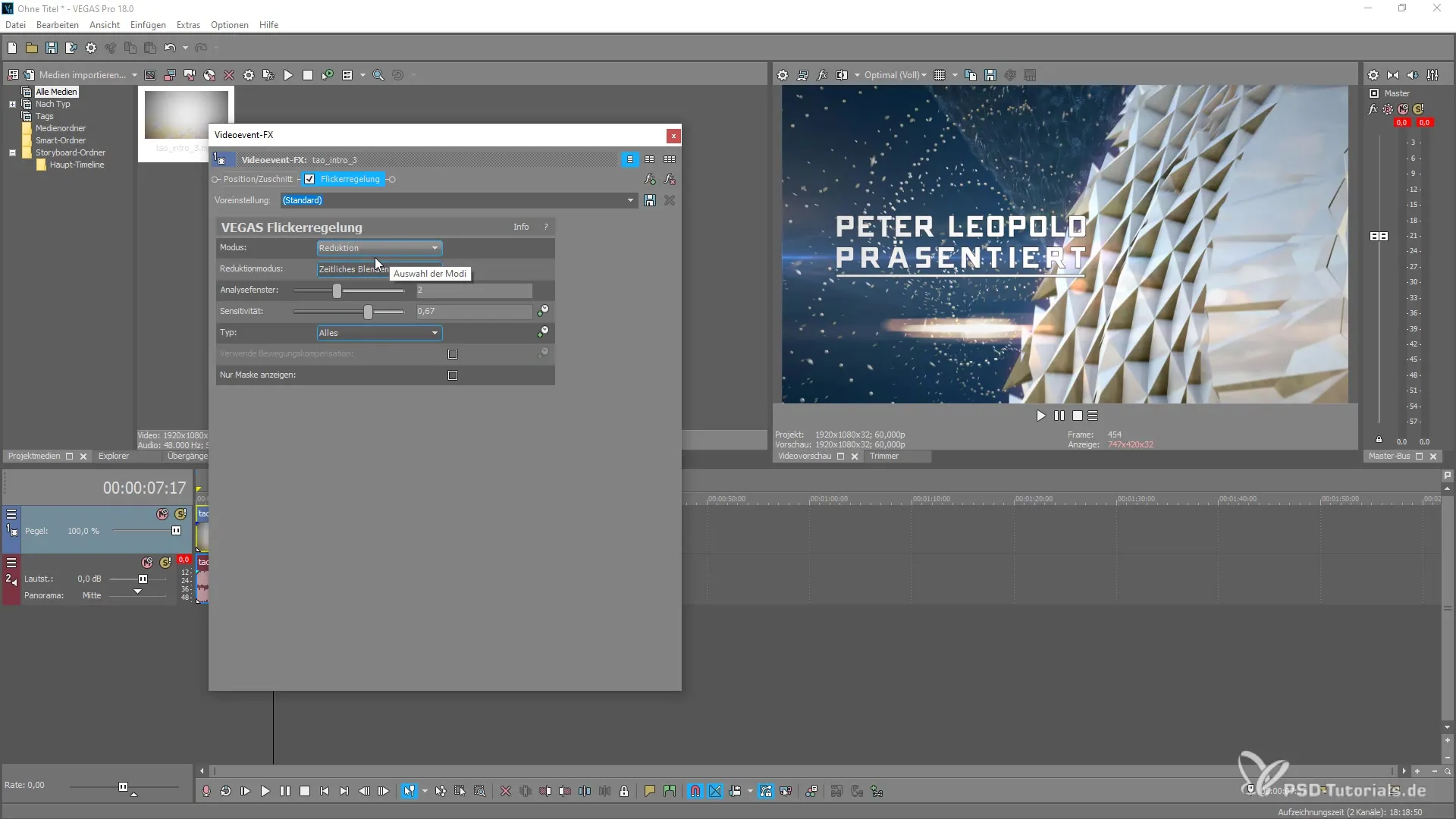
8. Fine-tuning the options
Once you have applied the reduction method, the program offers you the ability to perform the analysis for highlights, mid-tones, or shadows. The algorithm searches for the best transitions between the frames and blends them subtly together.
Summary – Optimizing Flicker control with MAGIX VEGAS Pro 18
With the Flicker control in MAGIX VEGAS Pro 18, you can efficiently tackle unwanted flickering in your videos. By experimenting with the various modes and settings, you can not only fix disturbances but consciously design the atmosphere of your videos.
Frequently Asked Questions
How can I activate the Flicker control?You can activate the Flicker control by adding the appropriate plugin in the plugin management of MAGIX VEGAS Pro 18.
What modes are available for the Flicker control?There are two modes available: Add and Reduction.
How does the sensitivity setting work?The sensitivity setting determines how pronounced the flickering is in your image and allows you to fine-tune the flickering.
Can I adjust specific areas of the video?Yes, you can select specific image areas to make targeted adjustments.
Is there a way to control flicker effects dynamically?Yes, you can use masks and keyframes to animate the flicker effects throughout your video.


