The creative work on projects often requires a certain flexibility. With the new incremental save feature in MAGIX VEGAS Pro 18, you now have the ability to manage your projects in such a way that you can always revert to previous versions. This allows you to try out different ideas without jeopardizing the ongoing work.
Key Insights
- With the incremental save feature, you can save different versions of your project without overwriting the existing file.
- By easily saving new file versions, you keep track of your changes.
- You can revert to a previous version at any time, giving you security and flexibility while editing.
Step-by-Step Guide
To effectively take advantage of the incremental save feature, follow these few simple steps.
Step 1: Access the Feature
Start your project in MAGIX VEGAS Pro 18 and make sure you have loaded all elements you want to edit. To activate the new feature, go to "File" in the menu bar. Here you will find the option “incremental save” that you can select. Alternatively, you can use the shortcut Ctrl + Alt + S to quickly activate the feature.
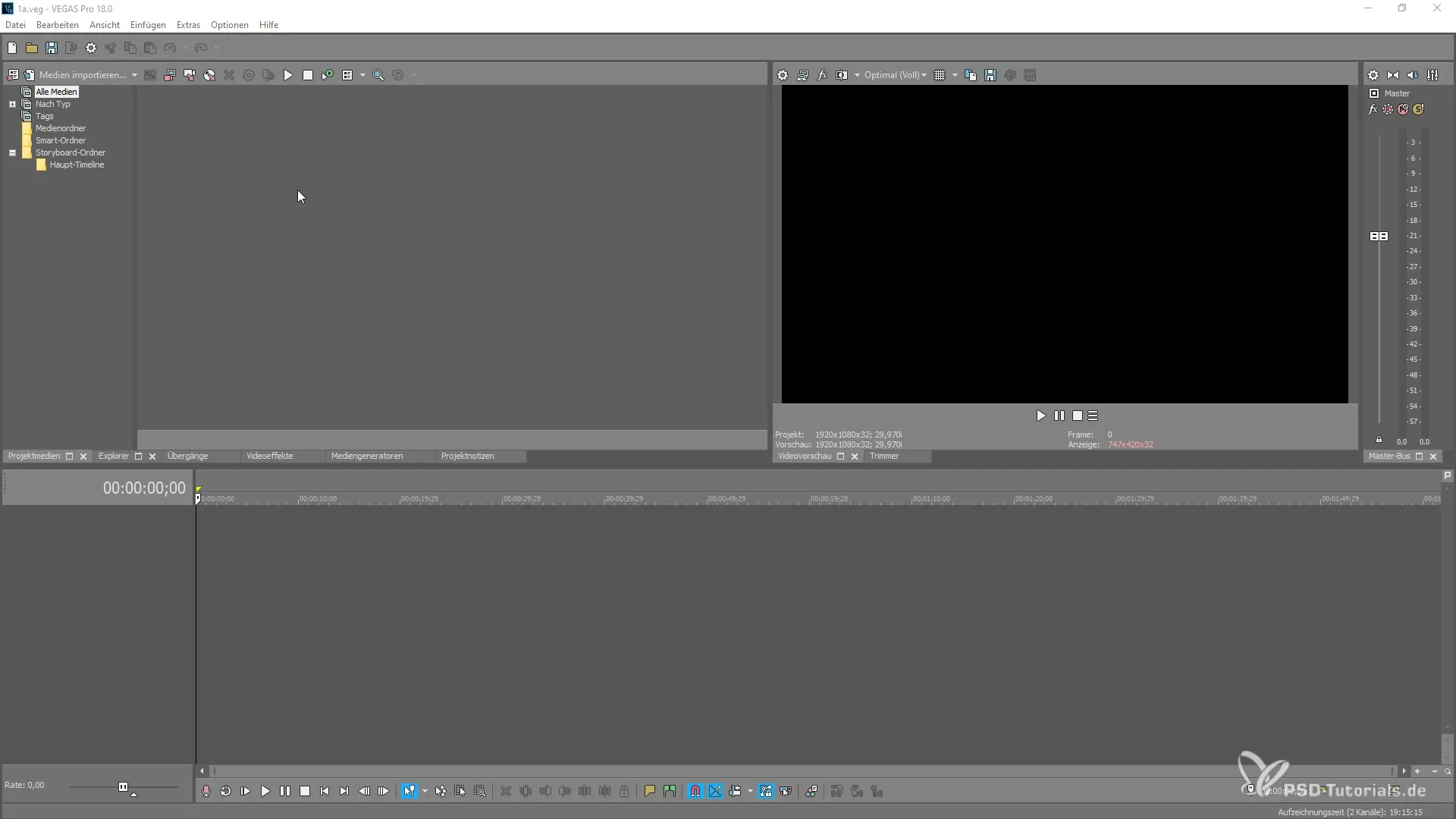
Step 2: Save the First Version
After selecting the “incremental save” option, your project will be saved under a new name. The default name is supplemented with a sequential number, for example, 001. This means you have a new file while the original project remains unchanged. This ensures that your first version remains available even after further processing steps.
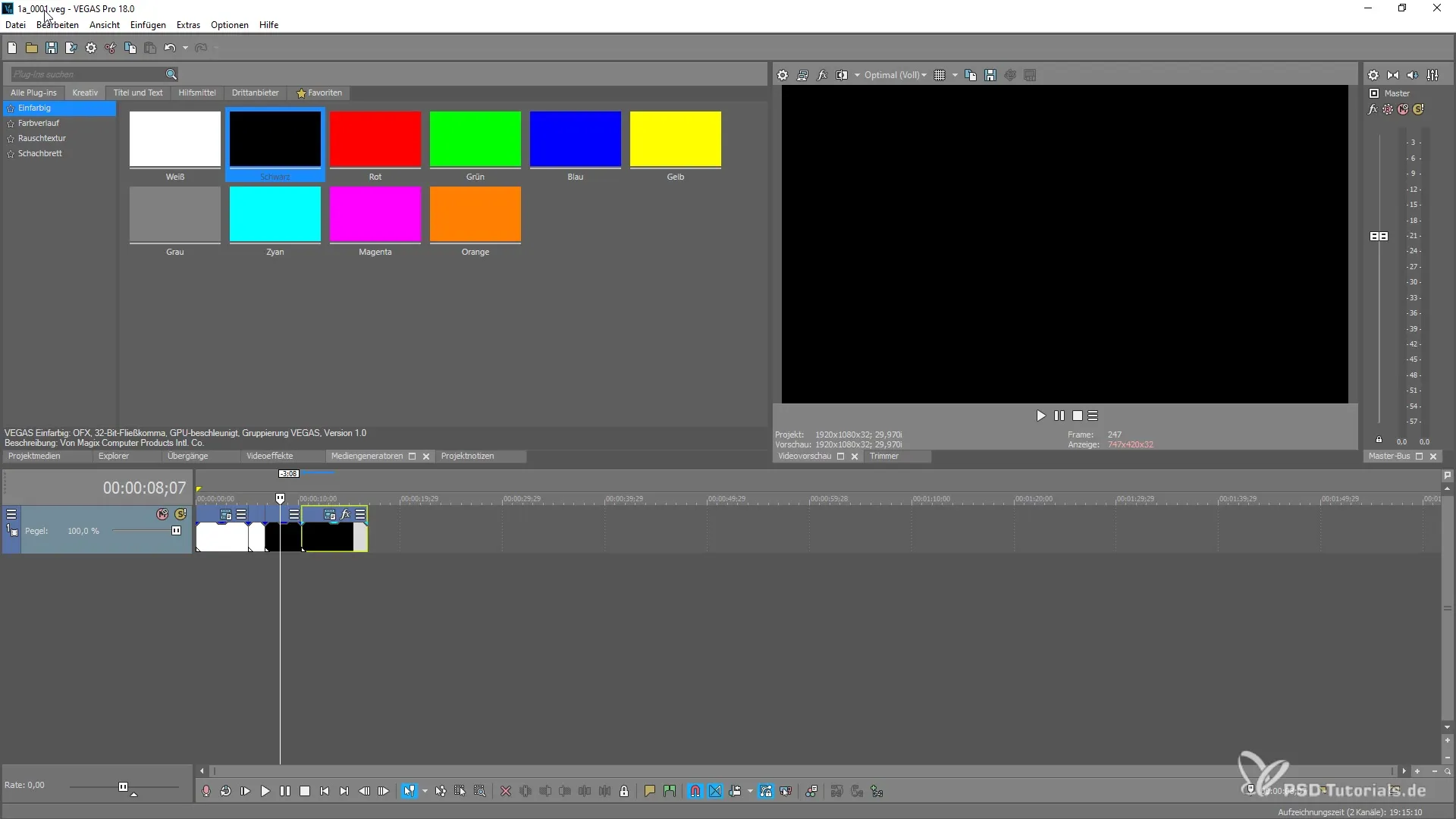
Step 3: Continue Working and Resave
When you continue working on your project and want to capture another state, you can choose “incremental save” again. The process remains the same: A new file name is generated, which helps you keep track of your changes chronologically. Make sure that the file name is updated at the top of the user interface so that you are always aware of the current status.
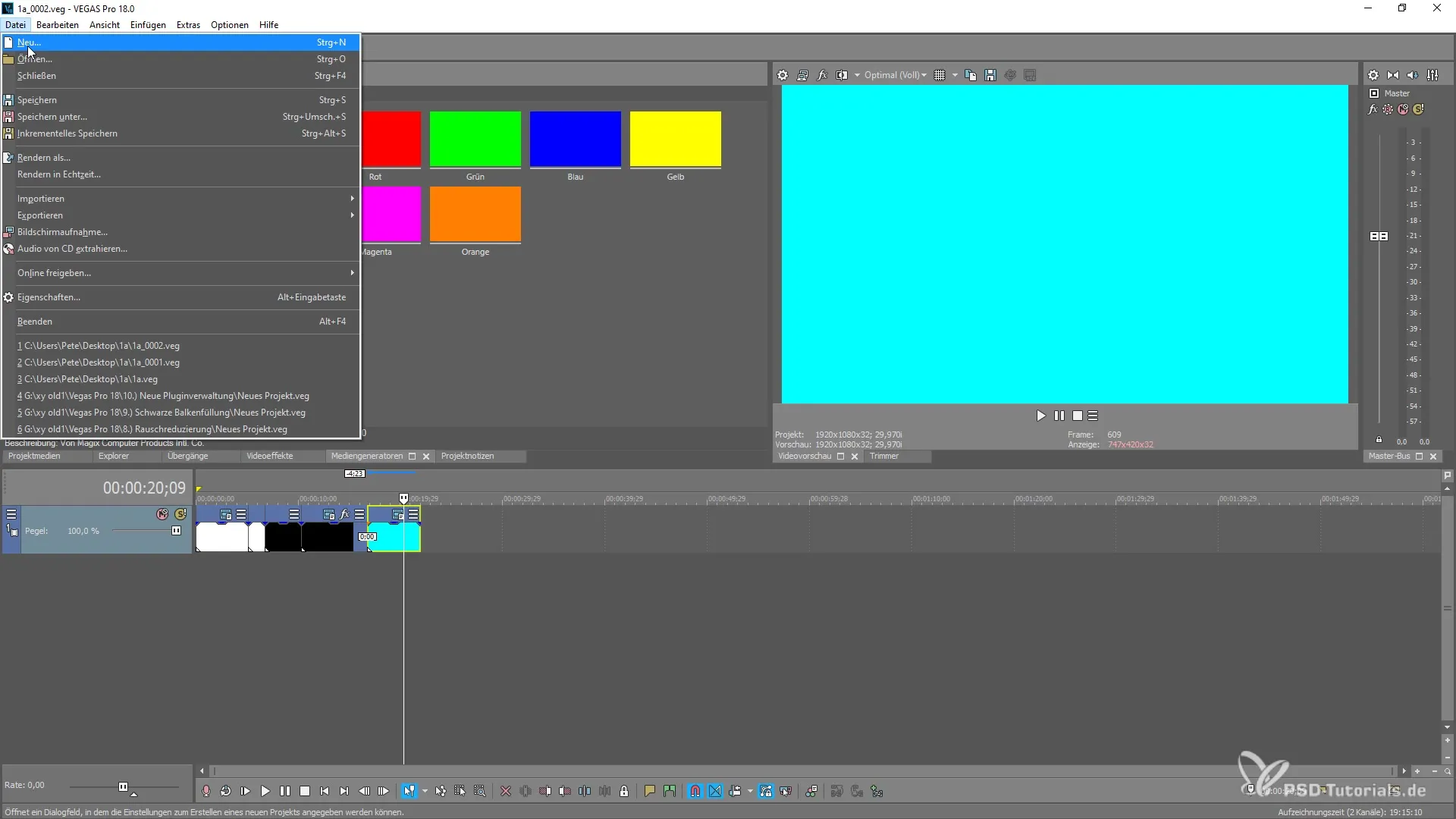
Step 4: Check the Saved Versions
To ensure that all previous versions have been saved correctly, you can check the project files in the corresponding directory. You should see several files named according to your saving operations. This gives you an overview of all interim changes, and you can choose which version you want to revert to.
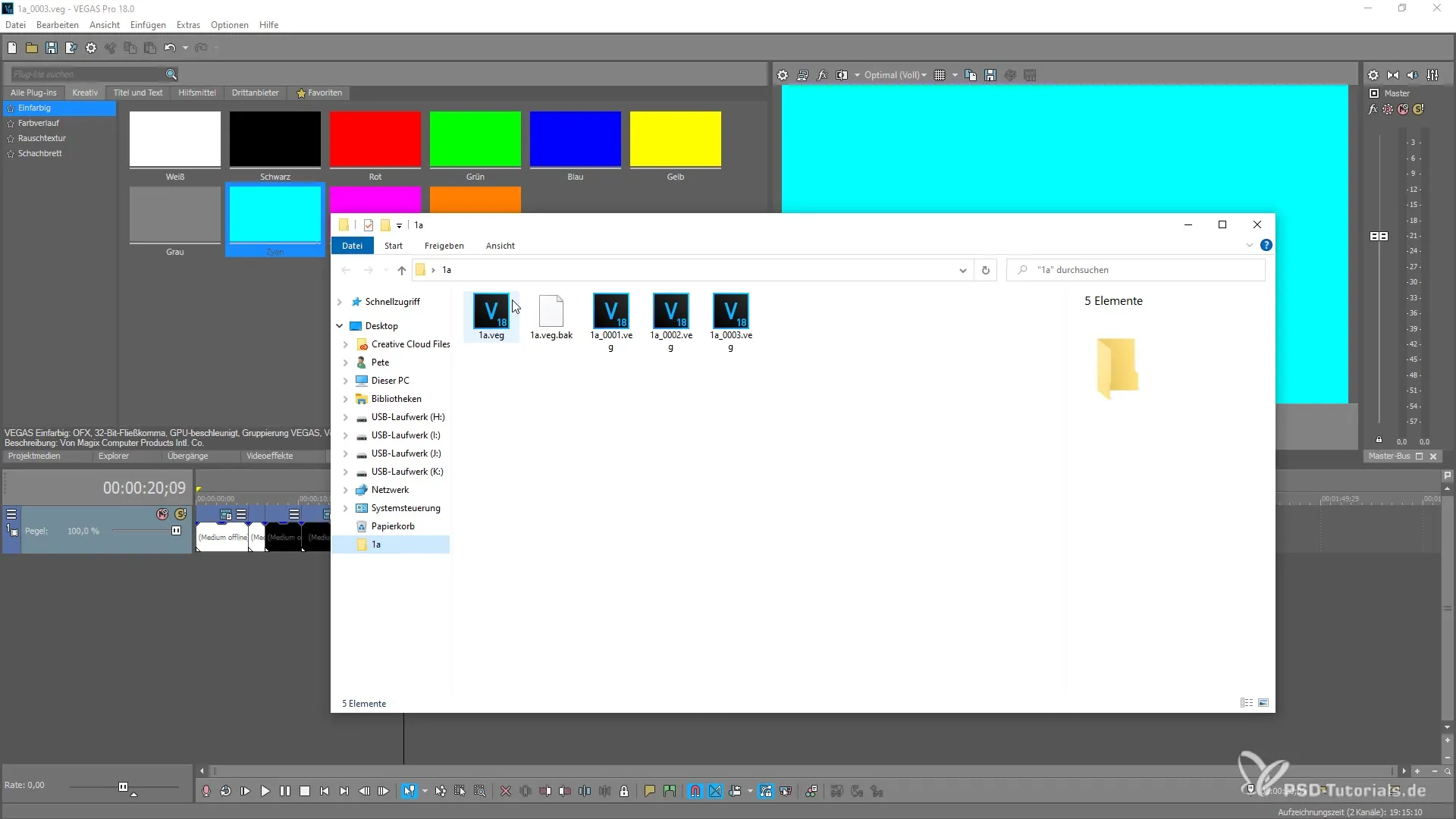
Step 5: Reverting to a Previous Version
If you want to go back a step, it is simply possible. Close the current file and open the version you want to restore. You can revert to an earlier project at any time to undo changes or compare different artistic approaches. This gives you full control over your creative process.
Summary – Using Incremental Save in MAGIX VEGAS Pro 18 Easily
The incremental save feature in MAGIX VEGAS Pro 18 significantly simplifies project management. By regularly saving new versions, you maintain control over your work, can try out changes, and revert to older versions at any time. This is not only a practical but also a safe way to work on creative projects.
Frequently Asked Questions
How do I use the incremental save feature in VEGAS Pro 18?Select “File” in the menu bar and then “incremental save” or use the shortcut Ctrl + Alt + S.
What happens when I save incrementally?A new file version is saved under a sequential name, so the original file remains intact.
Can I revert to a previous version?Yes, you can open an older version at any time and continue working with it.
Where can I find the saved versions of my project?The saved versions can be found in the directory where your project is saved.


