The use of video editing software can be challenging, especially when it comes to rendering projects. However, MAGIX VEGAS Pro 18 has improved user-friendliness by completely overhauling the render dialog. These changes aim to provide you with a clearer and more informative experience during rendering. In this tutorial, I will show you what is new in the render dialog and how to make the most of the new features.
Key Takeaways
- The render dialog is now clearer and more informative.
- There is an accurate display of the remaining time and a progress bar.
- You can view additional options and information about your rendering process.
Step-by-Step Guide
To effectively use the new render dialog in MAGIX VEGAS Pro 18, follow these steps:
1. Access the New Render Dialog
Open your project in VEGAS Pro 18 and go to the "Render" menu to activate the revamped render dialog. This new dialog gives you an immediate comprehensive overview of the current status of your project.
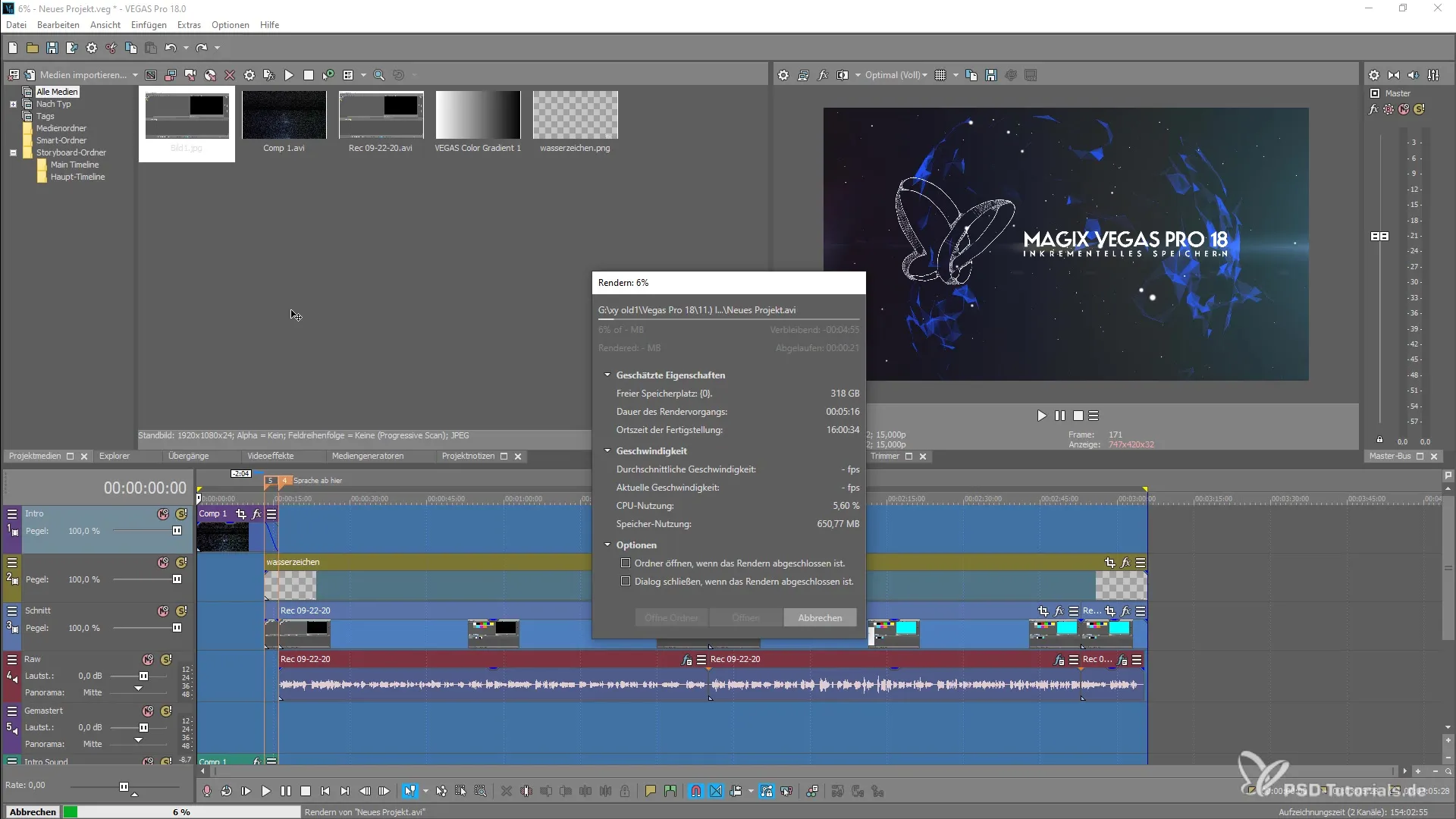
2. Understanding the Progress Bar
The upper area of the dialog shows a progress bar. Here you can see not only the percentage of the rendering process but also the file size of your output. This helps you easily monitor the progress.
3. Monitoring Remaining Time
Below the progress bar, you can read the remaining time for the rendering operation. This feature is particularly useful as you can see exactly when your project is expected to be completed.
4. Accessing Additional Information under Tabs
The render dialog now offers three collapsible sections that display various important information. Here you can check the estimated rendering time as well as the current drawing and writing speed.
5. Monitoring CPU and Memory Resources
Another interesting aspect is the ability to monitor your CPU usage and memory space. For example, you can see how much resources your computer is consuming during rendering.
6. Completing the File and Menu Options
Finally, you have the option to open your rendered output once the process is completed. Additionally, you can manually close the render dialog or set it to automatically hide, depending on your personal preferences.
Summary – The Overhauled Render Dialog in MAGIX VEGAS Pro 18: All You Need to Know
The new render dialog in MAGIX VEGAS Pro 18 is a major update that provides you with more control and information during the rendering process. The user interface is now more intuitive and organized. Utilize the new features to optimize your workflow and get the most out of your video editing experience.
Frequently Asked Questions
What is new in the render dialog of MAGIX VEGAS Pro 18?The render dialog is now clearer, provides real-time information, and is more informative.
How can you see the remaining render time in the new dialog?The remaining render time is displayed below the progress bar.
What additional options does the new render dialog offer?You gain access to more information such as CPU usage, memory space, and the ability to open the output directly.
What are the benefits of the new user interface of the render dialog?The new user interface offers a better overview and allows easier monitoring during the rendering process.
How do you manually close the render dialog?You can either manually close the render dialog or set it to automatically close after finishing the rendering process.


