Discover the fascinating possibilities of Boris Continuum Effects in MAGIX VEGAS Pro 18. With this impressive effect engine, you can transform creative ideas into breathtaking visual experiences. The tutorial provides you with a comprehensive guide on how to use various effects to give your videos the final touch.
Key Insights
- Boris Continuum is a powerful effect engine that offers numerous creative possibilities.
- Effects are easily customizable and can be combined to achieve individual results.
- The FX Browser enables easy handling and a wide selection of effects.
- Beauty Studio for skin corrections is a helpful tool for post-production.
Step-by-Step Guide
Getting to Know the Effect Engine
First, take a look at what the Boris FX Continuum effect engine has to offer. It is known for its user-friendly interface and access to a variety of effects. You will start with three different effects that give you a strong overview of the possibilities.
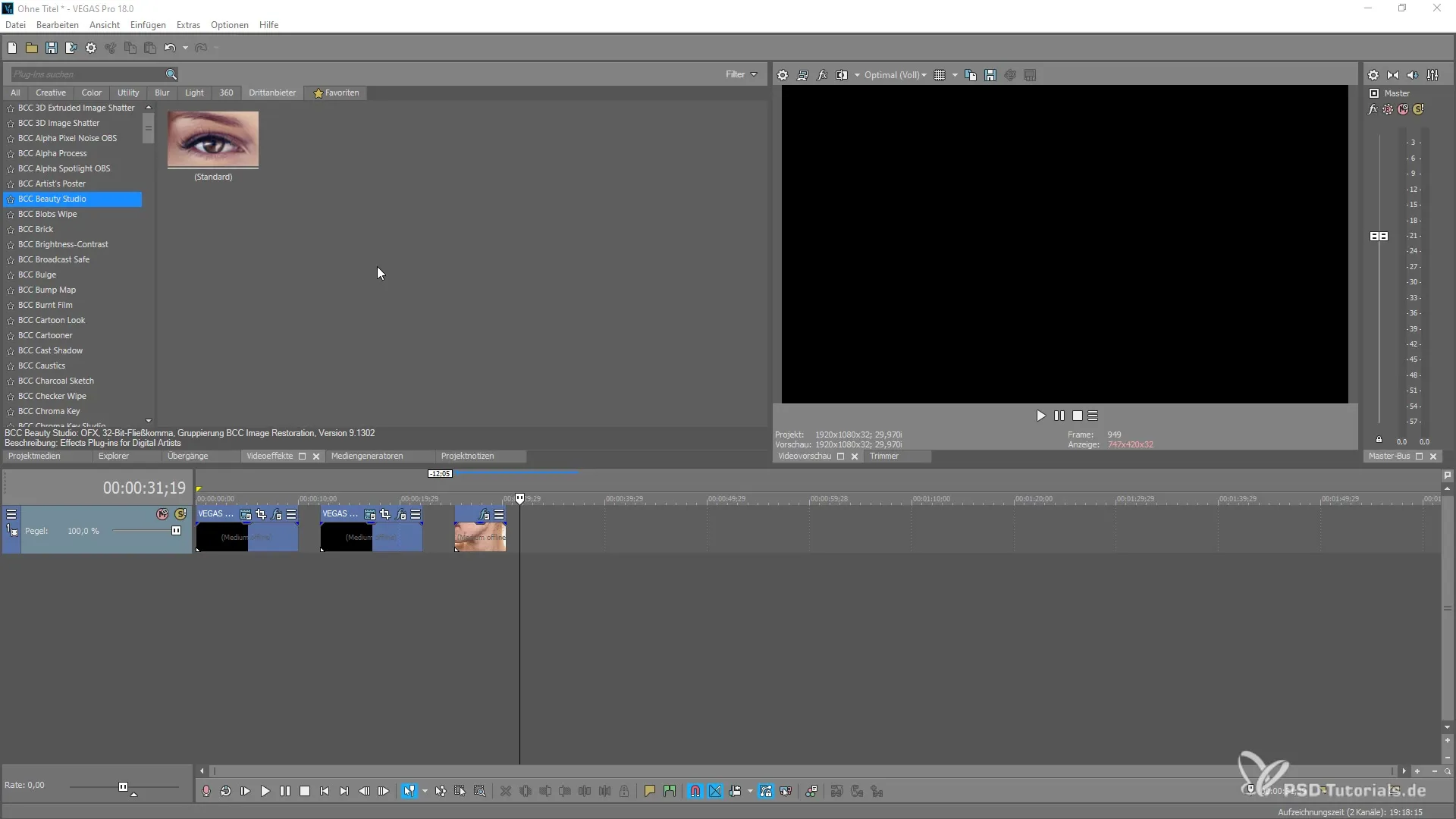
Creating a Particle System
To start with an attractive particle system, simply drag the effect onto your media generator. It's easy to select fades or different colors. If you want to work with transparency, you can do so by creating a composition that allows you to select various modes.
Using FX Pluginette
The next step is to open the FX Pluginette and explore the many options available to you. Here, you can enable specific parameters, such as glow. By adjusting these parameters, like the intensity of the glow, you can achieve interesting, dynamic effects. Keep in mind that a high number of effects can impact the software's performance.
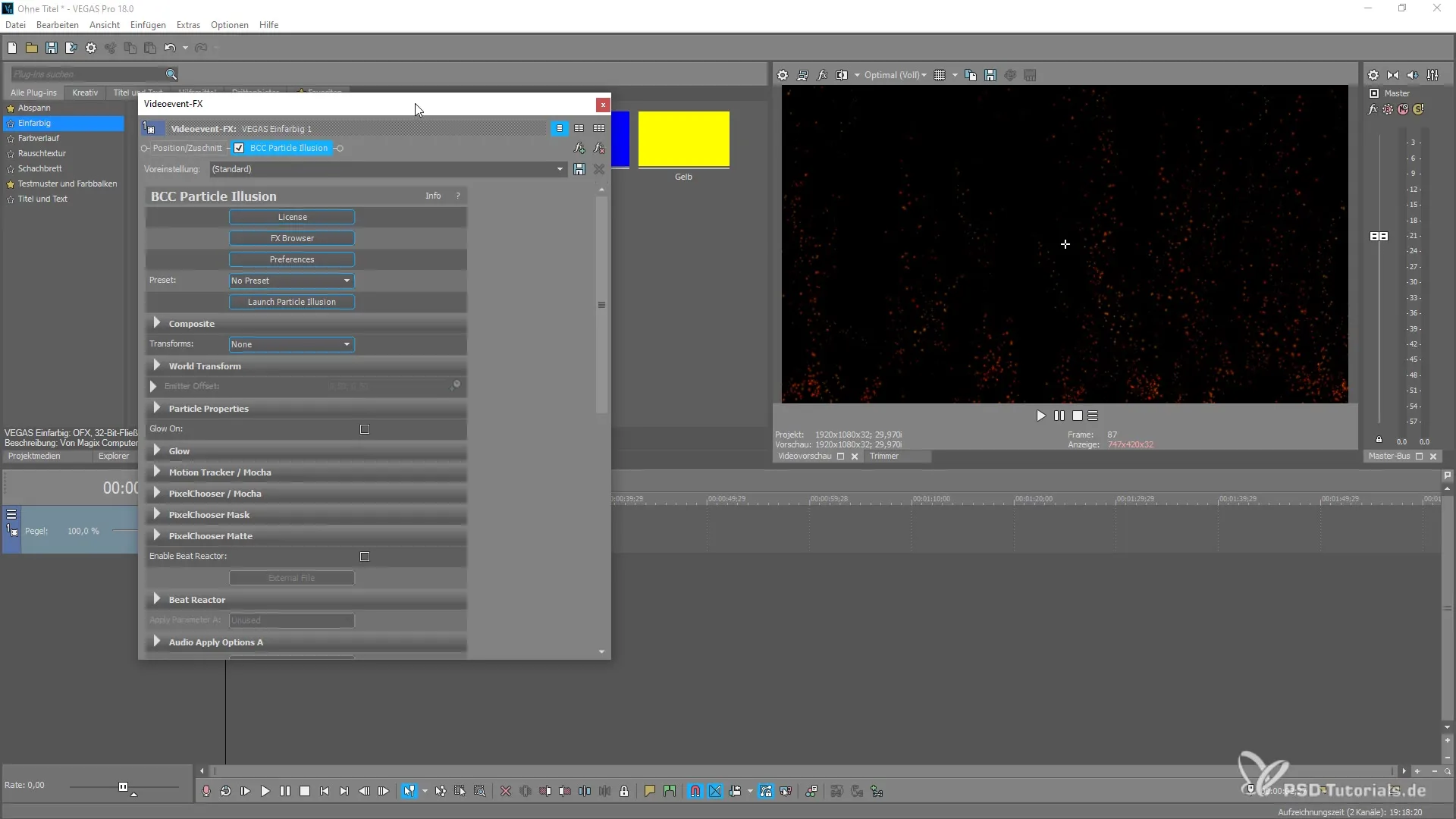
Exploring FX Browser
The FX Browser is another central element that you can experiment with. Here you have the opportunity to combine effects and select the best options for your project. You can preview different effects and adjust them to ensure they match your creative concept.
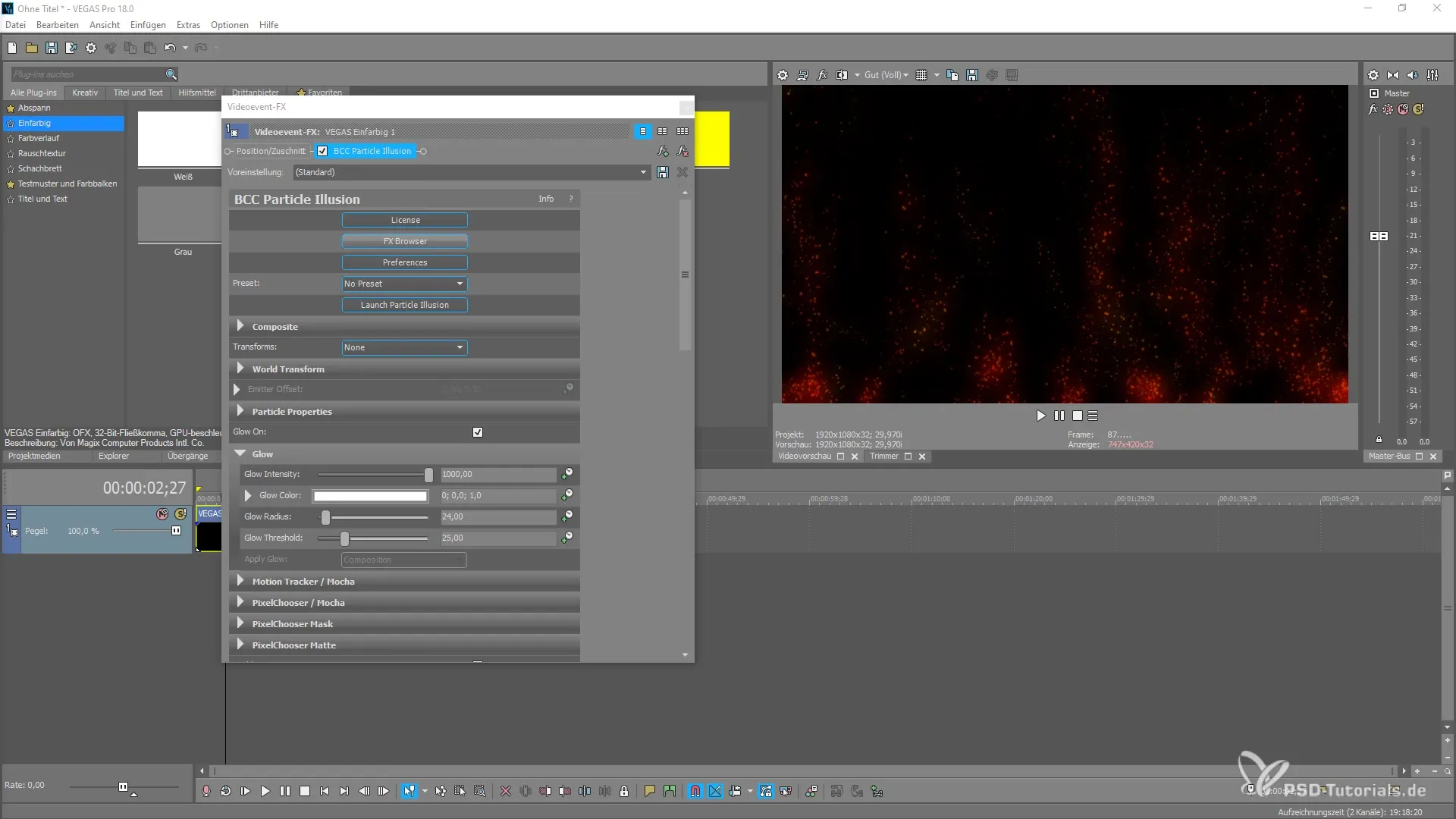
Experimenting with BCC Particle Array 3D
Now take the BCC Particle Array 3D effect and explore its possibilities. This effect allows you to insert 3D objects into your video. Here, you can adjust the global size of the particles as well as the color. So go ahead and choose a color scheme that suits your project.
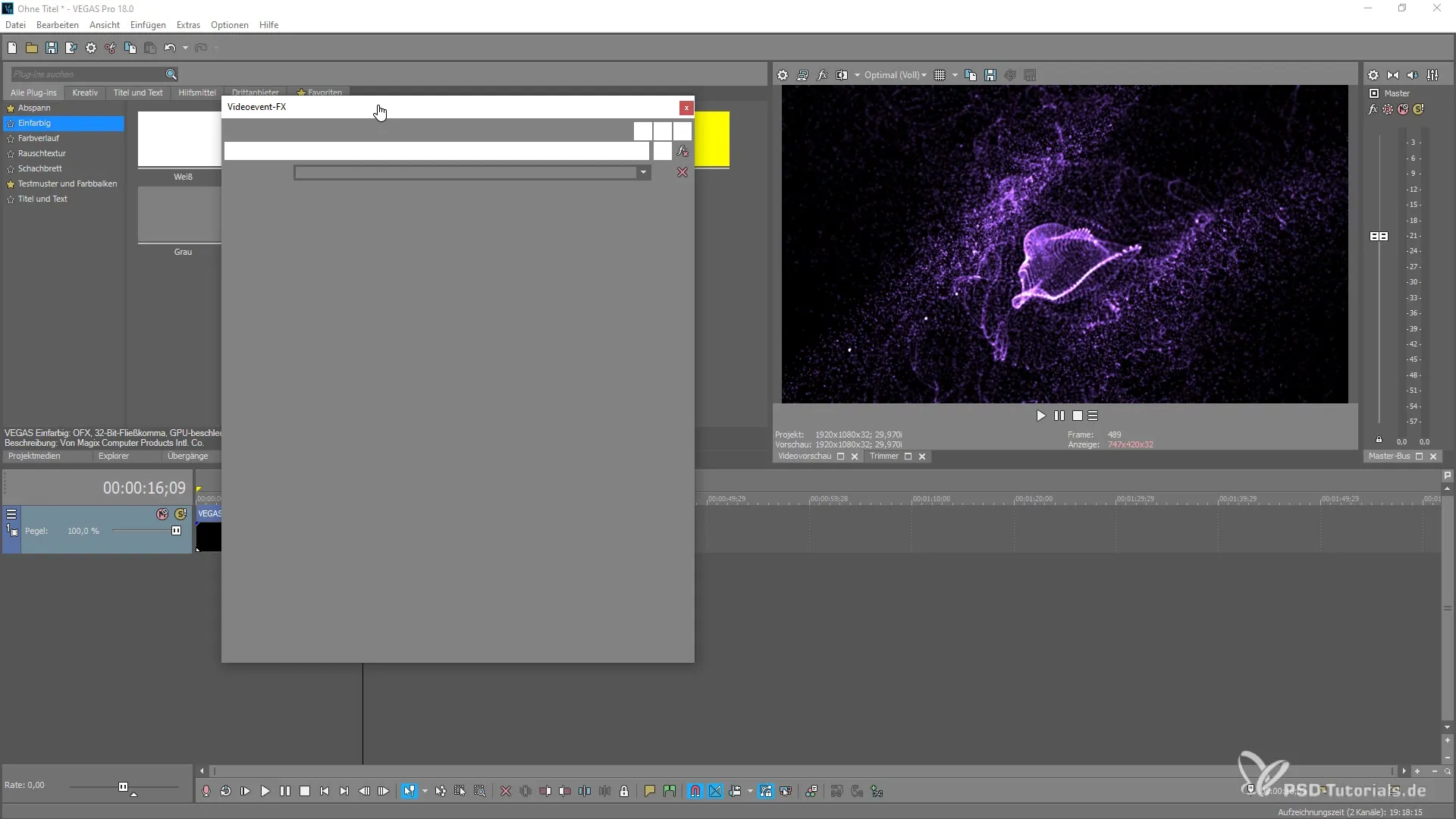
Using Beauty Studio for Skin Corrections
A particularly useful tool is the Beauty Studio, which is excellent for skin corrections and post-production work. Through the comparison mode (side by side), you can see and adjust the effect's impact immediately. In this tool, you can optimize skin areas quickly with just a few clicks, making a significant difference in video post-production.
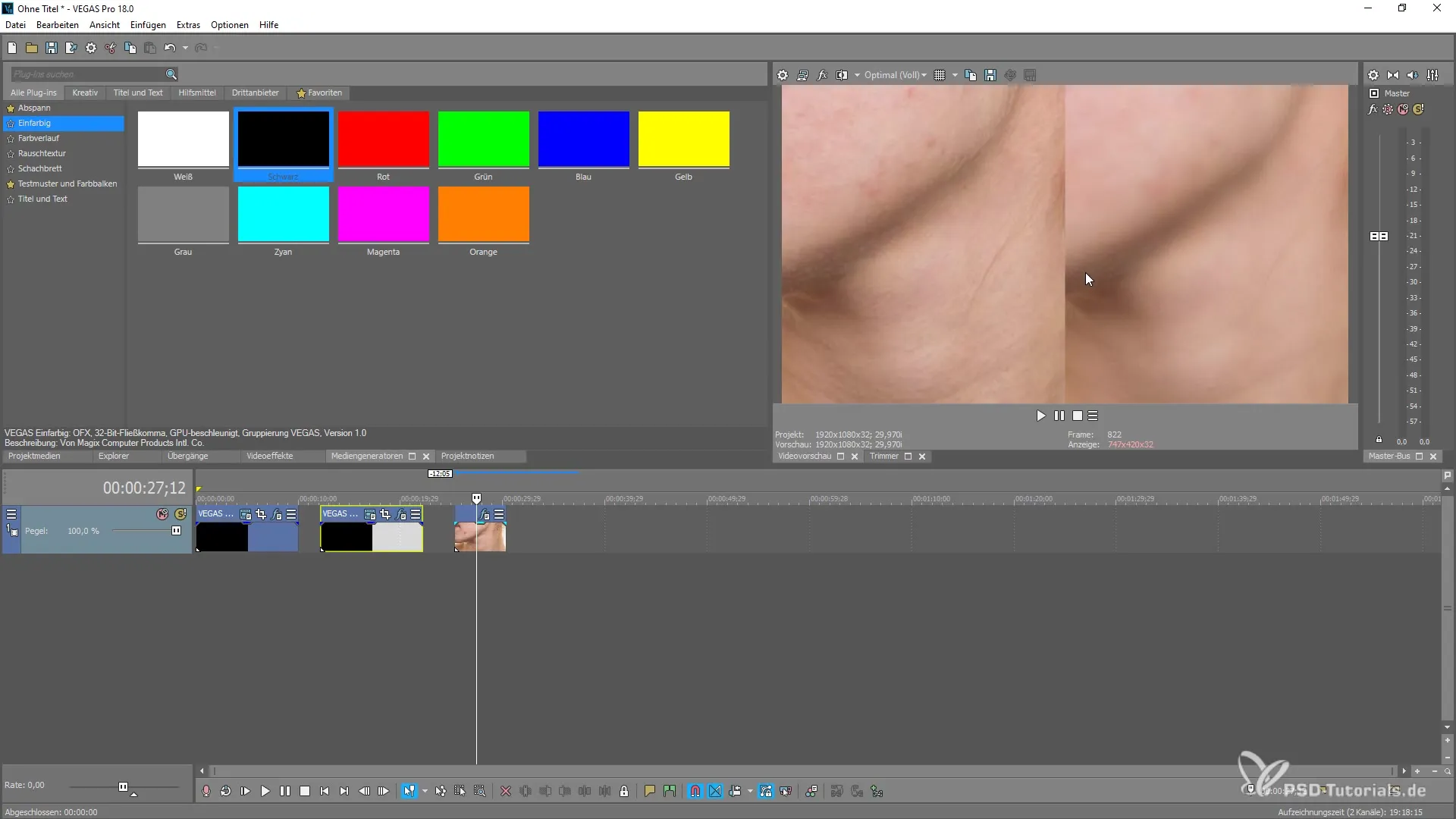
Exploring Creative Possibilities
This introduction to Boris FX Continuum effects shows you how to achieve stunning results with just a few steps. Take the opportunity to expand your library with additional effects and continue experimenting to get the most out of your video.
Summary – Getting the Most out of Boris Continuum Effects
In this tutorial, you have learned about the key features of Boris Continuum Effects in MAGIX VEGAS Pro 18. You have learned how to create a particle system, use the FX Pluginette, explore the FX Browser, and apply specific effects like the BCC Particle Array 3D and the Beauty Studio. With these tools, you can create impressive effects that elevate your videos to the next level.

