If you regularly work with videos, you know the problem: vertically recorded clips in horizontal compositions often lead to unsightly black edges. These edges don't have to be a nuisance any longer. With the new effect “Black Balkenfüllung” in MAGIX VEGAS Pro 18, you can effectively tackle this challenge and make your video more appealing. In this guide, I'll show you how to apply this effect step by step.
Key Insights
- The “Black Balkenfüllung” effect helps remove unsightly black bars.
- You can flexibly adjust the appearance of your video material.
- Various settings are available to enhance the background and the visual effect.
Step-by-Step Guide
To use the “Black Balkenfüllung” effect in MAGIX VEGAS Pro 18, follow these simple steps:
1. Add Effect
Start VEGAS Pro and open your project. Find the new “Black Balkenfüllung” effect in the plugin button. Click on it to select and add it to the clip in your timeline.
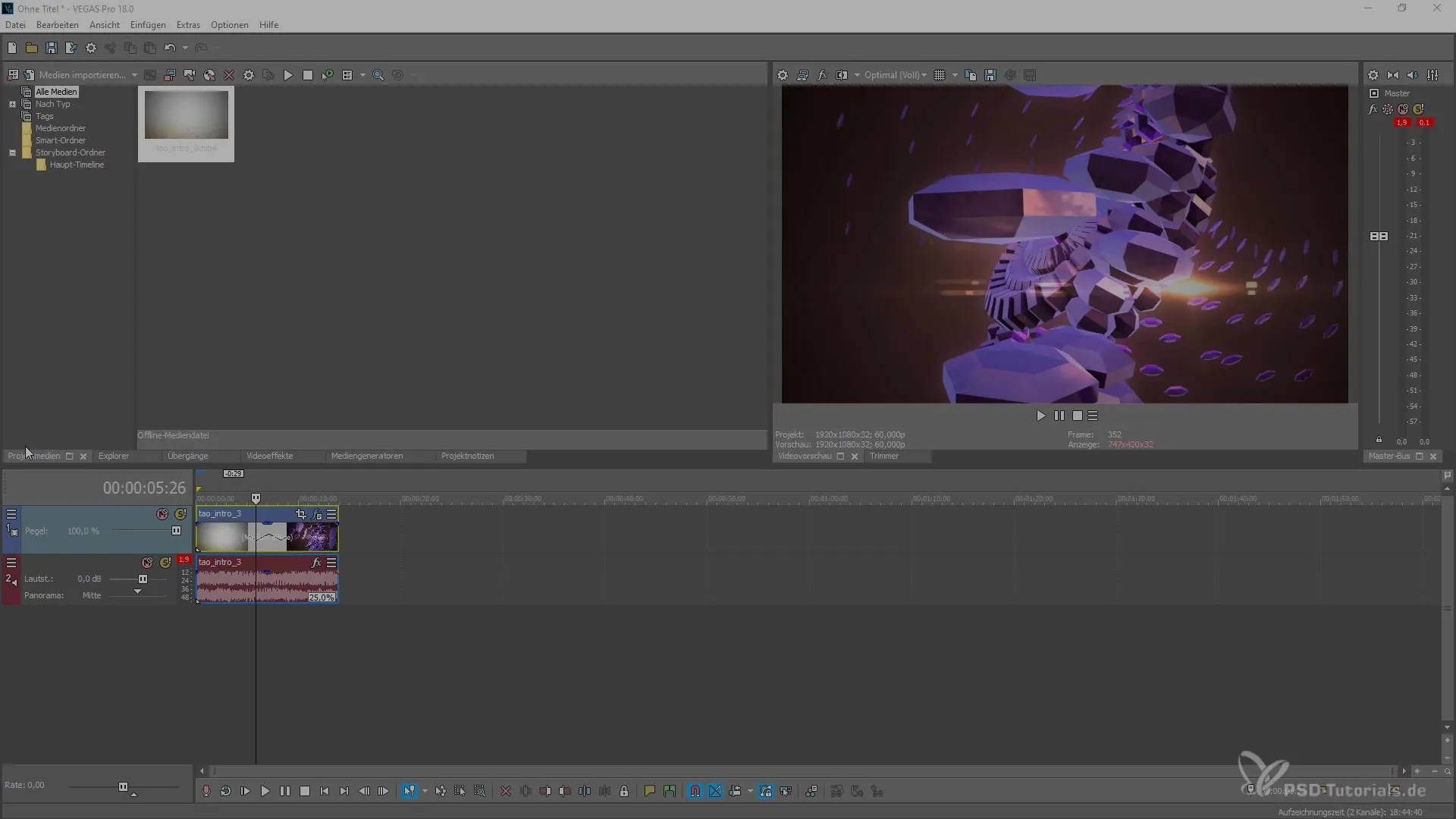
2. Activate Effect
After you have added the effect, activate it to see initial results. If your material does not yet show the appropriate edges, you won't see anything at this moment. However, you can change that in just a few steps.
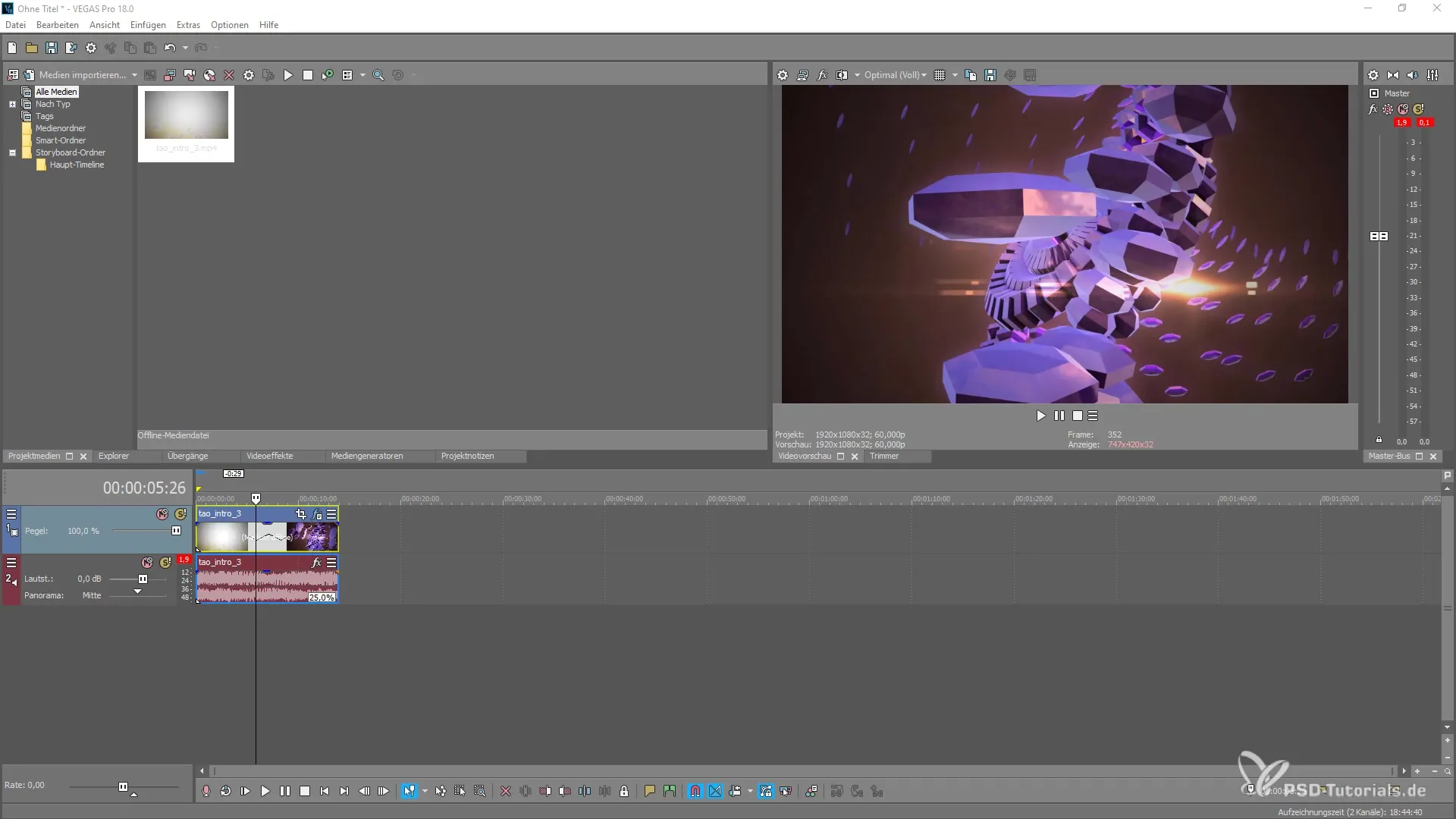
3. Adjust Material
To make the black bars visible, go back to your project and change the format of your clip so that the edges appear on the sides. You can do this by inserting vertical format material into the horizontal area, which allows you to experience the bars.
4. Explore Effect Options
Now go to the plugin settings and activate the “Black Balkenfüllung”. You will immediately see what is happening in the background – the video will now play in stretched form, filling the bars.
5. Adjust Scaling
Now you have the option to change the scaling of the background. You can decrease or increase the bars as needed. Note that this also affects the width of the visible video area.
6. Set Shadow Blur
Experiment with the shadow blur. You can increase the blur of the background to create interesting visual effects. A reduced blur makes the shadow appear clearer.
7. Change Background Scaling
To be more variable, further change the scaling of the background until you reach a point where you can create an interesting, immersive effect. The right measure makes your video appear harmonious.
8. Animation and Movement
You also have the option to animate this effect or move it to another position. Use the animation settings to create creative transitions and experiment with the movement options.
9. Adjust Blur Values
To optimize the quality of your video, ensure that you set the blur values to keep the image quality high under all circumstances. When you reduce the scaling, you can easily increase the blur effect to still obtain an appealing image.
10. Finalize Effect
Once you have made all the adjustments, preview your video. Check the bar filling and optimize the settings if needed.
Summary – Guide to Using the “Black Balkenfüllung” Effect in MAGIX VEGAS Pro 18
In this guide, you have learned how to apply the “Black Balkenfüllung” effect in MAGIX VEGAS Pro 18 to remove unsightly edges from vertically recorded material. You are now able to design your video material and achieve appealing results.
Frequently Asked Questions
How do I add the “Black Balkenfüllung” effect?The effect can be added via the plugin button in MAGIX VEGAS Pro 18.
What can I achieve with the scaling of the background?By adjusting the scaling, you can control the width of the video and the visual impression of the clip.
How do I increase the shadow blur?Set the blur areas in the effect settings to achieve the desired visual style.
Can I animate the effect?Yes, you can animate this effect and change its position as desired.
Does scaling affect image quality?Yes, excessive scaling can affect image quality, so it's important to consider this.


