Image editing and video editing offer countless creative possibilities. Particularly fascinating is the application of artistic styles to your videos. VEGAS Pro 18 now enables this through the style transfer feature. Here you will learn how to quickly and easily apply artistic effects to your video footage in real-time using this innovative technology.
Key insights
- Installing the required software is crucial.
- The style transfer uses AI algorithms for efficient effects.
- Access to the new effects is available through the EventFX menu navigation.
- Support from hardware acceleration enhances performance.
Step-by-step guide to style transfer
First, it is important to ensure that you have installed the latest versions of VEGAS Pro 18 and the necessary deep learning models. These are essential for utilizing the style transfer. This usually happens automatically when installing the software, but can also be done manually afterward.
Once the installation is complete, you will have access to the new effects, including the style transfer. This technology uses advanced algorithms to apply styles to your video footage in real-time. This allows you to add characteristic effects to images, similar to how you would in Photoshop.
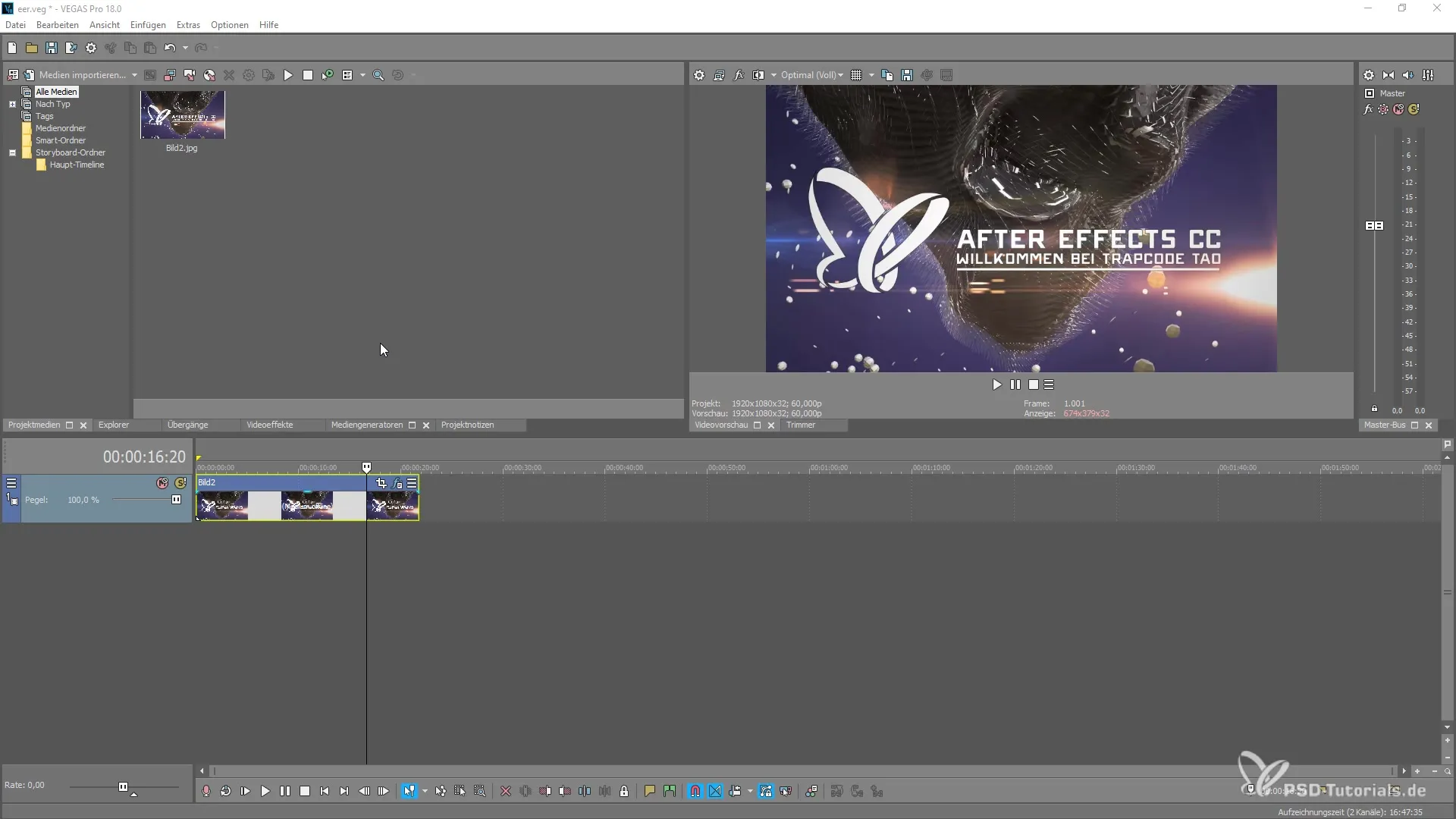
To apply the style transfer, navigate to the “EventFX” section within VEGAS Pro 18. Here you will find all available effects, including the newly implemented style transfer and colorization effects. Make sure you are in the correct plug-in menu to select the desired effects.
A common mistake is for users to search for effects through third-party packages. Make sure to look for the new effects under the “Vegas” menu to achieve optimal results. It is crucial to distinguish between installed third-party effects and the effects integrated into VEGAS Pro 18.
Once you have selected the style transfer, you can choose from various artistic styles. You have the option to control the intensity of the effect as well as to use animations or adjust the effect to achieve the best possible result.
You can also adjust the settings for CPU and GPU resources accordingly to optimize performance. Choose from options low, medium, high, or original to align the performance settings with your hardware resources.
Experiment with the various effects and find out which ones suit your video project best. The versatile styles allow you to create creative and unique videos that stand out from the crowd.
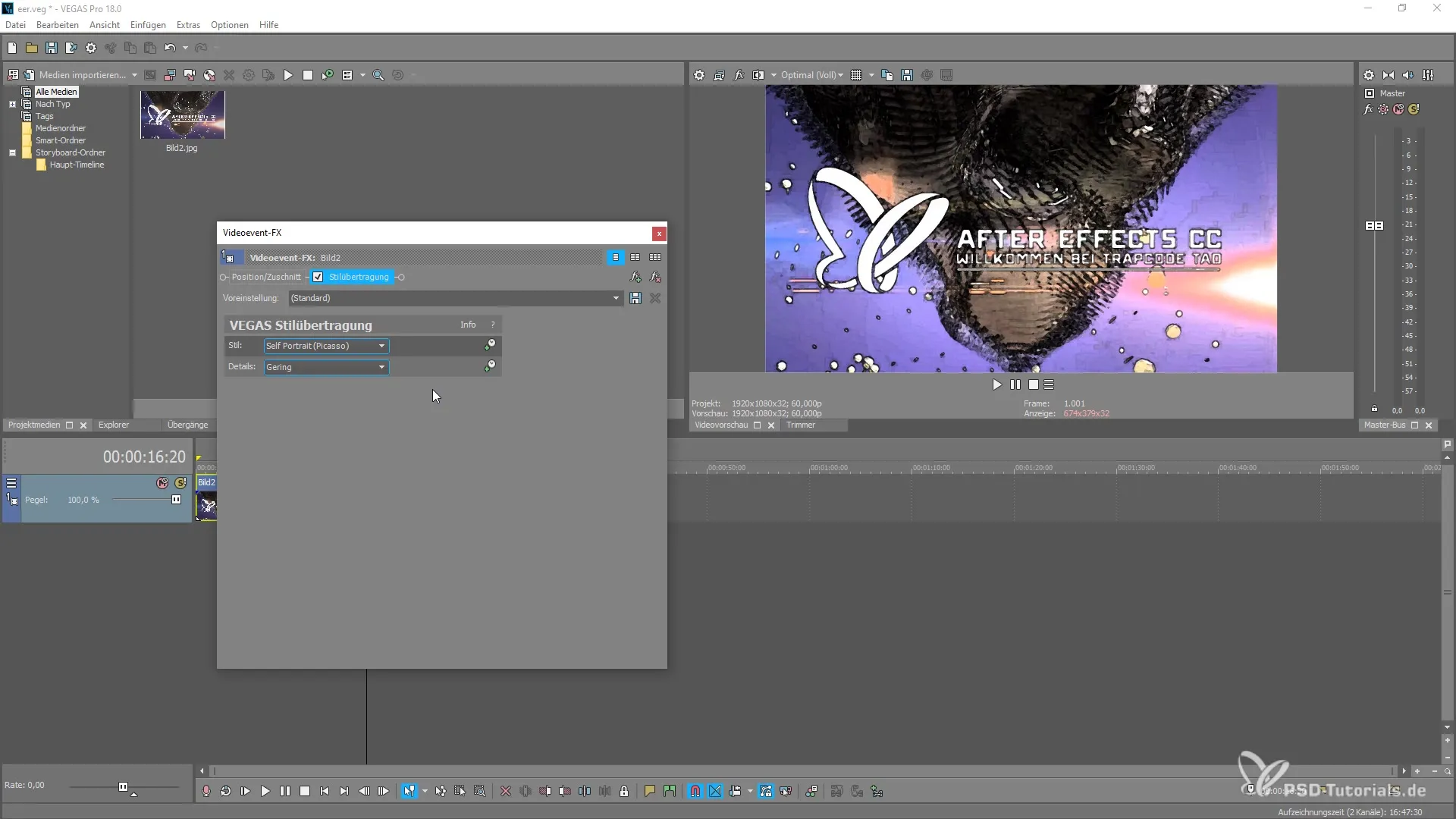
Have fun trying out! With these steps, you are well-prepared to effectively use the style transfer in VEGAS Pro 18.
Summary – Effectively using style transfer in MAGIX VEGAS Pro 18
The style transfer in MAGIX VEGAS Pro 18 opens up new creative possibilities for editing your videos. By installing the right software and carefully selecting effects, you have the opportunity to capture atmospheric and artistic influences in real-time.
Frequently Asked Questions
How do I install the required deep learning models?The models are usually integrated into the software but can also be downloaded separately.
Can I adjust effects at any time?Yes, you can adjust effects and change their intensity at any time.
What should I do if I don’t have access to the desired effects?Make sure you are in the correct menu and check if third-party packages are blocking the effects.
Are the effects compatible with all hardware?The effects should work with most modern hardware configurations. If performance suffers, check your hardware resources.
Is there a way to animate the effects?Yes, you can animate the effects to create dynamic changes throughout your video.

