The handling of video editing software can be complex, especially when it comes to managing Plug-ins. MAGIX VEGAS Pro 18 brings essential innovations with the new plug-in management designed to help you optimize your workflows. This guide shows you how to effectively use the new features to work faster and more efficiently in your creative process.
Key insights
The new plug-in management in VEGAS Pro 18 allows you to:
- A structured overview of all usable plug-ins.
- Create favorites for quick access to frequently used effects and media generators.
- Supporting functions to speed up and simplify your workflow.
Step-by-step guide
To fully utilize the new plug-in management in VEGAS Pro 18, follow these steps:
Overview of plug-ins
At the beginning, you will see the various categories for video effects, media generators, and other elements in the menu bar. To get an overview of the available plug-ins, simply go to the plug-in area.
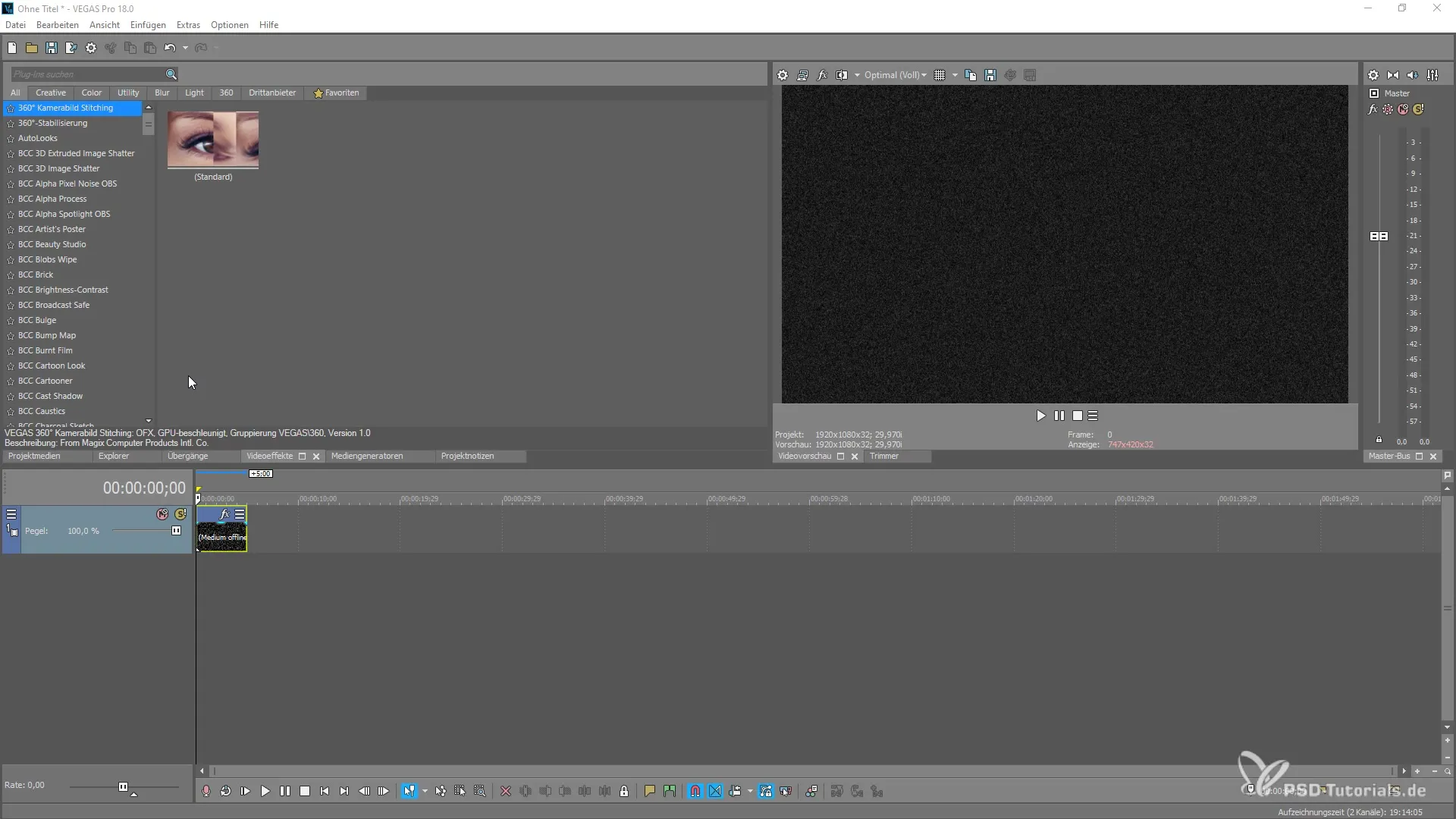
Access to media generators
If you want to work with media generators, you can now access them even easier. The management allows you to switch between different tabs. Here, you can choose from all plug-ins in the categories "Creative," "Titles," "Text," "Tools," and "Third Party."
Using checkerboard patterns
Let's say you want to use a checkerboard pattern. To do this, go to the "Creative" category and select the desired pattern. To integrate it into your project, you can simply double-click or use the drag-and-drop mechanism.
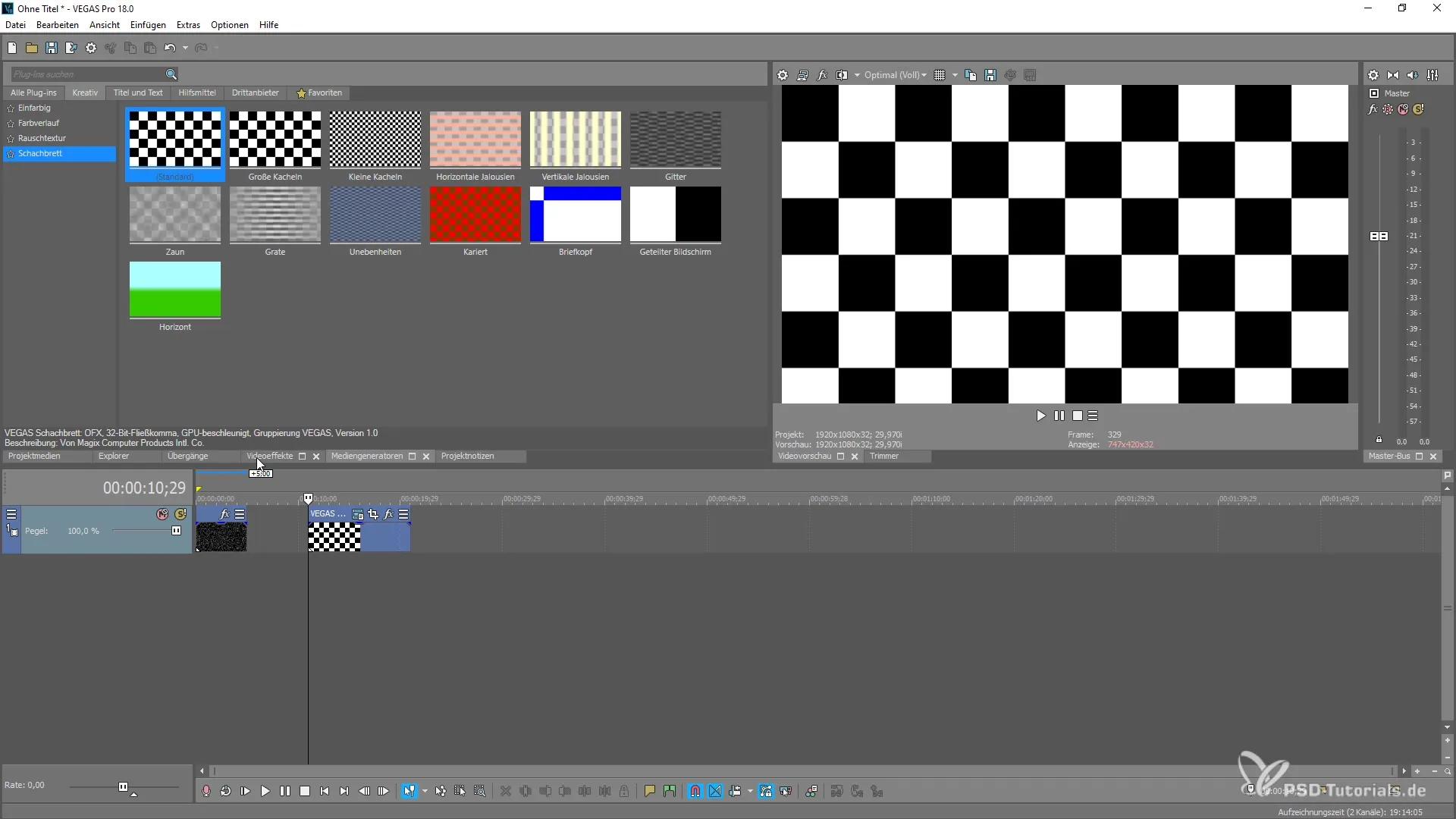
Adding favorites
It is beneficial to pack your most frequently used items into favorites. Simply mark the checkerboard pattern and any other effects you often need. You can also add title and text effects to your favorites list.
Organizing favorites
Once you have gone through selecting favorites, you will find all added plug-ins in a separate area. There, you can quickly access your preferred media generators and effects.
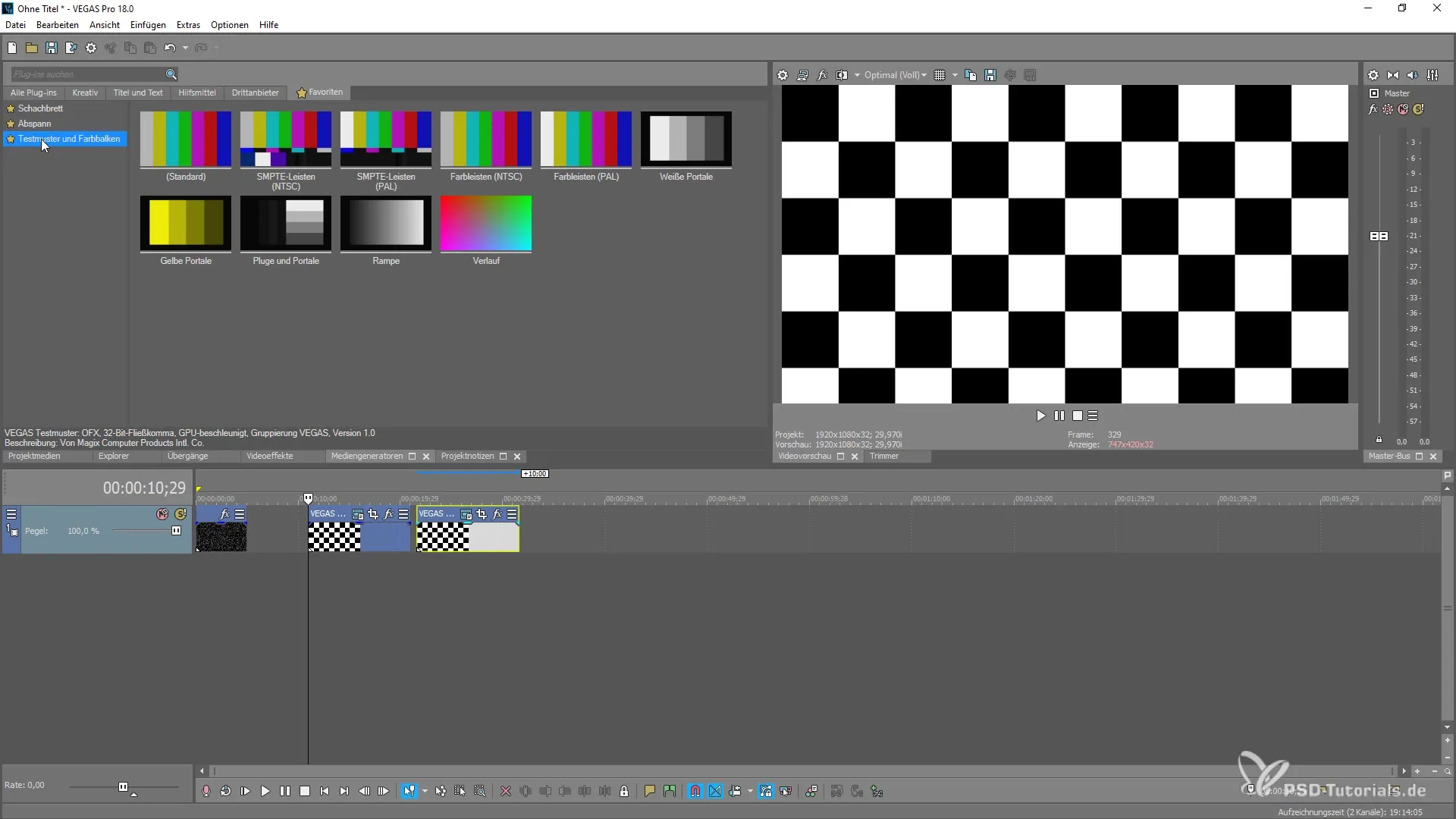
Removing favorites
If you no longer need any of the added items, you can easily remove it from the list. Simply click on the star next to the effect, and it will be deleted from your favorites.
Creating custom favorites for video effects
The system also allows you to create your own favorites for video effects. For example, if you frequently work with a specific credits effect, you can easily add it to your favorites list.
User-friendly settings
The new system in VEGAS Pro 18 allows you to make your individual settings in a user-friendly manner. Use the favorites for quick access to recurring media generators and video effects.
Summary – MAGIX VEGAS Pro 18: Efficient use of the new plug-in management
To make your media projects more efficient, the plug-in management in VEGAS Pro 18 offers many useful features. With the ability to create favorites and optimize the structure of plug-ins, you can significantly improve your workflows. Use these functions to let your creativity flow uninterrupted.
Frequently Asked Questions
What is the new plug-in management in VEGAS Pro 18?The plug-in management enables improved organization and quick access to effects and media generators.
How do I add plug-ins to my favorites?Mark the desired plug-in and click on the star to add it to your favorites list.
Can I remove favorites at any time?Yes, you can easily remove favorites by clicking on the star next to the desired effect.
Can I create my own favorites for video effects?Yes, the system allows you to create specific favorites for video effects as well as media generators.
How does the new management support my workflow?The new management allows quick access to frequently used elements, significantly enhancing your efficiency.


