Do you want to dive into the world of music production and create your own music pieces yourself? The Magix Music Maker offers you the ideal opportunity to let your creative thoughts run free. Whether you are a beginner or an experienced music producer, the different versions of the Music Maker can meet your needs. In this guide, I will show you where to download the free version and what options are available for upgrading to higher-quality versions. Let's get started!
Key Insights
- The Magix Music Maker is available in a free basic version.
- With the free version, you can already create your own small music projects.
- There are various upgrade options with extended features and instruments.
- The software is available exclusively for Windows operating systems.
Step-by-Step Guide
To download the Magix Music Maker and work with it effectively, follow these steps:
1. Visit the Magix Website
First, navigate to the official Magix website. There you will find the section for the Music Maker. The direct link to this page is magix.com/de/music/musicmaker.
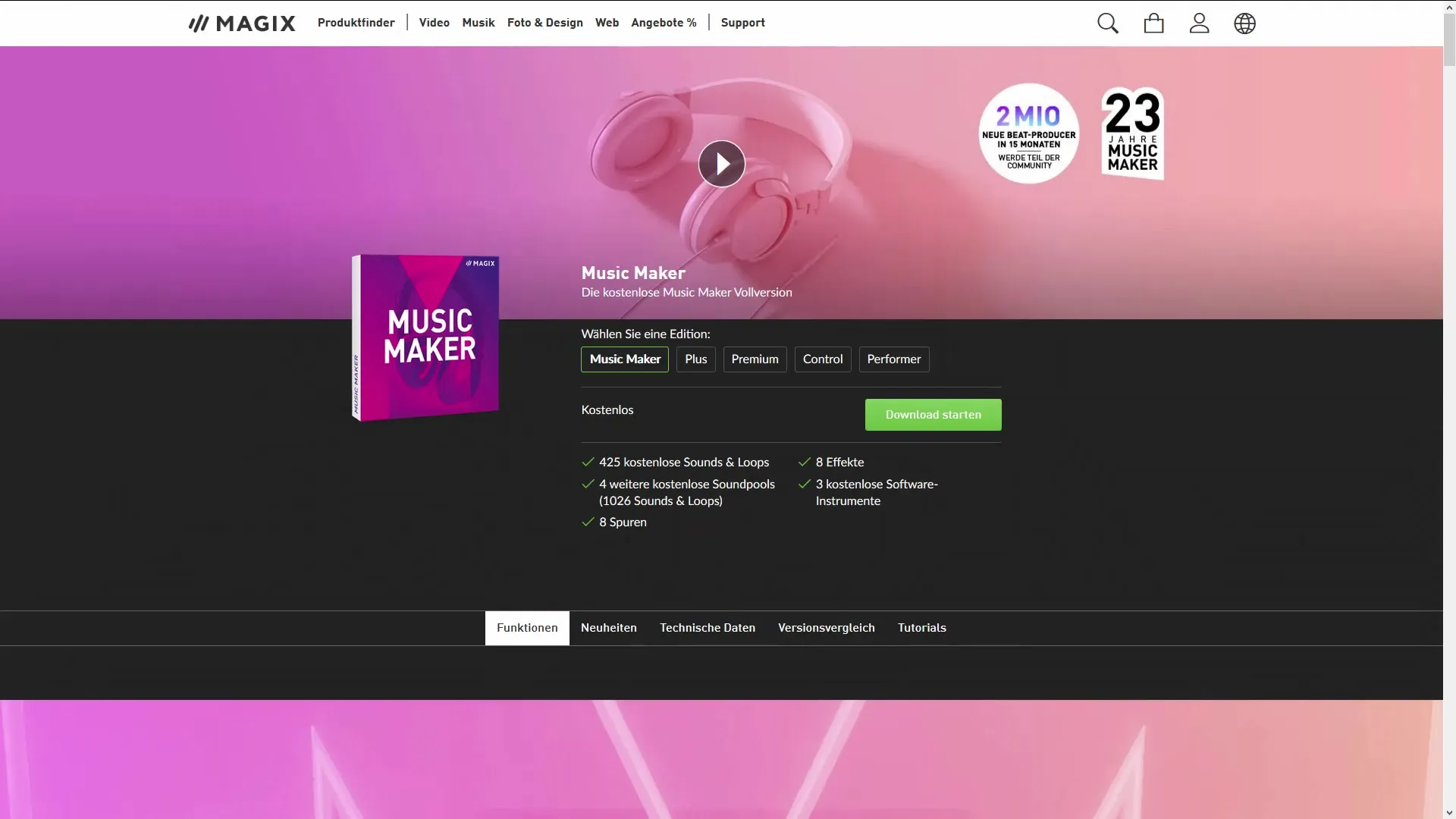
2. Selecting the Free Version
On the website, you can select the free basic version of the Magix Music Maker. It's important to download this version first, as it provides access to the basic functions you need to get started with music production.
3. Registration
After clicking the download button, you will be prompted to register. Registration is a necessary step to unlock the software and receive special offers from Magix. Enter your details in the appropriate fields and follow the instructions to confirm your email address.
4. Download and Installation
Once you have registered, you can download the software. Make sure to choose the version for your Windows operating system, as the Music Maker is not available for Macs. Follow the installation instructions to install the software on your computer.

5. First Steps in the Music Maker
After installation, open the Magix Music Maker. You will find a user interface divided into various sections. Here you can easily manage your music projects. The overview of tracks and effects makes it easier for you to get started with music production.
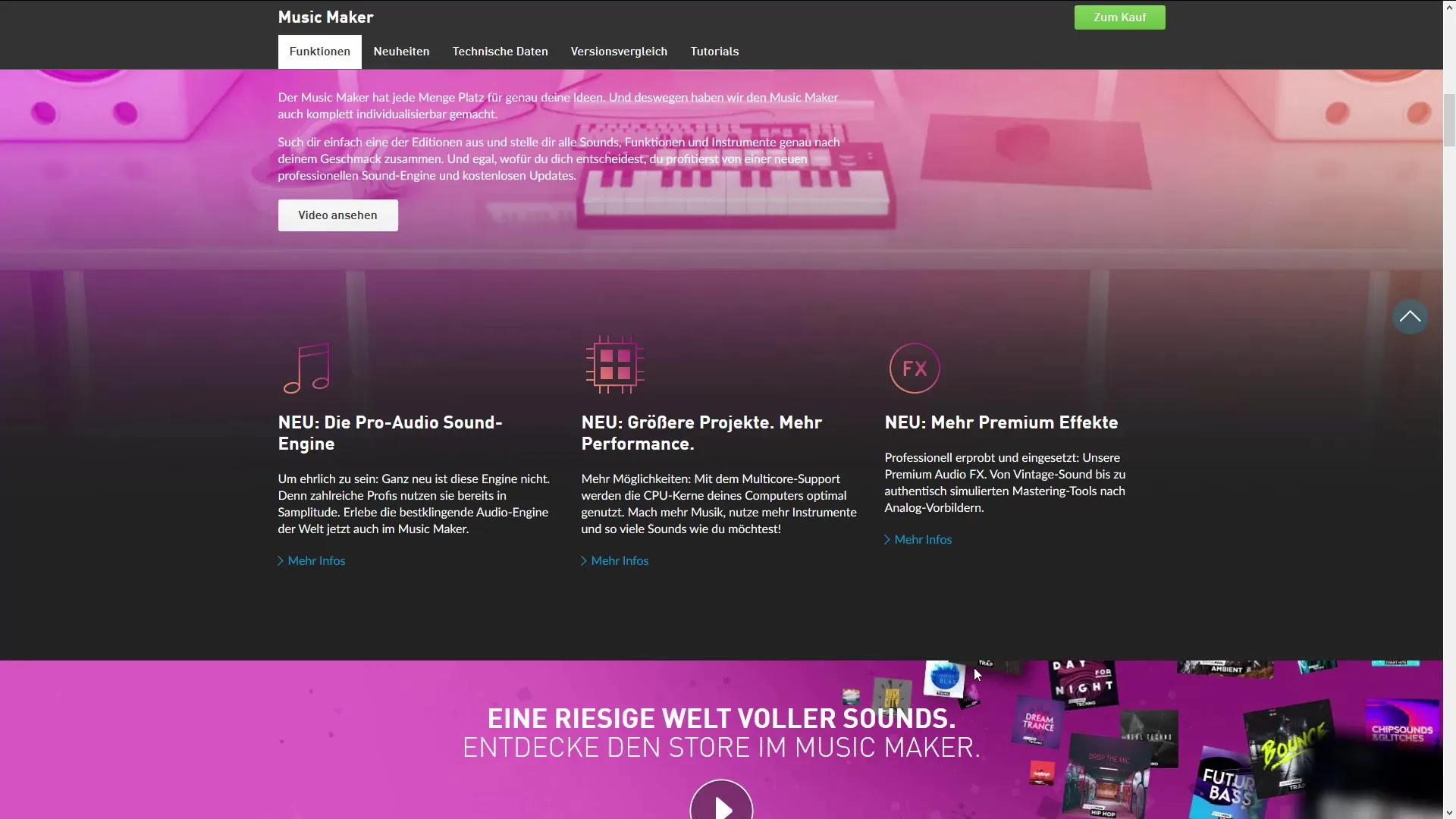
6. Using Free Samples and Loops
The free version of the Music Maker already provides you with some samples and loops that you can use in your projects. Experiment with these elements to get a feel for the software. You can also purchase expanded sample pools, keeping in mind what rights you have regarding usage—especially if you want to release your music.
7. Exploring Upgrade Options
If you notice that you need more features, you have the option to upgrade to one of the higher versions of the Magix Music Maker. There are various editions that offer more sounds, instruments, and effects. Read the offer details and decide which upgrade best meets your requirements.
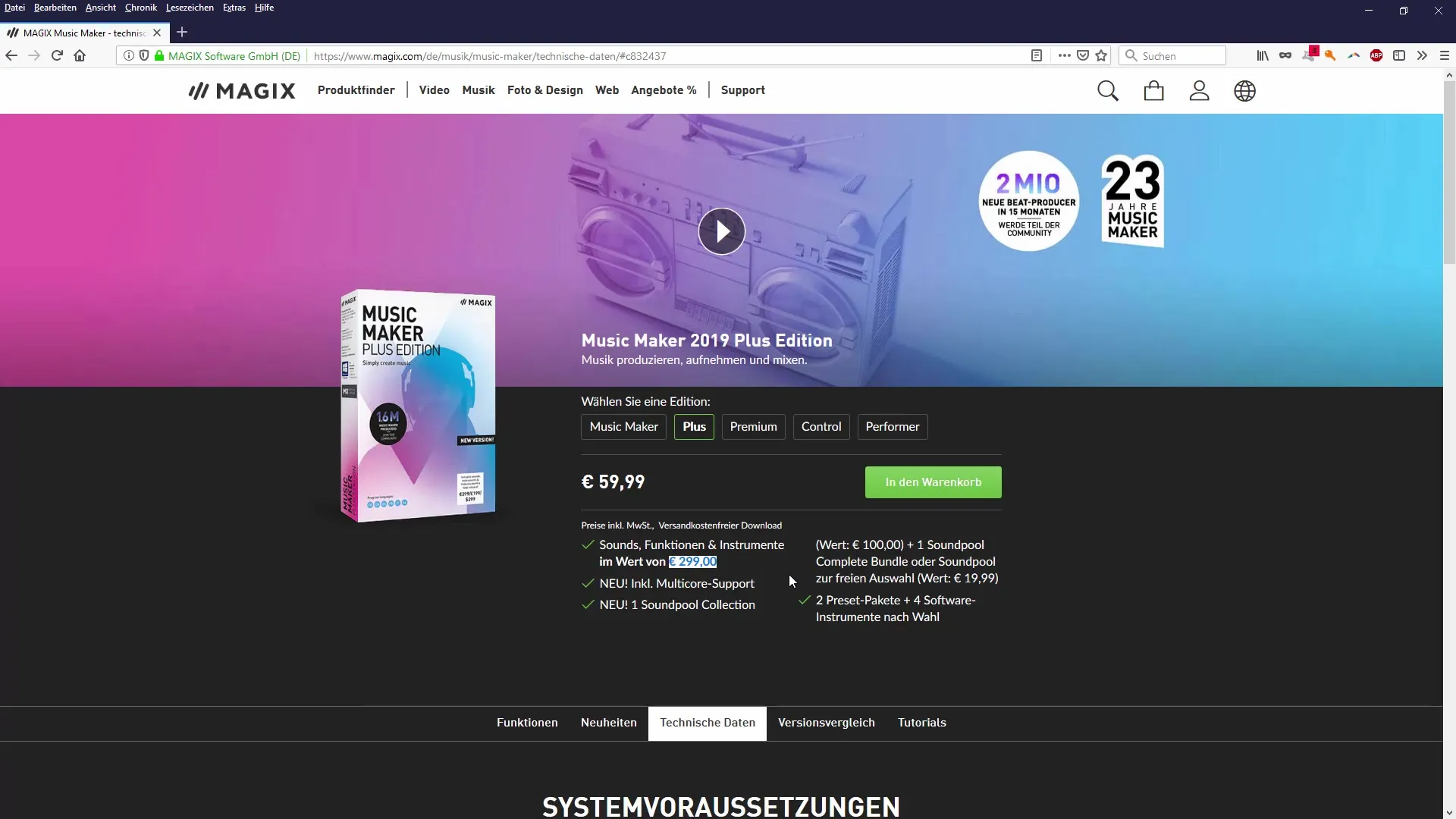
8. Checking Technical Requirements
Before downloading the software and later purchasing an upgrade, it is important to check the technical requirements of your computer. The Magix Music Maker requires at least Windows 7 and a computer with sufficient RAM. Consider whether your system meets these requirements to ensure smooth usage.
9. Using External Plugins and Instruments
Consider integrating external VST plugins or software instruments into your projects. The Magix Music Maker allows you to utilize a variety of additional sounds to expand your creative possibilities.
10. Utilizing Additional Resources
Use online resources and communities to learn more about the Magix Music Maker. Forums, YouTube tutorials, and specialized workshops will help you continually improve your music production skills.
Summary - Creating Your Own Music with Magix Music Maker: How to Find the Right Version
The Magix Music Maker is excellent software for anyone who wants to produce music themselves, whether you are a beginner or a pro. With the free basic version, you can test this software, and many options are open to expand your production experience. Register, download the software, and start realizing your musical ideas!
Frequently Asked Questions
What operating systems does the Magix Music Maker support?The Magix Music Maker is only compatible with Windows operating systems, including Windows 7, 8, and 10.
How much does the paid version cost?Pricing varies depending on the edition and current promotions. You can find pricing information on the official website.
Can I integrate external plugins into the Magix Music Maker?Yes, you can integrate external VST plugins and software instruments into the Magix Music Maker.
Do I need to register to use the software?Yes, registration is necessary to activate the free version and receive offers.
Are there limitations with the free version?Yes, the free version offers limited features regarding tracks, effects, and export options.


