You have taken the first steps with Magix Music Maker and want to ensure that you can work optimally with the program? The important background information and numerous settings in the options help you to advance your music project without interruptions. In this section of the guide, we focus on the essence of the options that are important for importing media and adjusting samples.
Key Insights
- The preview function helps you listen to samples before using them.
- The automatic BPM adjustment ensures that all samples fit perfectly together.
- You can decide whether longer samples should be opened in the Remix Agent.
- The tones of the samples can be individually adjusted to create variety in music production.
Step-by-Step Guide
Select the options in Magix Music Maker and get comfortable with it. First, you need to navigate to the options menu, which offers a variety of tabs. Focus on the tab related to import.
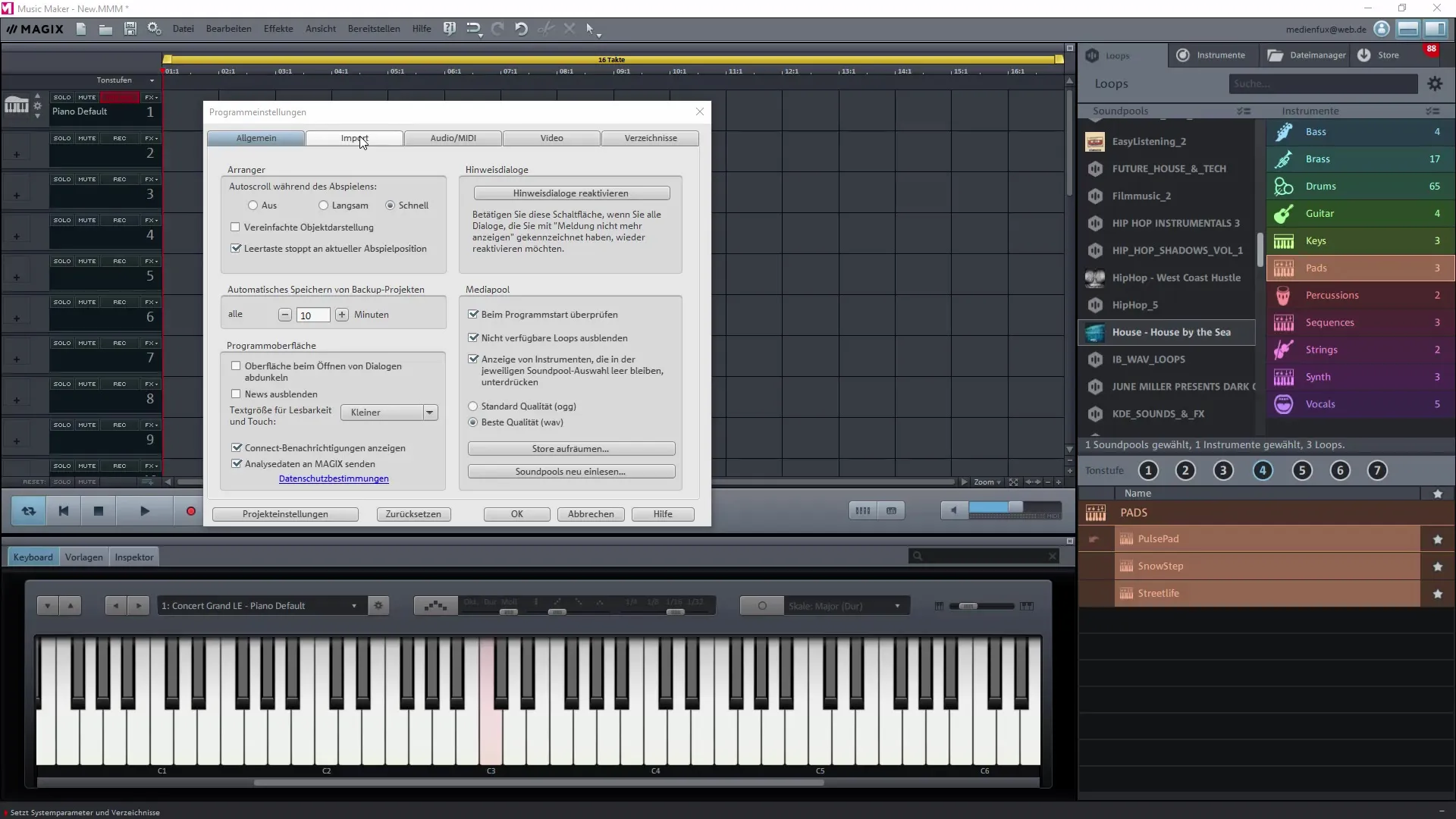
Here you see the settings that determine which file formats can be imported. Enable all relevant formats so that you have all options available when you want to work on your project.
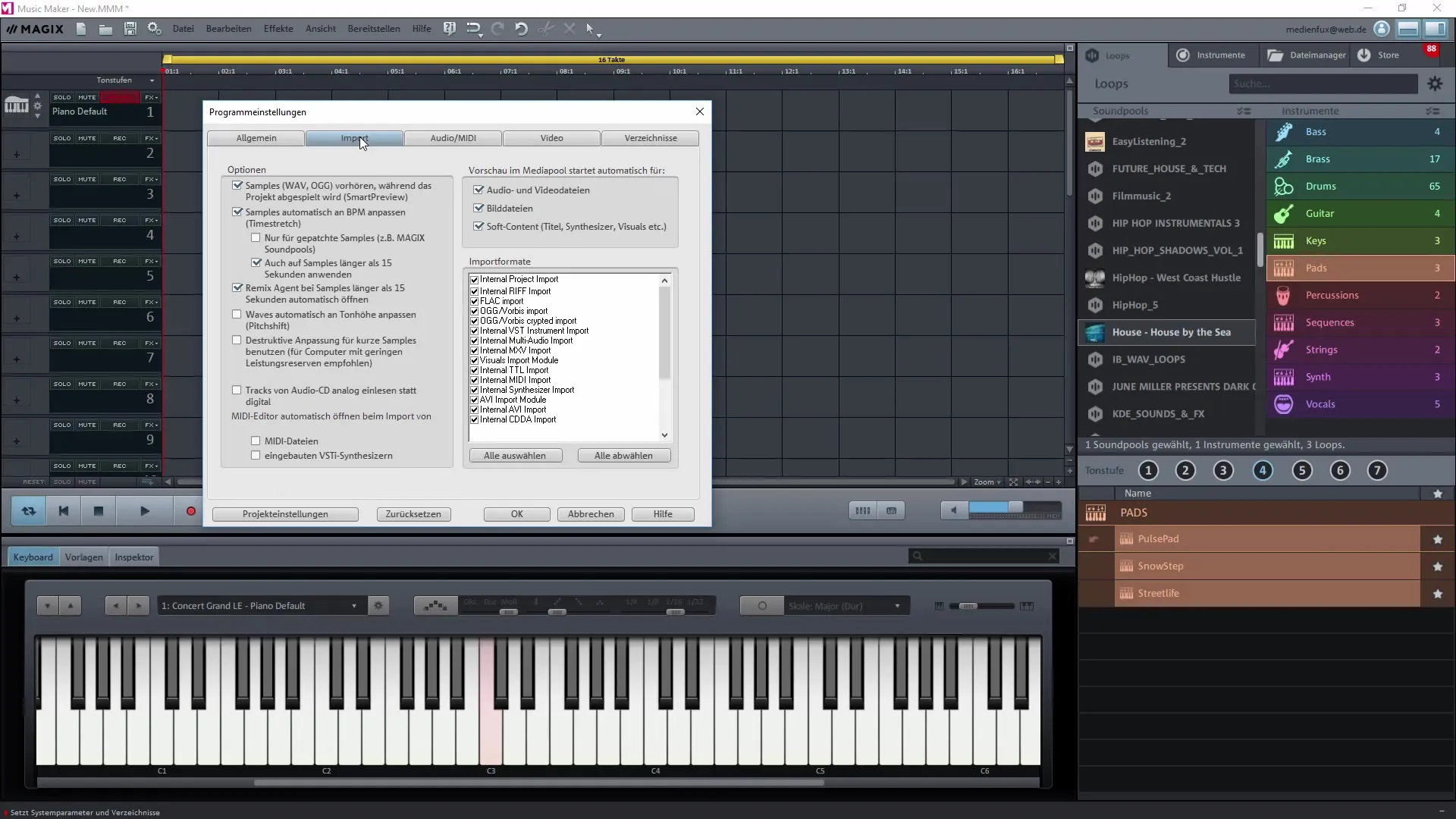
Next, let's talk about the preview function. This function allows you to audition samples before using them in your project. Make sure that the preview function is activated. This way, you can quickly check if the sample fits your project.
You can adjust samples in Magix Music Maker to the BPM of your project. This function ensures that the speed of the sample follows that of your project, which is especially important when changing the tempo of the song.
The automatic pitch adjustment is also a useful feature. If you want to drag different samples with different pitches into your project, you can decide whether these pitches should be adjusted. Disable the feature if you want to keep the original pitches.
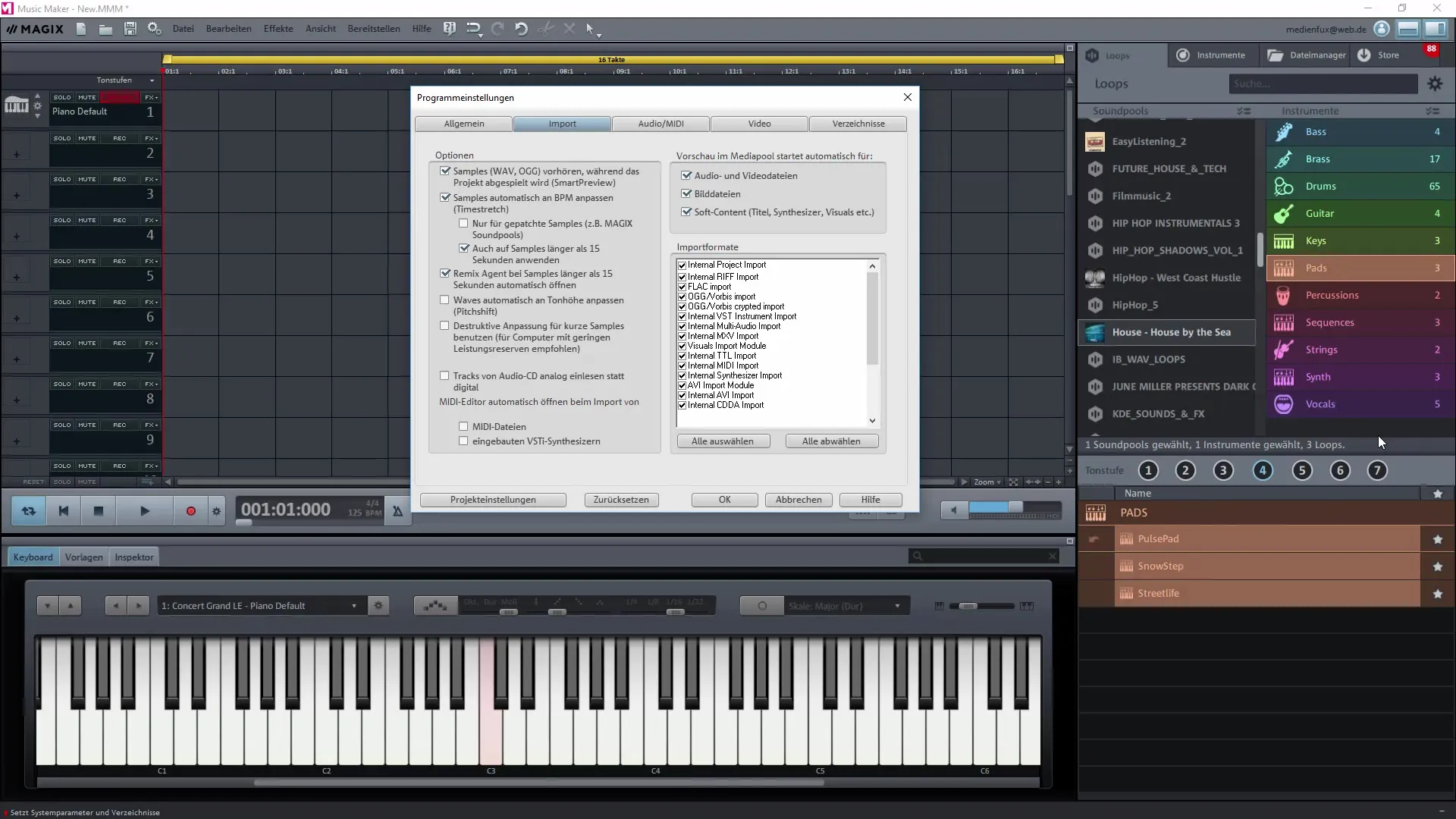
For longer samples of more than 15 seconds, you have the option to automatically activate the Remix Agent. If needed, this can be a valuable tool for further processing the samples.
Another point concerns the descriptive adjustment for short samples. This is a useful option for lower performance capacities, as it ensures efficient processing for quick handling. You can enable this option as needed.
Magix Music Maker offers the ability to read audio CDs analog. However, be cautious: Reading protected CDs is not possible. Simply test the function with your CD to see if the import works.
The MIDI editor represents a separate option. You don't necessarily need it at import but can call it up manually at any time. If you were to automatically activate it with every MIDI file, it could be cumbersome.
Additionally, you can activate the preview window in the media pool for audio and video files. This ensures efficient access to the imported files. Make sure to open the media pool to see your activated formats.
Next, there are more file formats that you can enable or disable. Keep all of them generally enabled to avoid problems while working with different formats.
Summary – Creating Your Own Music with Magix Music Maker: Options and Settings for a Smooth Workflow
The right options and settings in Magix Music Maker are fundamental for a smooth workflow. Set up the import and preview functions to suit your needs, and test various settings for automatic BPM and pitch adjustment. These steps will help you implement your creative ideas without technical hurdles.
Frequently Asked Questions
How do I activate the preview function for samples?Click on the import tab in the options and activate the preview function.
Can I automatically adjust the BPM of the samples?Yes, you can activate this function to adjust the samples to the BPM of your project.
What happens if I disable pitch adjustment?The sample retains its original pitch, allowing you to use different pitches for creative effects.
How can I import my audio CD into Magix?You can read the CD analog, but note that protected CDs cannot be imported.
Do I need the MIDI editor during import?No, the MIDI editor can be called up manually when you need it.


