Every musician should know that working smoothly with music software is essential to being creative. In this tutorial, we will focus on the settings in Magix Music Maker that you should make before starting your music production. These options give you control over your projects and help you efficiently implement your musical ideas. So let’s take a look at the options you should enable or disable to get the most out of your program.
Main Takeaways
- The setup of the project settings is crucial for a smooth workflow.
- You can adjust the number of tracks, audio parameters, and time signature to optimize your project.
- The program offers basic video settings for exports to social media, but it remains primarily a music editing program.
- The synchronization of MIDI devices and the integration of plugins are important aspects of the project settings.
Step-by-Step Guide
Step 1: Access the Options
To change the settings in Magix Music Maker, open the program and go to the “File” menu. There you will find the “Settings” option. Here, you can adjust the various settings that are relevant to your project.
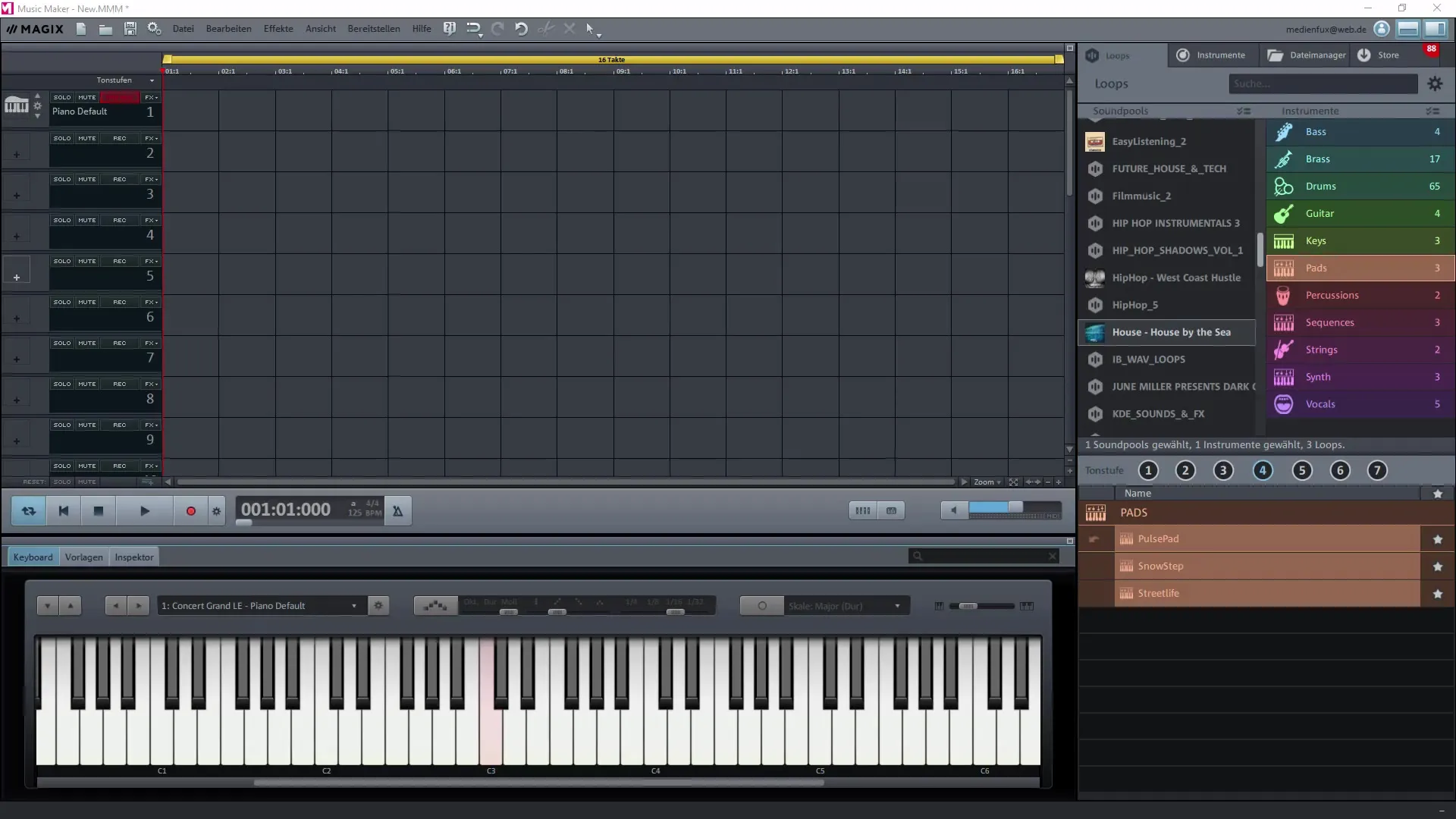
Step 2: Check Project Settings
In the settings, you can choose from various options. The project settings are particularly important as they relate to the specific project you are currently working on. When starting a new project, it is crucial to set the correct parameters.
Step 3: Set Storage Location
In the project settings, you can now specify the storage location for your project. Click on the folder icon next to the path field and choose the desired location on your hard drive. This ensures that you can easily find your project when you want to save it.
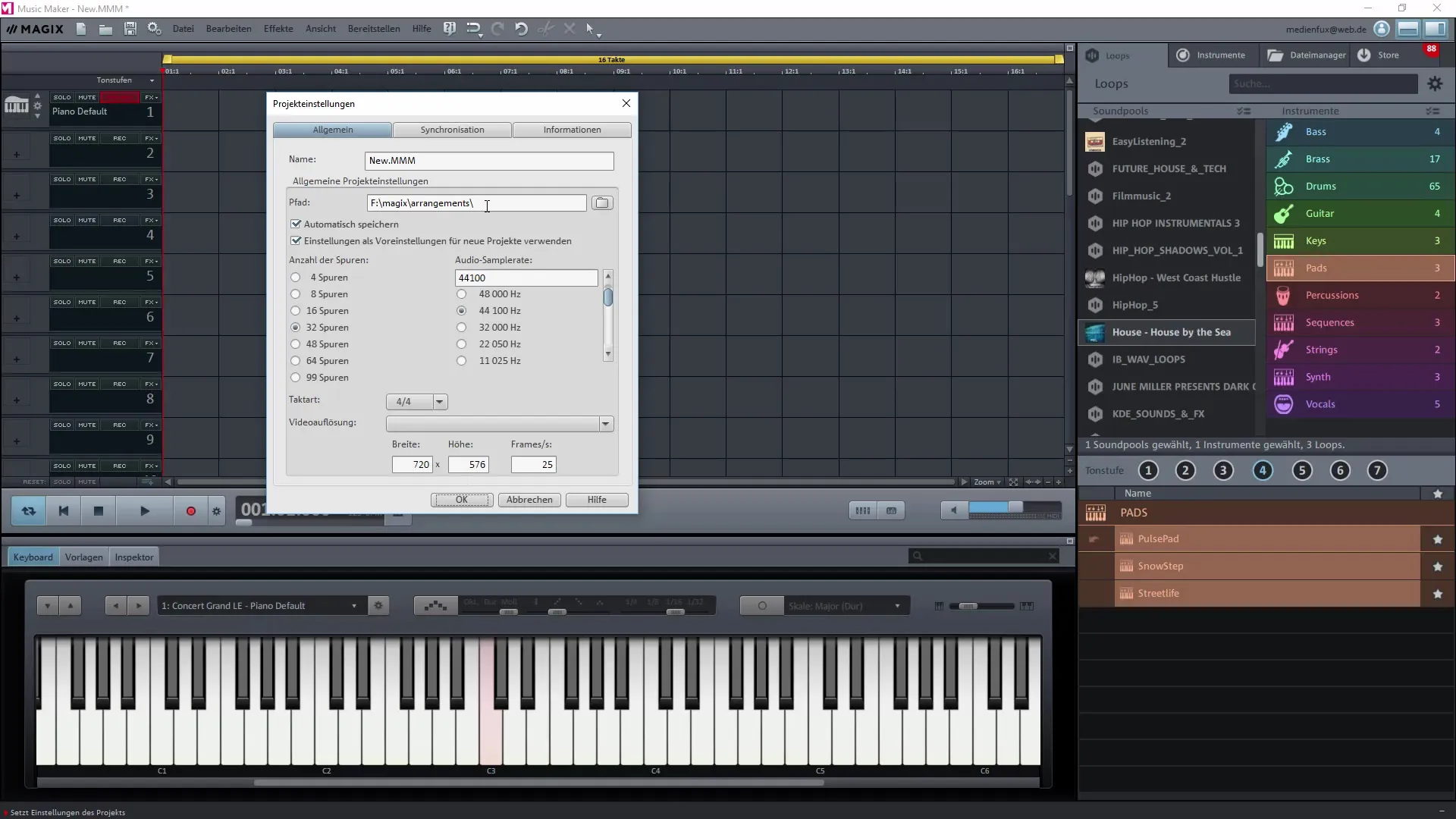
Step 4: Determine Number of Tracks
You have the option to set the number of tracks in your project. In the basic version, you will be working with eight tracks, but in the premium version, you can activate up to 99 tracks. Choose the number of tracks that you can comfortably work with to not hinder your creativity.
Step 5: Set Audio Parameters
For optimal sound quality, you should set the audio sample rate. By default, it is set to 44,100 Hz, but you can increase it to 48,000 Hz. Consider which rate is best for your project and adjust it accordingly.
Step 6: Adjust Time Signature
The time signature is an important parameter that influences the structure of your musical piece. Choose the appropriate time signature for your project, whether it is 4/4, 3/4, or another. This selection has direct effects on your creative process.
Step 7: Set Video Resolution and Export Formats
If you plan to export your project for social media like YouTube, you can adjust the video resolution. Keep in mind that Magix Music Maker is primarily designed for music editing, so the video options are limited. Consider if you want a manual adjustment of the width and height.
Step 8: Activate MIDI Synchronization
If you have a MIDI device connected, it is important to activate MIDI synchronization. This function allows you to control your MIDI devices in real-time and easily input your own sound samples.
Step 9: Set Project Information
Finally, the program provides basic information about your project, such as creation date and used files. These details are especially useful if you want to share your project later or trace which objects you used.
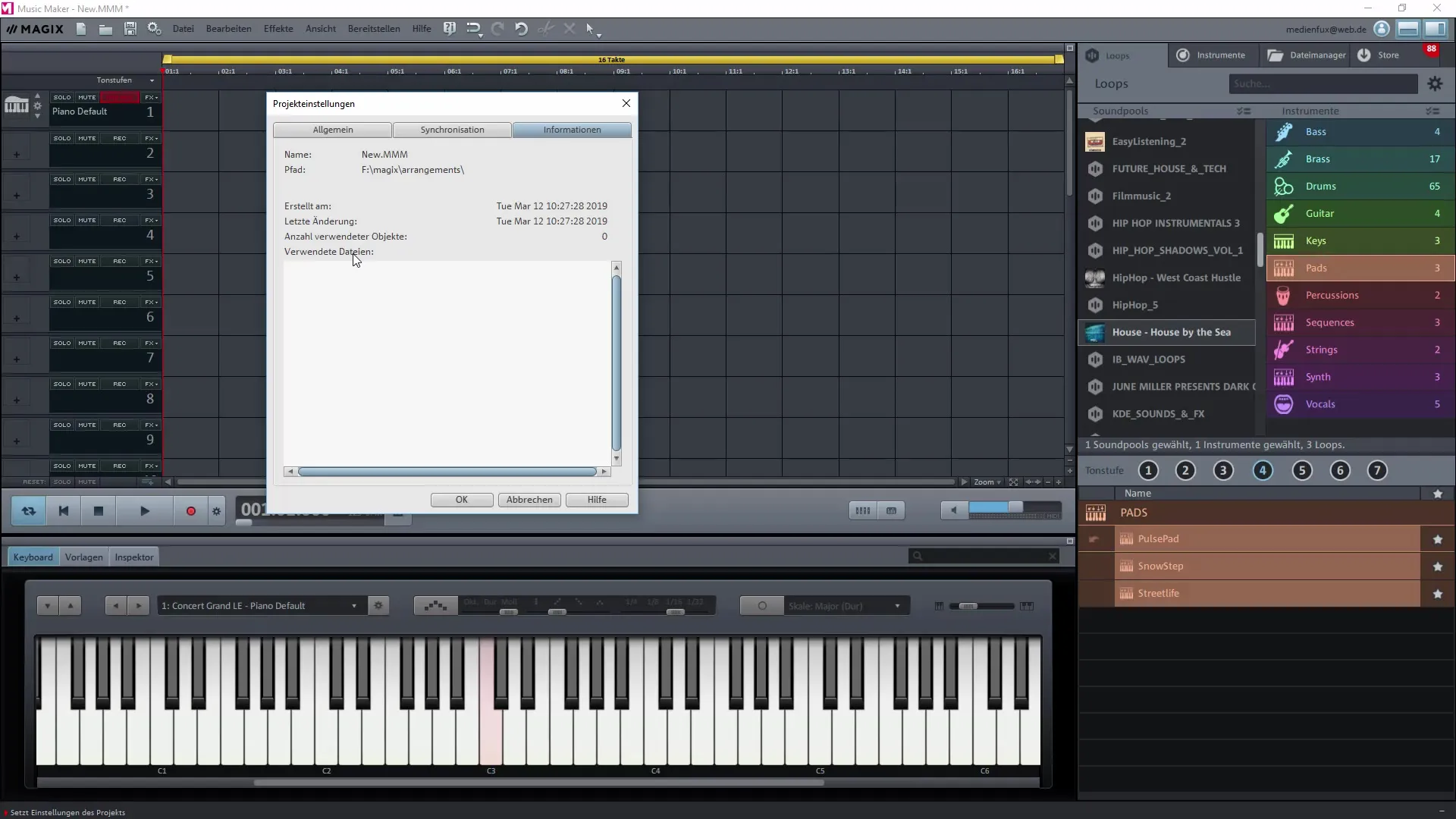
Summary – Creating Your Own Music with Magix Music Maker: Options and Settings in the Program
The effective use of options in Magix Music Maker is essential for working efficiently with your music production. The right project settings, choice of tracks, and audio parameters significantly contribute to the quality of your final product. Use the described steps to optimize your software configuration and create creative spaces.
Frequently Asked Questions
What are the main project settings in Magix Music Maker?The main project settings are storage location, number of tracks, audio sample rate, and time signature.
How can I increase the number of tracks?In the premium version, you can activate up to 99 tracks; in the basic version, it is typically eight tracks.
How do I set the correct audio sample rate?The audio sample rate can be increased to 48,000 Hz in the project settings.
Is Magix Music Maker suitable for video projects as well?Magix Music Maker is primarily a music editing program; the video options are limited.
How do I activate MIDI synchronization?MIDI synchronization can be activated in the project settings when a MIDI device is connected.


