If you want to create your own music in Magix Music Maker, effects are an essential component to refine your sounds and enhance your tracks. This guide shows you how to purposefully use various effects to get the most out of your audio objects.
Key insights
- Learn how to adjust audio objects with effects.
- Discover the effects library and its application.
- Learn to use automation for dynamic sound design.
- Understand the differences between various types of effects.
Steps for Effective Use of Effects
Adding Effects to Audio Objects
To achieve tonal variations in your music, you can apply effects from the effects library to each of your audio objects. Go to the inspector or click on the effects tab at the top. The highlighted object will then be equipped with the available effects.
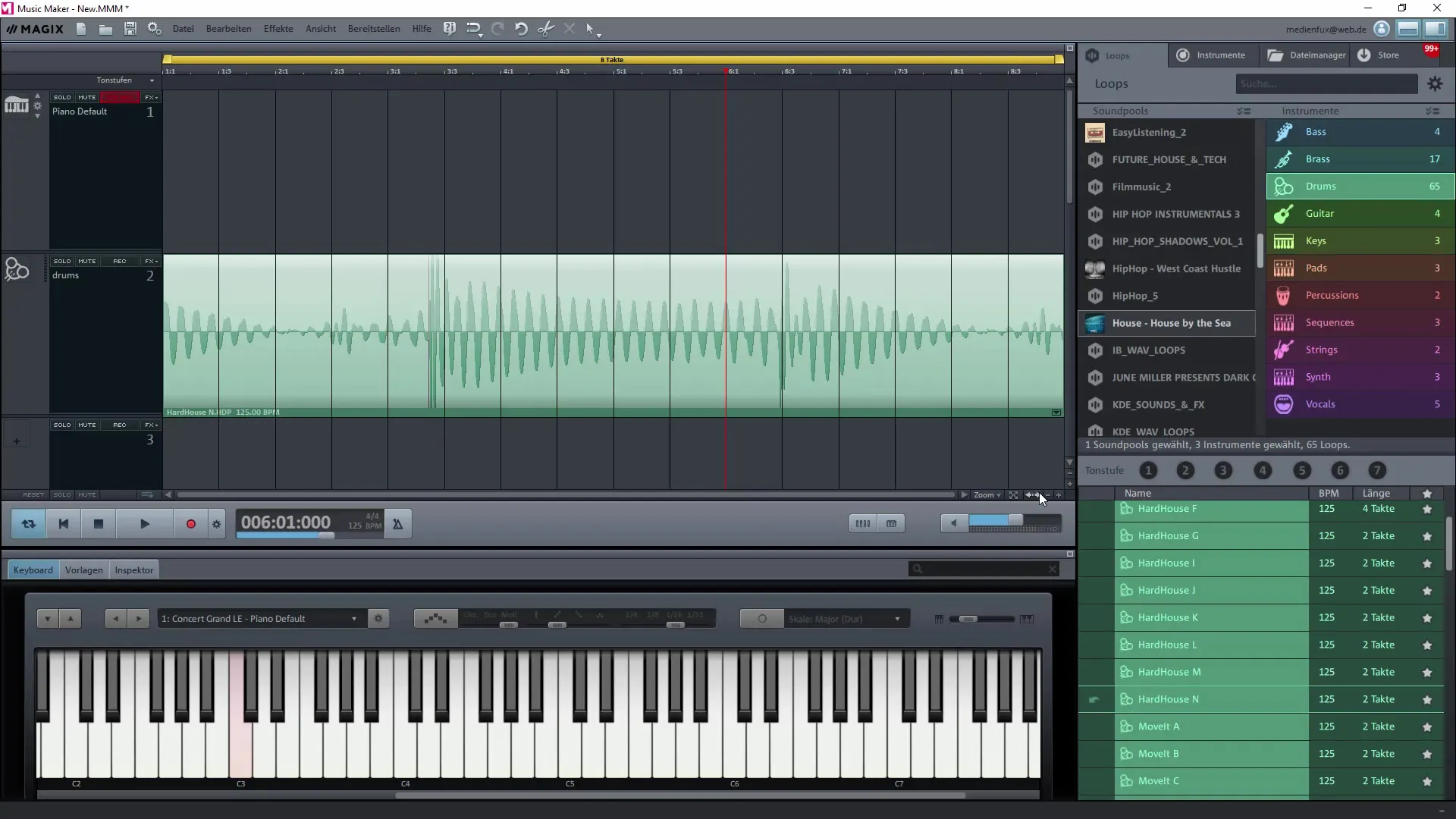
With the extensive selection of effects like equalizers, compressors, or reverb, you can specifically create dynamics and spatial sound. These approaches allow you to modulate a single sample so that it fits better into your overall arrangement.
Automation for Dynamic Volume Adjustments
A particularly interesting feature is the dynamic control through automation. You can apply volume adjustments directly to the audio sample to, for example, generate a rhythmic high and low curve. Activate automation for the selected object and experiment with different curve shapes.
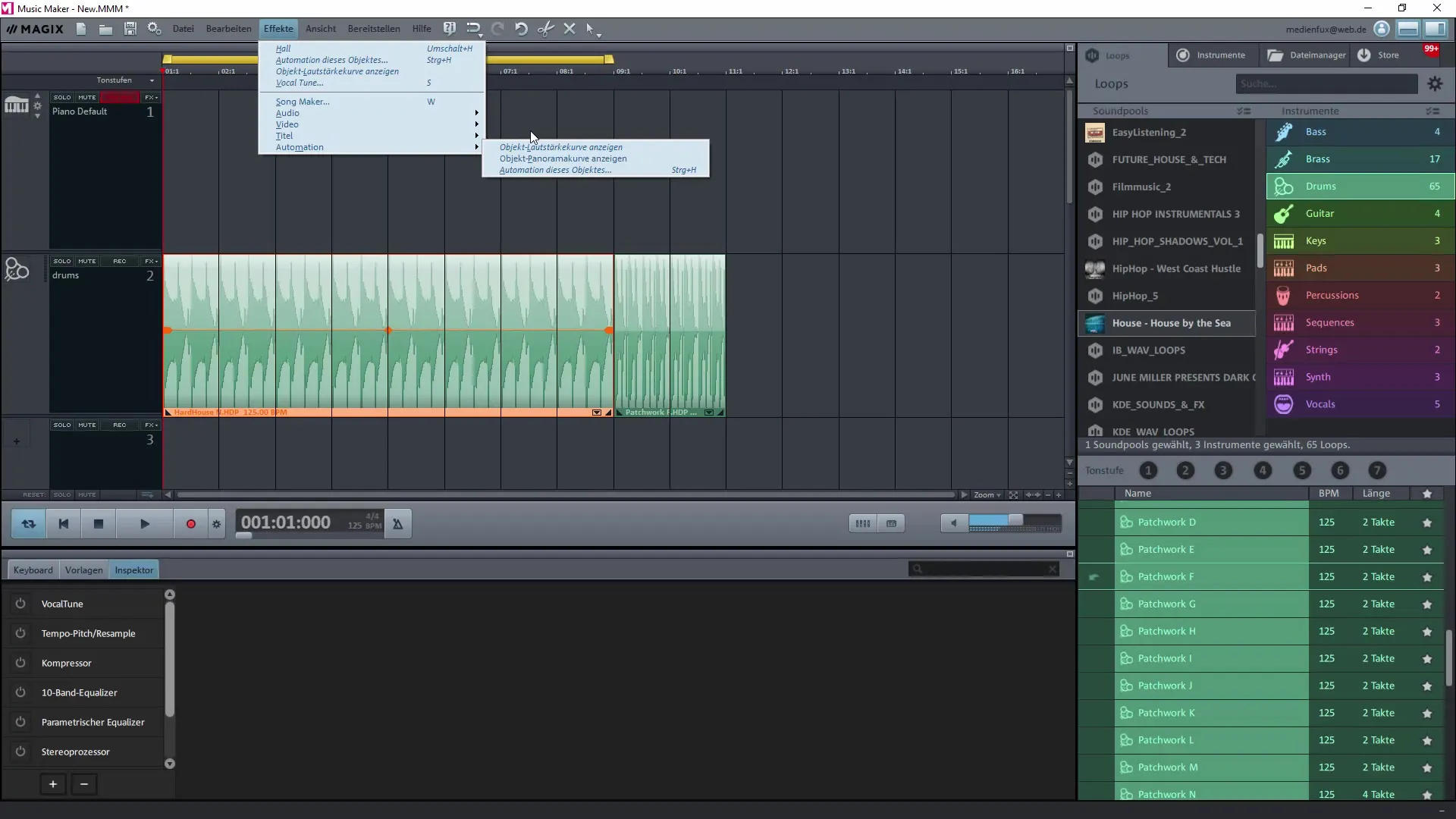
The ability to dynamically change volume and panorama allows you to create an emotional flow in your compositions. You can play with sawtooth, square, or triangle waveforms to achieve the desired effect.
Efficiency in Effect Selection
The Magix Music Maker also has a preset selection of effects you can activate. For example, the compressor can be useful if some sounds are too quiet and others are too dominant. This highlights certain sounds and ensures a balanced mix.
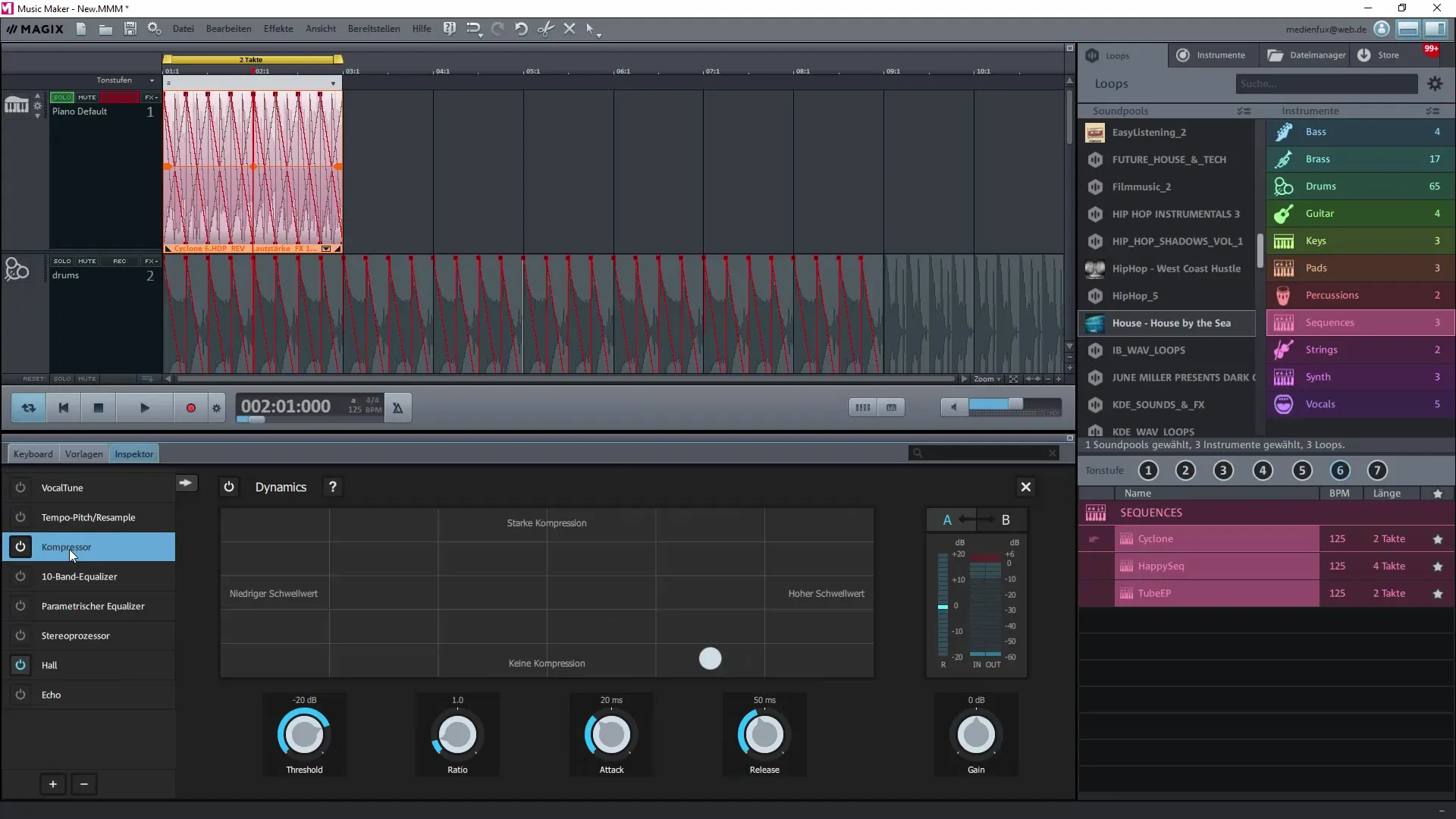
Be sure to adjust parameters such as threshold and attack time to achieve the desired sound. The attack describes how quickly an effect becomes effective after being triggered, and the release controls how quickly the effect fades away.
Applying Effects to Tracks
In addition to applying effects to individual samples, you can also apply effects to entire tracks. This function is particularly useful when you want to harmonize multiple samples at the same time and adjust their timbres. For example, add a reverb or delay effect to the track.
This way, you can create a drum track that sounds spacious and lively through an appropriate reverb effect.
Creating Loops with Effects
If you have a specific part of a sample that you want to use in a loop, you need to mark the respective region and define it as a loop. You can find this function in the edit menu. Through a custom loop, you can precisely determine where the repetition should start and then drag it across the entire track.
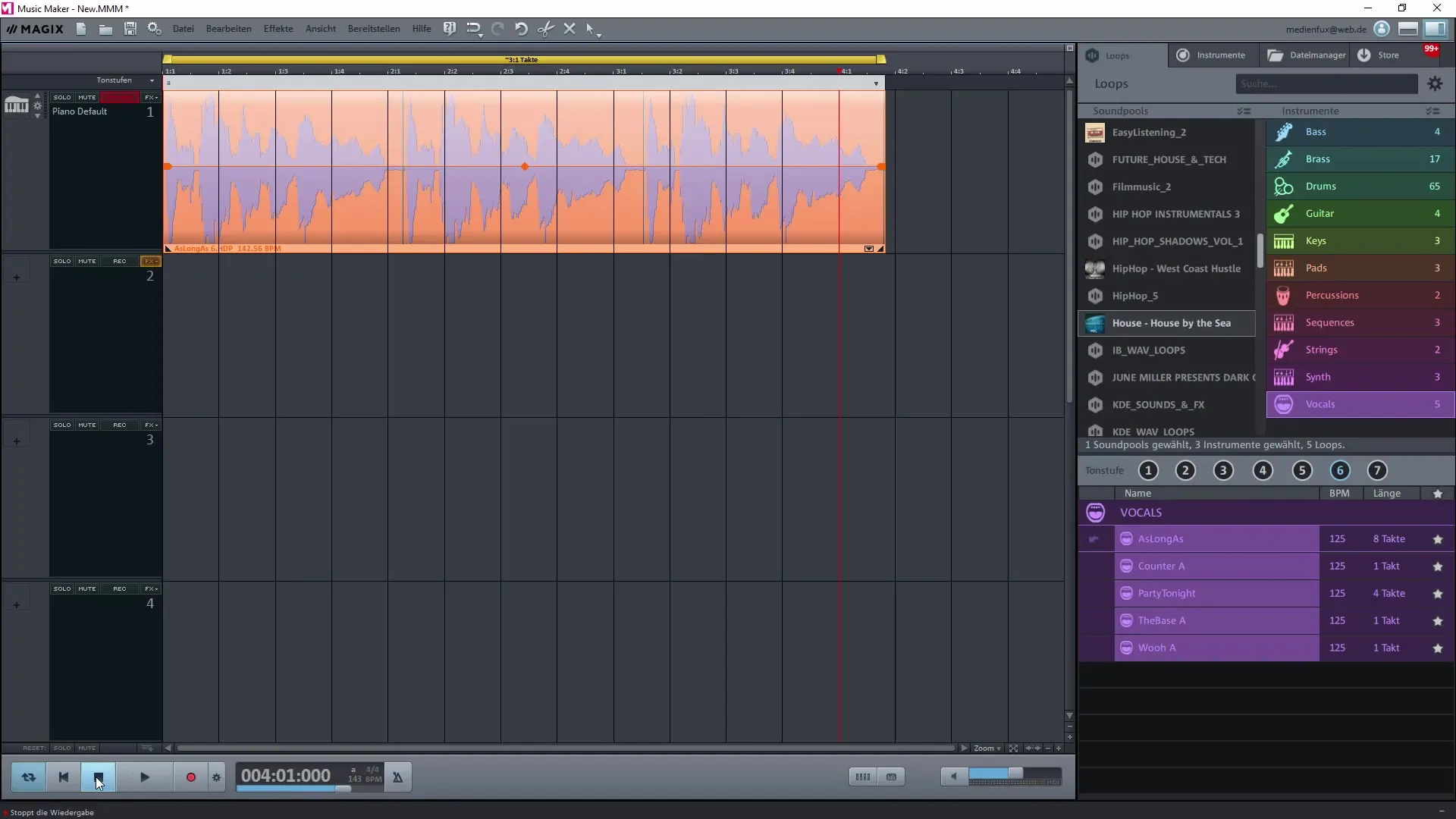
When working with loops, you gain additional flexibility in arranging your music. You can combine or adjust different parts of a song to bring in your own creative style.
Text-to-Speech Functions
An interesting feature in Magix Music Maker is the ability to convert text into speech. You can use this optional feature for voice samples. Go to the effects area and select “Generate Speech from Text.” This allows you to efficiently integrate text into your music.
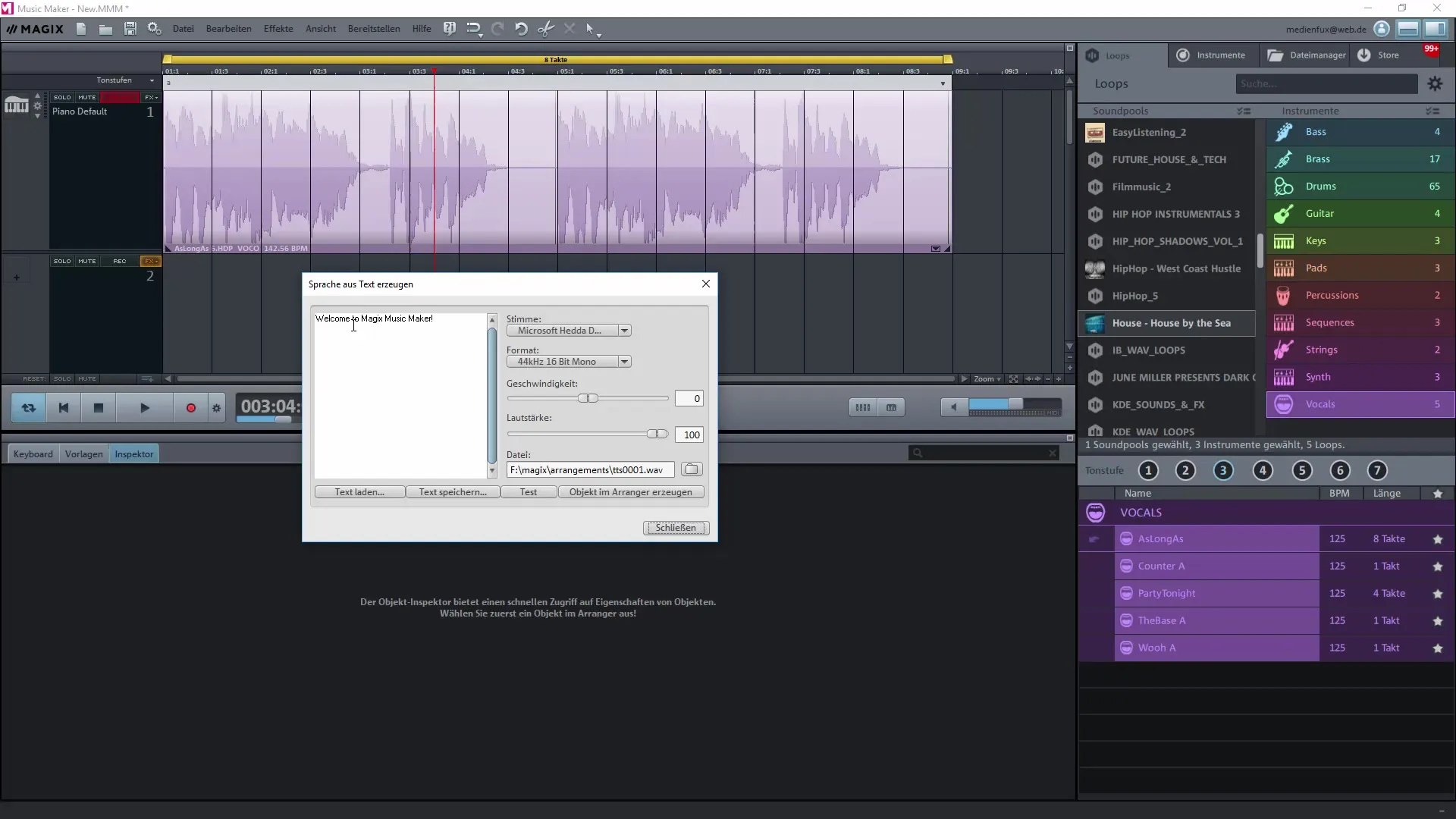
There are different voices you can use for your voice samples. Create exciting interactions or voice announcements for your tracks.
Summary – Using Effects in Magix Music Maker
To fully exploit the potential of Magix Music Maker, experimenting with effects is a fundamental skill. You have learned how to apply various effects, from volume automation to loops and voice synthesis.
Frequently Asked Questions
Which effects are the most useful in Magix Music Maker?There are many useful effects, including compressors, reverb, and equalizers, that help shape sounds in the mix.
Can I apply multiple effects to an audio object?Yes, you can apply multiple effects simultaneously to an object to achieve more complex sounds.
How do I create a loop from a sample?Mark the sample, go to “Edit,” and select the “Set Custom Loop” option.
How can I convert text into speech?Go to the audio effects and select the “Generate Speech from Text” function to convert your text into voice samples.


