Editing videos is not only a technical but also a creative art. In this tutorial, you will learn how to give your video a unique touch using clip filters and audio effects in iMovie. By selecting the right visual and acoustic effects, you can significantly improve the mood and quality of your video. Let's navigate through the possibilities of iMovie together and take your videos to the next level.
Key insights:
- Clip filters allow you to creatively design the visual appearance of your video.
- Audio effects help change the acoustic atmosphere and increase professionalism.
- With the right settings, you can adjust the intensity of the filters and effects.
Applying Clip Filters
To make your videos more visually appealing, you can use clip filters. These filters are integrated into iMovie and offer a variety of options to change the color scheme and style of your clips.
Click on the "Clip Filters and Audio" tab in the top menu. Once you do that, you'll see the various clip filters available to you. These include different styles like the classic TV effect or projector view. Each filter has its own character and can give your video a unique touch.
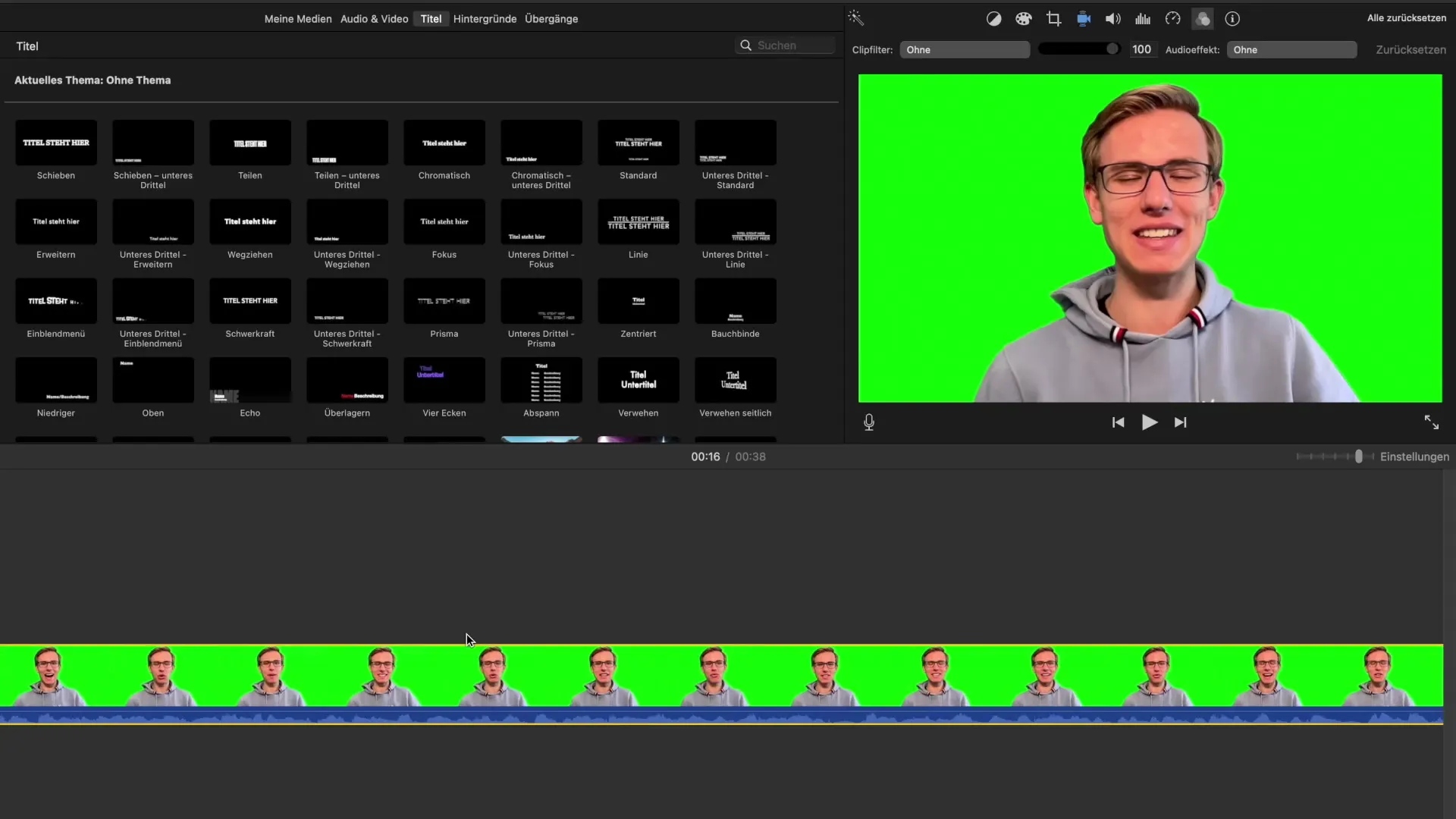
For example, if you select the "Comic" filter, your video can take on the look of a comic drawing. This is ideal if you want to add a humorous or playful aspect to a serious topic. Be sure to experiment with different filters to find out which one suits your project best.
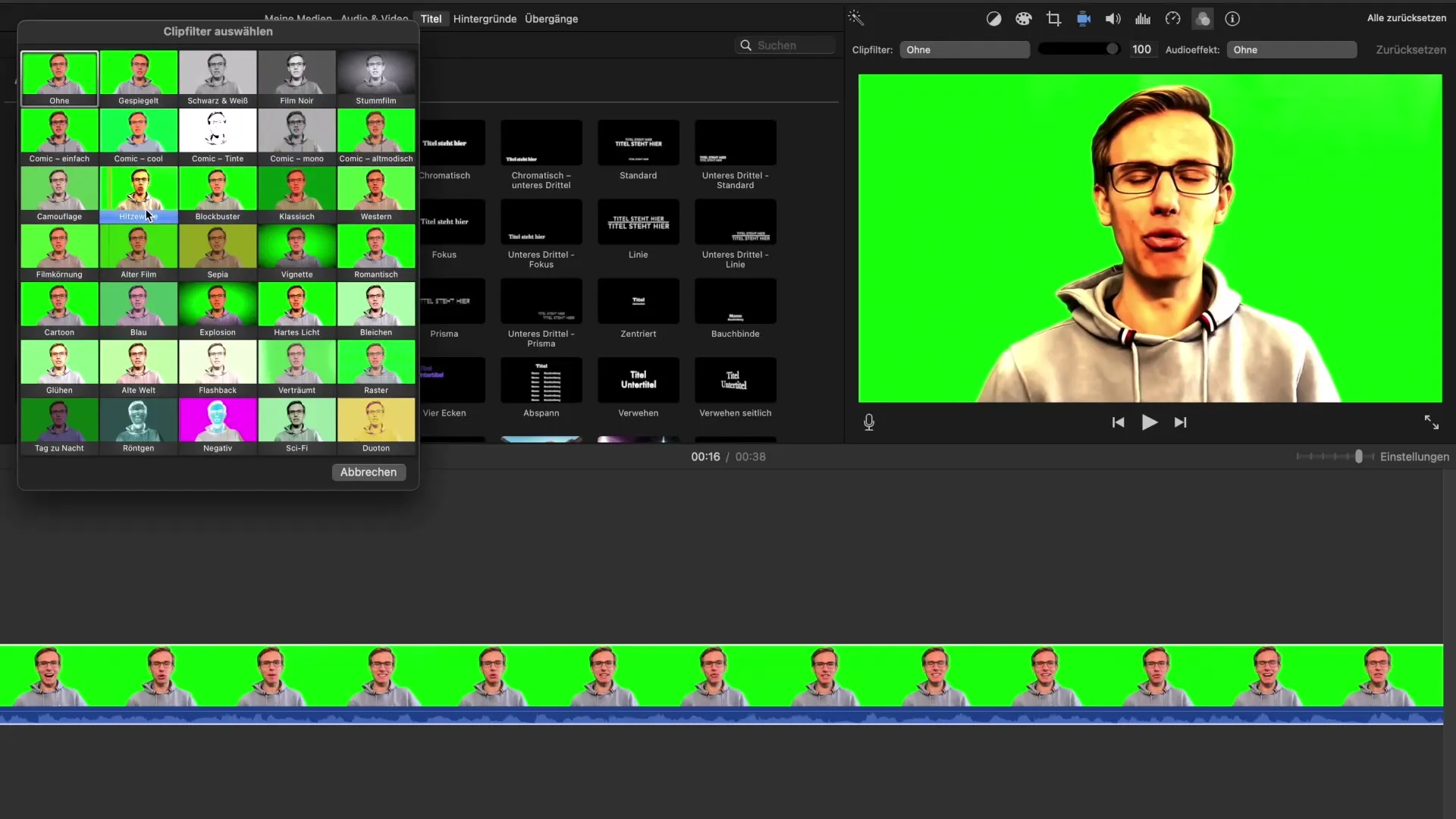
Adjusting a clip filter is done using a slider that allows you to control the intensity of the effect. If you set the slider to 100%, the effect is fully applied. If you reduce the intensity to, for example, 50%, you will see both the original clip and the filter in a balanced ratio. This opens up the opportunity to experiment with different looks.
Adding Audio Effects
In addition to visual filters, you may also want to improve the acoustic quality of your video. iMovie offers a range of audio effects that you can easily apply to your clips. These effects range from distortion to echo and can give your audio track a completely new dimension.
To select an audio effect, click on the audio effects in the same tab that contains the clip filters. Here you can listen to the various options and choose the one that fits your video best. These effects are especially useful if you want to change the mood of your scene through sound.
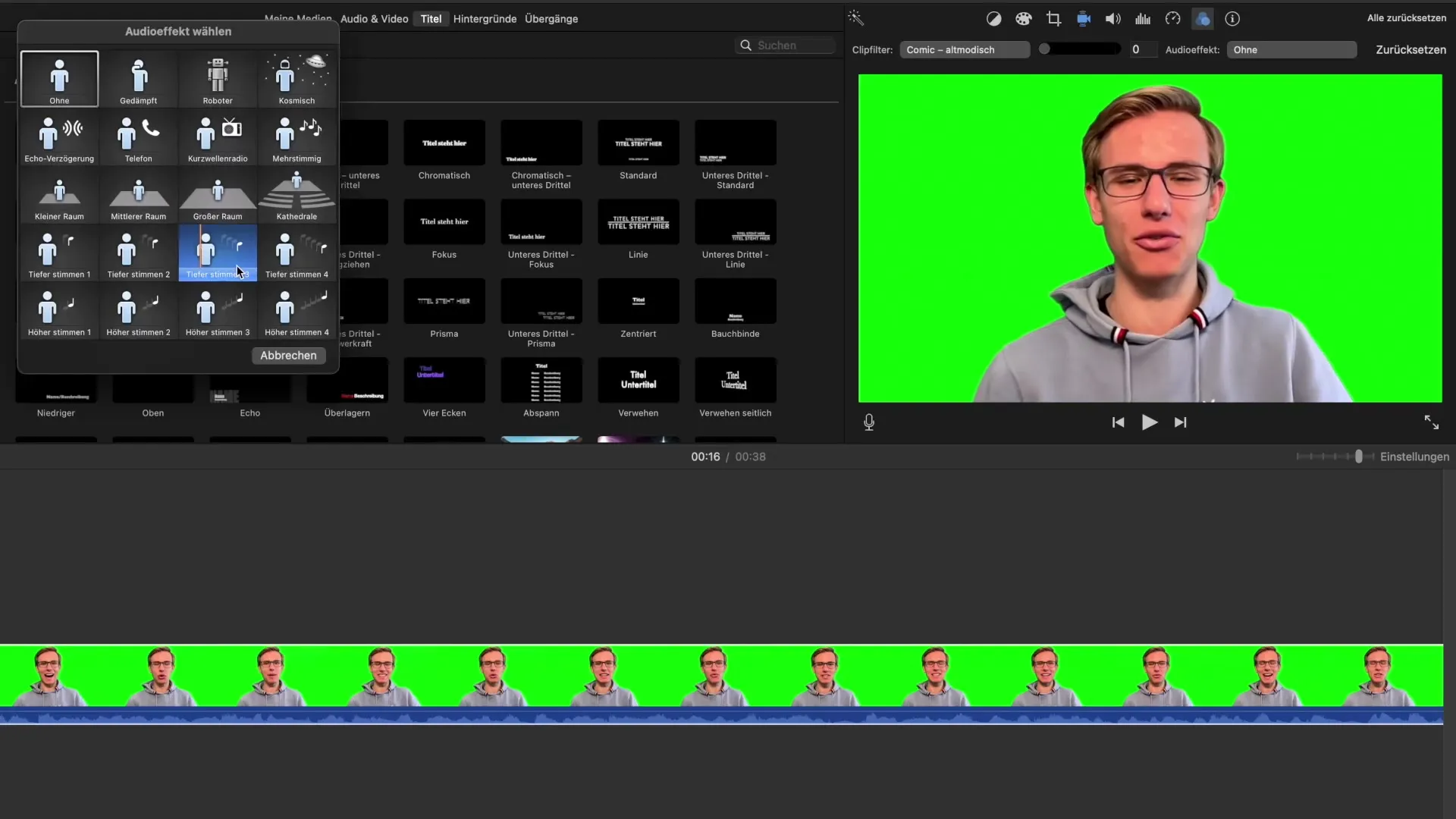
It is important to use audio effects moderately to avoid overshadowing the clarity of spoken words. Stay in a creative space during this process so you can make the most of your audio editing possibilities. Experiment with different effects to achieve the desired result.
Summary – iMovie: Creatively Using Clip Filters and Audio Effects
In summary, iMovie offers you effective tools to optimize both the visual and acoustic elements of your videos. Clip filters allow you to change the appearance of your clips, while audio effects can significantly influence the mood and atmosphere of the videos. By trying out and adjusting these effects, you can give your videos a personal touch and make them stand out from the crowd.
Frequently Asked Questions
What are clip filters in iMovie?Clip filters are visual effects that change the appearance of your videos.
How can I adjust the intensity of a clip filter?You can adjust the intensity of a clip filter with a slider to achieve the desired effect.
What audio effects are available in iMovie?iMovie offers a variety of audio effects, including echo, distortion, and other creative sounds.
Can I use both audio and clip filters simultaneously?Yes, you can use both clip filters and audio effects at the same time to enhance your video.
How do I find the right effect for my project?Experiment with different filters and effects to find out what works best for your specific video.


