You want to ensure that your valuable videos are available at all times without burdening your computer's storage? In this guide, I'll show you how to efficiently store videos in the cloud, so you can access them anytime and use them for future projects.
Key insights
- Learn how to optimize storage space on your computer.
- Find out how to securely store your videos in the cloud.
- Understand the importance of the iMovie library and how to clean it up.
Step-by-Step Guide
Step 1: Understanding why storage space is important
Before you start storing your videos in the cloud, you should be aware of the challenges of storage space on your computer. You've probably also received the frustrating message that there is no more storage available. This often happens when you import many media files into iMovie over time, leading to a rapidly growing database. Within a short period, over 900 GB of data can be stored in iMovie.
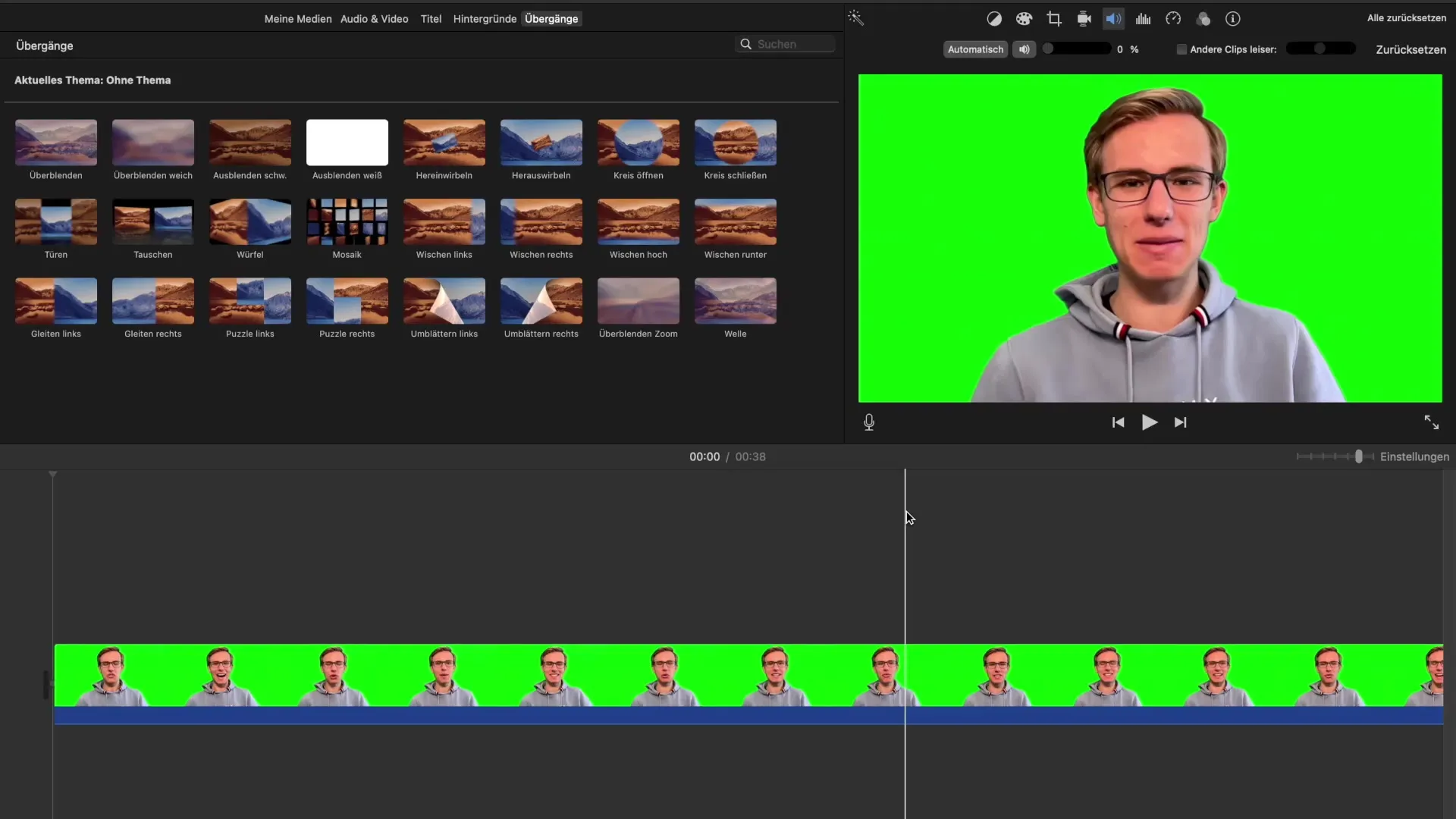
Step 2: Checking storage space
To understand how much storage space you need, you must check your iMovie library. Often, there are many files that you no longer need, but still use up storage space. You should find out which videos you really want to keep for future projects. To do this, open iMovie and take a moment to browse through your library.
Step 3: Cleaning up the iMovie library
If you find that unnecessary files have accumulated, it's time to clean up the library. Select the files in iMovie that you no longer need. It is often useful to mark multiple clips by using Control-click to then select the option "Delete media from event." This helps you manage your storage space and ensures that only the files you actually need remain in your library.
Step 4: Storing videos in the cloud
After cleaning up your library, the next step is to store your valuable videos in the cloud. You can use platforms like Google Drive, Dropbox, or iCloud for this. Simply sign up for your preferred cloud service and upload the files you want to secure for future projects.
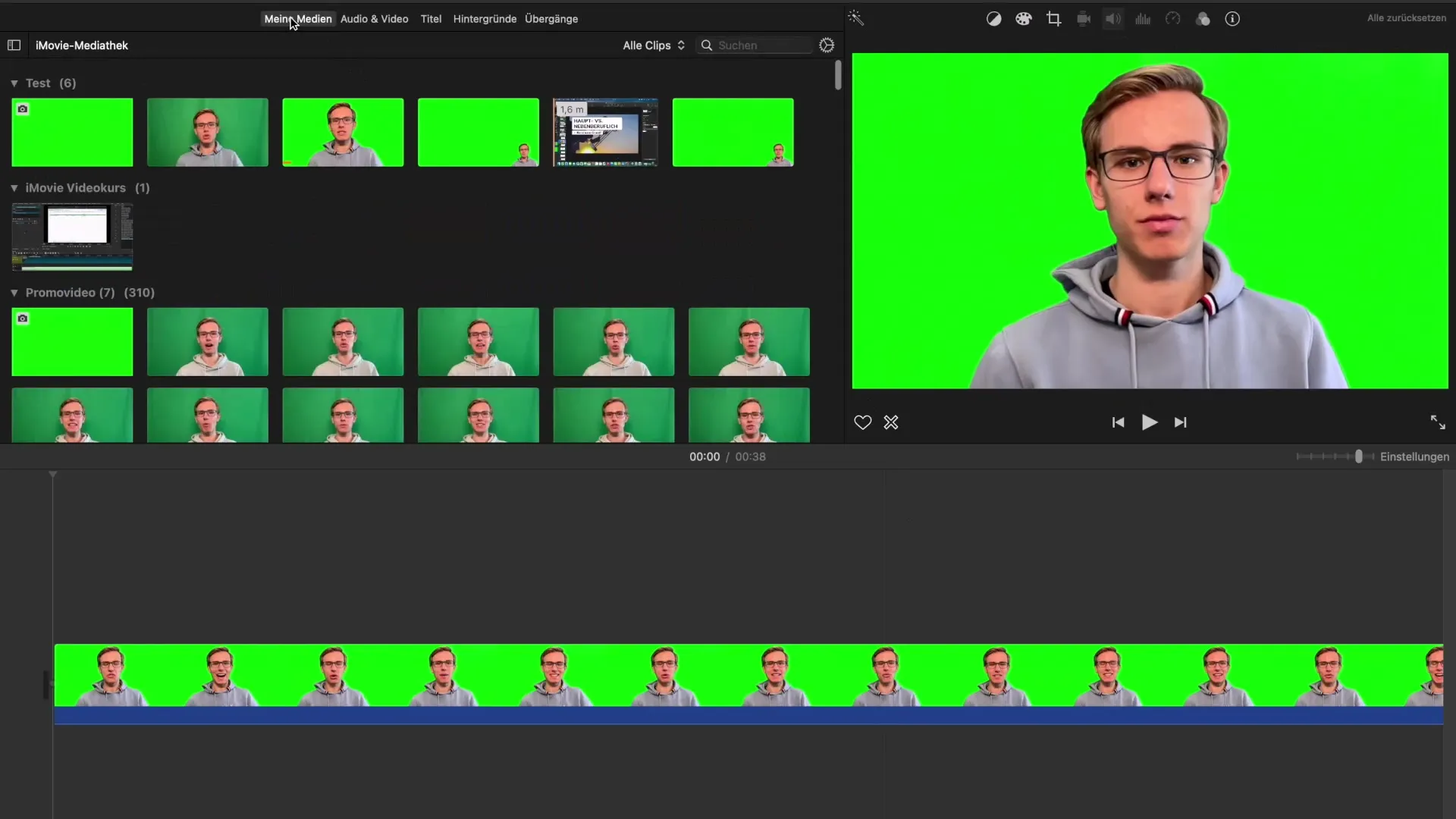
Step 5: Backing up the original files
It's important to also back up the original files so you can access them anytime, in case the videos stored in the cloud get lost. You can best do this on an external storage device. Connect the external device to your computer and transfer all important videos there.
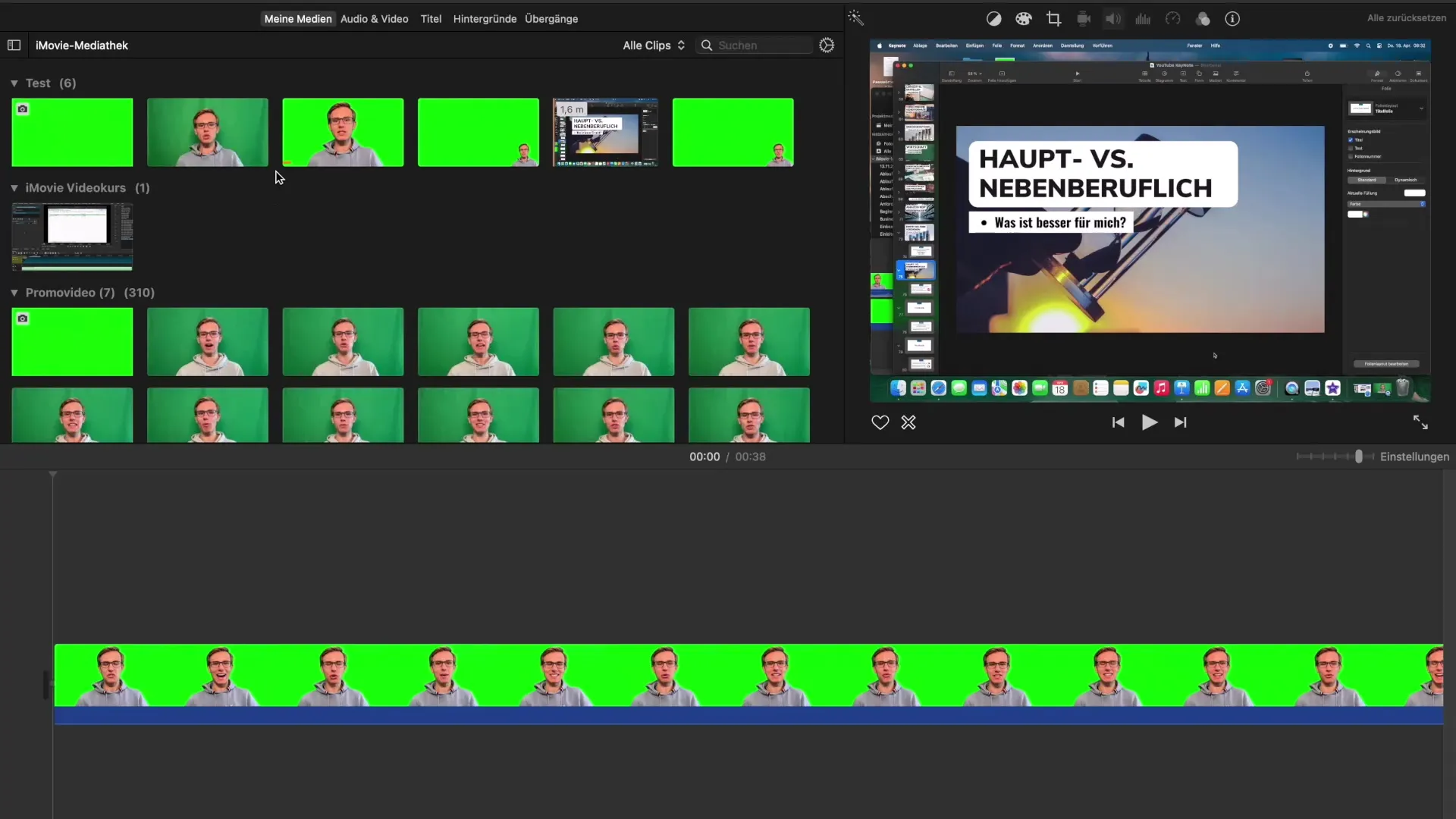
Step 6: Planning future projects
Once your videos are stored in the cloud, you can start thinking about future projects. By regularly cleaning your library and storing your videos in the cloud, you lay the perfect groundwork for upcoming digital ventures. Consider which ideas you want to implement, and always refer back to your collected videos.
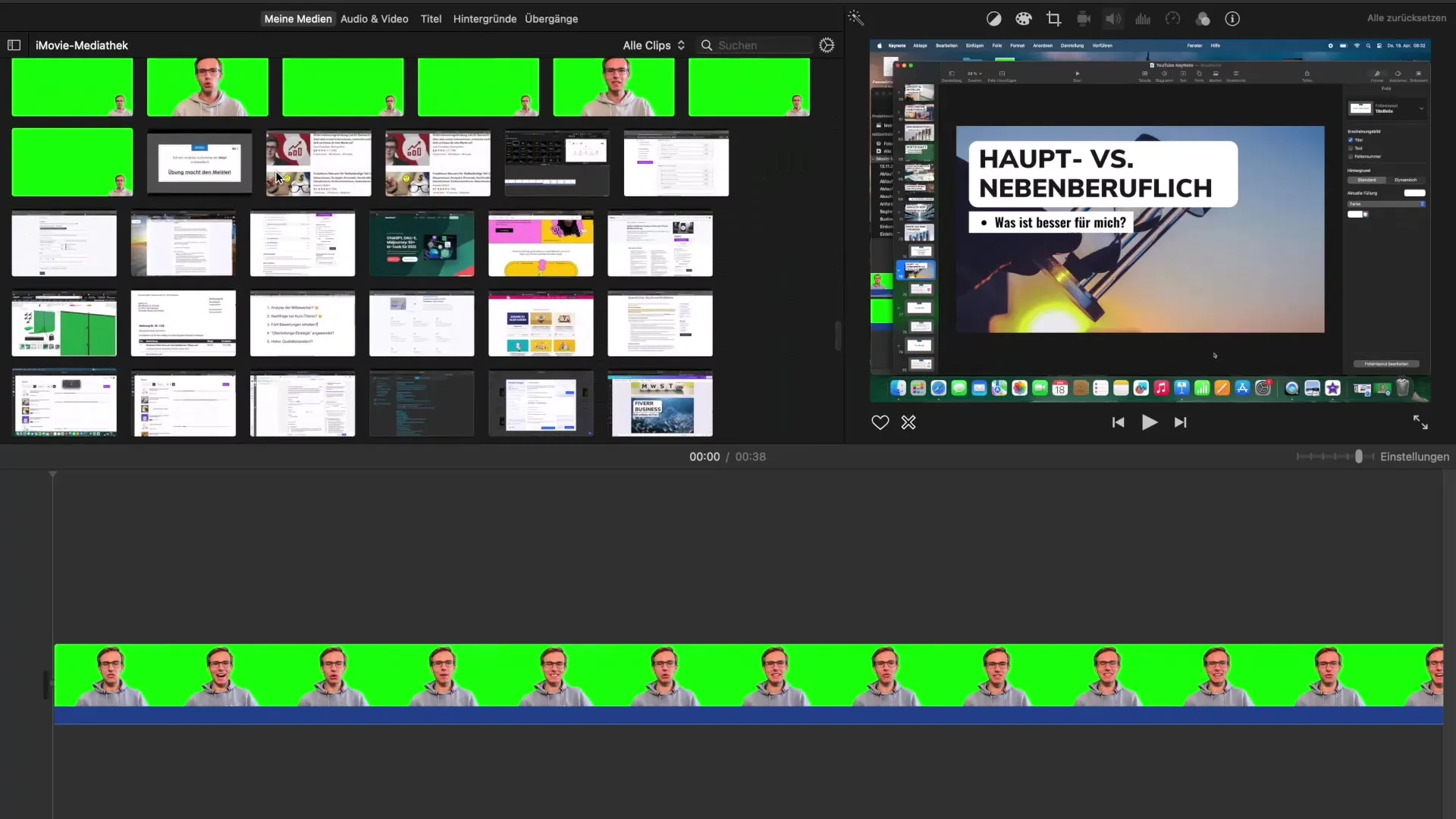
Summary – Storing videos for future projects in the cloud
Storing your videos in the cloud is not only practical but also crucial for saving storage space on your computer. Be sure to regularly clean up and delete unnecessary files. This ensures that you always have an organized workflow and can efficiently implement your creative projects.
Frequently Asked Questions
How many videos can I store in the cloud?It depends on the storage capacity of the chosen cloud service.
Can I restore my videos at any time?Yes, as long as you have secured them in the cloud or on external media.
What happens if I uninstall iMovie?The videos in the cloud remain unchanged as long as they were stored there.
Do I need to use special software?It is sufficient to use a cloud platform of your choice without additional software.


