Do you want to master the art of professional video editing with iMovie? Then get ready to create engaging videos and dive deep into creative editing. In this comprehensive course, the iMovie Master Course, you will learn everything to take your skills to a new level. I am Maxim Nückel, and I will support you throughout this course. Whether you have questions or need assistance, I am here to ensure you get the most out of this course.
Key Insights
- Get familiar with the basic features of iMovie.
- Learn how to apply advanced techniques such as greenscreen and visual effects.
- Receive tips for time-saving workflows and discover the mobile version of iMovie.
Step-by-Step Guide
Getting Started with iMovie
Before diving into the complex world of video editing, it's important to understand what iMovie is. iMovie is an intuitive and powerful editing program by Apple that helps you turn your creative ideas into engaging videos. To get started with iMovie, you first need to install it on your Mac or iOS device and familiarize yourself with the user interface. You can use screenshots of your installation and the main menu for this purpose.
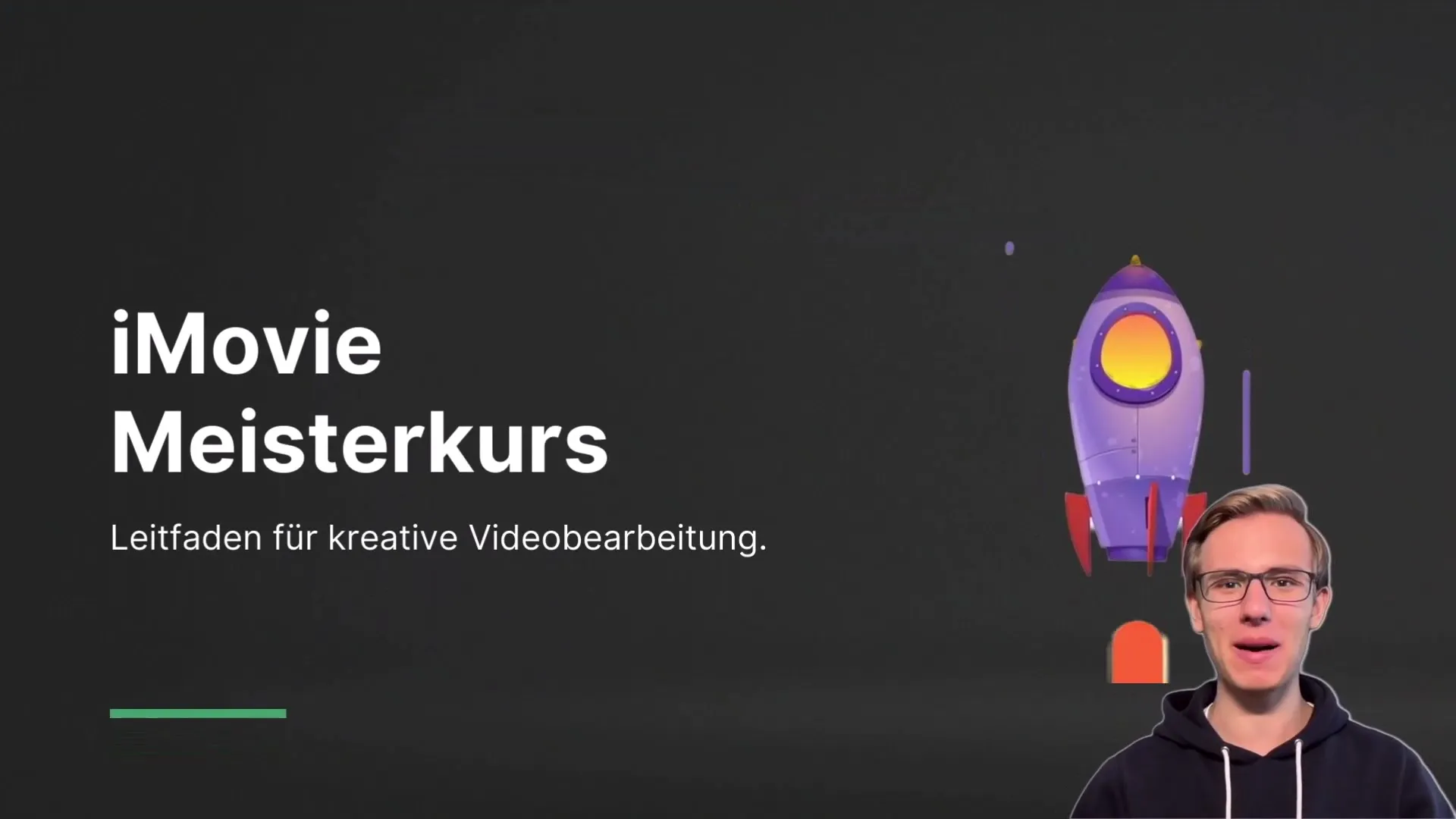
Using Basic Features
In the first step, you start with basic functions like inserting videos and audio tracks. iMovie provides you with an easy drag-and-drop interface, making it a breeze to add media to your project. Be sure to explore the various media libraries to access your files.
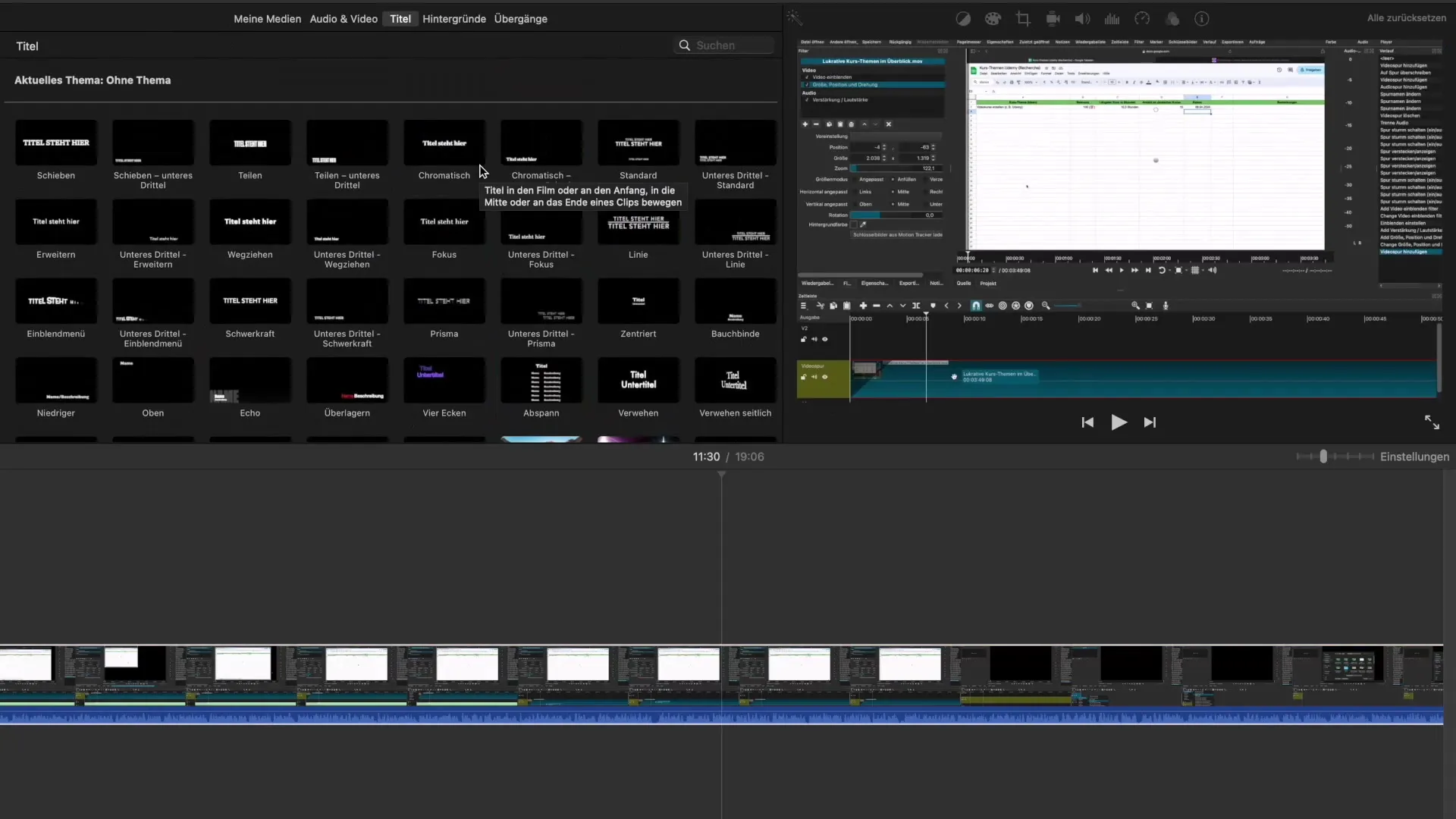
Adding Smooth Transitions and Backgrounds
Creating a good transition between scenes can significantly enhance your video. iMovie offers a variety of transitions and backgrounds. You can easily select these elements and drag them into your timeline to make your videos smoother and more engaging.
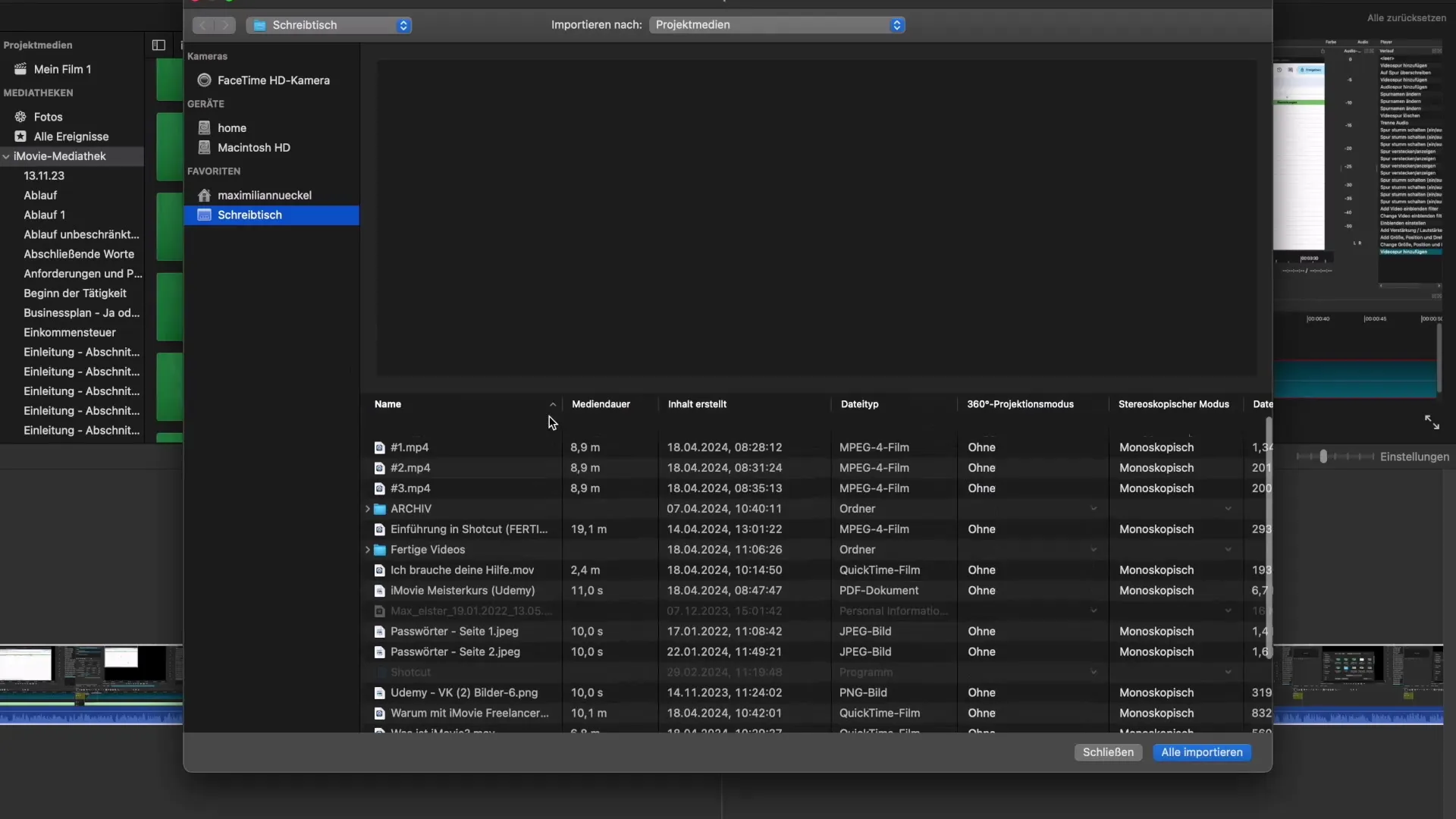
Advanced Video Editing
Once you have mastered the basics, it's time to deepen your knowledge. In this section, you will get to know various filters, effects, and useful features of iMovie. You will discover how to effortlessly incorporate greenscreen footage into your projects and learn the technical implementation of these techniques.
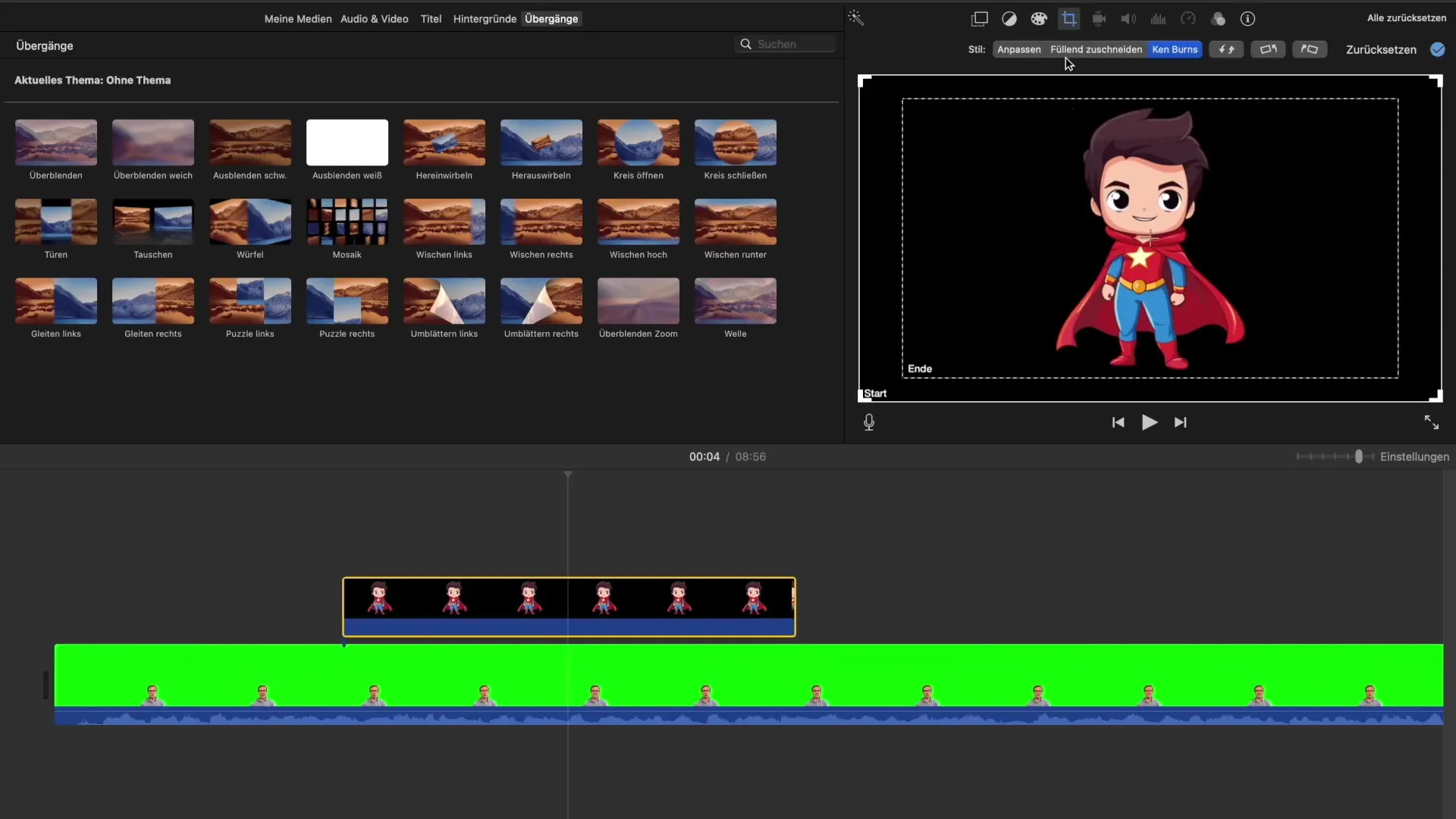
Creating Promo Videos and Trailers
To maximize your creativity, you will also learn how to create engaging promo videos and trailers. Here, you will focus on integrating visual elements down to the smallest detail and perfectly timing your videos.
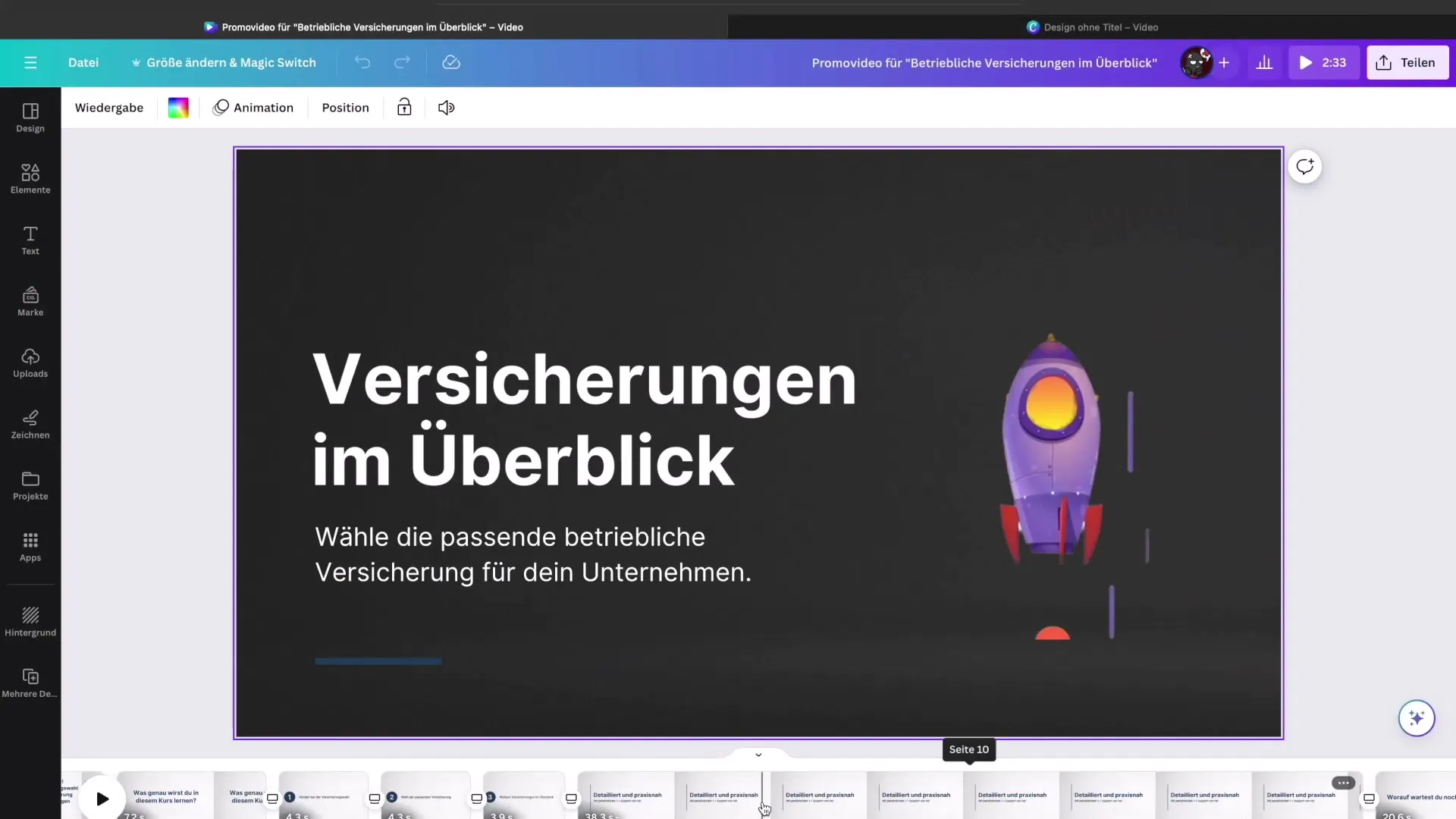
Time-Saving Tips and Tricks
A successful video editor also relies on efficiency. Explore useful shortcuts that help you optimize your workflow and save time. Additionally, you will receive an introduction to the mobile version of iMovie, which allows you to implement creative ideas on the go.
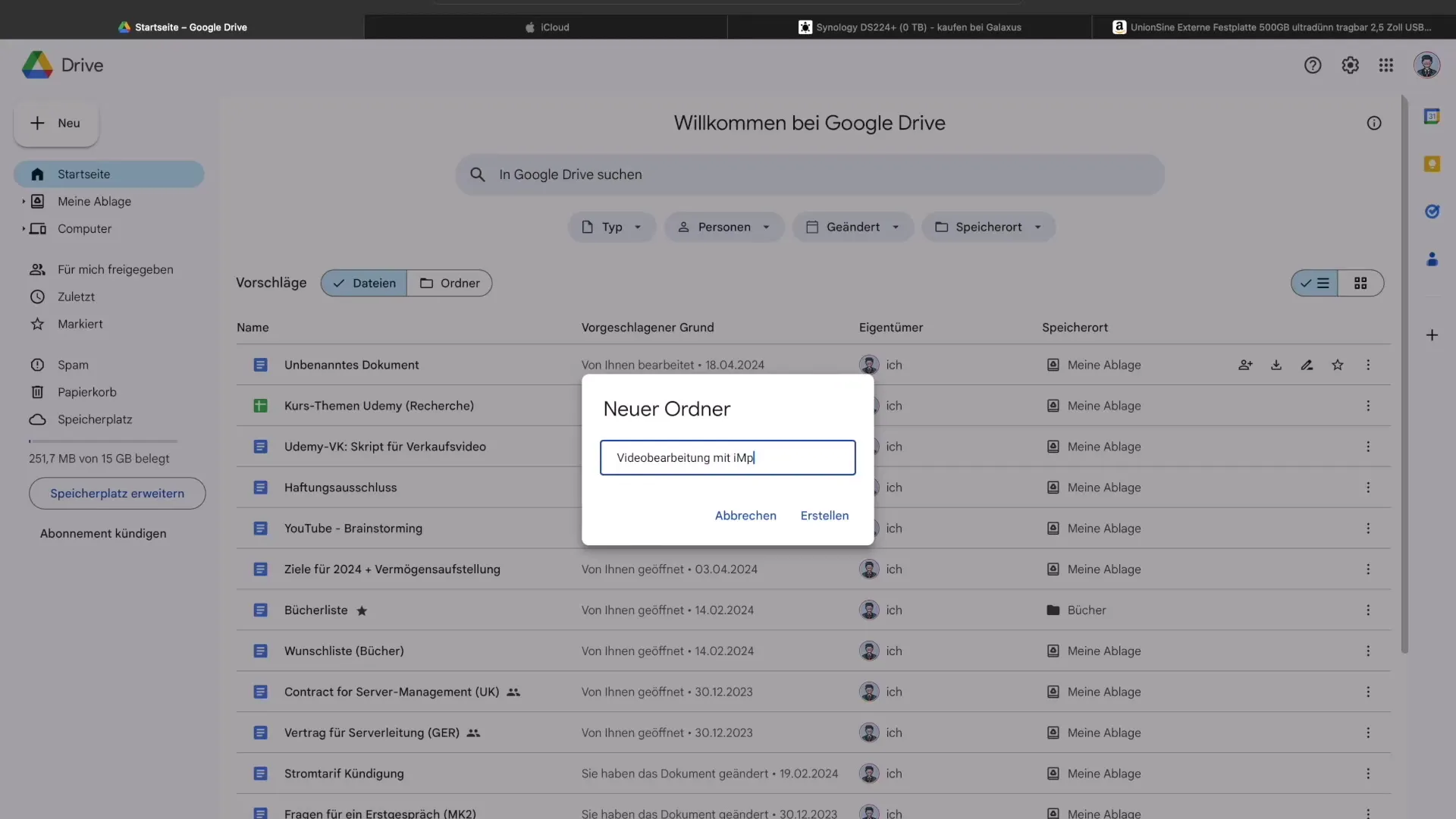
Effectively Saving Projects
An important part of the creative process is correctly saving your projects. You will learn what storage settings are important and how to export your completed videos to share them with others.
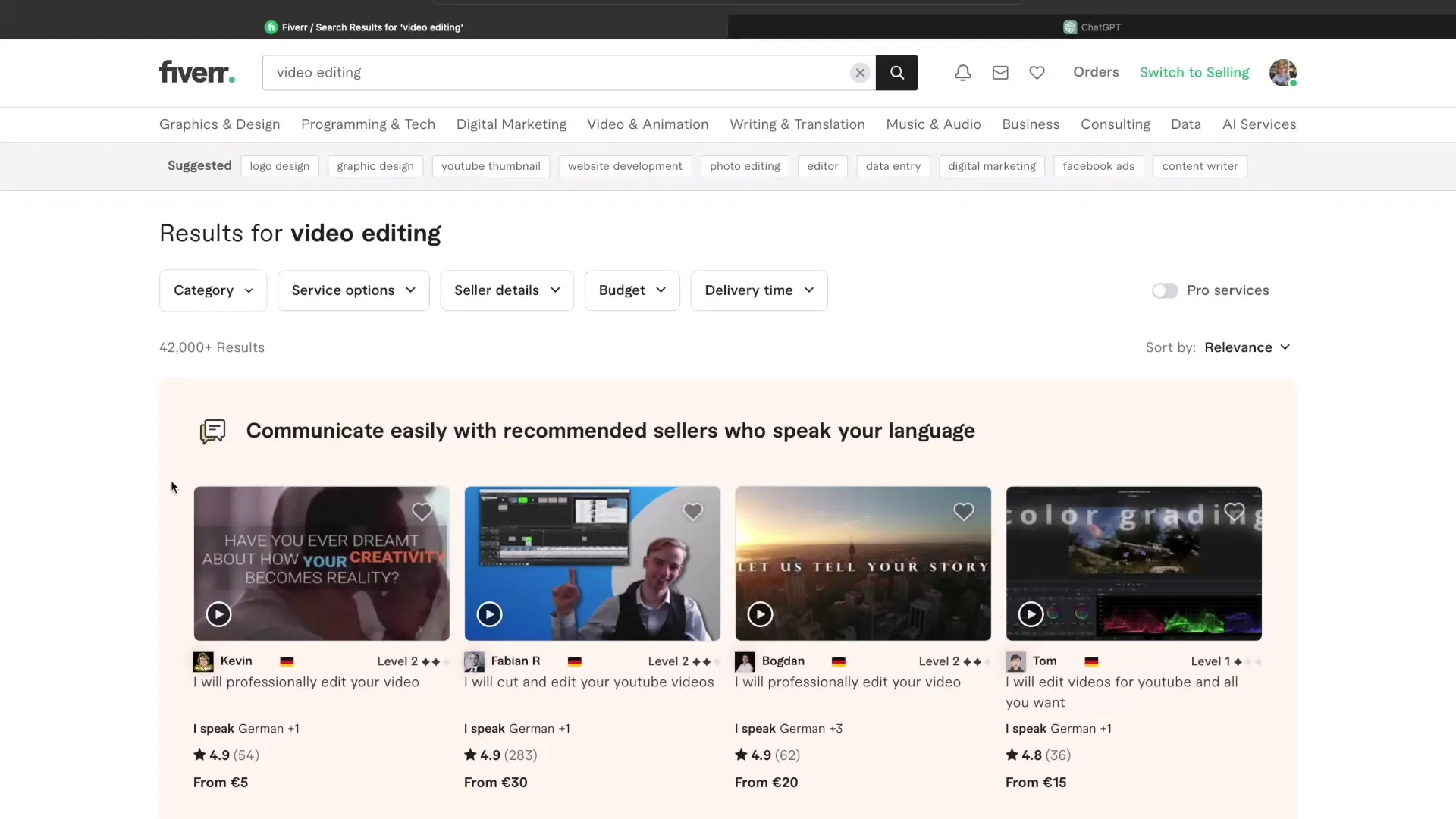
Your Freelancer Path
Lastly, let's look at how you can leverage your newly acquired skills as a freelancer. You will learn how to effectively use your skills to attract clients and bring your creative vision to life.
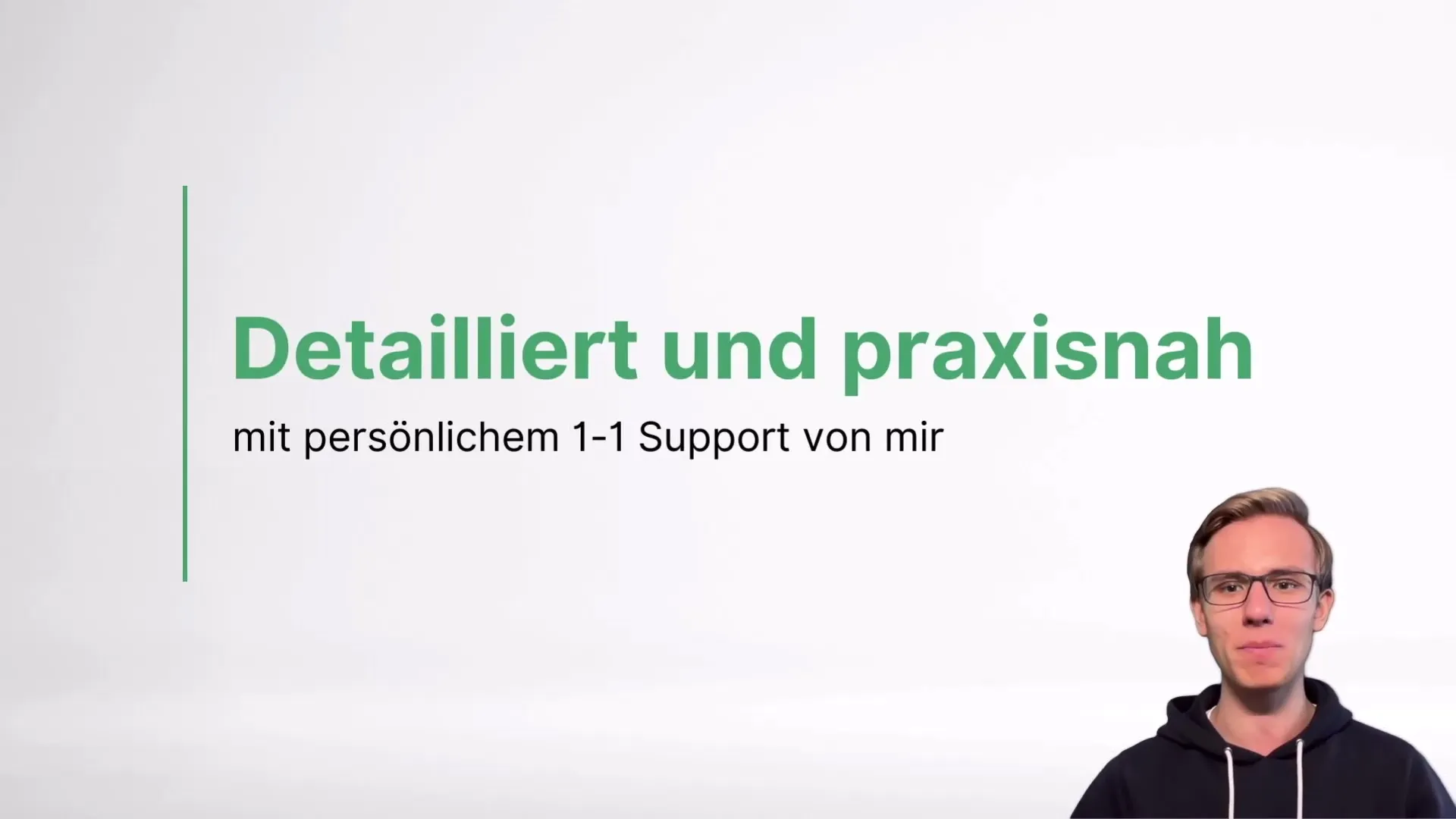
Summary
With this course, you are well-equipped to master the challenges of video editing and bring your creative visions to life. You have laid the foundation for your journey into the world of iMovie and learned the techniques to create your own masterpieces.
Frequently Asked Questions
What is iMovie?iMovie is a powerful video editing program from Apple.
How do I add videos and audio tracks in iMovie?You can easily drag and drop media into the timeline.
How can I export my videos?In the settings, you can select the desired export options.
What are some useful shortcuts for iMovie?Shortcuts help make editing more efficient, such as "Command + E" for export.
Can I also use iMovie on the iPhone or iPad?Yes, iMovie is also available as a mobile version for iOS devices.

