There is hardly anything more frustrating than shaky video footage. Whether you are filming from a moving vehicle or simply holding your phone in your hand – there are many situations in which your recordings are not as stable as you would like. iMovie offers a useful feature for video stabilization that can help you address these issues. In this guide, you will learn how to effectively use the stabilization feature in iMovie to make your videos smoother and more engaging.
Main insights
- iMovie provides an efficient feature for video stabilization.
- The stabilization process can take varying amounts of time depending on the video quality and length.
- Excessive stabilization can negatively impact video quality, so it's important to find a balanced setting.
- Correcting rolling shutter effects can also be helpful in improving image quality.
Step-by-step guide
First, open iMovie and load your project. Make sure you have the video you want to stabilize in the timeline.
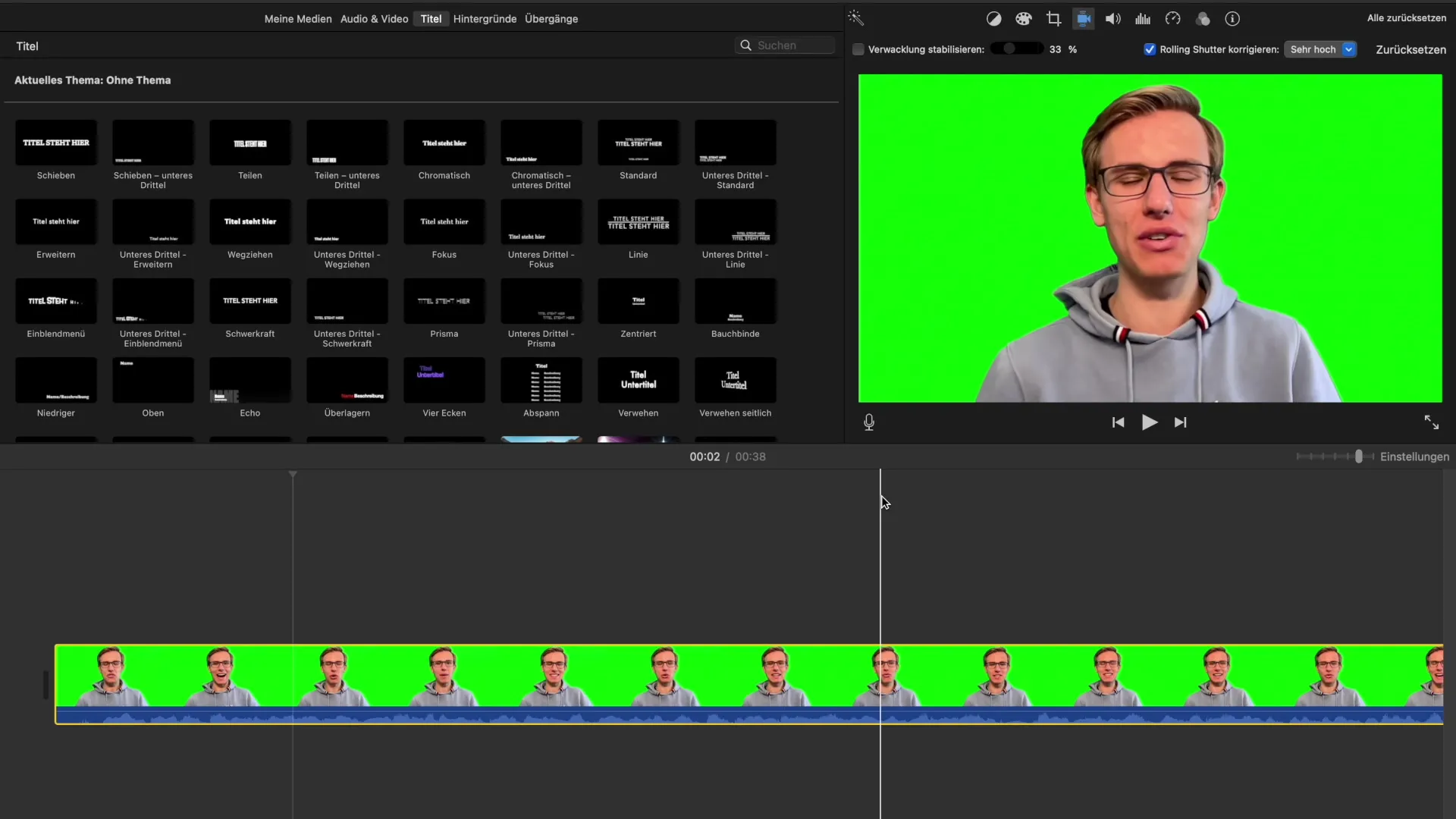
Now navigate to the stabilization icon. This is the point in the menu bar that gives you the option to activate the stabilization settings. Just click on it, and you will see some additional options.
One of the most important options available to you is the "Stabilize Shakiness" feature. When you select this, iMovie will begin analyzing your video footage. The program will go through the entire video to determine where shakiness is present and compensate for it.
It is important to mention that this analysis process can take varying amounts of time depending on the length and size of your file. Sometimes it takes only a few seconds, while in other cases it may take several minutes. This largely depends on the performance of your Apple device.
Once the analysis is complete, you can preview the result. Simply start the preview of your video to check if the stabilization was successful. It can be helpful to play the video multiple times to ensure you are satisfied with the result.
If you are not satisfied with the result of the stabilization, there is a slider that allows you to adjust the intensity of the stabilization. You can increase or decrease it depending on how much you want to improve the stability in the video.
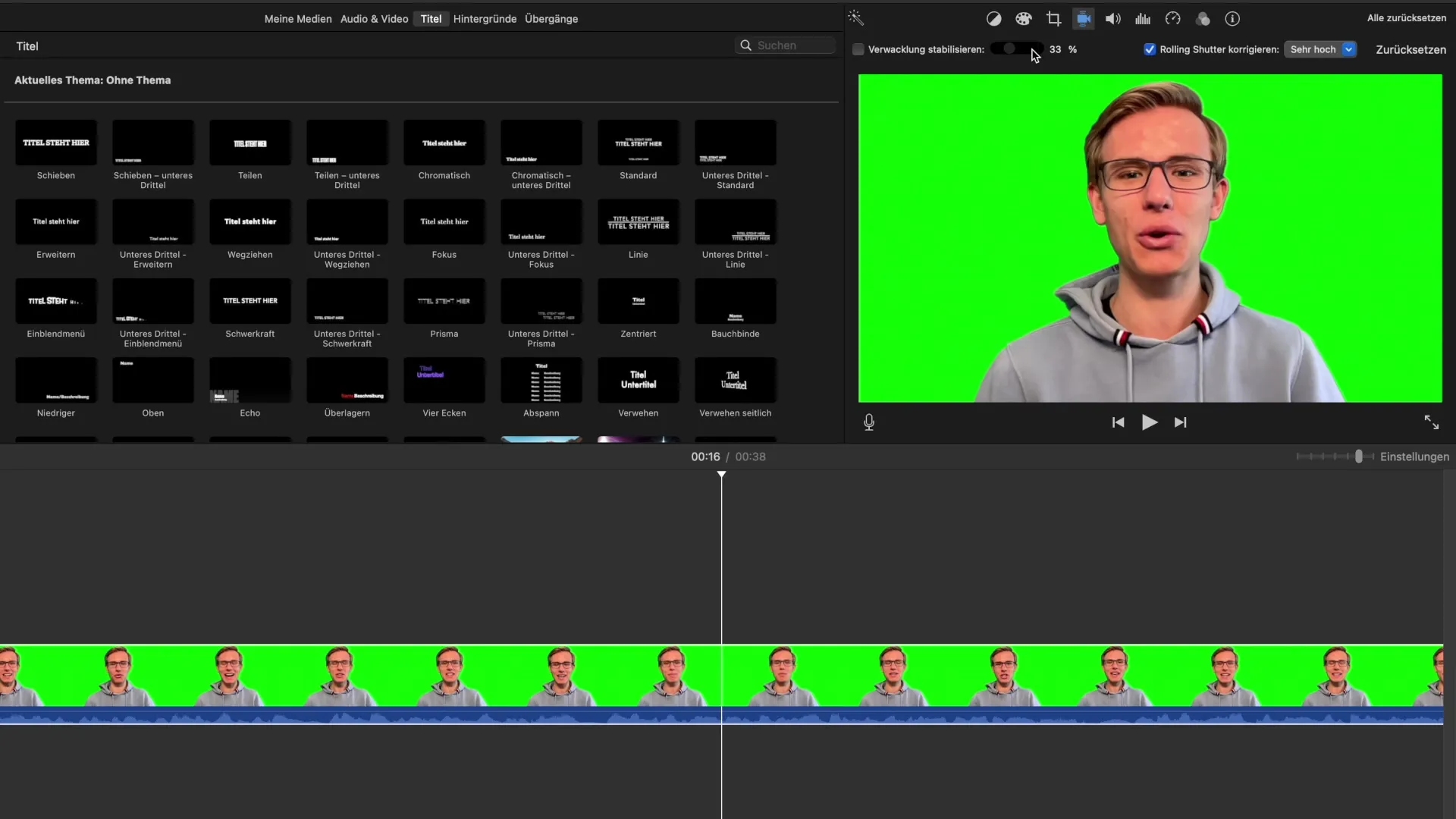
However, note that maximum settings do not necessarily yield the best quality. With excessive stabilization, the video quality can suffer. Therefore, it is advisable to cautiously test which settings are best suited for your specific video.
An additional important point you will find in the stabilization settings is the option to correct the rolling shutter effect. This is especially relevant when you are recording during flight or have quick movements in your video.
Rolling shutter refers to a distortion that occurs when the image lines of a video are captured at different speeds. iMovie allows you to correct this effect at various intensities - low, medium, high, or very high.
My personal advice to you is to try different settings. There is no universal solution that fits every video. Check the results after each adjustment to find out what works best for your specific recordings.
If you have questions about the settings or something is not working, I am happy to assist you. Sometimes sharing experiences with others can be helpful, so you don’t feel like you are facing your challenges alone.
Summary - Guide to Improving Stabilization in iMovie
You have now learned the basics of stabilization in iMovie. With a few simple steps, you can significantly improve the quality of your videos by reducing shakiness and stabilizing the overall image. Experiment with the available options and find the settings that are best suited for your videos.
Frequently Asked Questions
How do I activate video stabilization in iMovie?Click on the stabilization icon in the menu bar and select "Stabilize Shakiness".
How long does the stabilization analysis take?The duration depends on the size and length of the video as well as the performance of your Mac.
Does high stabilization affect video quality?Yes, excessive stabilization can degrade video quality.
What is rolling shutter?Rolling shutter is a distortion effect that can occur during fast movements or when recording video while in motion.
How can I correct rolling shutter in iMovie?You can select the correction in the stabilization settings and adjust the intensity.


