Video Editing often seems complex and overwhelming, especially with the multitude of programs available on the market today. But if you are looking for a user-friendly solution that still offers useful features, you have come to the right place. iMovie is the perfect tool, especially for those who want to dive into the world of video editing. In this tutorial, you will learn what makes iMovie special and how to use it effectively.
Main Insights
iMovie is a free, pre-installed video editing program for Apple devices that provides you with basic but powerful features. It is excellent for users without prior experience and offers an easy-to-understand user interface.
Step-by-Step Guide
What is iMovie?
iMovie is a video editing software from Apple, designed specifically for use on MacOS and iOS devices. You will find iMovie pre-installed on your iPhone, iPad, or MacBook. This software allows you to create and edit videos easily and efficiently.

The Advantages of iMovie
A major advantage of iMovie is its free usage. You can easily download iMovie if you have ever uninstalled it. The software serves as a free alternative to paid programs like Adobe Premiere Pro or Final Cut Pro and still offers you useful features to get started with video editing.
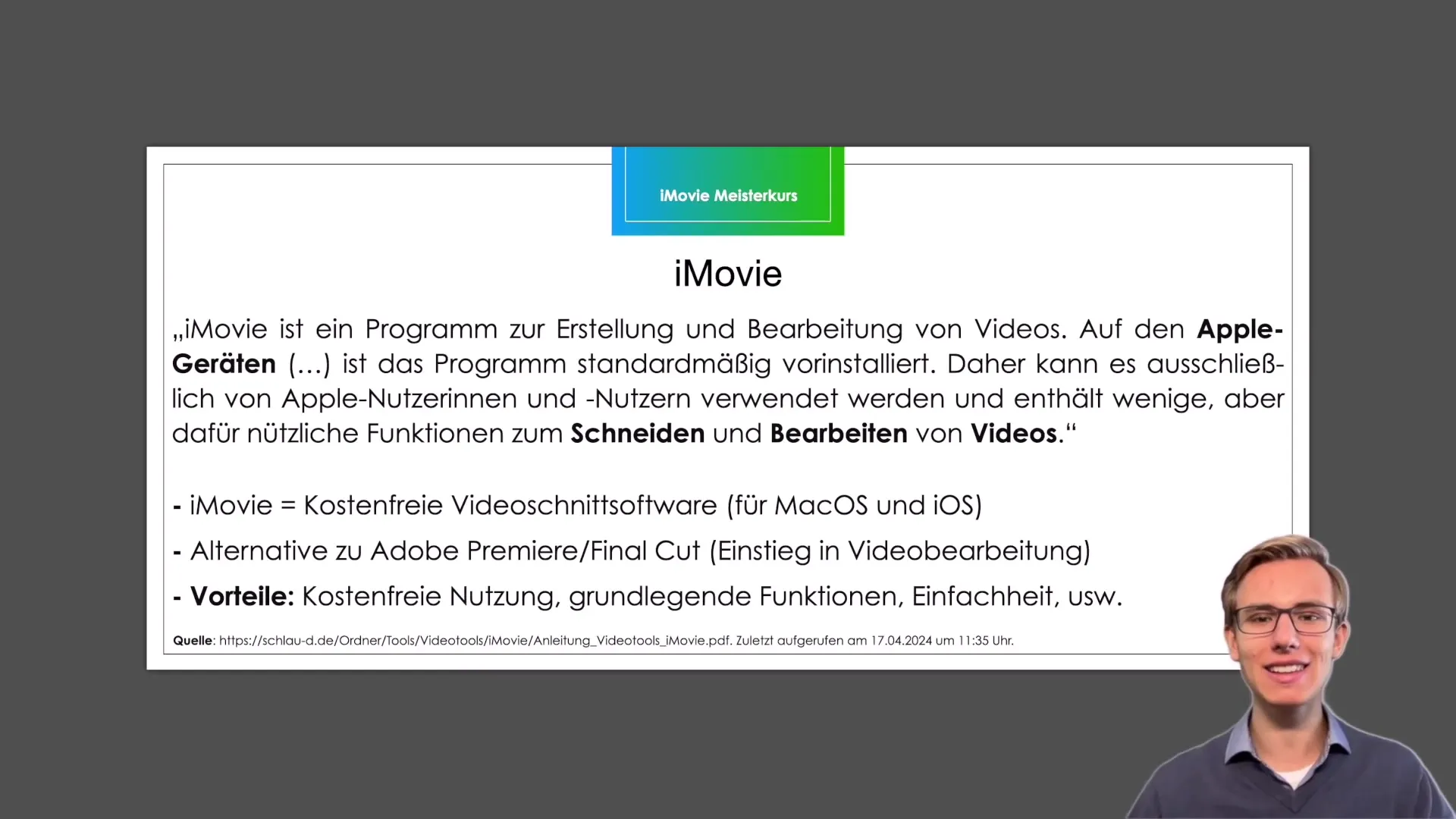
Basic Features
iMovie offers a range of useful features that allow you to perform basic video editing. This includes cutting and editing clips, adding text, transitions, and music. As you get a good feel for the user interface, you will quickly notice that many features are self-explanatory.
Getting Started with Video Editing in iMovie
To get started, open iMovie on your Apple device. You will first be introduced to the user interface, which is simple and intuitive. You can easily start a new project and import your video clips. Adding and adjusting clips is a breeze.
Using Effects, Transitions, and Text
With iMovie, you can also add effects and transitions between clips to make your videos more engaging. Adding text can also help convey important information or give your clips a professional touch. These features are generally easily accessible and very user-friendly.
Saving and Sharing Your Projects
After editing your video, you can easily save and export it. iMovie allows you to export your projects in various formats and resolutions, so you can share them both online and offline. You have the choice to publish your video directly on social media or save it locally on your device.
Additional Resources and Support
If you have any questions or issues, support is available. You can always reach out to me, either through the comments section of the tutorial or directly via message. I am happy to help you feel comfortable in the world of video editing.
Summary – iMovie: Everything About Cutting and Editing Videos
iMovie offers an excellent platform for anyone looking to get into video editing. The user-friendly features and free availability on Apple devices make it a great choice for beginners. Now it’s up to you to try out the practical application of iMovie and get creative!
Frequently Asked Questions
What is iMovie?iMovie is a free video editing software from Apple, designed for MacOS and iOS devices.
How can I download iMovie?iMovie is already pre-installed on Apple devices. If you have uninstalled it, you can download it again anytime from the App Store.
Is iMovie suitable for beginners?Yes, iMovie is particularly user-friendly and does not require prior experience in video editing.
Can I create professional videos with iMovie?You can create basic videos with iMovie, but there are limitations compared to professional programs like Adobe Premiere Pro.
Are the features of iMovie self-explanatory?Yes, many features are intuitive and easy to use, which is why iMovie is a good choice for beginners.


