Colors play a crucial role in the visual perception of videos. The right color balance can be essential to influence the mood and professionalism of a film. In this guide, you will learn how to improve the color balance of your videos in iMovie. It will help make colors appear clearer and more harmonious, allowing your viewers to better perceive the intended mood and atmosphere.
Key Insights
- The automatic color balance can help improve the video quickly.
- With the eyedropper, you can select specific colors for targeted adjustments.
- The white balance is crucial for the naturalness of the colors in your video.
Step-by-Step Guide
1. Accessing the Color Options
Open iMovie and load the video you want to edit. To apply the color changes to the video, navigate to the workspace, and click on the “Color Balance” tab. There you will find the different adjustment options.
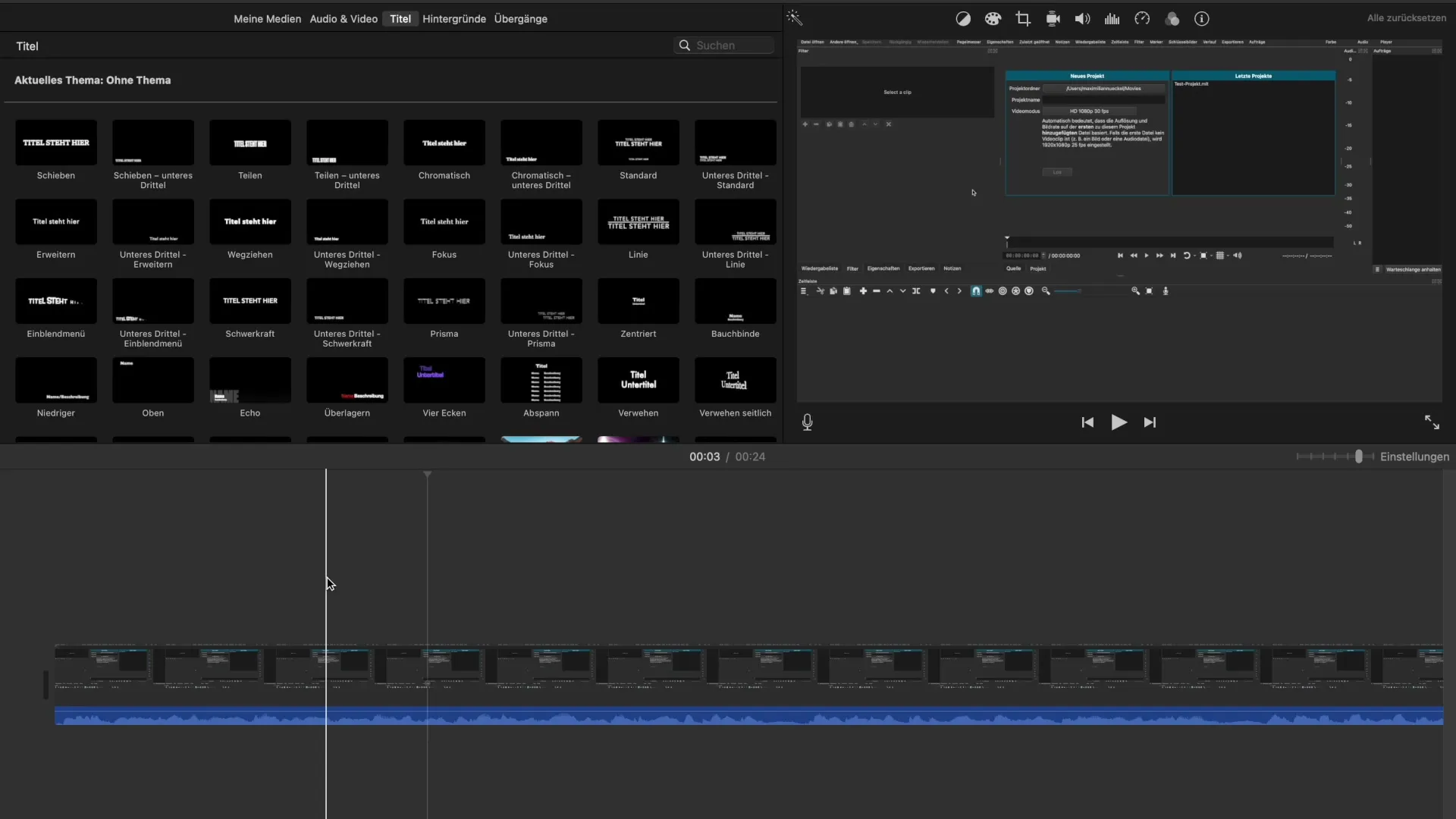
2. Automatic Color Balance
The first step to color correction is using the automatic color balance. Click the corresponding button, and iMovie analyzes your video. The program checks where there is potential for improvement and automatically adjusts the colors. You will notice an immediate difference in color quality.
3. Experiment with the Target Color
If you have tested the automatic adjustment and like it, but want more control, you can switch to the target color. With the eyedropper tool, you can select a color shade you want to adjust in the video. This is particularly useful if you have two different scenes that should visually fit together better.
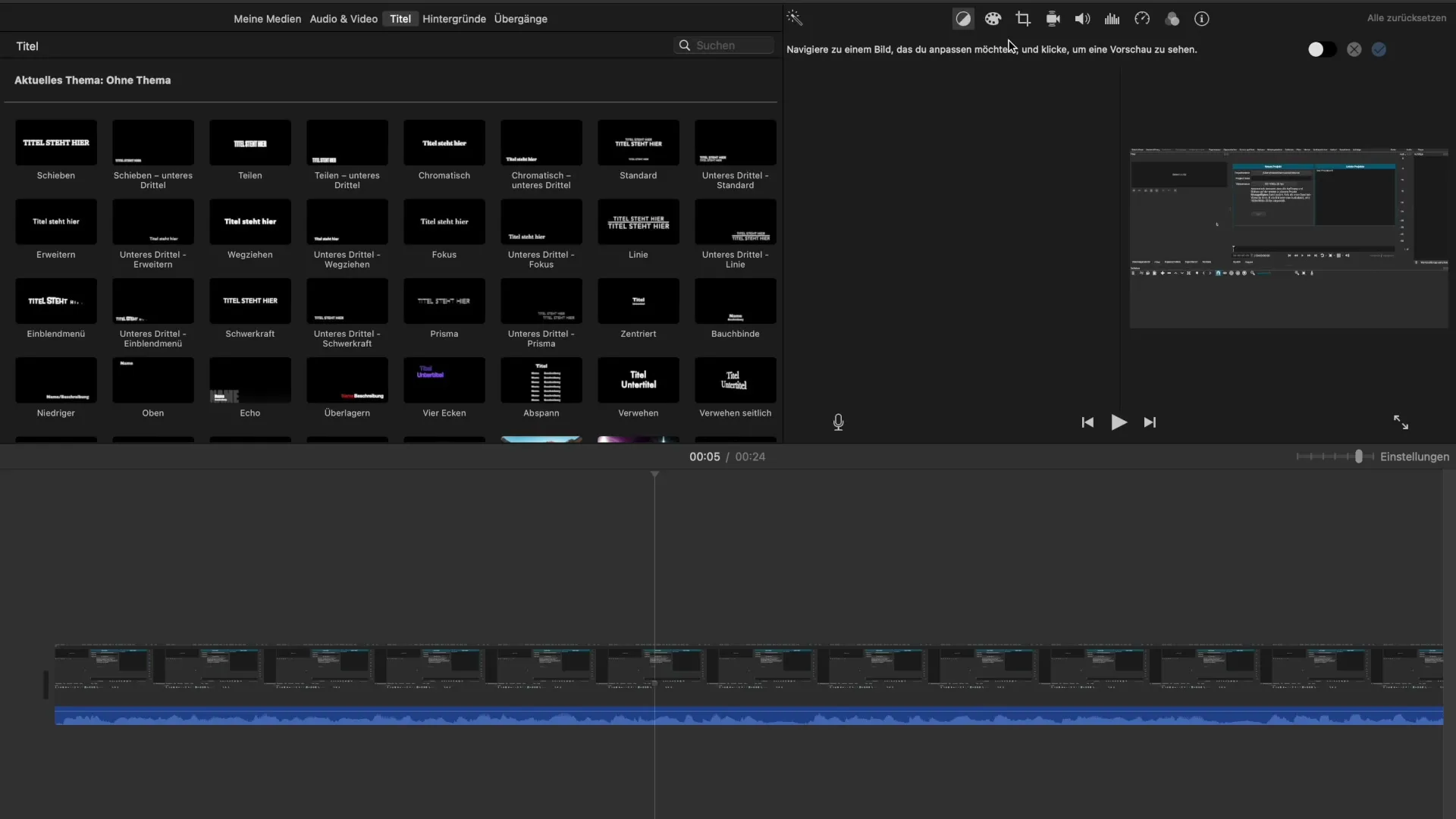
4. The White Balance
Another important function is the white balance, which can also be set using the eyedropper. Select a neutral white or gray color in the image. This helps iMovie correctly calibrate the remaining colors in the video, making them appear more natural. Compare the changes and choose the best option for your project.
5. Color Adjustments and Fine-Tuning
If you want to experiment with colors, load different sections of your video and ignore the parts without significant color differences. Switch back to the previous color options and adjust the sliders for contrast and saturation settings to see how they affect the overall image.
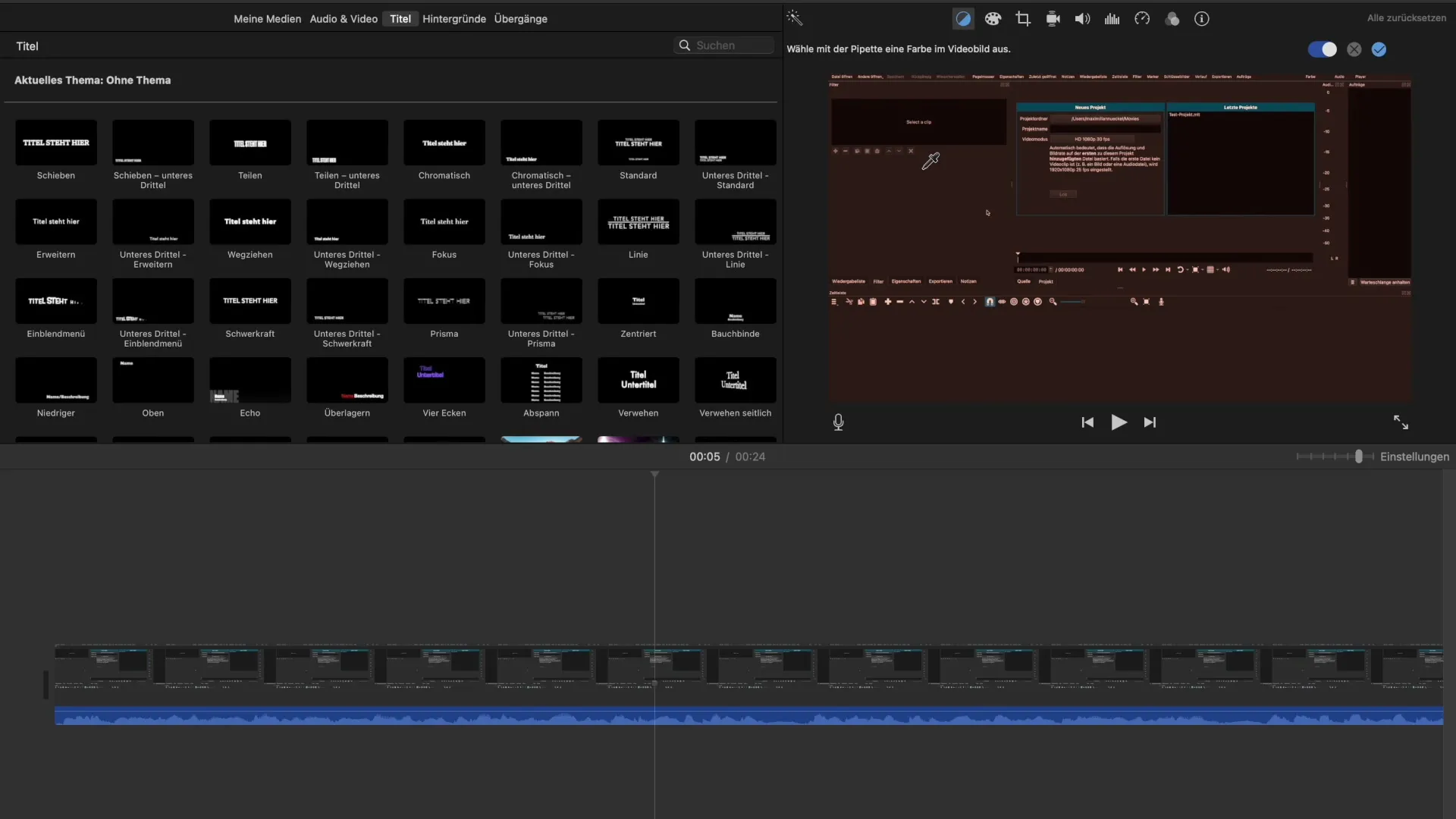
Summary - Optimally Adjusting Color Balance in iMovie
The adjustment features in iMovie give you the ability to quickly enhance colors and tailor them to your creative needs. By using automatic color balance, playing with target and white balance, as well as color adjustments, you can ensure that the colors in your video appear harmonious and appealing.
Frequently Asked Questions
How can I better highlight the color differences in my video?Use the automatic color balance to gain speed and compare the results.
Can I undo the color changes?Yes, by clicking on the X, you can revert the last changes like targeted selection.
Is color balance important for all videos?It is particularly important for videos with different lighting or coloring to achieve a consistent appearance.
How can I effectively use the eyedropper in iMovie?Click on the eyedropper and select a specific color from the video that you wish to adjust.
Can I manually adjust the colors?Yes, you can manually adjust the sliders for saturation, brightness, and contrast to achieve a finer result.


