Do you want to edit your videos on the go using your iPhone? iMovie gives you the opportunity to create appealing film cuts on mobile as well. This guide walks you through the essential functions and steps to get the most out of the iMovie app on your iPhone. Whether you have experience with iMovie or are completely new to it, I will show you how to efficiently cut and edit videos.
Key Insights
- iMovie on the iPhone is a compact version of the desktop applications.
- The basic functions are similar to those on the iPad or Mac.
- Minor edits are possible; complex projects should ideally be edited on an iPad or Mac.
Getting Started with iMovie on Your iPhone
To start with iMovie on your iPhone, open the app. You will be greeted with the option to create a new project or select a trailer.
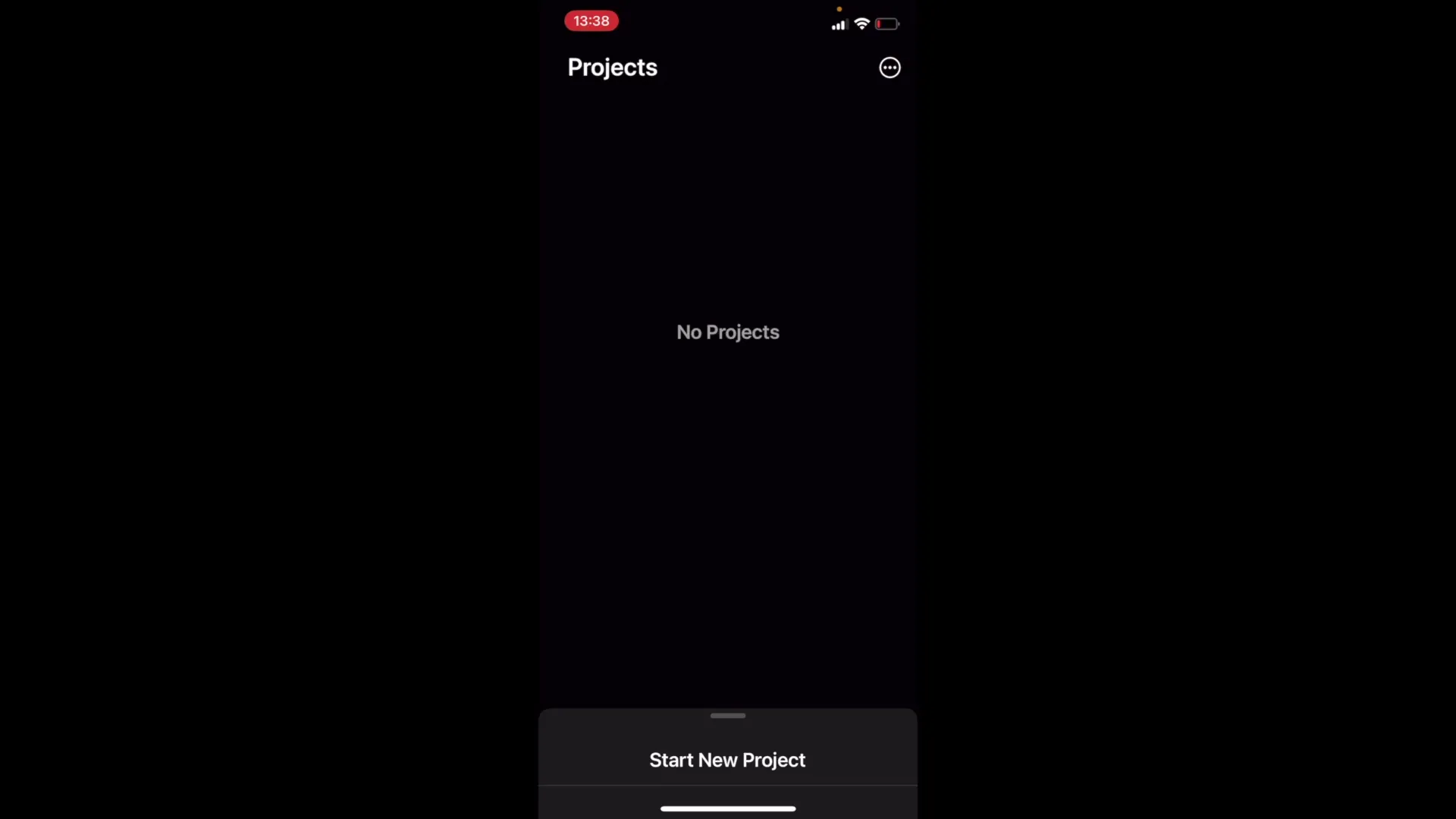
Create a New Project
To start a new project, tap on “+” to create a new project. You can choose between a cinematic approach or a trailer. Select “Movie” to begin video editing.
When you tap on “Movie,” you will have the option to select the video you wish to edit. Choose the video from your library and confirm your selection.
Navigation and Editing Clips
Once you have selected the video, you will see an interface that should feel familiar, as it does not differ fundamentally from other versions. You can select the clips by tapping and utilize the editing tools.
Each clip can be edited individually. You have options for adjusting speed, volume, and more. Zoom in for more precise adjustments.
Trimming and Adjusting Clips
To trim parts of your video, select the clip and drag the edges to set the beginning and end of the clip. This is a simple way to remove unwanted sections.
For finer adjustments, you can click on the editing buttons to make specific changes. Note that everything on the iPhone appears a bit smaller, which can make the process somewhat more challenging overall.
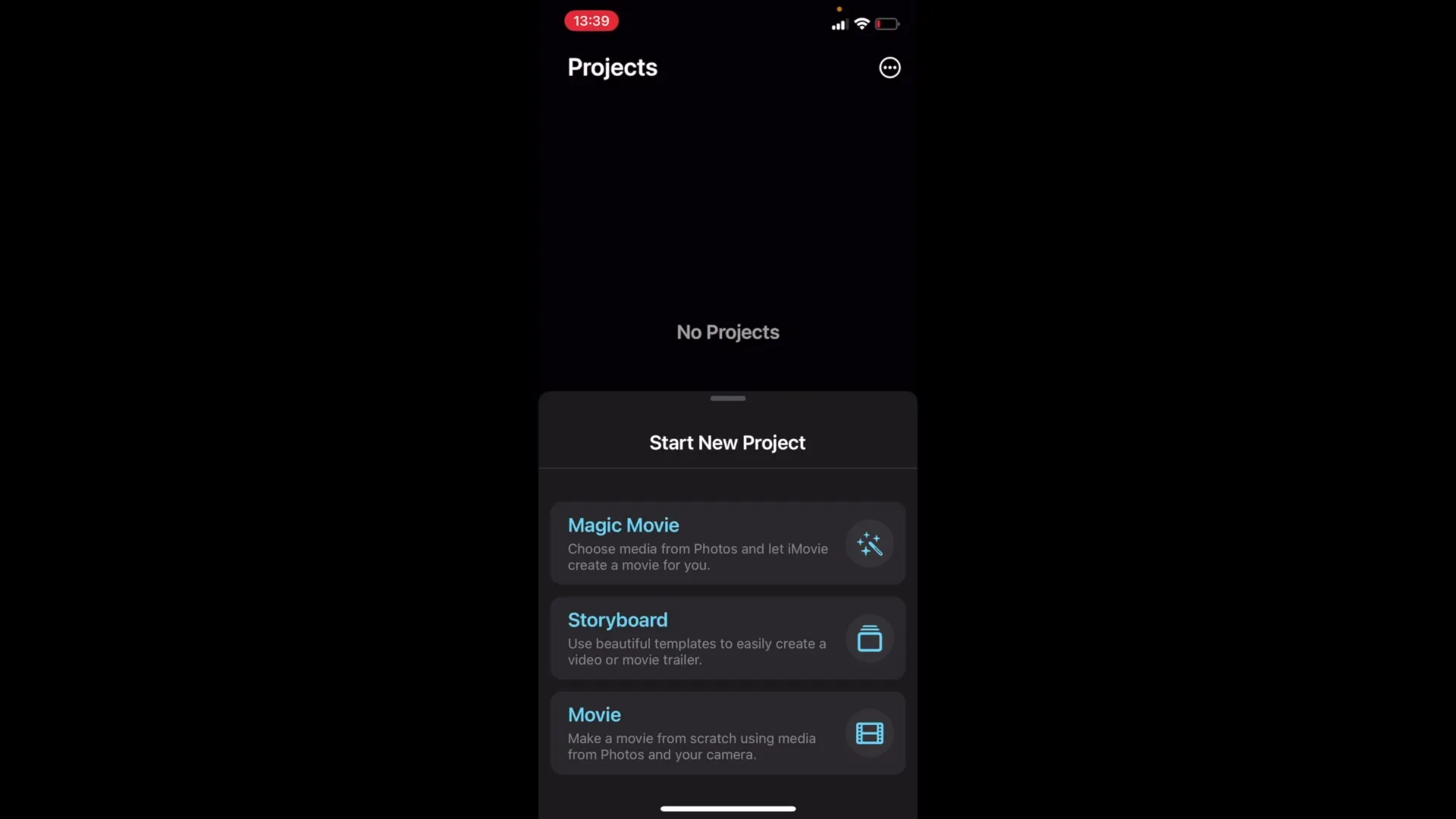
Tips for Using iMovie on the iPhone
If you have the choice, prefer working on an iPad instead of the iPhone. The larger screen area makes video editing significantly easier. iMovie is suitable for minor edits, such as cropping clips or adjusting volume and speed.
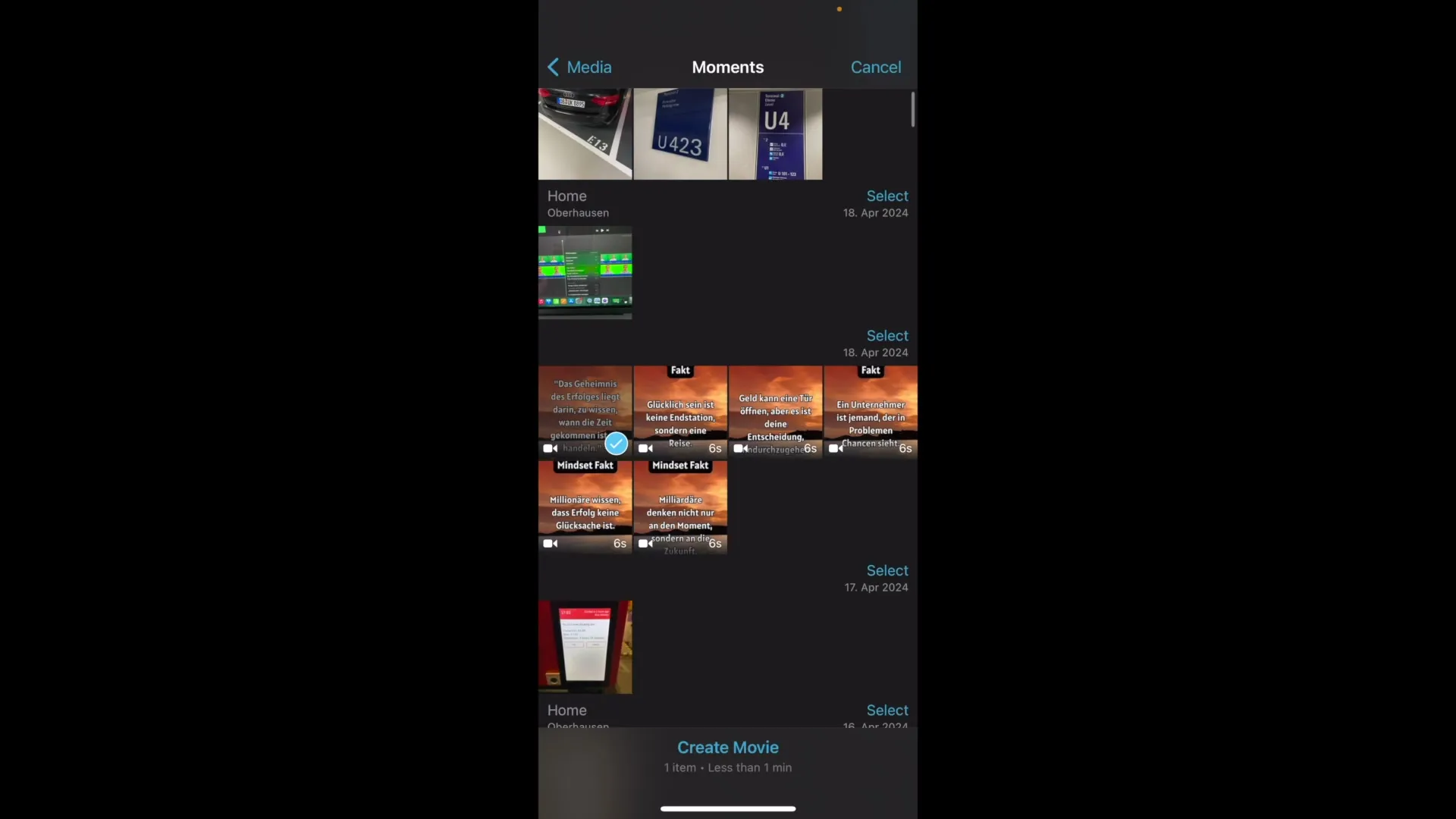
If you plan on more complex projects, the iMovie versions for MacBook or iMac are recommended, as they offer more functionality and the workflow is more pleasant.
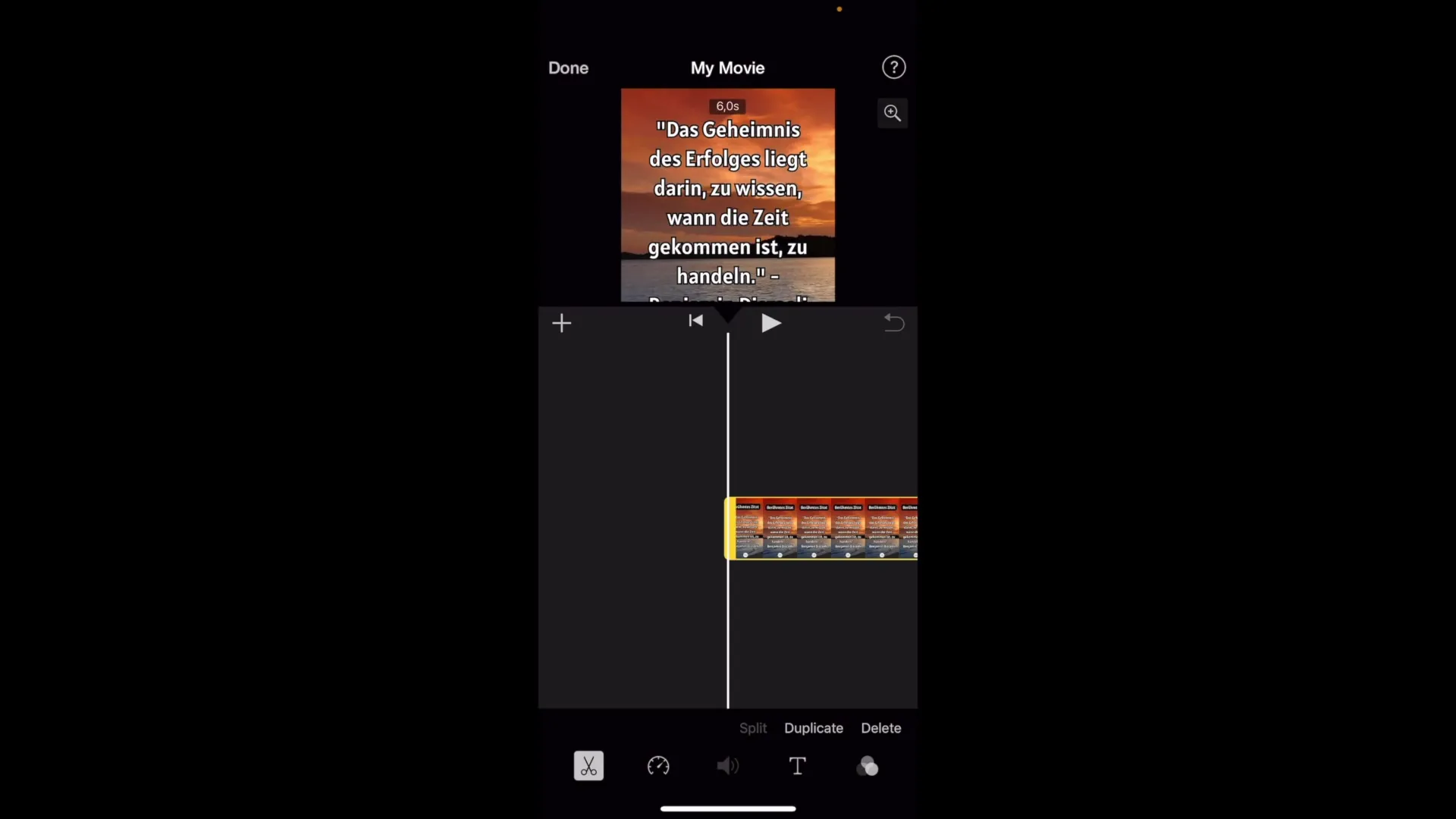
Summary – iMovie on the iPhone: Step-by-Step Guide to Video Editing
In this guide, I have shown you how to use iMovie on your iPhone to effectively cut and edit your videos. From selecting a new project to trimmed clips and practical tips for using the app, you are now well-equipped to edit videos on the go.
Frequently Asked Questions
Is iMovie easy to use on the iPhone?Yes, iMovie on the iPhone has a user-friendly interface that is easy to understand.
What features does iMovie offer on the iPhone?iMovie allows you to cut and edit clips, trim video sections, and adjust speed and volume.
Should I use iMovie on the iPhone or iPad?The iPad provides a better user experience due to the larger screen, making editing easier.


