Creating electronic music allows you to express your creativity in new ways. A particularly popular element in many music genres is the rising beat, which captivates the listener with its energy and dynamics. In this guide, I will show you how to create an individual rising beat with the Magix Music Maker. We will go through the process step by step, from selecting samples to exporting your finished beat.
Key insights
With the right technique, you can effectively create rising beats and incorporate them into your music projects. Additionally, you will learn how to modify, save, and export your samples to achieve the perfect sound for your music.
Create and adjust beats
To create your own rising beat, you must first select a suitable sample. Follow these steps:
First, you need to import your music sample into Magix Music Maker. After starting the program, load your desired sample. Highlight the sample in the timeline and stretch it to your desired length. You can shape the sample to fit optimally into your project.
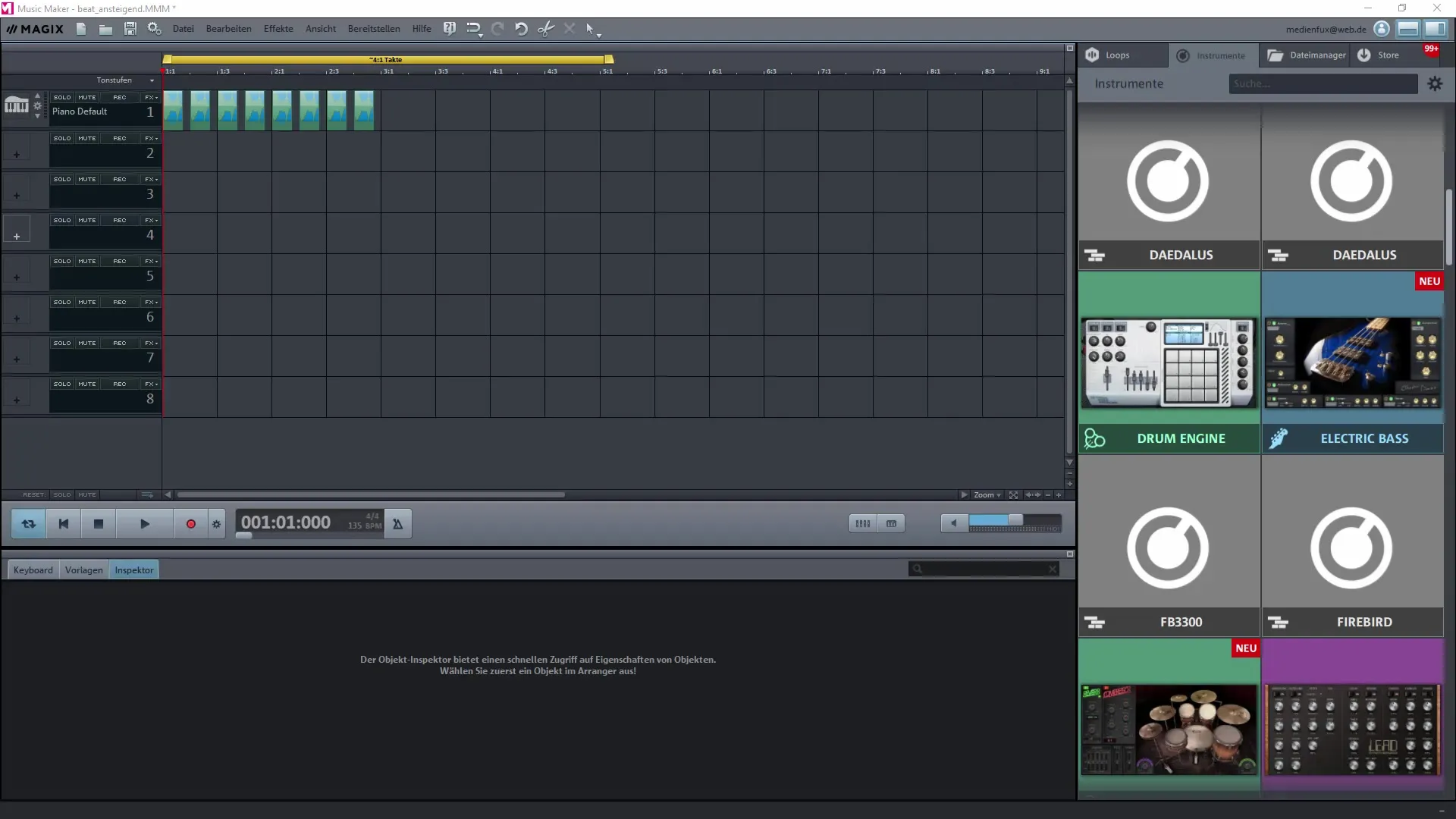
To achieve the desired effect, it is important to make the right adjustments. Set the sample to solo mode to better judge its sound. Check how it sounds in your project. The goal is to create a bass that sounds ascending.
Trim and structure samples
Once you have listened to the sample, you can trim specific parts from it. You can decide which section of the sample is best suited for use in your beat. Take the opportunity to easily shorten the sample so you only keep the best part.
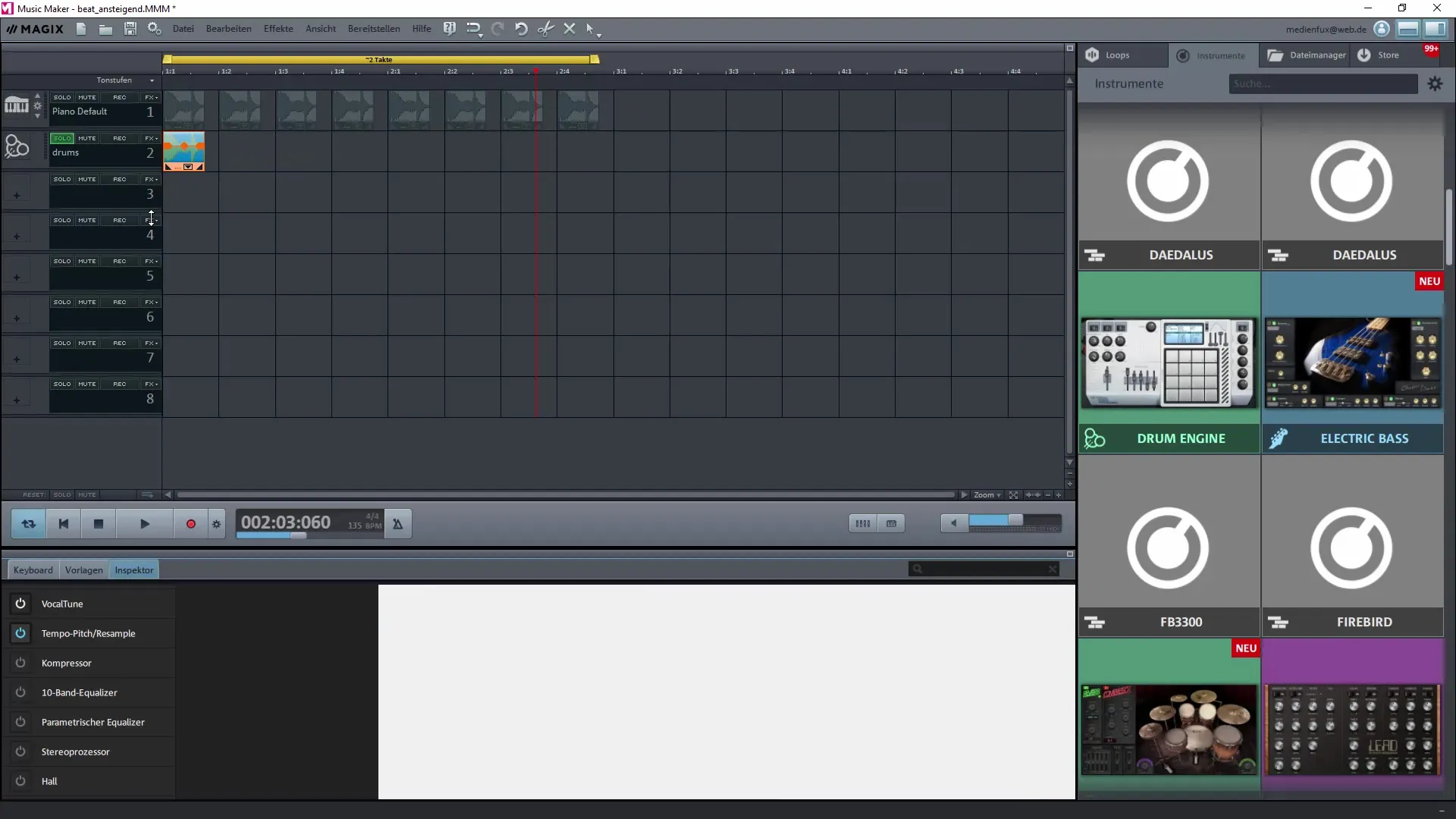
Listen to the edited sample to ensure that the sound fits well with the beat. Make sure to hit the beat precisely to create a harmonious rising beat.
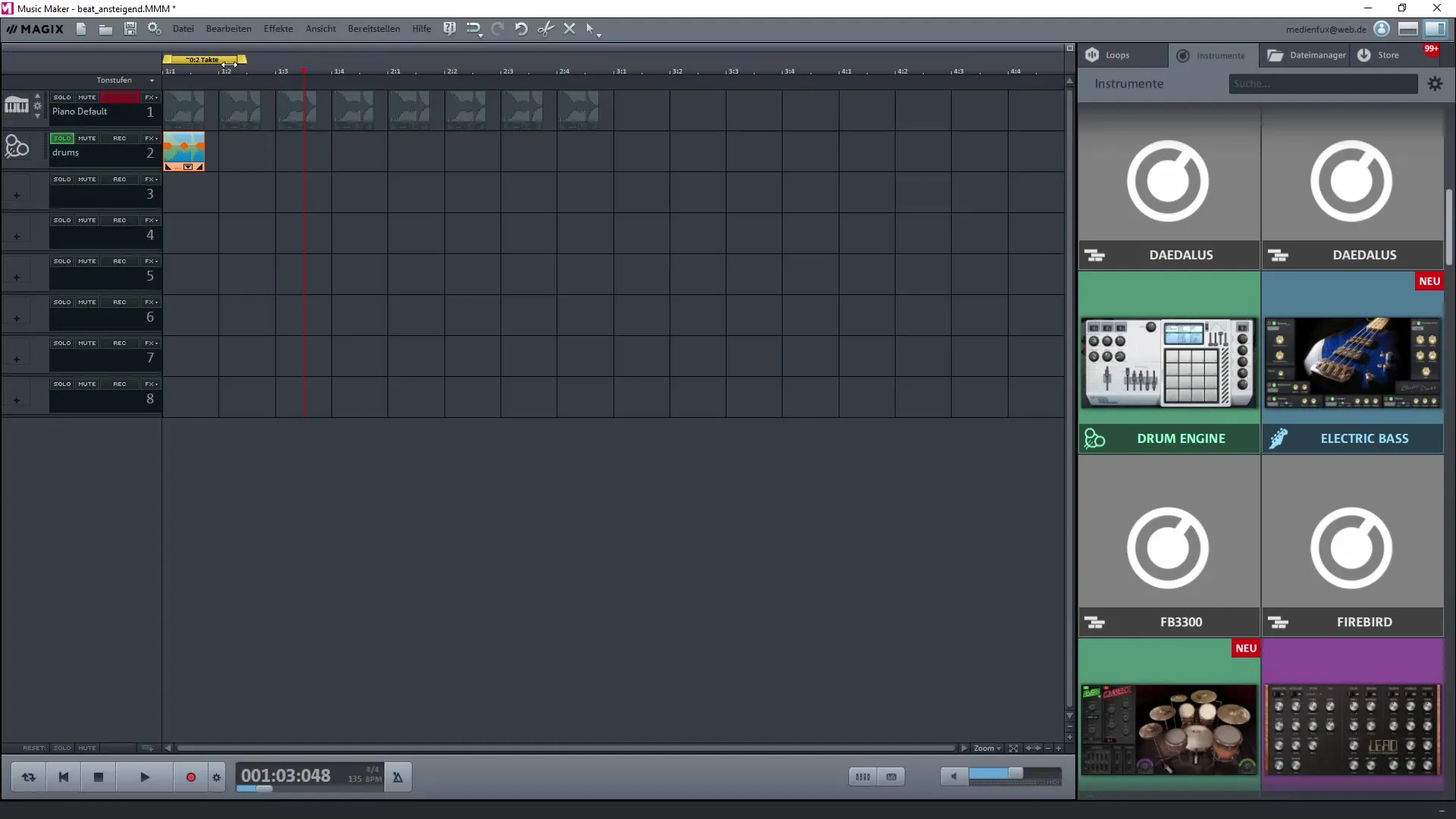
To create a rising effect, you should arrange multiple samples in a faster sequence. It is helpful to set your project's grid size finer. Choose a smaller grid so you can place the samples more precisely.
Chain and arrange samples
To make your beat dynamic, you need several tracks. Place the samples close together to achieve the sound you want. You can add a drum personalization that gives your beat a great foundation. Use a sample with strong bass for this.
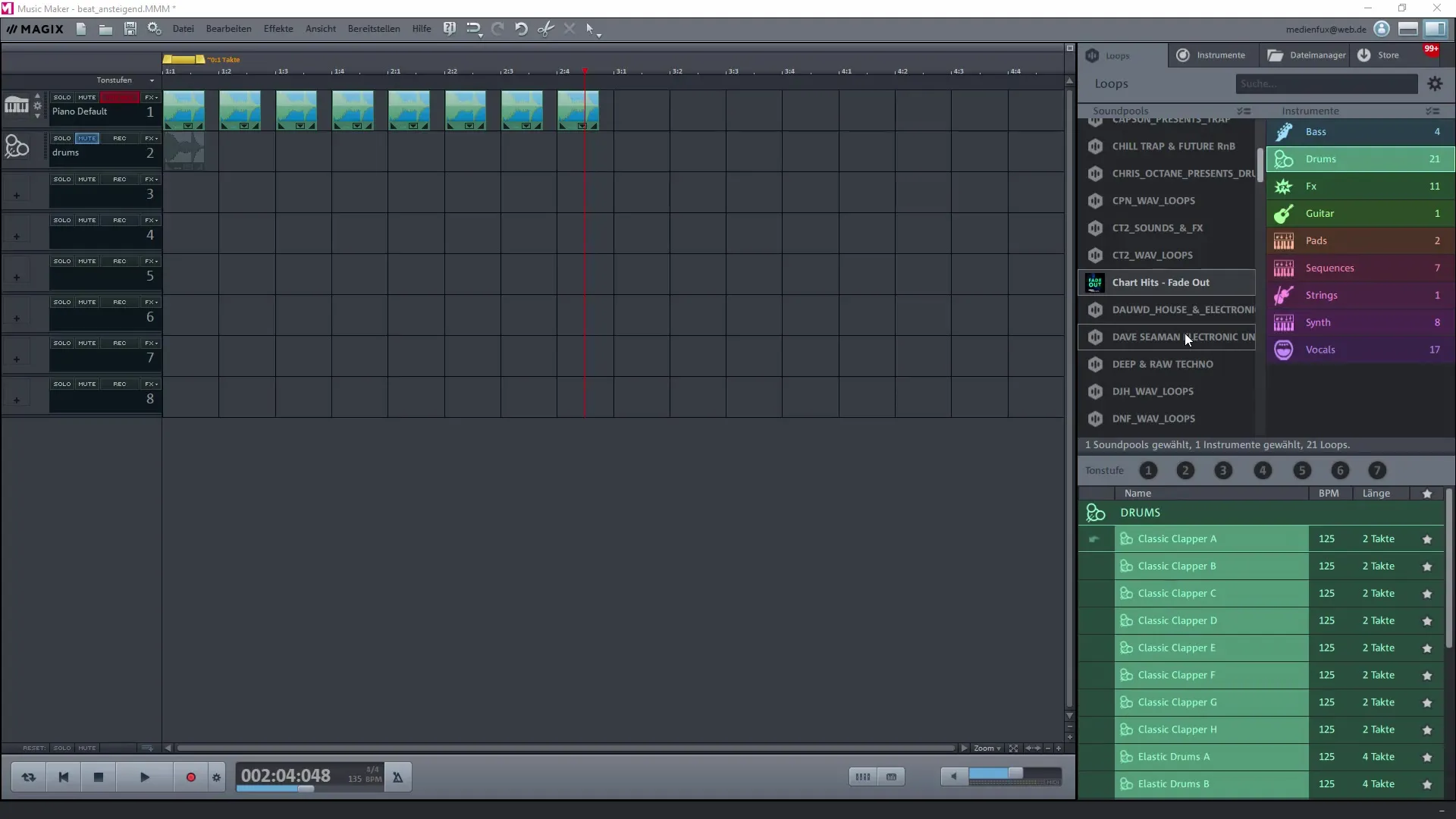
Once you have the drums and other samples in your timeline, it is important to arrange them well. You can duplicate tracks and move them to the right position to ensure that your samples work well together.
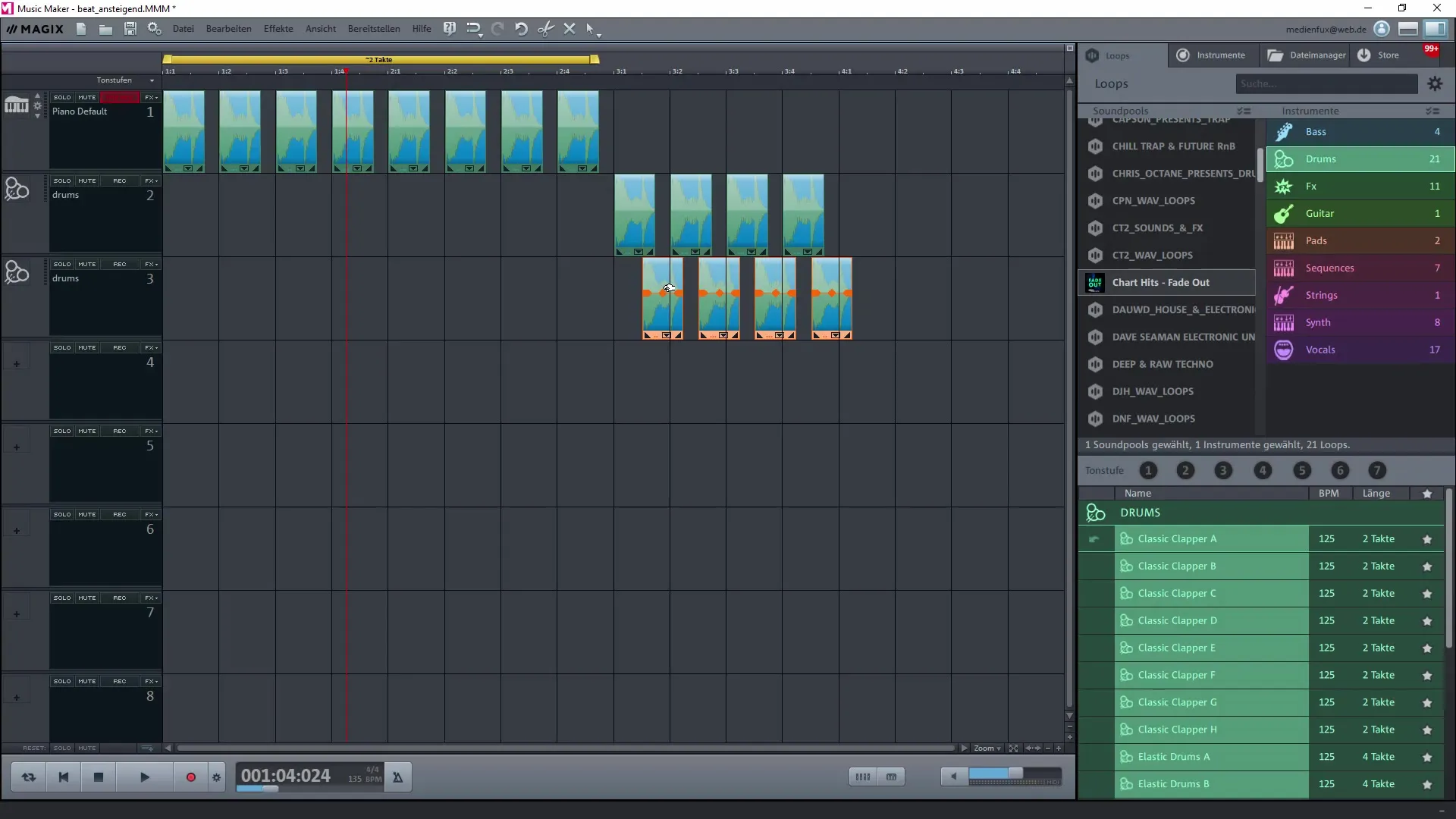
Fine-tuning and export
To further refine your beat, adjust the spacing between samples and experiment with volume. It is important to maximize the effect of the rising beat on the listener by playing with tempo and volume.
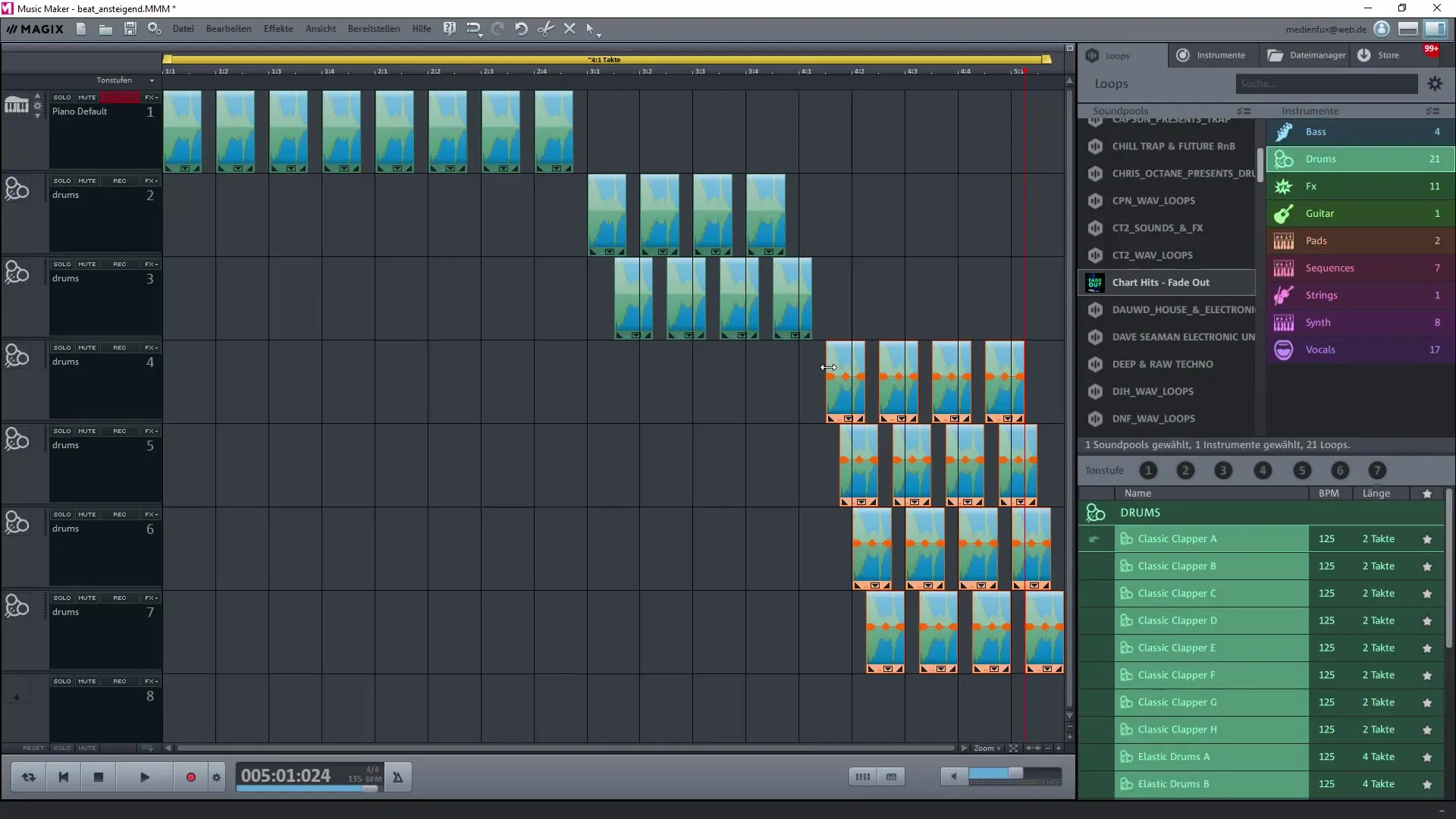
When you are satisfied with your creation and it is finally time to export it, go to “File” and then “Export”. Choose the format (e.g., MP3) in which you want to save your beat, and make sure to select an appropriate bitrate to maximize quality.
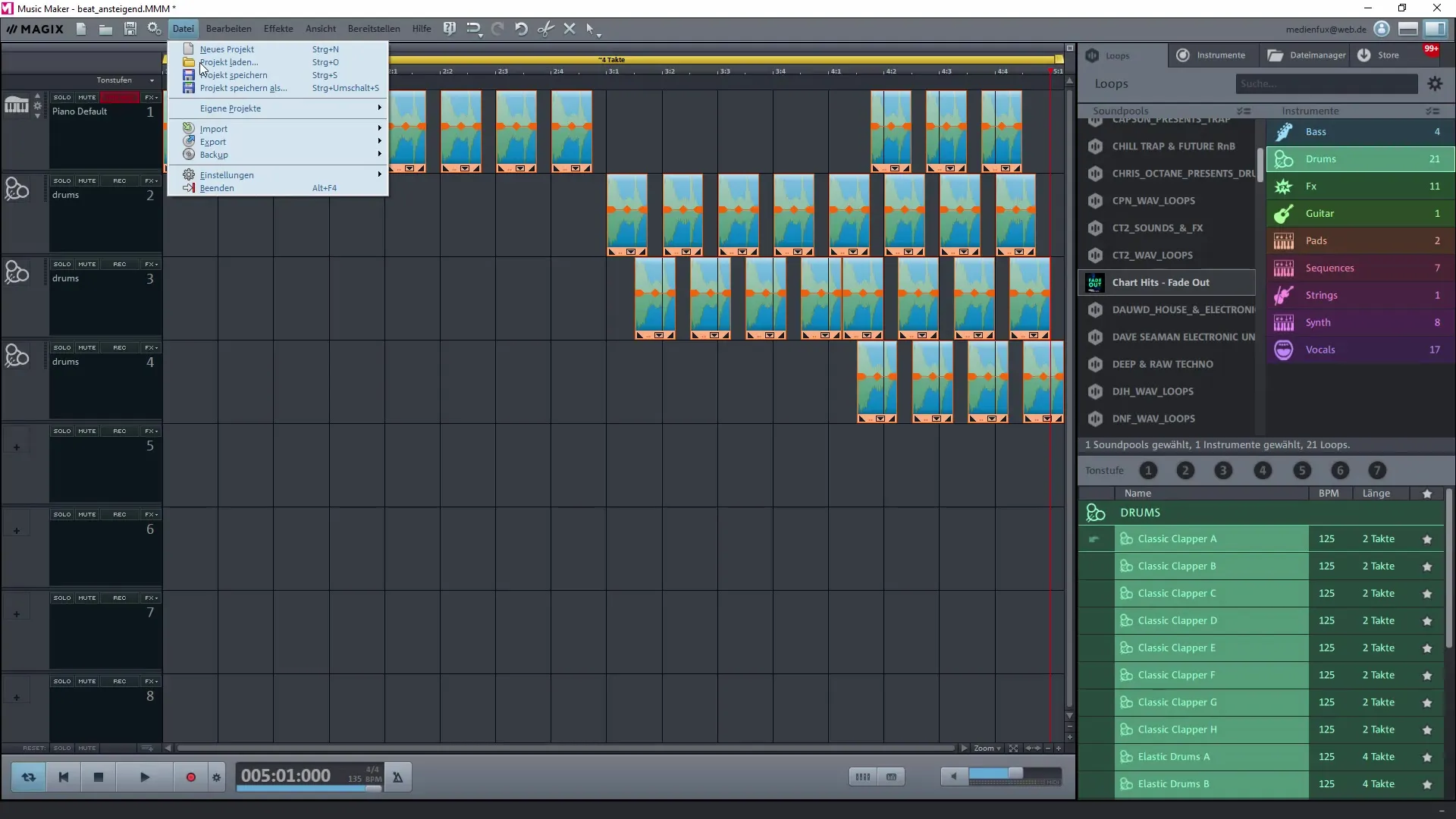
After exporting, you have your rising beat which you can integrate into future projects or use for other purposes. Be sure to name your beat well and save it in an appropriate folder so you can easily find it later.
Summary – Creating Your Own Rising Beat with Magix Music Maker
Creating your own rising beat with Magix Music Maker requires several steps, from importing samples to final export. By editing and arranging samples, you can achieve the desired effect. With some practice, you will be able to create impressive beats that enrich your musical projects.
Frequently Asked Questions
How do I load a sample into Magix Music Maker?You can easily import a sample into Magix Music Maker by dragging and dropping it into the program.
How can I trim my samples?Select the sample in the timeline, highlight the desired part, and use the trimming function.
How do I export my beat?Go to “File” and choose “Export” to save your beat in the desired format.
What is the best bitrate for exporting audio?A bitrate of 256 kbit/s or 320 kbit/s ensures high audio quality.
Can I apply effects to my samples?Yes, you can add various effects like reverb, echo, or compression to refine the sound of your samples.


