Are you looking for new ways to create your music or to be spontaneously creative in your DJ set? The Live Arranger from Magix Music Maker could be just what you need. With this feature, you can play, loop, and combine multiple parts of your project simultaneously. This guide shows you how to effectively use the Live Arranger to create your own music and perform live.
Key Insights
- The Live Arranger allows you to play and loop up to 16 tracks.
- You can set key assignments to quickly switch between different sounds.
- By creating sequences, you can efficiently structure your music.
- The ability to export projects ensures seamless further processing.
Step-by-Step Guide
Open Live Arranger
First, you need to access the Live Arranger in Magix Music Maker. Open your current project and go to the "Mixer" view. There you will find the Live Arranger, which allows you to integrate different sounds and loops.
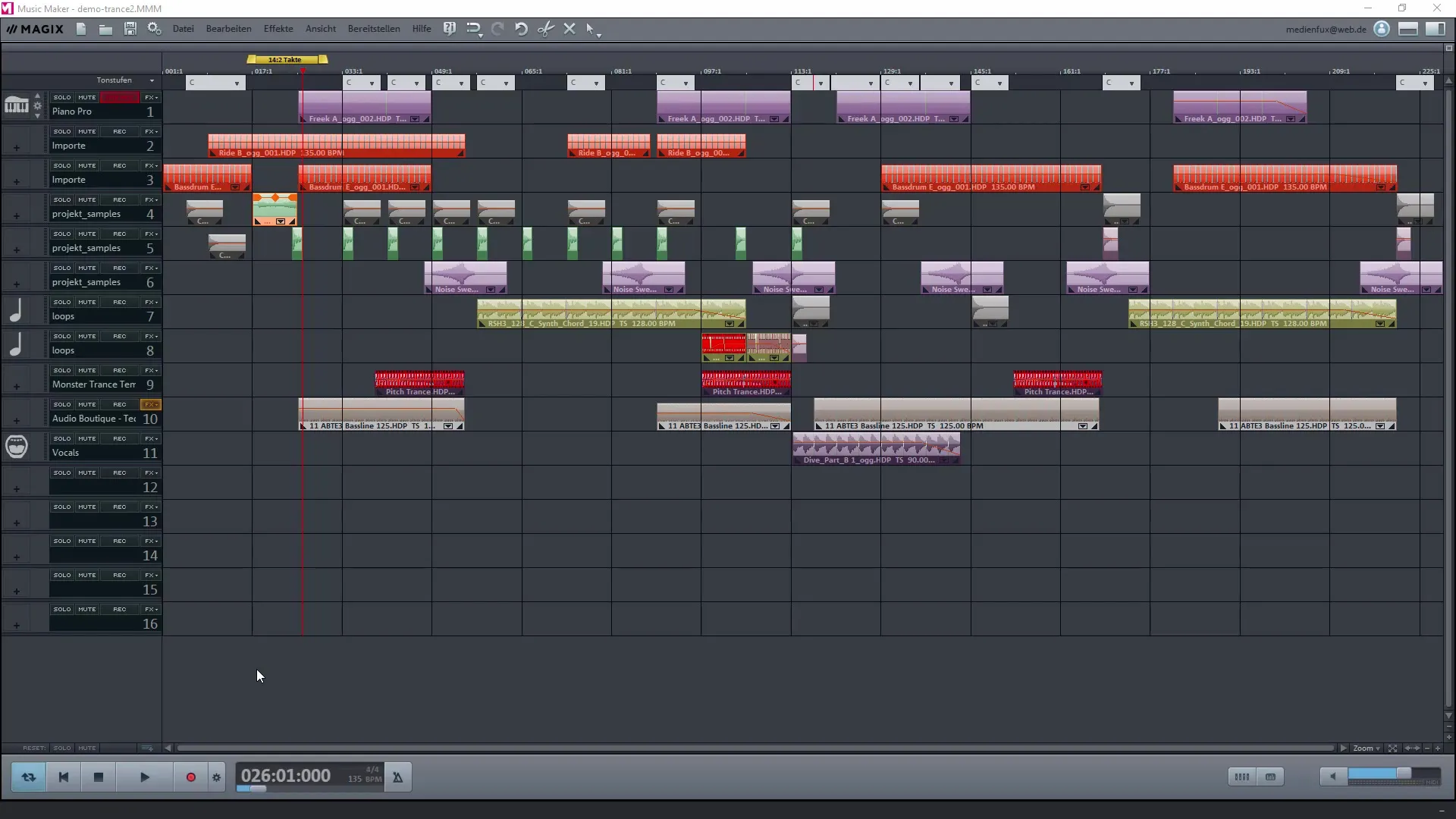
Mark Areas
To mark a specific section, drag your cursor over the area of the project that you want to play. Make sure this area has the desired length for your loop. You can determine this based on the beat grid.
Set Key Assignments
One of the core functions of the Live Arranger is the ability to set key assignments. Right-click on the selected area and choose the option "Assign Current Area". Here you can use the letters A to D on your keyboard to define the different areas.
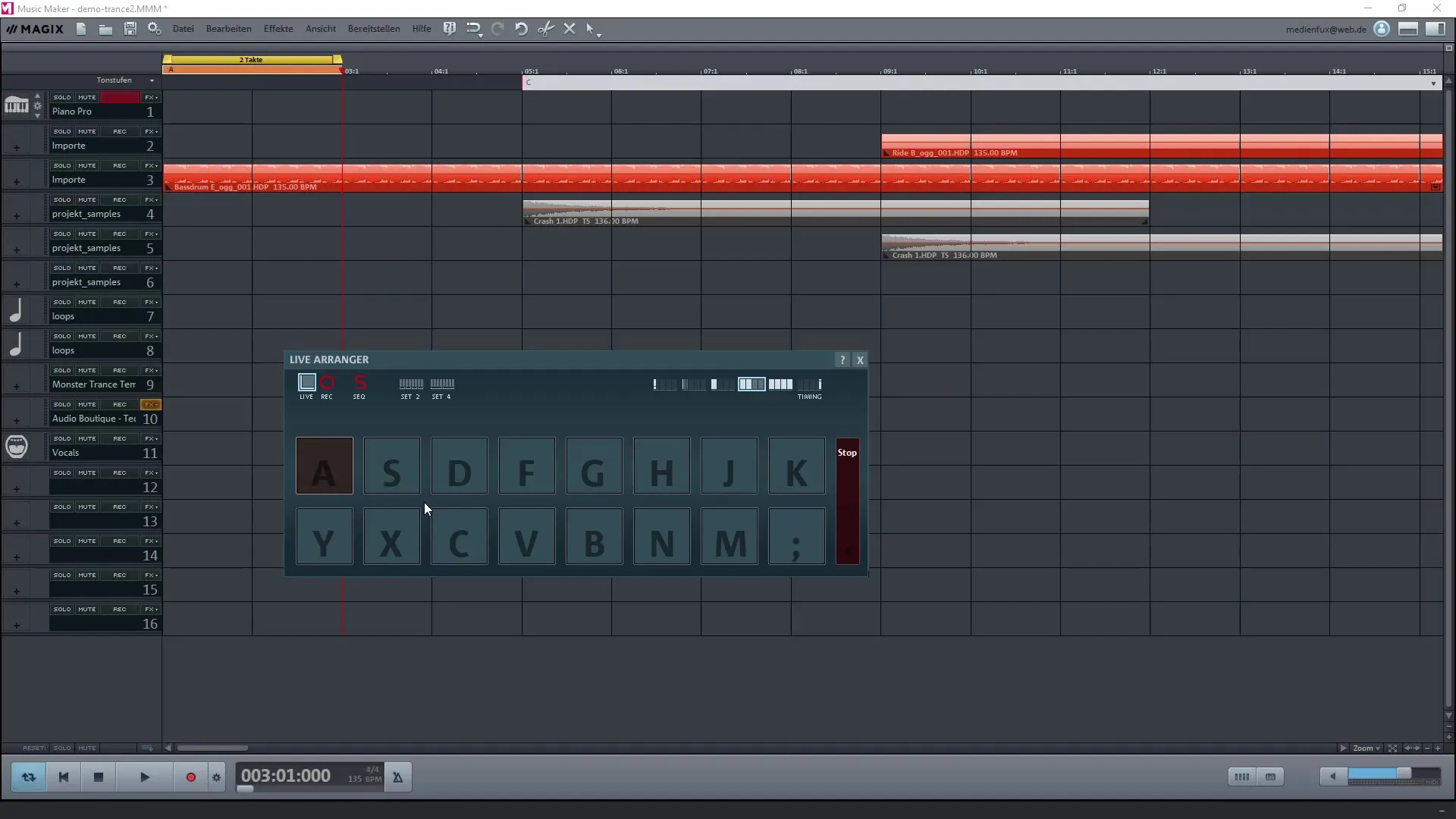
Add Additional Areas
You can add more areas to your project to create more complex sound combinations. To do this, reselect the desired sections, right-click, and repeat the key assignment process for each new section.
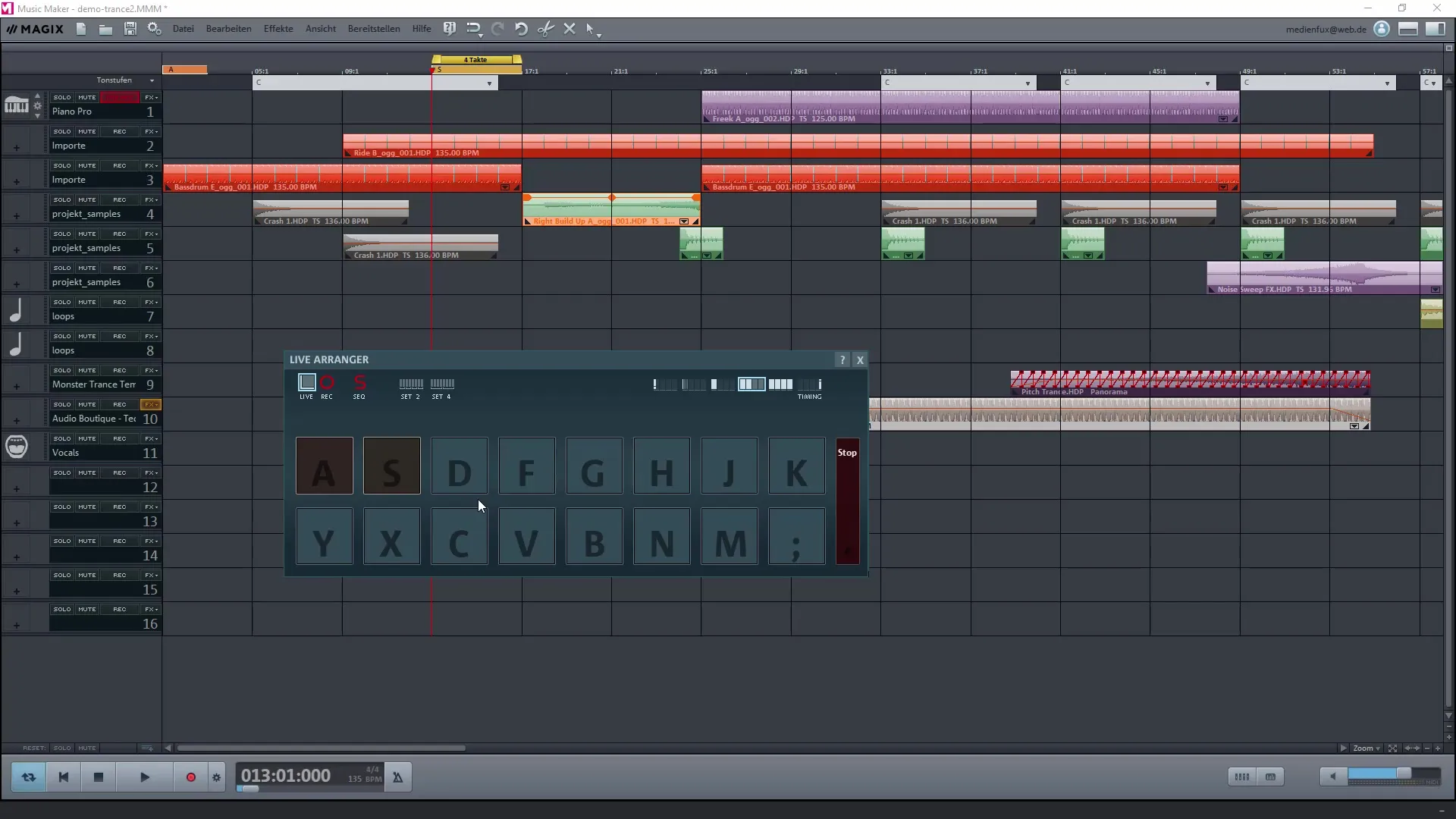
Use Sequencer Function
The sequencer in the Live Arranger allows you to create complex sequences. You set the order of the sounds so that they are played automatically in the desired order. This feature is particularly useful for ensuring a creative and dynamic performance.
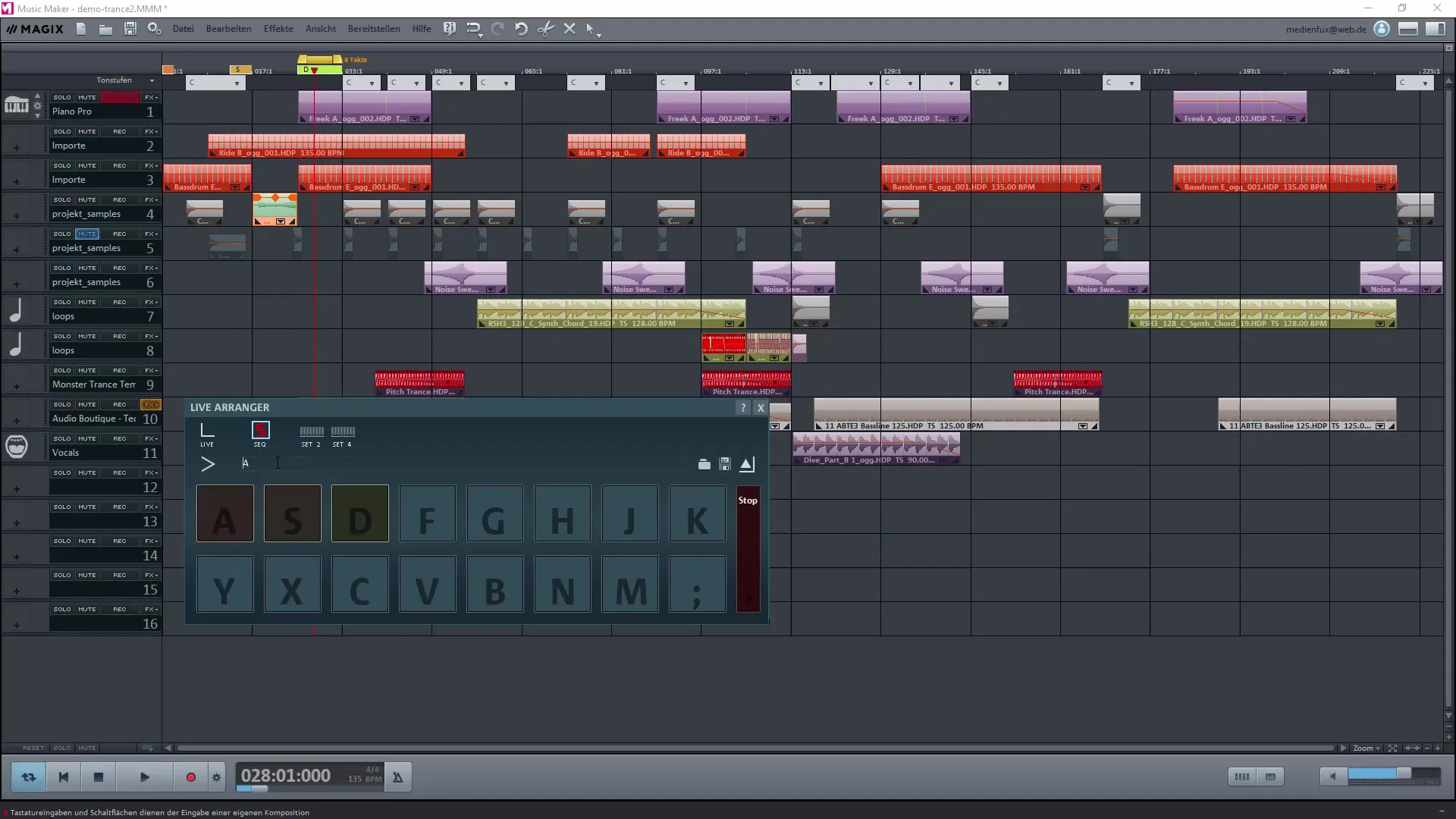
Play and Test
After marking and assigning the desired areas, you can play your project. Use the assigned keys (A, S, D, etc.) to switch between the saved loops and test how they sound together.
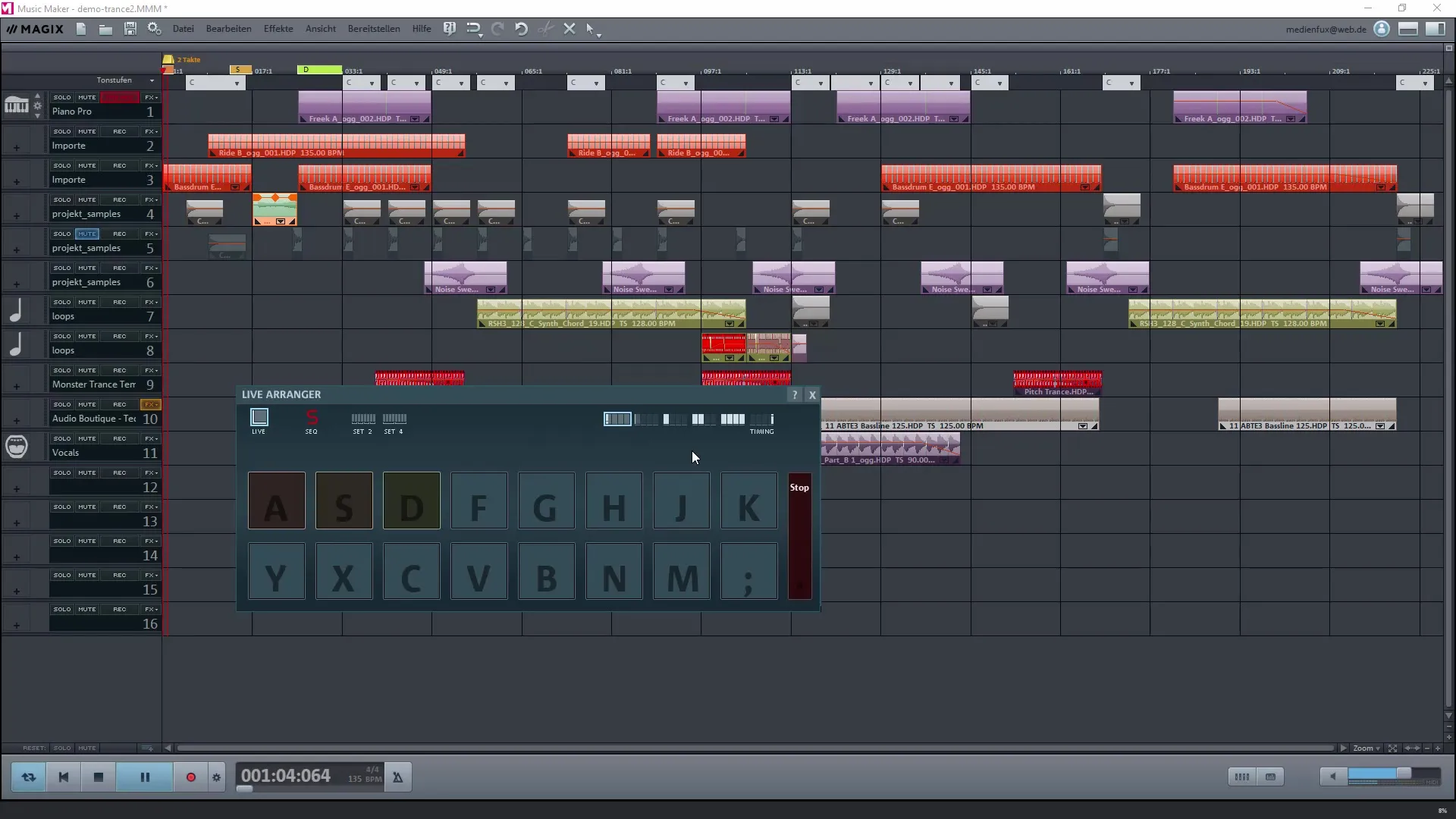
Make Adjustments and Fine-Tuning
It is often necessary to make adjustments to achieve the perfect mix. Experiment with different combinations by pressing different keys and adjusting the length of the loops.
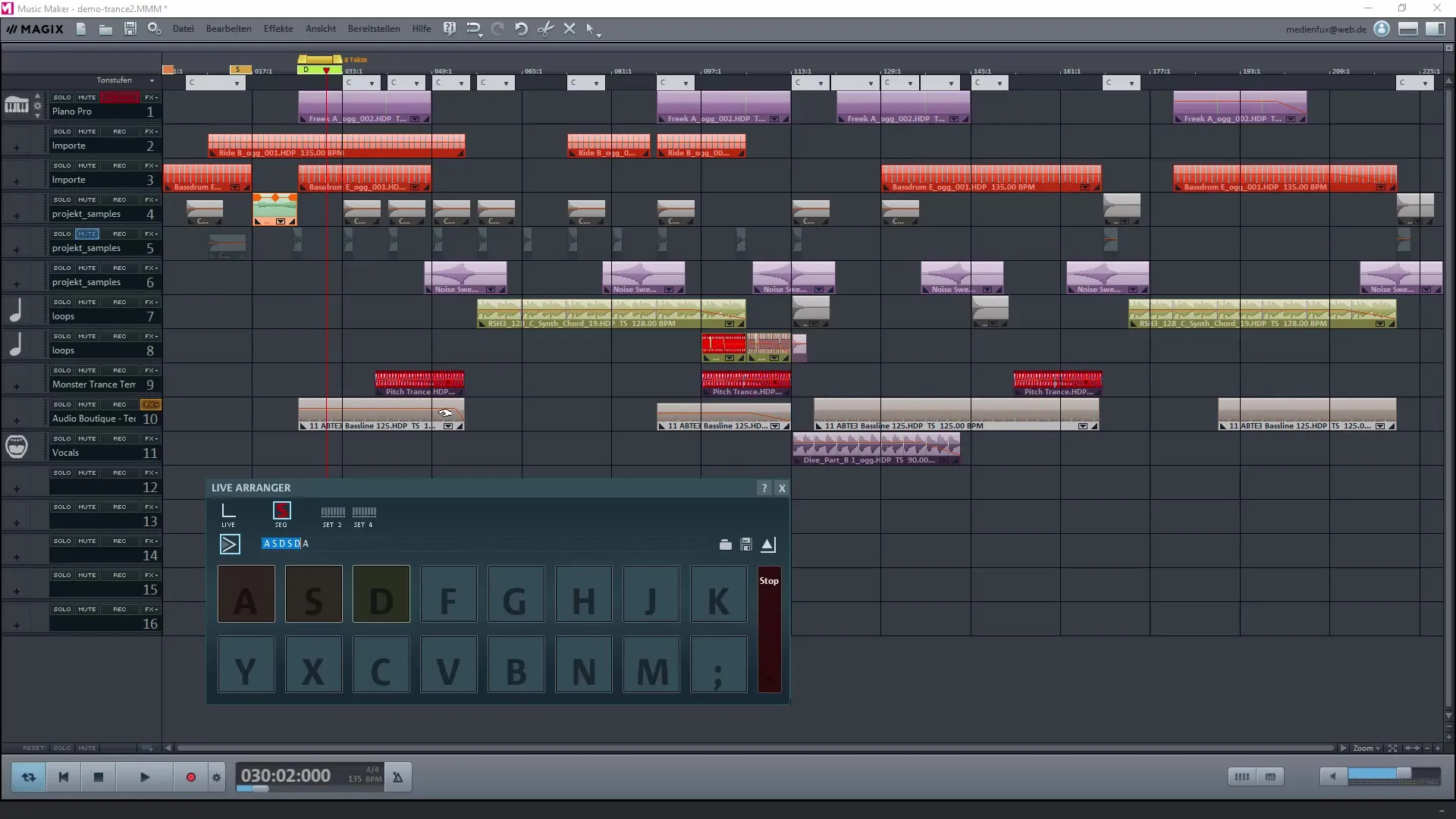
Export the Project
Once you are satisfied with your music piece, you can save your project using the "Export" function. Magix Music Maker allows you to export your music in various formats such as WAV or MP3, so you can use or share it at any time.
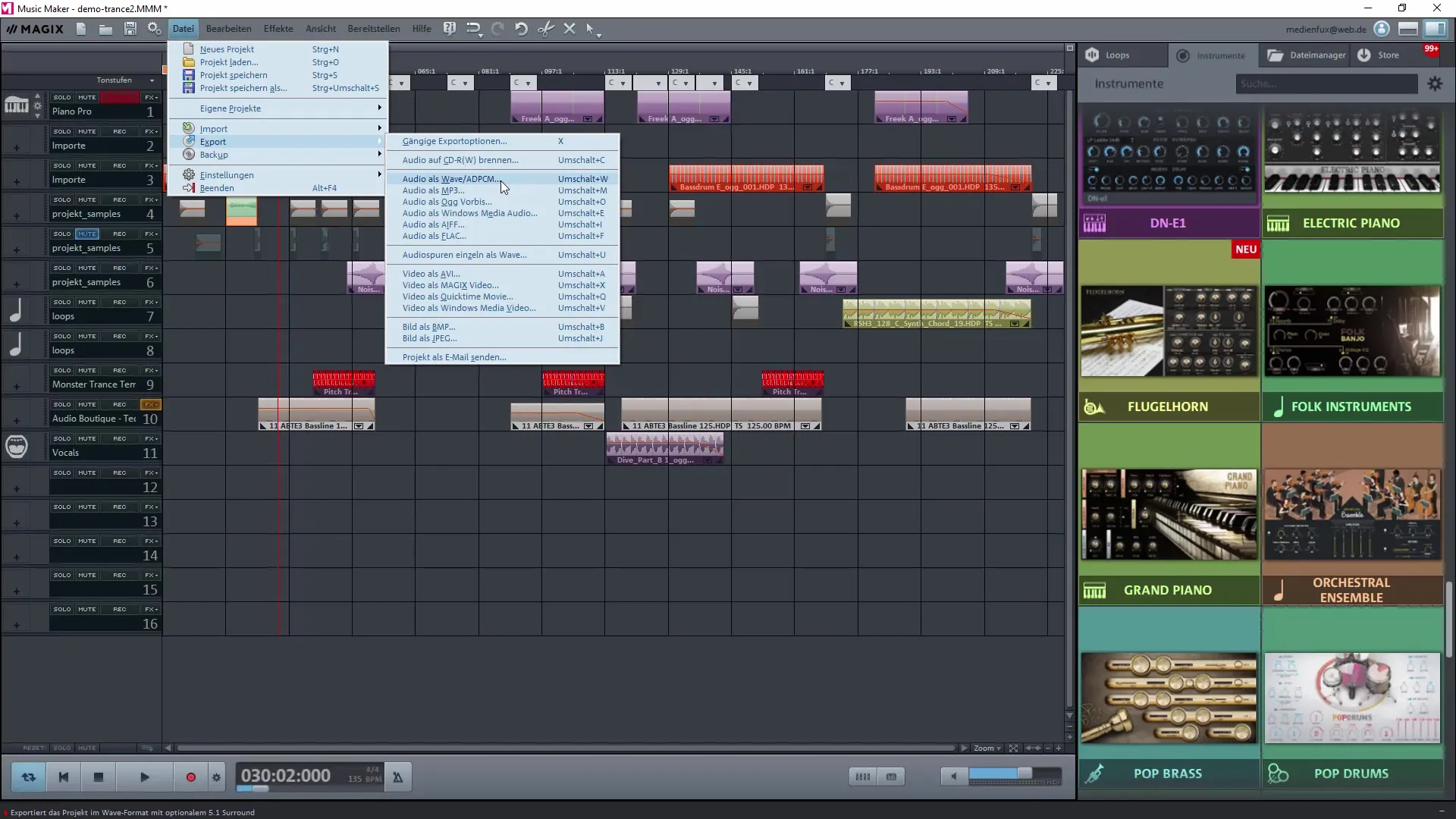
Summary - Create Your Own Music Track with Magix Music Maker: The Live Arranger in Detail
The Live Arranger from Magix Music Maker is a powerful feature that offers you a wide range of creative possibilities. You can mark different areas, quickly set key assignments, and even create sequences that allow you a structured playback of your music. Experiment with the features and discover how easy it can be to create your own music and present it live.
Frequently Asked Questions
How many areas can I use in the Live Arranger?You can set up to 16 areas in the Live Arranger.
How do I add a new loop?Mark the desired area, right-click, and select "Assign Current Area".
Can I change the playback order of the loops?Yes, that is possible by using the sequence function in the Live Arranger.
How can I save my project?Use the export function in Magix Music Maker to save your project in different audio formats.
Can I also insert other samples into my project?Yes, you can always add and combine additional samples and loops to your project.


